How to record Dota 2? This article from the free video converter will offer several methods to help you complete this task with a few simple clicks.
DOTA is a series of popular strategy battle video games enjoyed by many people worldwide. Its sequel, DOTA 2, is also highly favored. Some people like to record Dota 2 and share them on social media. Recording the gameplay adds an exciting layer to your playing experience.
How to Record Dota 2
How to Record a Dota 2 game? Here are 3 easy and quick methods.
1. MiniTool Video Converter
MiniTool Video Converter is a user-friendly free screen recorder that has no time limits and does not add watermarks to your recording. It can screen record in 4K and save the recording in MP4 format. This program also allows users to adjust the quality and frame rate of the recording.
Step 1. Click the button below to download and install MiniTool Video Converter. Then open it.
MiniTool Video ConverterClick to Download100%Clean & Safe
Step 2. Click Screen Record and the Click to record screen area to open MiniTool Screen Recorder.
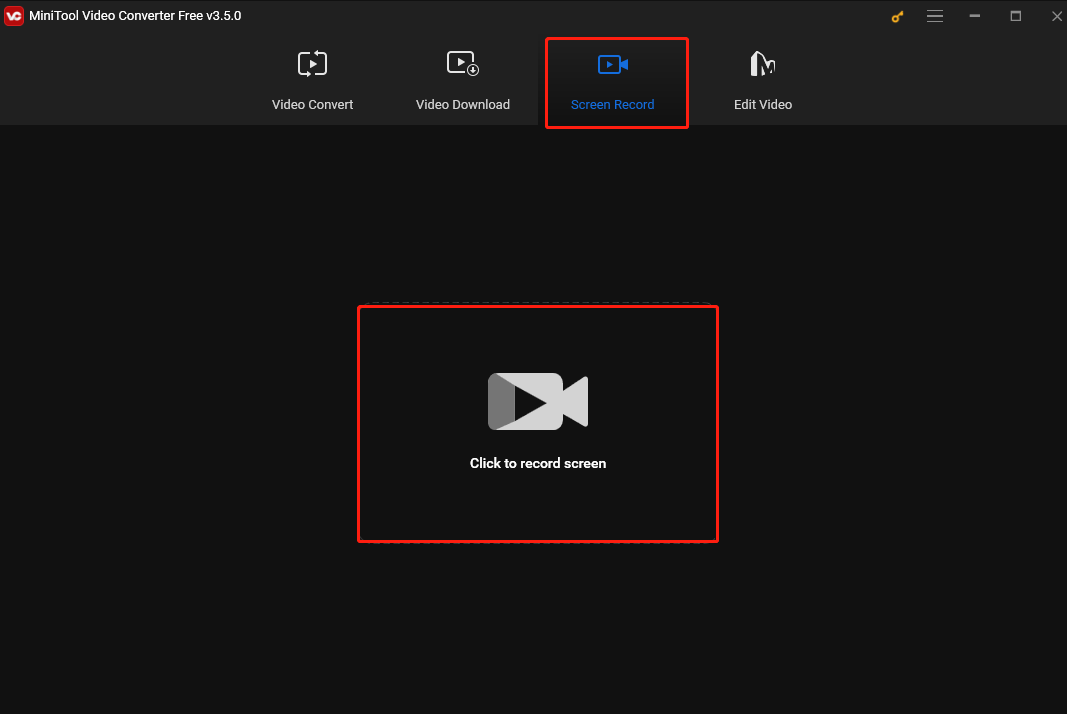
Step 3. In the MiniTool Screen Recorder, you can customize the recording region and audio source. You can keep the default setting to record the entire screen. Or you can click Full screen and choose Select region, then move your mouse cursor to select the region you want to record.
To record Dota 2, the system audio is enough. But you are suggested to record the microphone if you want to record a gameplay tutorial.
Step 4. Click the Record button or press F6 to start recording Dota 2.
Step 5. To end the process, press F6 again.
2. OBS
OBS is one of the most popular recorders. It is free open-source and compatible with Windows, Mac, and Linux. The software offers editing features, allowing users to customize transitions, filters, and effects to enhance the recording. Let’s see how to record Dota 2 with OBS.
Step 1. Download and install OBS. Then open the program.
Step 2. Go to the Source tab at the left bottom, and click + to select Game Capture. In the following popup, choose the gaming mode.
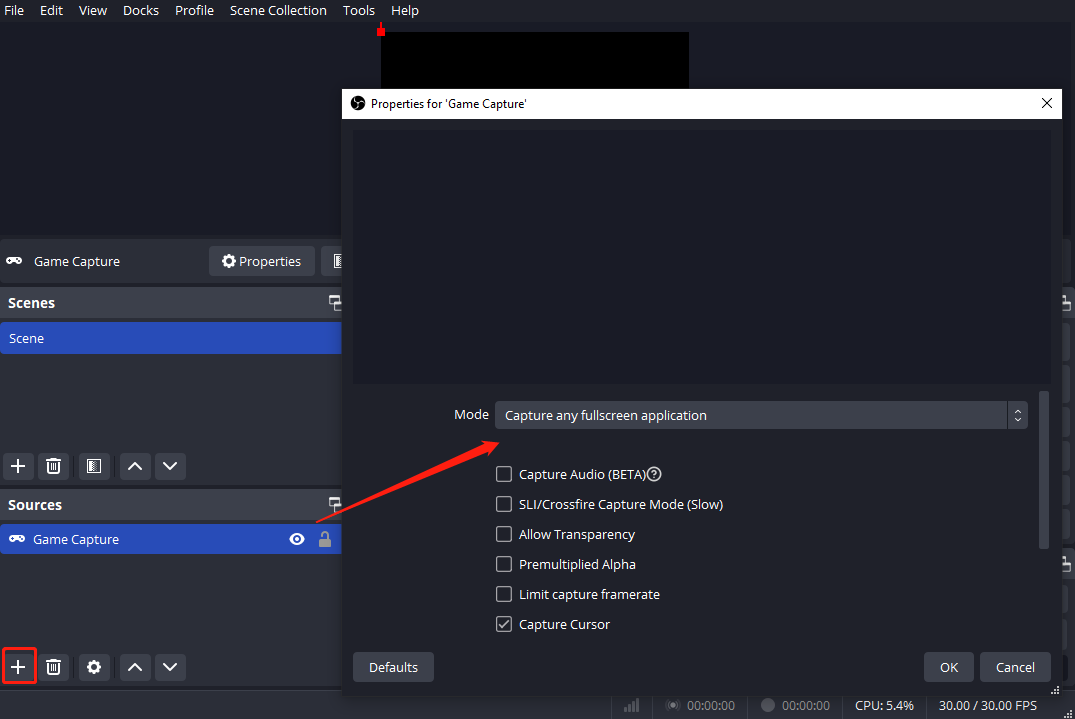
Step 3. (Optional) Click Settings on the right. In the Settings window, you can adjust the parameters for the recordings.
Step 4. Click Start Recording on the right to begin the process.
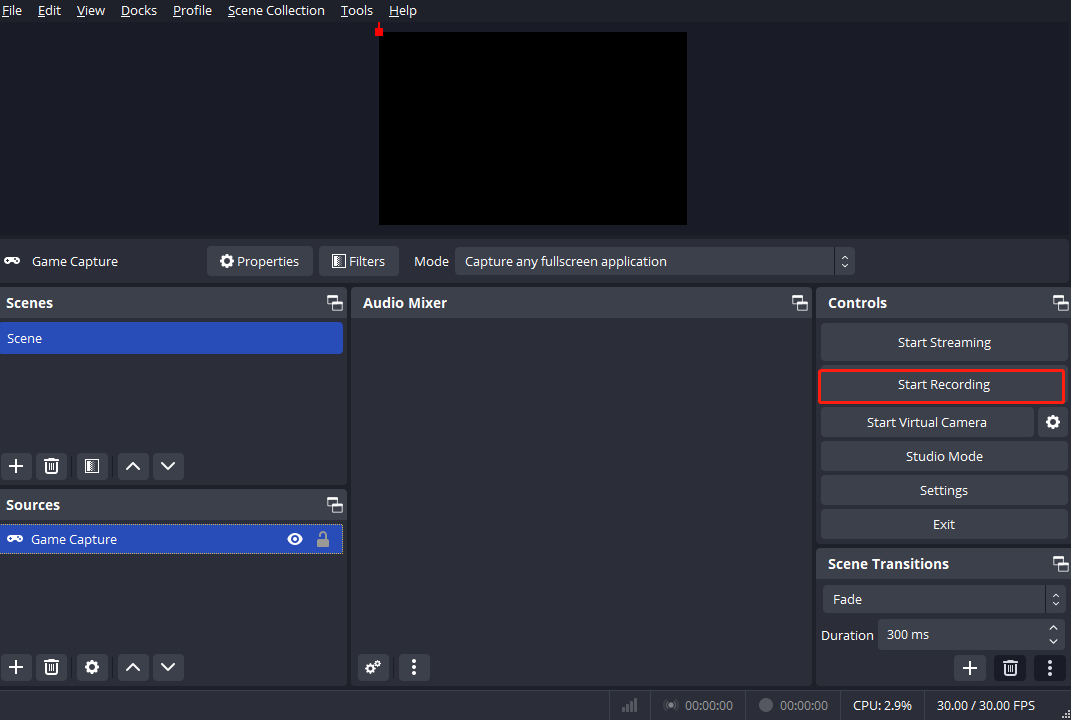
Step 5. To end it, click Stop Recording.
Method 3. FBX
FBX is a professional gameplay recording application. It can record all audio, including Discord chat, and music from a media player. Alternatively, if you use Game capture mode you can capture just the sound from the game and all other sounds on your PC will be ignored. It also can record a webcam. Here are the steps.
Step 1. Download and install FBX. Then open it.
Step 2. Navigate to the Capture section of the Settings tab and choose Game capture mode.
Step 3. Press Ctrl + F12 to start recording.
Step 4. To end the recording, press Ctrl + F12 again. Once finished, go to the Recordings tab to check your recording.
Conclusion
It’s enjoyable and relaxing to play Dota 2, and recording the gameplay lets you relive those thrilling moments of success and teamwork. Pick one method mentioned in this post to begin recording Dota 2.


![How to Record GTA V on PC Effortlessly [Solved]](https://images.minitool.com/videoconvert.minitool.com/images/uploads/2024/07/how-to-record-gta-v-thumbnail.jpg)
User Comments :