PSP (PlayStation Portable) is a handheld game console that can not only play games but also works as a portable media player for video and audio playback. It enables you to put videos from a computer to your PSP for watching conveniently. This post from MiniTool Video Converter will show you how to put videos on PSP.
How to Put Videos on PSP
Compared with watching videos on a computer, it is convenient to use PSP to play and watch videos. How to put videos onto PSP from your computer? You’ve come to the right place! This part will guide you on how to put videos on PSP. Before learning how to add videos to PSP, it is necessary to know what you need to prepare. Here is a list:
- A PSP and a computer
- A Memory Stick
- a USB cable with a Mini-B connector on one end
After getting those things ready. We can get started to learn how to put movies onto PSP.
Step 1. The first thing you need to do is insert the Memory Stick into the Memory Stick slot on the left side of the PSP.
Step 2. Use the USB cable to connect the PSP and your computer. Before connecting them, you need to switch off your PSP.
Step 3. Turn on the PSP, Open the Settings Menu to choose the USB Connection option and press X. Then your computer can recognize the PSP as a removable drive.
Step 4. Go to the Windows Explorer, open this removable driver, and you can find there is a folder called PSP. Create a new folder and name it MP_ROOT.
Step 5. Open the newly created folder MP_ROOT and create a new folder called 100MNV01.
Step 6. You need to make sure your video is in MP4 format and then you can copy and paste your videos and movies to the 100MNV01 folder. Finally, you can disconnect the PSP and your computer and watch videos on the PSP.
How to Convert Video to PSP Video Format
From the above, we know the video that you intend to transfer to PSP should be in MP4 format. You need to use a PSP video converter to convert your videos if they are not in MP4 format.
MiniTool Video Converter is a free and useful PSP video converter. It supports most popular video formats like MP4, MKV, AVI, 3GP, MOV, and more. You can use it to convert most video formats to PSP video format (MP4). What’s more, it supports batch video conversion that enables you to convert up to 5 files at the same time. Here’s how to convert video to PSP video format using MiniTool Video Converter.
Step 1. Click the below download button to get and install MiniTool Video Converter on your Windows PC. Then you can launch it.
MiniTool Video ConverterClick to Download100%Clean & Safe
Step 2. Under the default Video Convert tab, click the Add Files or Add or Drag files here to start conversion to choose the video you need to convert and click Open to import it.
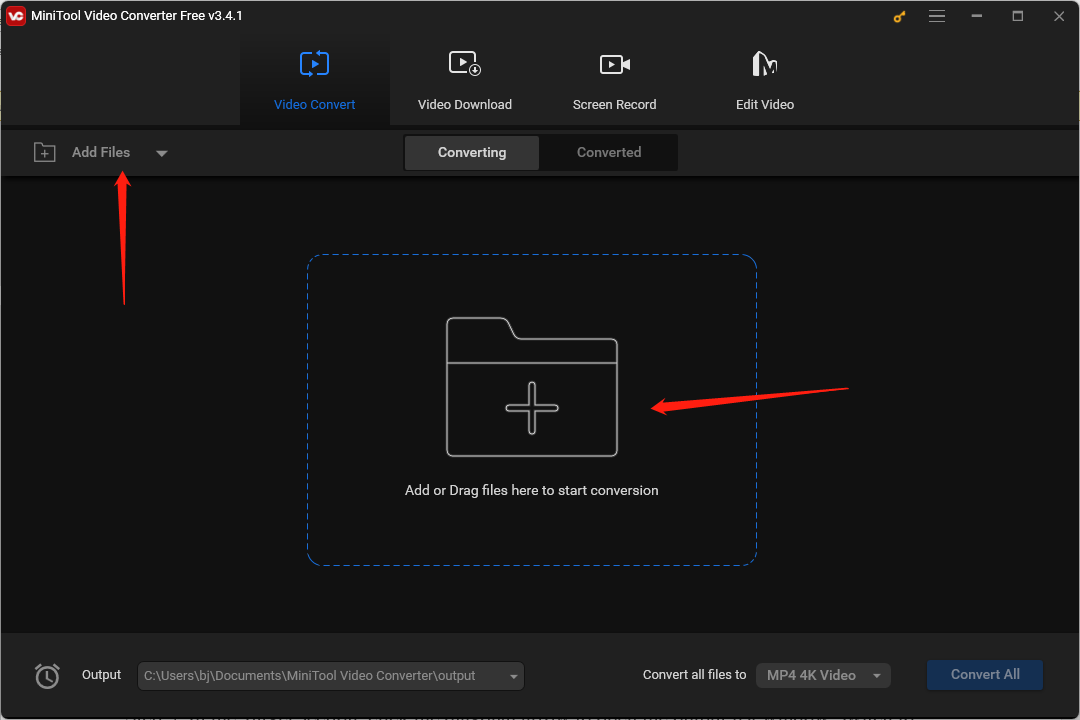
Step 3. In the Target section, click the diagonal arrow to open the output list window, switch to the Video tab, and this video converter will choose MP4 as the default format automatically. You just need to choose the resolution you prefer.
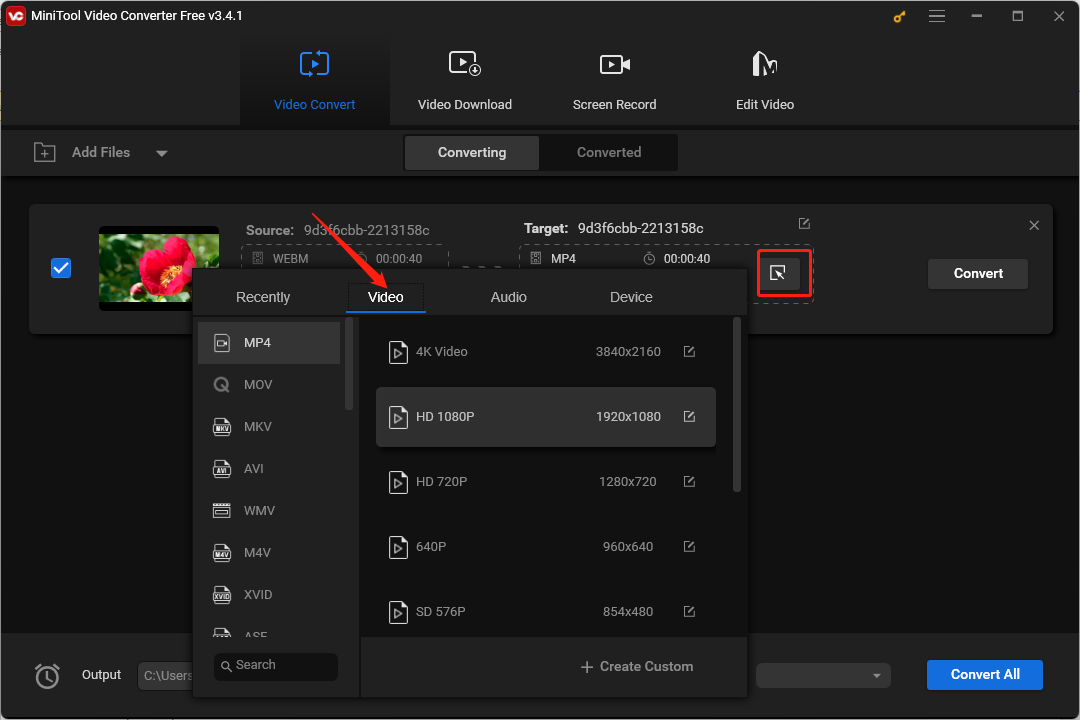
Step 4. Click the pen icon behind Target, rename the file, change its saving path, and click OK to save the changes.
Step 5. Click the Convert button to start the conversion process. Once the process is finished, you can go to the Converted tab and click Show in folder to check and locate the converted file.
Conclusion
After reading this post about how to put videos to PSP, you can follow the above steps to transfer your videos from a computer to a PSP. Hope this post is helpful to you!


User Comments :