How can you convert FLC to MP4 on PC easily and quickly? This free video converter post from MiniTool offers 4 free and useful methods. Read this article and complete the conversion task!
FLC is frequently used in computer games and is similar to animated GIF. It is not widely supported by most popular players, like Windows Media Player, iPhone, Android, etc. If you want to play your FLC files on these platforms, one of the best ways is to convert FLC to MP4. The content below provides an ultimate conversion guide. Read on.
Convert FLC to MP4 with HD Video Converter Factory Pro
HD Video Converter Factory is an expert and easy-to-use desktop file converter that can finish format conversions efficiently. It supports various video/audio formats, including MP4, MOV, MKV, FLC, AVI, MP3, OGG, AAC, WAV, and more. In addition, HD Video Converter Factory provides formats for devices, platforms, and TVs.
You can follow the specific guide below to convert FLC to MP4 with HD Video Converter Factory:
1: Go to HD Video Converter Factory’s official website to download and install it on your PC.
2: Launch this program to enter its main interface. Click the Add Files button to import the target FLC file.
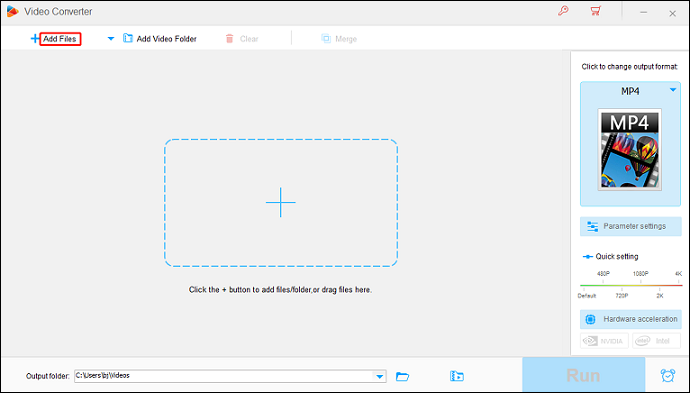
3: Click the image icon on the right to open the output format list, choose the Video tab, and then click MP4.
4: Click the Run button to start conversion.
After the conversion finishes, you can check the converted file in your local folder.
Convert FLC to MP4 with VLC Media Player
VLC Media Player is a versatile software. It can serve as a video player, file converter, screen recorder, etc. It supports multiple video/audio formats, like MP4, TS, WebM, MP3, OGG, FLAC, and more. Plus, this software can rip DVDs effortlessly.
Here’s a step-by-step conversion guide:
1: Download and install VLC Media Player from its official website.
2: Run this program, choose the Media tab from the top menu, and choose the Convert / Save… option.
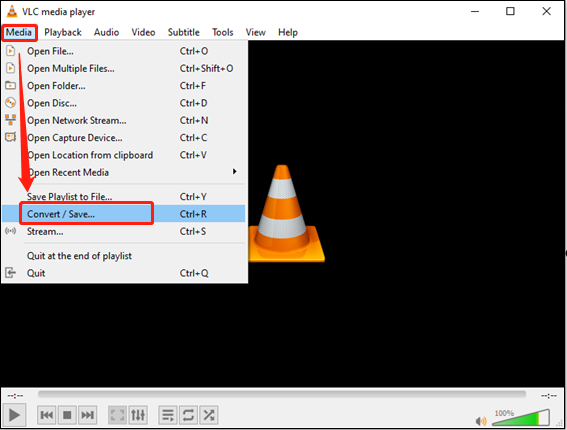
3: Click the + Add… button to add the FLC file you want to convert. Then, click Convert / Save.
4: Expand the Profile option and choose MP4 as the output format.
5: Then, click Browse to choose the output save path.
6: Now, click Start to start converting FLC to MP4.
With VLC Media Player, you can complete the conversion task with no effort!
Convert FLC to MP4 with HandBrake
HandBrake is an open-source video converter that is also a good choice for FLC to MP4 conversion. It is compatible with Windows, Mac, and Linux. If you don’t have much demand for format quantity, HandBrake is a worthwhile file converter to try.
Here’s how:
1: Head to HandBrake’s official website to download and install it.
2: Launch HandBrake to enter its user interface and click File to import the target FLC file.
3: Open the Presets menu on the right, use the mouse to check each option’s comprehensive codec and container format details, then click to select the one you want.
4: Click the green Start Encode button to start conversion.
Convert FLC to MP4 with iDealshare VideoGo
iDealshare VideoGo is a reliable file converter that supports a wide range of formats, such as FLC, MP4, MKV, MTS, FLV, MP3, WAV, OGG, FLAC, and more. With this converting tool, you can convert FLC to MP4 easily.
Just follow the details below:
1: Download and install this program from its official website.
2: Run this program and click the Add File button to upload the FLC file.
3: Expand the Profile option, go to the General Video, and choose MP4 as the output format.
4: Click the Convert icon to start conversion.
Bonus: Professional MP4 Converter – MiniTool Video Converter
Looking for a converter that can convert MP4 to different formats? Don’t miss MiniTool Video Converter! It is a professional MP4 converter that comes with many advanced functions. It supports various digital formats, like MP4, MOV, MKV, MPG, TS, FLV, MP3, WAV, M4A, and more.
In addition, you can customize the output frame rate, bitrate, quality, and other parameters. You can also convert multiple files at the same time.
Just click the download button below to try it!
MiniTool Video ConverterClick to Download100%Clean & Safe
Conclusion
This post provides a comprehensive guide on how to convert FLC to MP4 with no hassle. If you’re looking for a top-grade MP4 converter, MiniTool Video Converter deserves a try. Hope this article can help you a lot!




User Comments :