What Is DICOM
DICOM, short for Digital Imaging and Communications in Medicine, is a format used for medical photographs and related information. A DICOM file is also known as a DCM file, which is typically used to store medical images.
However, DICOM has limited compatibility, so it cannot be widely supported by common devices. Therefore, converting DICOM to MP4, a popular and widely accepted format, is a good option. How do you convert DICOM to MP4? There are two methods outlined below.
DICOM to MP4 Converter 1: Online-Convert
Online-Convert is a reliable web-based file converter that can finish format conversions at a fast speed. It supports a wide range of formats, including MP4, DCM, AVI, 3GP, OGV, FLV, MP3, AAC, AIFF, etc. It guarantees that users can easily convert DICOM to MP4 videos without having to download extra software.
Now, you can follow the specific instructions below to complete the conversion task:
1: Open the browser on your device, search for Online-Convert, enter its main interface, and choose to convert DCM to MP4.
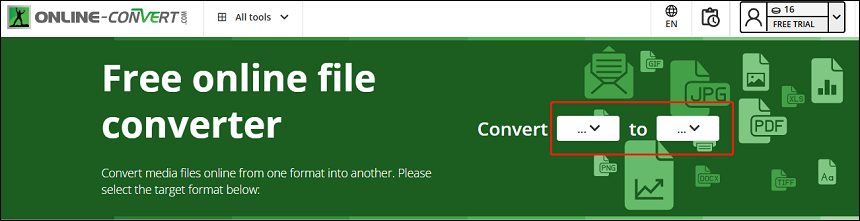
2: In DCM to MP4 Converter, click the Choose File button to import the target DICOM file.
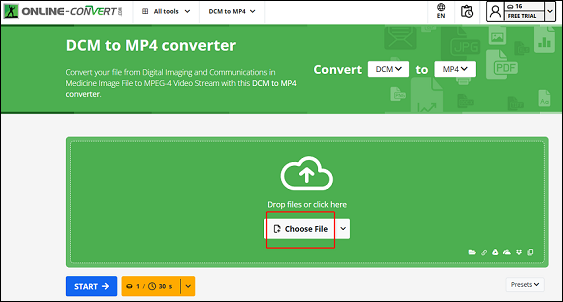
3: Once the file is uploaded, click the blue START button to start conversion.
4: When you finish the conversion, click the Download button to save the file to your local folder.
By following the simple steps above, you can convert DICOM to MP4 quickly!
DICOM to MP4 Converter 2: ConvertHelper
ConvertHelper is also an expert online file converter that can convert DICOM to MP4 in a flash. As long as you have an internet connection, you can use this DICOM to MP4 converter on any device. It has an intuitive user interface, which is super friendly to new beginners. Without any effort, you can convert DICOM to MP4 with ConvertHelper easily.
Just follow the details below to finish the DICOM to MP4 conversion:
1: Go to the ConvertHelper website and choose the DCM to MP4 conversion option.
2: Click the Upload button to import the DICOM file.
3: Set up your conversion parameters, including quality and resolution.
4: Click the Start Conversion button to start conversion.
With ConvertHelper, you can convert finish the conversion task effortlessly!
Bonus: Best MP4 Converter
In this section, I want to recommend a professional and robust MP4 converter: MiniTool Video Converter. It offers various advanced options and can finish format conversions with high quality. Except for MP4, this free application offers various video/audio formats, including MOV, MKV, AVI, TS, FLV, WebM, MP3, OGG, AAC, and more. In addition, MiniTool Video Converter provides multiple formats for devices and platforms, like YouTube, Vimeo, Instagram, Apple, Android, etc.
More than that, MiniTool Video Converter allows you to customize the output parameters based on your needs, such as frame rate, quality, resolution, bitrate, encoder, and more. To quicken the conversion process, you can convert multiple files in bulk.
Here’s a quick guide on how to convert with MiniTool Video Converter:
1: Click the download button below to download and install this software on your PC.
MiniTool Video ConverterClick to Download100%Clean & Safe
2: Launch MiniTool Video Converter. Next, click Add Files to import the target file.
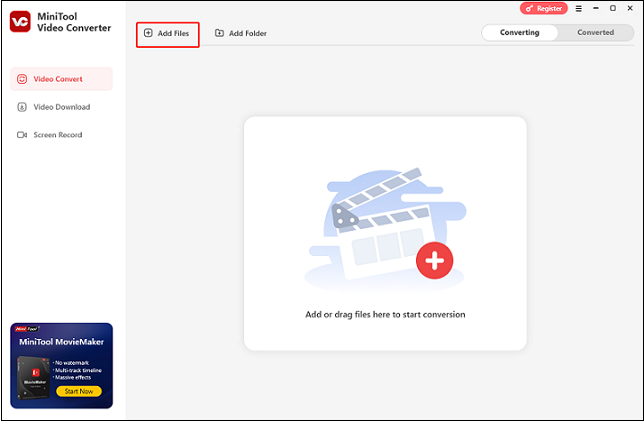
3: Click the gear icon on the target file to open the format list, select Video, click MP4, and then choose a resolution you want.
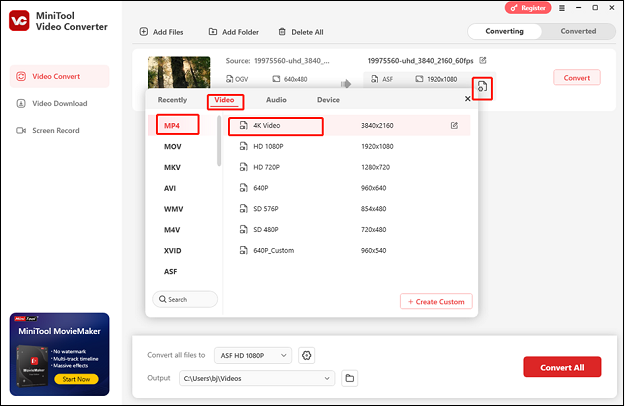
4: Click the Convert button to start conversion.
5: Once done, you can find the converted file in the Converted section.
Conclusion
Can you convert DICOM to MP4? How to convert DICOM to MP4 quickly and easily? This post offers 2 useful methods to help you realize that. As a bonus, MiniTool Video Converter is highly recommended for MP4 conversion. Hope this article can help you a lot!



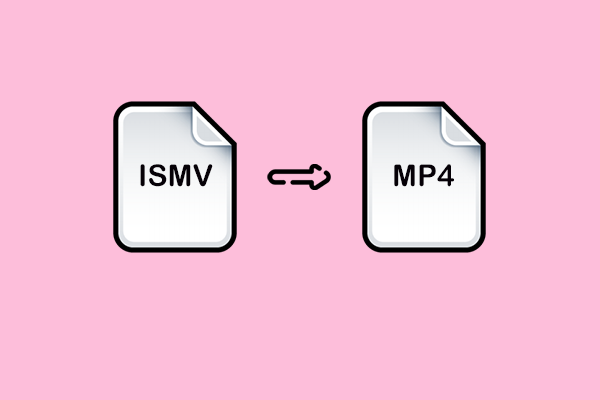
User Comments :