It's easy to make a video call using FaceTime on your iPhone or iPad, but a black screen makes it pointless. How to fix the FaceTime black screen issue? This post from MiniTool Video Converter gives you 7 methods.
A black screen in a FaceTime video call means you can’t see someone’s face. Why is your FaceTime screen black? The main cause is your camera. For instance, the camera is disabled or just not working or used by another application. Other reasons include a poor internet connection or some settings. How to fix the FaceTime black screen issue? Here are a few possible fixes.
#1. Check If It’s an Audio-Only Call
First, check if you are on an audio-only call. If so, your screen is black and you can see the FaceTime button in the middle. Click this button to switch to a video call.
#2. Check If the Camera Lens Is Blocked
Check to see if you or your caller is blocking the camera lens. Sometimes this happens when a misplaced thumb or finger prevents the device’s camera from working, resulting in a black screen.
#3. Check Your Internet Connection
A poor Internet connection can also cause a black screen on FaceTime. If you use a Wi-Fi network, you can disconnect and reconnect it or restart the router to fix the network issue. Also, you can switch to cellular data. Then start a FaceTime video call and check if the black screen issue is fixed.
If you’re using FaceTime over cellular, make sure that Use Cellular Data is enabled for FaceTime. Open the Settings app, click Cellular or tap Mobile Data, then turn on FaceTime. If you’re using an iPad, you might see Settings > Cellular Data.
#4. Restart the FaceTime App or Your Device
Another fix for FaceTime black screen is to restart the app. Just quit this app, open it again, and then start a new video call. Unfortunately, if this step does not work, continue to restart your iPhone or iPad, and this can fix minor glitches and issues.
#5. Close Other Unnecessary Apps
Also, you should check if other apps are using your device’s camera. If so, close these apps to fix FaceTime video not working.
#6. Check If Camera Access Is Blocked
If the FaceTime app does not have access to your iPhone/iPad’s camera, a black screen will appear. To fix this issue, go to Settings, select Privacy, then choose Camera, and make sure the toggle button is turned on for the FaceTime app.
#7. Update Your Device
You should update your device to the latest version of iOS or iPadOS to make your device and all apps work properly. To fix the black screen on FaceTime, you can also try installing the latest version of iOS or iPadOS.
MiniTool Video ConverterClick to Download100%Clean & Safe
Conclusion
Hope these 7 methods can help you fix the FaceTime black screen issue so that you can have a video call with friends smoothly.



![[Solved] How to Fix OBS Not Recording Full Screen – 7 Solutions](https://images.minitool.com/videoconvert.minitool.com/images/uploads/2023/04/obs-not-recording-full-screen-thumbnail.jpg)
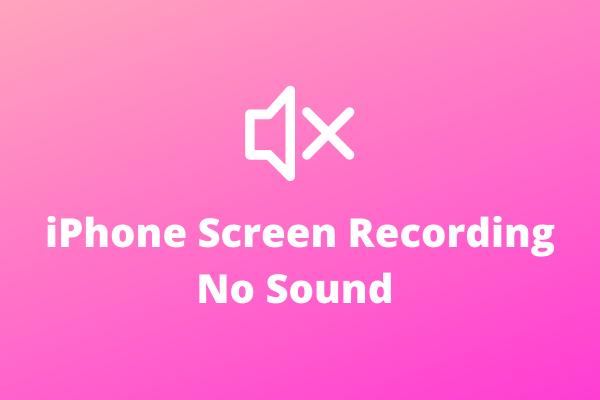
User Comments :