MiniTool Video Converter (a fantastic free file converter) releases this post to walk you through the EML file format and show you how to convert EML to MP3. Besides, it gives you a step-by-step guide on how to convert your MP3 files with images and videos.
What Is EML
EML, standing for the E-Mail Message format, has much to offer in sustaining the storage of email messages. With it, it is effortless for you to archive, export, or transfer emails among various email clients.
Can You Convert EML to MP3
Can you convert EML to MP3? The answer is yes. Specifically, you can get MP3 from EML indirectly. Simply put, you need to extract the audio content from your EML files first. Then, convert the audio content to MP3.
Part 1. Extract the Audio Content from Your EML Files
To extract the Audio content from EML, you can follow the guidance below.
Step 1. Right-click on the EML file that you want to open. Then, you will see an option menu.
Step 2. Click on Open with and select an app to run your EML file. Here, I choose Open with Outlook.
Step 3. Extract the audio files from your EML file.
If you want to open an EML on Mac, use Outlook for Mac or Apple Mail.
Part 2. Convert the Audio Content to MP3
Below are two workable methods that enable you to convert audio to MP3. By the way, MiniTool Video Converter enables you to convert WAV, WMA, AAC, AIFF, OGG, M4A, AC3, M4B, and M4R to MP3.
Way 1. Convert EML to MP3 Using MiniTool Video Converter (Offline)
MiniTool Video Converter is an easy-to-use file converter that supports batch conversion, allowing you to convert up to five files at the same time. More importantly, this application never costs you a dime.
When using MiniTool Video Converter to extract MP3 audio, there is no file size limit. Below are the detailed instructions on how to get MP3 from other formats with MiniTool Video Converter.
MiniTool Video ConverterClick to Download100%Clean & Safe
Step 1. Download MiniTool Video Converter by clicking on the download button above. Then, follow the on-screen instructions to install this file converter on your PC.
Step 2. After launching MiniTool Video Converter, import your files by clicking the upper-left Add Files button.
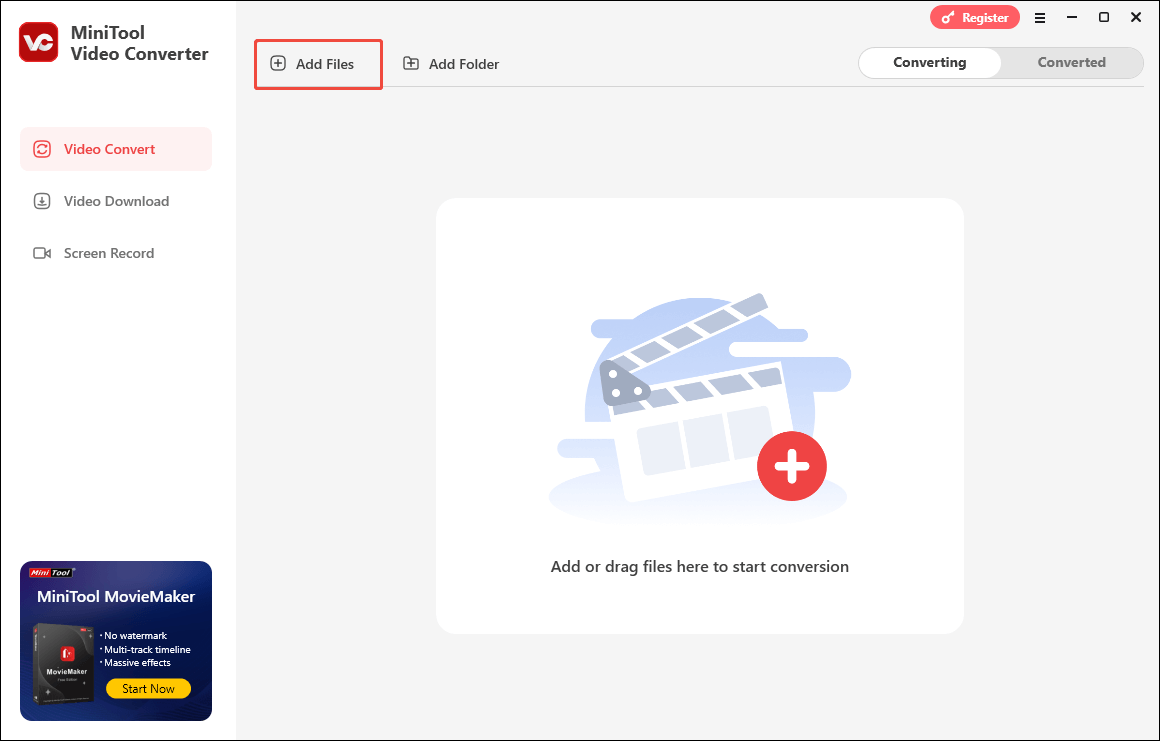
Step 3. Expand the Convert all files to option to enter the output format window. There, switch to the Audio tab and choose MP3. Then, select the quality you want. Here, I will take MP3 High Quality as an example.
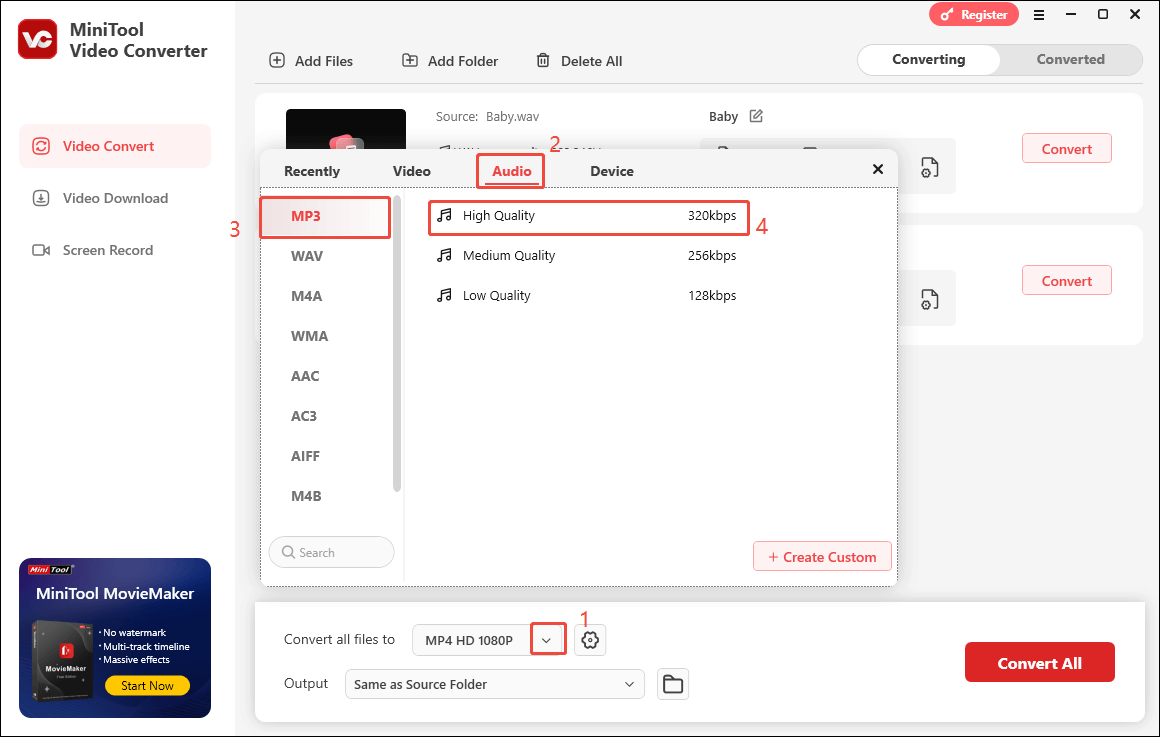
Step 4. Expand the Output option to choose a saving path for your converted files.
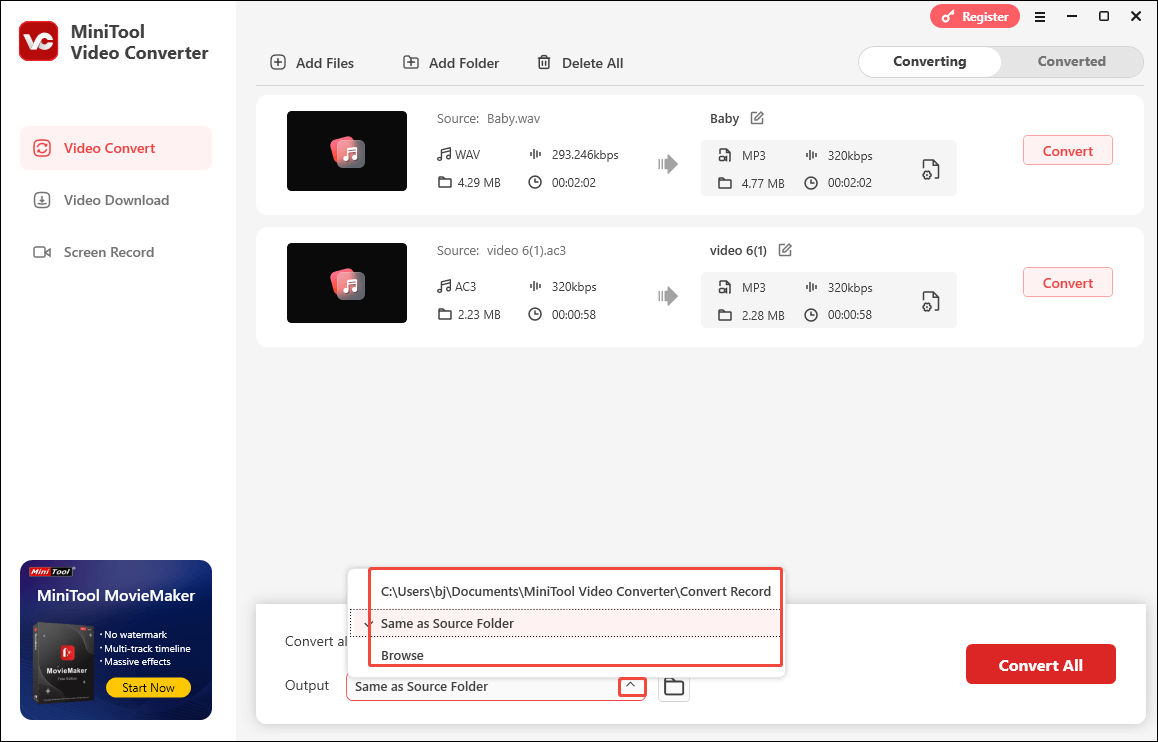
Step 5. Click on the bottom-right Convert All button to begin the conversion process.
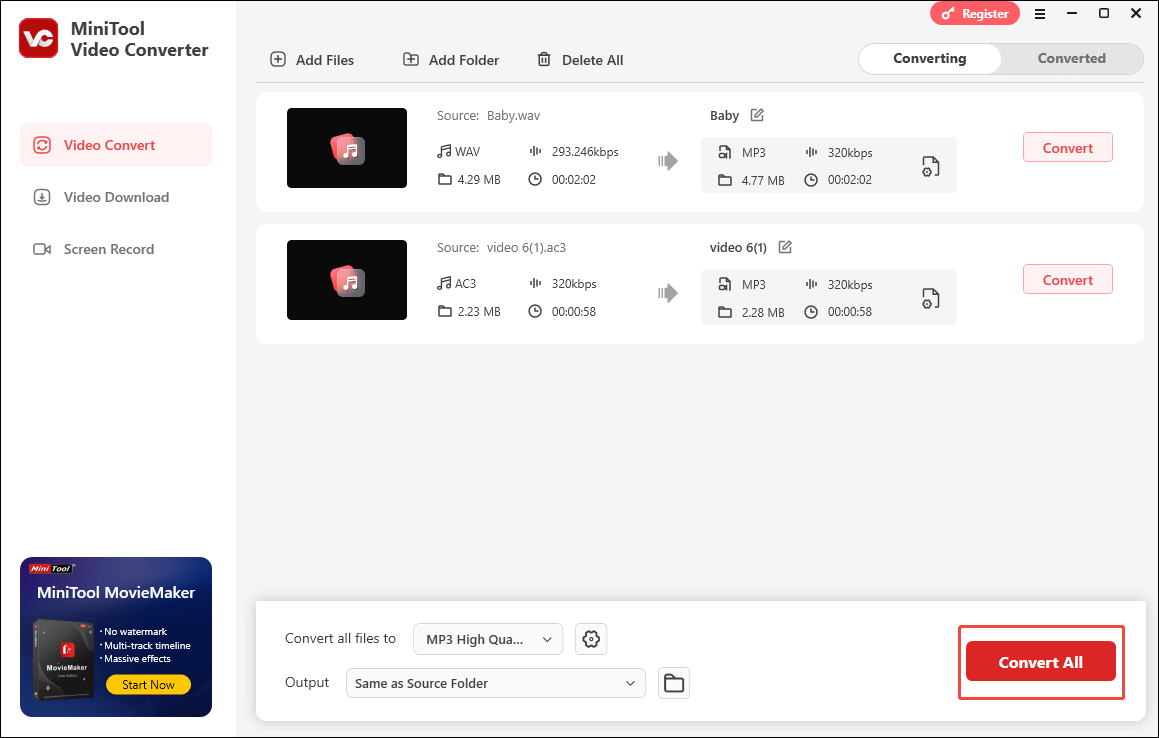
Step 6. When the file conversion completes, this file converter will automatically switch to the Completed section. Click on the Play icon to directly view the recording file. To locate the output file, click on the Folder icon.
With the above-detailed steps, it will never be difficult for you to convert EML to MP3.
Way 2. Convert EML to MP3 Using CloudConvert (Online)
CloudConvert is an online converter that empowers you to convert FLV, FLAC, 3GP, WEBM, and other formats to MP3. With it, you can convert EML to MP3 without downloading and installing any plug-ins or applications. Plus, CloudConvert has a well-organized interface, which makes it an ideal choice for newbies.
Below is a step-by-step tutorial on how to get MP3 files with CloudConvert.
Step 1. Go to https://cloudconvert.com/mp3-converter.
Step 2. Click on the Select File button to import your files.

Step 3. Expand the Convert to option and switch to the Audio tab. Then, choose MP3 as the output format.
Step 4. Begin the conversion process by clicking on the Convert button.
Step 5. When the conversion ends, download and check the output files.
Now, you have grasped a new way to convert EML to MP3.
Bonus: How to Create a Video with MP3
Do you want to create a video with MP3? If so, never miss MiniTool MovieMaker. Follow the detailed guide below to manage your MP3 file.
MiniTool MovieMakerClick to Download100%Clean & Safe
Step 1. Launch MiniTool MovieMaker and close the promotion window.
Step 2. Click on the Import Media Files area to import your MP3 file and other media files.
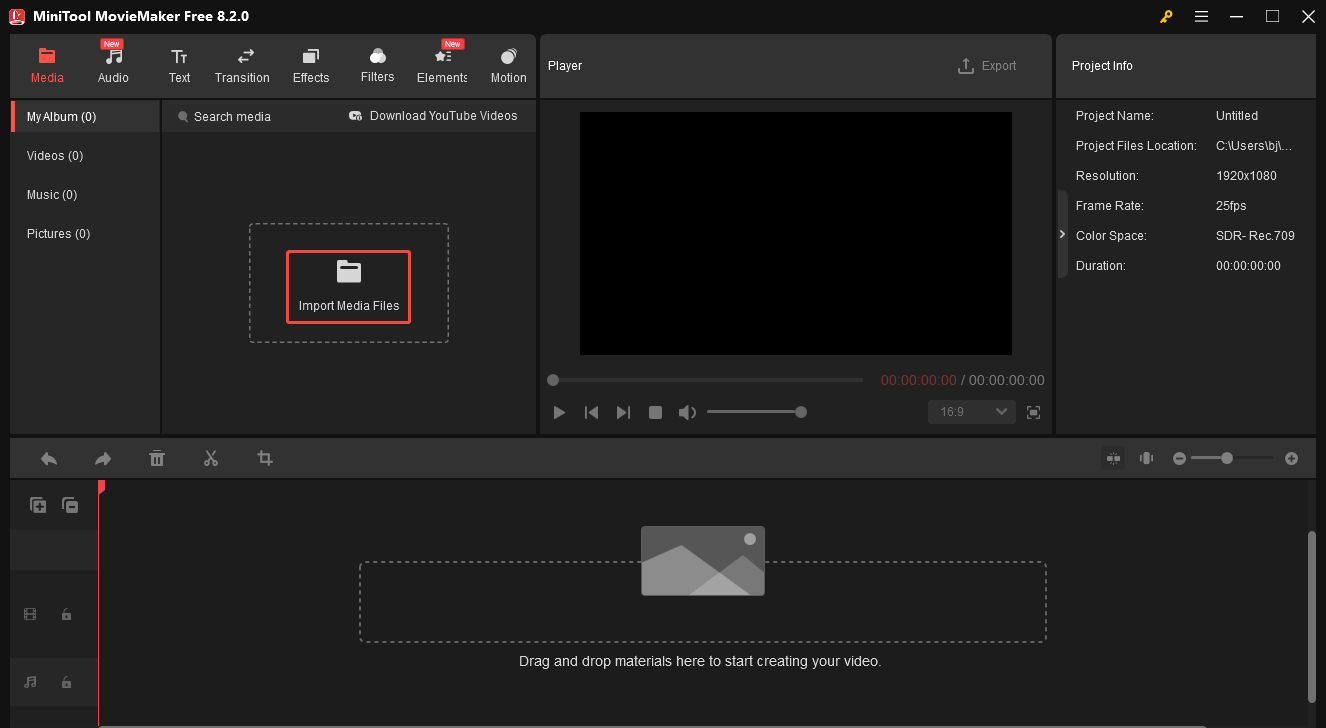
Step 3. Drag and drop those files to the audio and video tracks below. Also, you are free to edit your MP3 file. There are all kinds of elements, like motions, transitions, text, filters, and so on. You can change the volume, speed, and aspect ratio of files.
Step 4. When the editing ends, click on the Export icon at the upper right of the Player window. In the Export window, expand the Format option and choose the output format you want (MP4, AVI, MOV, MKV, WMV, WEBM, GIF, MP3, and more are available). Next, click on the Export button to begin the file conversion.
Step 5. When the conversion process finishes, click on the Find Target button to locate your output file.
Undoubtedly, MiniTool MovieMaker is a professional video editor.
Wrapping Up
How to convert EML to MP3 easily and quickly? Extract the content from your EML files and then convert the content to MP3. If you prefer an offline converter, try MiniTool Video Converter or MiniTool MovieMaker. On condition that you like an online converter more, never miss CloudConvert.


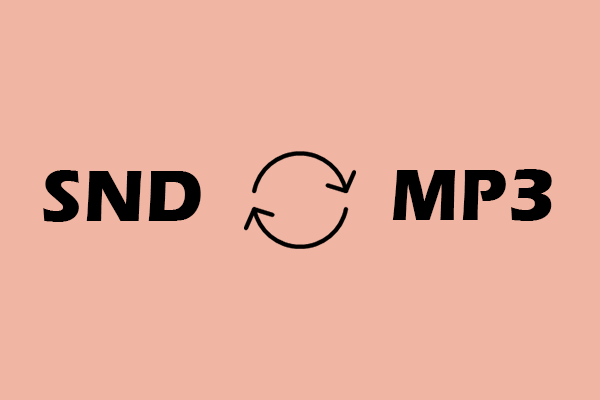

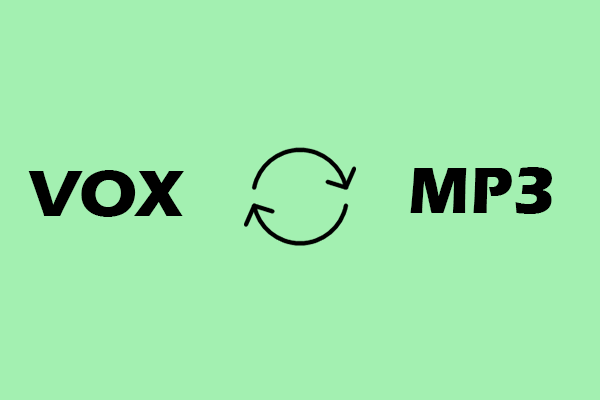
User Comments :