WMV (Windows Media Video) is a series of video codecs and their corresponding video coding formats developed by Microsoft. Xvid is a video codec library. How to convert WMV to Xvid? In this post from the free video converter, I’m going to introduce you to 3 methods for this task. I’ll also explain how to convert Xvid to WMV as an extra treat.
Convert WMV to Xvid on Desktop
If you use Windows and want to convert WMV to Xvid offline, I highly recommend you use MiniTool Video Converter. It has a simple interface, making it easy to navigate. It supports a wide range of video and audio formats, including WMV, Xvid, MP4, MOV, AVI, MKV, MP3, AAC, etc. It also allows you to batch-convert up to 5 files simultaneously, saving time and effort.
How to convert WMV to Xvid using MiniTool Video Converter? Here are the steps.
Step 1. Click the button below to download and install MiniTool Video Converter. Then open it.
MiniTool Video ConverterClick to Download100%Clean & Safe
Step 2. Click the Add Files button or the Add or Drag Files here to start conversion area to load your WMV file.
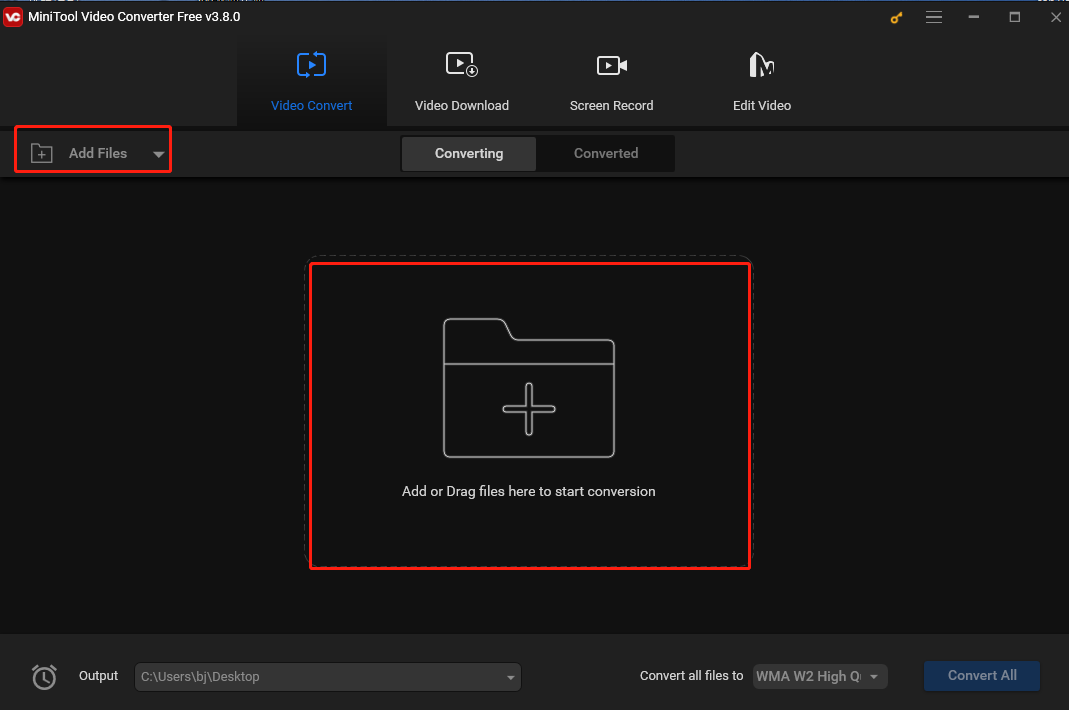
Step 3. Under “Target”, click the Edit icon in the dotted box. Then the output format will pop up. Here, select Video, choose Xvid, and then pick a profile on the right. If you want to customize more settings, click the gear icon in the top-right corner.
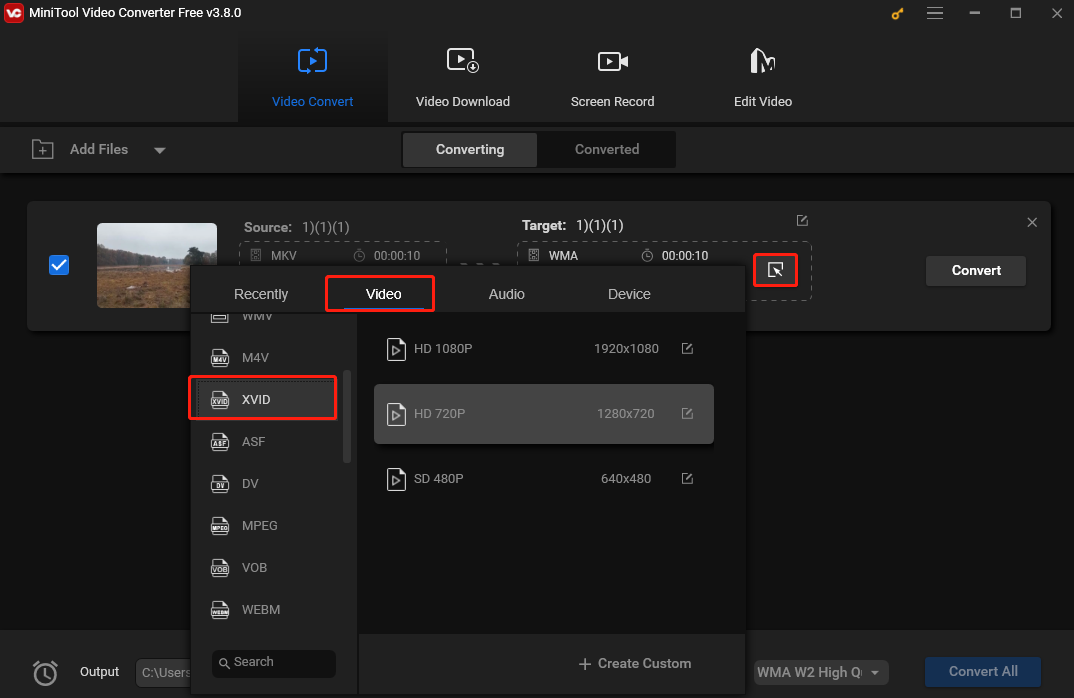
Step 4. Click the Convert button to convert WMV to Xvid.
Step 5. Once finished, go to the Converted tab and click Show in folder to locate the converted Xvid file.
Convert WMV to Xvid Online
Here are 2 handy tools to help you convert WMV to Xvid online.
Method 1. Convertio
Convertio is a popular online platform for seamless file conversions. It’s easy to access and can convert multiple file types, including video, audio, image, document, presentation, etc. It supports a wide range of file limits. For videos, it can convert MP4, AVI, MKV, FLV, WMV, Xvid, etc.
Let’s see how to convert WMV to Xvid with Convertio.
Step 1. Go to the Convertio website.
Step 2. Click Choose Files on the main page to load the WMV file from your device.
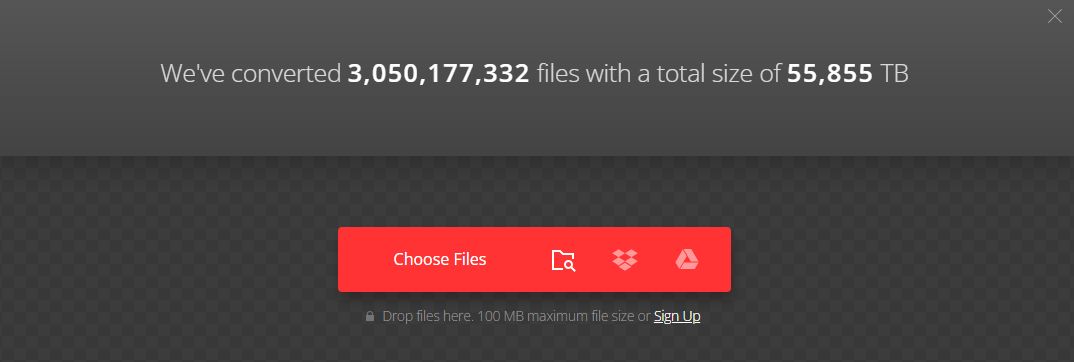
Step 3. Click the inverted arrow next to “to” and select XVID as the output format from the drop-down list of Video.
Step 4. Click the Convert button to begin the process. When the conversation is ended, download the newly converted AVI file to your device before it is deleted.
Method 2. OnlineConvertFree
OnlineConvertFree is another handy online WMV to Xvid converter. This platform offers different free conversion services. It supports different format conversions, covering various types such as video, documents, images, audio, and e-books. For most conversion types, it provides advanced options. For the video conversion, you can set the quality, aspect ratio, codec, rotation, etc. All conversions are carried out in the cloud without occupying the capacity of the user’s computer. Moreover, the whole process is simple and fast.
Follow the steps below to convert WMV to Xvid with OnlineConvertFree.
Step 1. Navigate to the OnlineConvertFree website using your browser.
Step 2. Click CHOOSE FILE to load the WMV file.
Step 3. Click the inverted arrow next to “to”, go to the Video tab, and choose XVID as the output format from the drop-down list.
Step 4. Click Convert to begin the conversion.
Conclusion
How to convert WMV to Xvid? Now you have got the answer. I hope the 3 methods mentioned in this post bring you a fun file conversion journey.




![Unlock the Secrets of MKV to F4V Conversion [Desktop/Online]](https://images.minitool.com/videoconvert.minitool.com/images/uploads/2024/12/mkv-to-f4v-thumbnail.jpg)
User Comments :