How to convert TRP to MOV? There are 2 useful converters you should know: MiniTool Video Converter and Media.io. This article also recommends a MOV editor that you can't miss: MiniTool MovieMaker.
Introduction to TRP and MOV
TRP (Transport Stream Recording) is a video file extension commonly used in video formats. It stands for MPEG-2 High-Definition Video Transport Stream. TRP is primarily used for advertising in mainstream applications or online portals.
TRP is also a digital video container format. It uses the MPEG-2 video codec and the AC3 audio codec. By the way, the TRP videos can be played by PotPlayer, VLC Media Player, GOM Player, and more.
MOV is an open-source video container format derived from QTFF (QuickTime File Format), designed by Apple. It contains video, audio, and text data simultaneously. Plus, there are various codecs for MOV, such as HEVC, H.264, and Apple ProRes. Apple’s QuickTime and VLC Media Player are recognized as popular players for playing MOV videos.
How to Convert TRP to MOV with 2 Converters
Are you still looking for a TRP to MOV converter? After trying many converters, I found the 2 that you can’t miss: MiniTool Video Converter (Offline) and Media.io (Online).
1. MiniTool Video Converter [Most Recommended]
MiniTool Video Converter is a free media file converter designed for converting between video and audio files. It is an easy-to-use converter and suitable for beginners. Besides, MiniTool Video Converter doesn’t have ads, size limitations, or watermarks.
What’s more, MiniTool Video Converter can complete a variety of format conversion tasks, including TRP to MOV, VOB to F4V, OGV to MKV, ASF to TS, Xvid to WebM, and more. It also supports batch conversion of 5 tasks at a time.
MiniTool Video Converter enables you to customize some advanced settings, like video encoder, resolution, bitrate, frame rate, audio encoder, sample rate, and more.
The following is the specific method to convert TRP to MOV using MiniTool Video Converter.
Step 1. Download and Install MiniTool Video Converter Freely
Download MiniTool Video Converter by clicking on the download button below. Then, follow the screen-on prompts to install and run it.
MiniTool Video ConverterClick to Download100%Clean & Safe
Step 2. Import the TRP File
Click on the Add Files option to import the TRP file.
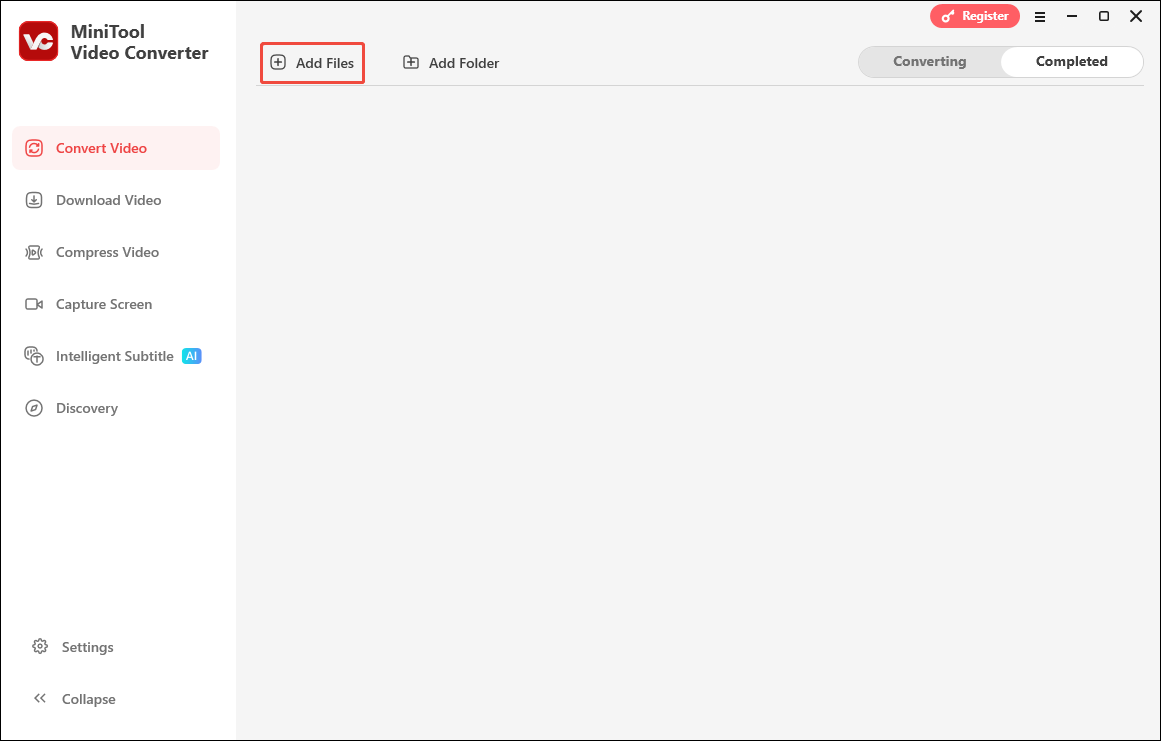
Step 3. Specify MOV as the Output Format
Click on the Settings icon to trigger the output format window. There, switch to the Video tab and click on the MOV format on the left format bar. Then, choose a resolution. Here, I select HD 1080P.
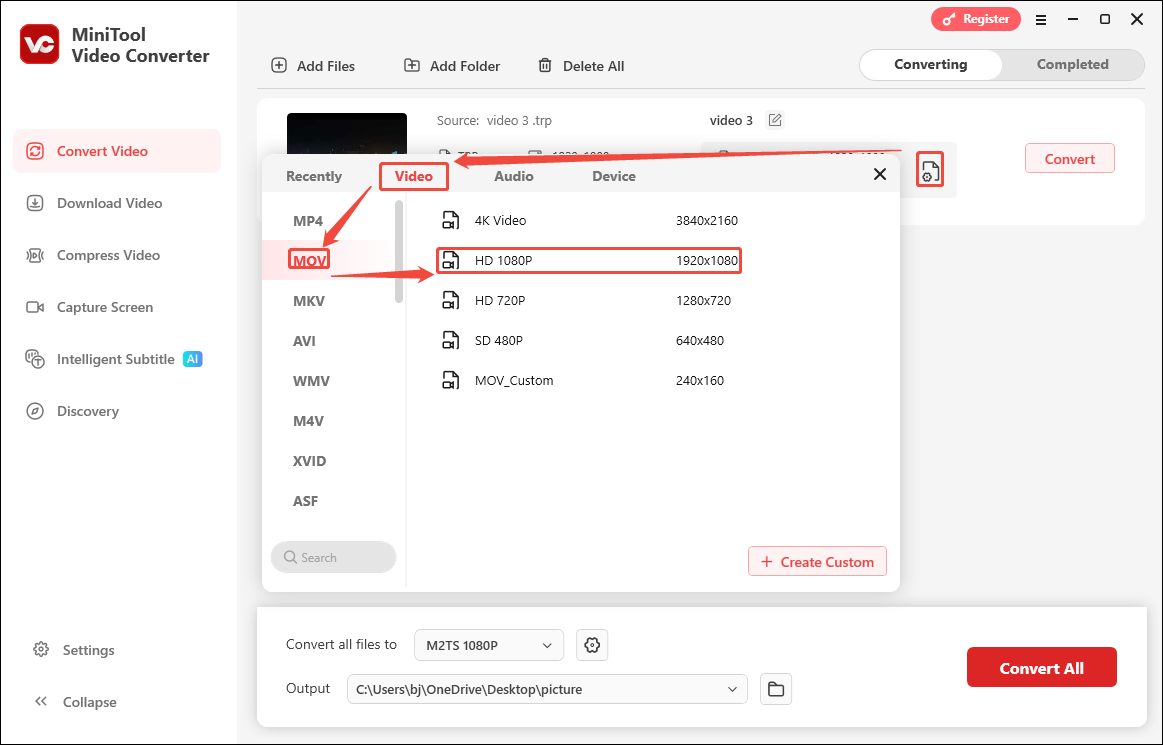
Also, you can click on the + Create Custom option to open the Settings window. There, specify the video quality and video and audio parameters according to your needs. Then, click on the Create button to save your choice.
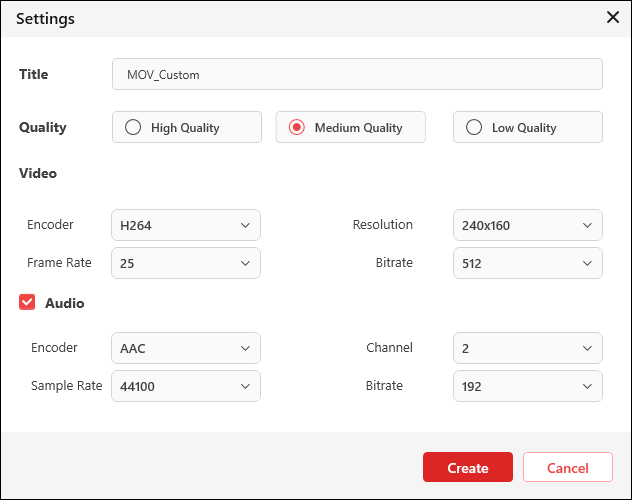
Step 4. Choose a Saving Path and Begin the Conversion
Expand the bottom Output option to choose a storage path. Then, click on the Convert button to start the conversion task.
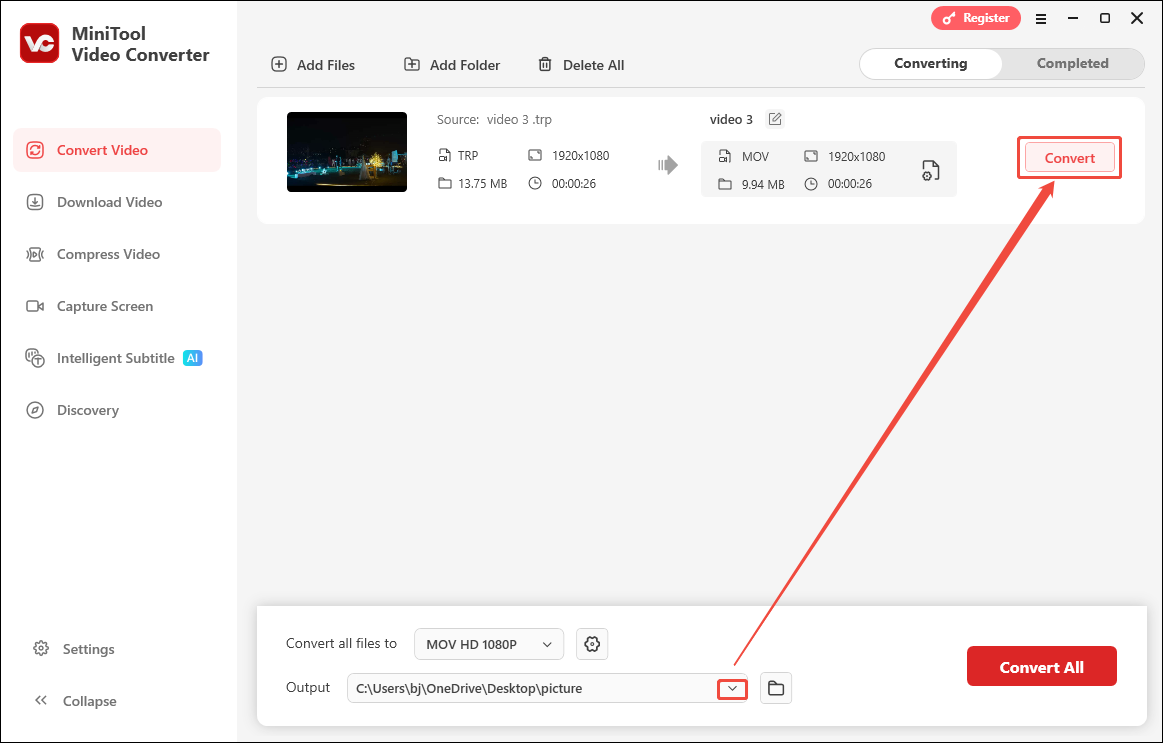
Step 5. Check the Converted File
When the conversion process is over, the file converter will switch to the Completed tab. There, click on the Play icon to view the converted file. Or click on the Folder icon to locate it on your PC.
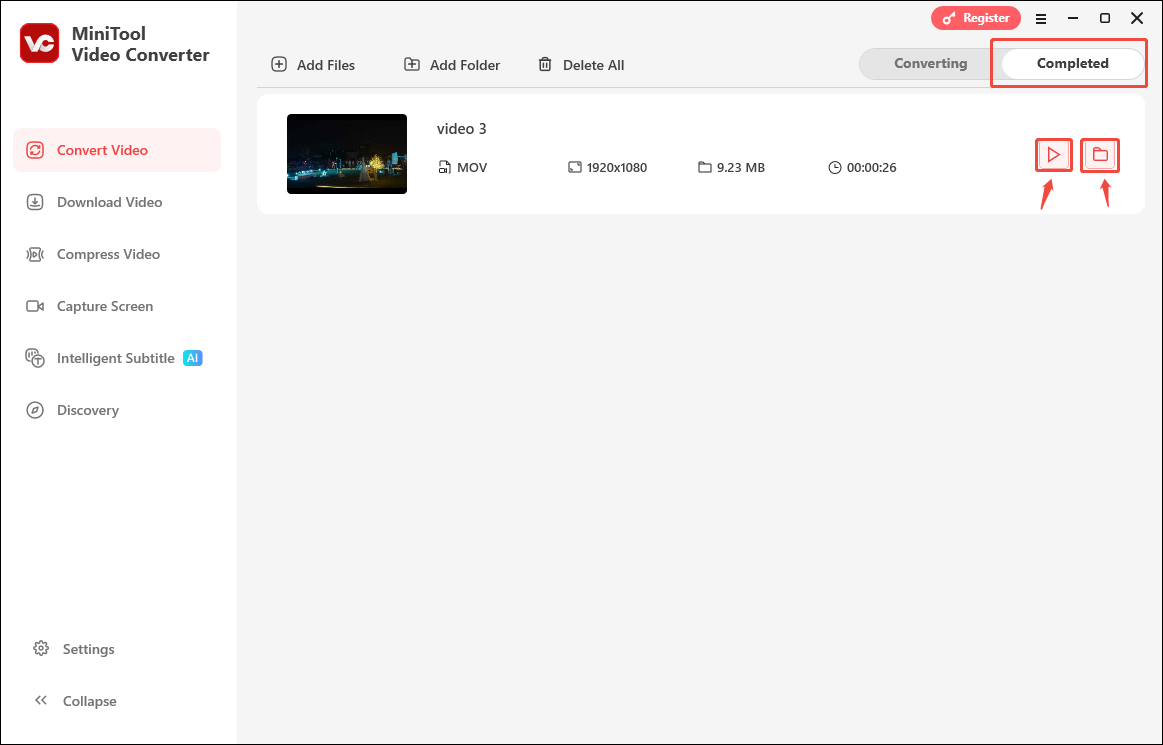
You only need a few steps to convert TRP to MOV on MiniTool Video Converter freely. If you need an online TRP to MOV converter, I suggest you use Media.io.
2. Media.io
Media.io is a comprehensive online platform supported by AI power. The suite enables you to convert, compress, and edit your media files. It supports converting among more than 45 formats, including TRP, MOV, FLV, SWF, WebM, OGG, M4R, etc. Furthermore, the maximum file size Media.io supports for conversion is 2 GB.
Here are the proven steps on how to convert TRP to MOV with Media.io.
Step 1. Navigate to Media.io’s Homepage
Go to https://www.media.io/apps/converter/ to open Media.io’s homepage.
Step 2. Upload Your TRP File
Click on the Click To Upload area to upload your TRP file.
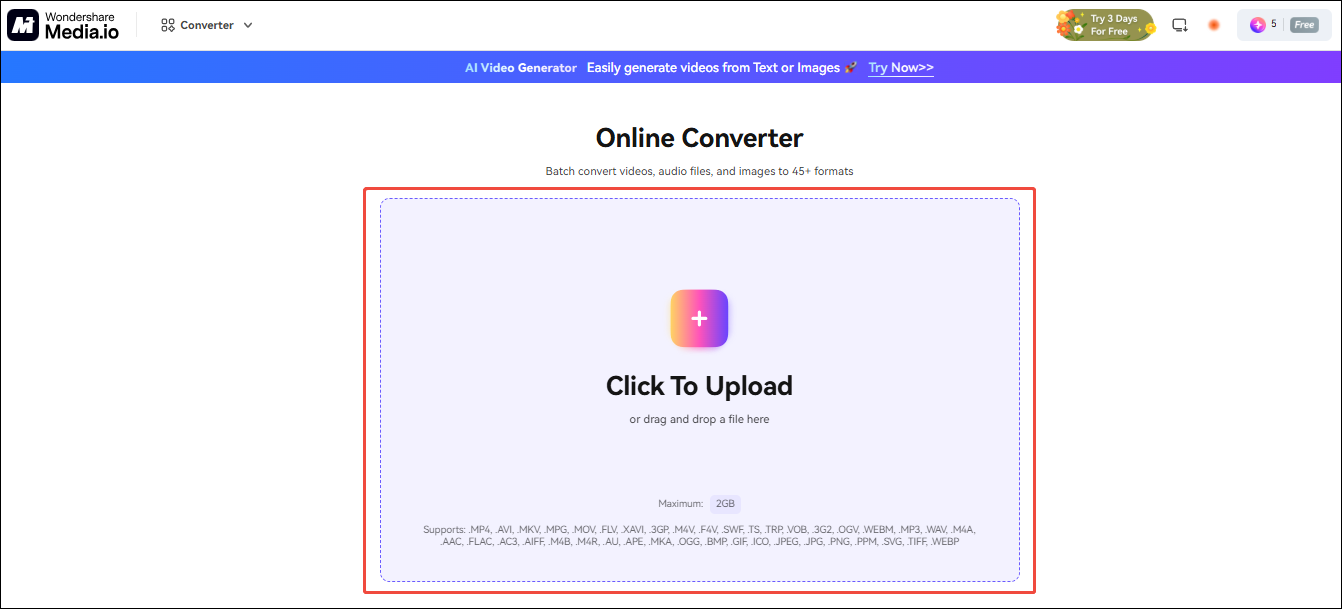
Step 3. Choose MOV as the Output Format and Start the Conversion
Expand the Convert to option to choose MOV as the output format. Then, click on the Convert icon to start the conversion process.
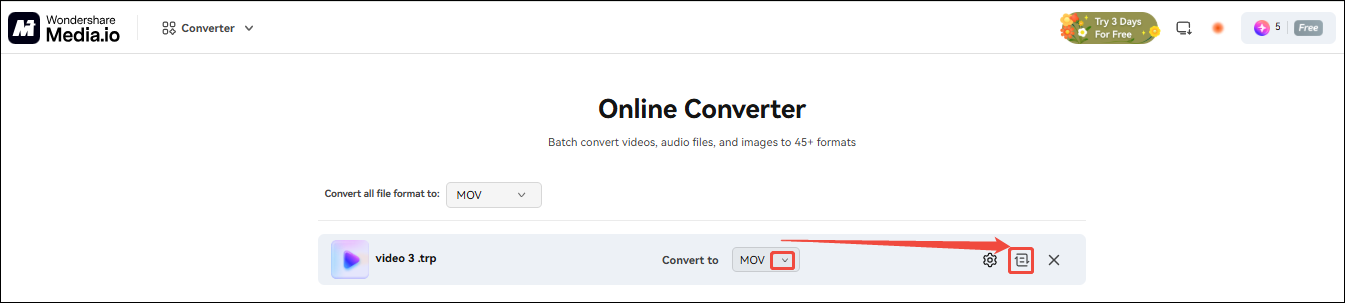
Step 4. Download the Converted File
When the conversion task ends, click on the Download icon to download the converted file.
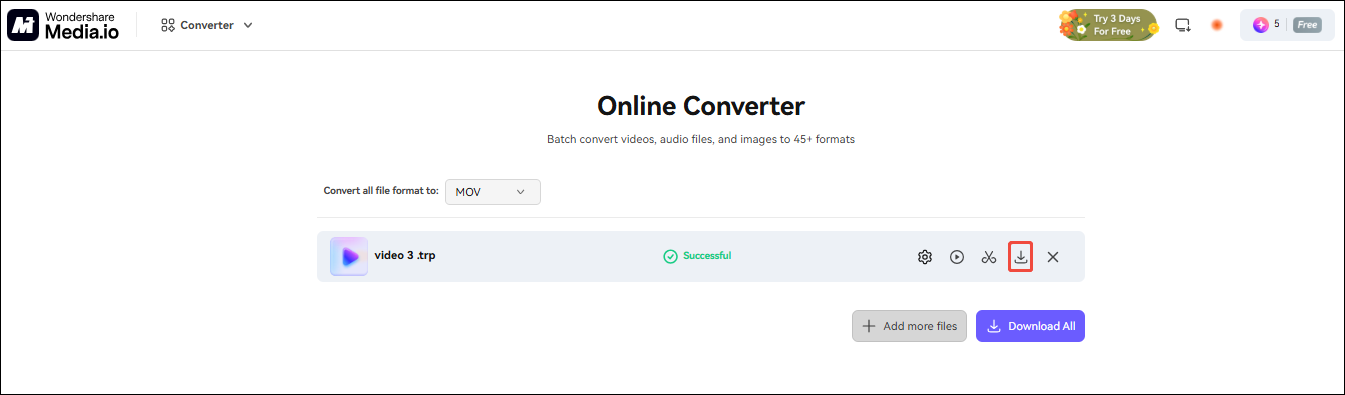
The above is the whole process of converting TRP to MOV using Media.io.
Extended: How to Edit Your MOV Video
Want to edit your MOV file? MiniTool MovieMaker is an all-in-one editor. It supports adding sound effects, text, filters, effects, elements, and motions to imported videos. MiniTool MovieMaker also supports cropping, merging, splitting, trimming, flipping, rotating, and reversing imported videos.
MiniTool MovieMaker supports customizing the contrast, saturation, and brightness for your MOV file. What’s more, it also enables you to specify resolution, frame rate, and aspect ratio, including 9:16, 16:9, 4:3, and 1:1.
MiniTool MovieMakerClick to Download100%Clean & Safe
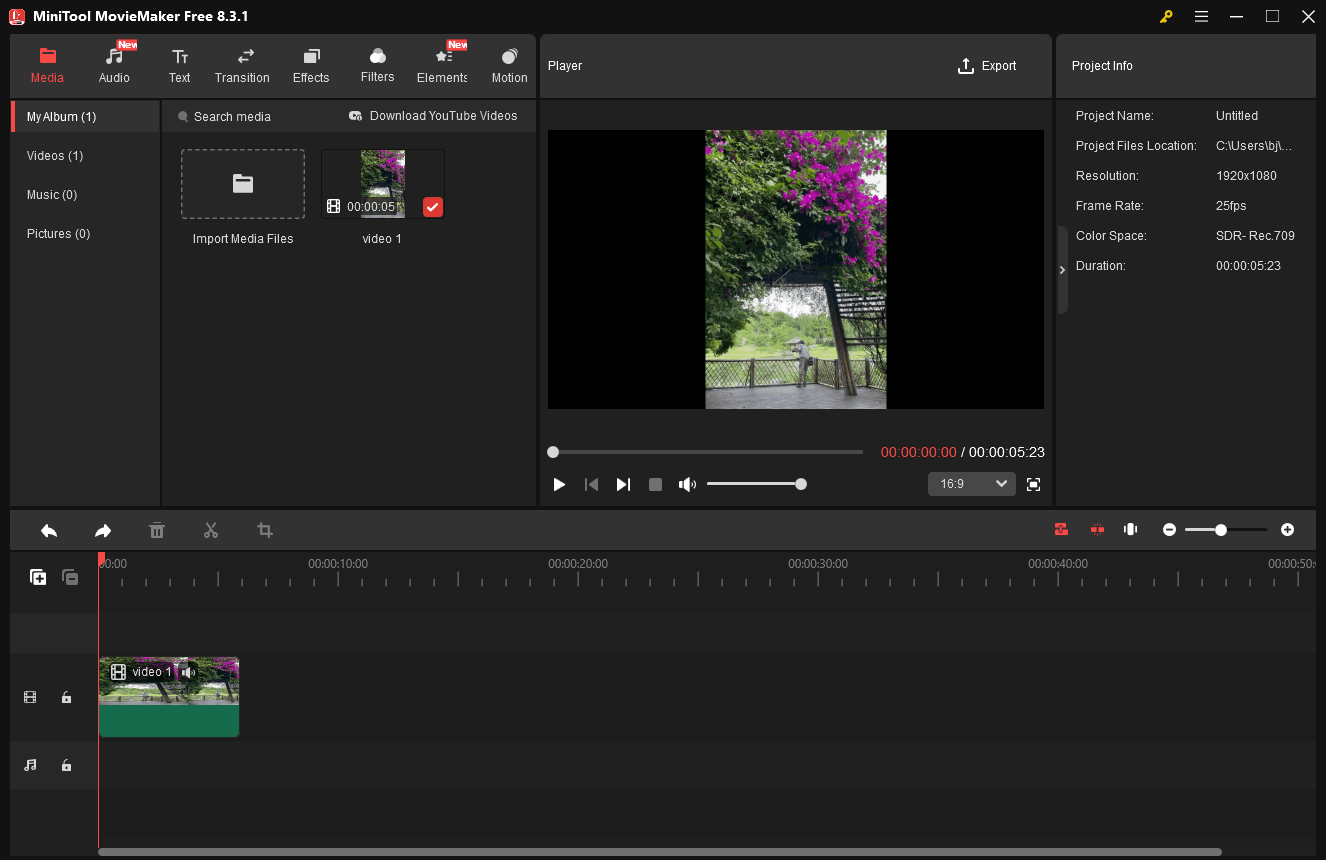
Conclusion
This article introduces you to what TRP and MOV are. It also guides you to use MiniTool Video Converter (Offline) and Media.io (Online) to convert TRP to MOV. Also, you can learn about an editor suitable for editing MOV files from this article, which is MinTool MovieMaker. To convert TRP to MOV without a file size limit, download and install MiniTool Video Converter. If you don’t want to download or install extra applications, use Media.io.


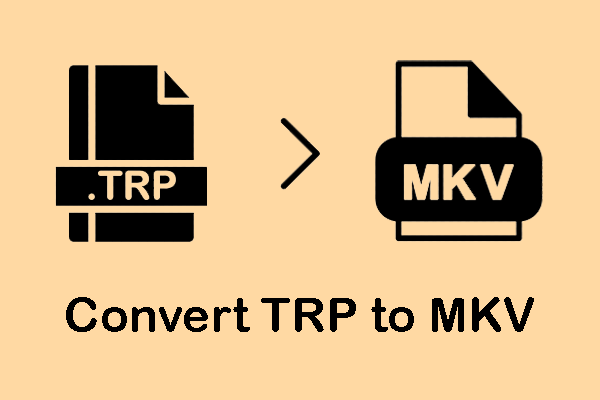
User Comments :