Both MOV and F4V are video formats. Are you wondering how to convert MOV to F4V? This post from the free file converter will introduce 3 free methods to help you do the job.
What Is MOV
MOV is a video container format primarily associated with QuickTime. It can be used not only on Apple devices, but on Windows. MPEG codec-4 is commonly used by MOV files for compression. MOV files have widespread compatibility and multifaceted functionality and can contain multiple media types, including video, audio, text, etc., in a single file. They are ideal for video editing.
What Is F4V
F4V is a file format created by Adobe Systems as an improvement of FLV. It is based on the ISO base media file format and supported in Adobe Flash Player. F4V files excel in online media streaming. Adobe Systems introduced this format to optimize streaming quality, embedding the advanced H.264 video codec. This feature of the F4V format ensures a harmonious blend of high-definition video quality with manageable file sizes, making it a go-to format for digital content creators and online streaming services. Its efficiency in delivering crisp, clear video has solidified its position in the streaming industry.
While MOV is more versatile for editing and broader compatibility, it is suggested to convert MOV to F4V if you want to stream videos.
3 Free Methods to Convert MOV to F4V
Method 1. MiniTool Video Converter
MiniTool Video Converter is the most recommended tool for converting MOV to F4V. It’s free without watermarks or time limits. Its intuitive interface makes it easy for beginners to navigate. It also offers advanced features to meet professionals’ needs, such as adjusting the converted file’s bitrate, frame rate, encoder, etc. In addition, this tool supports converting all popular video and audio formats. Whether you want to convert MOV to F4V, MP4 to MP3, AVI to MKV, and others, you can accomplish the conversion task with it.
Let’s walk through the steps to convert MOV to F4V free with MiniTool Video Converter.
Step 1. Hit the button below to download and install MiniTool Video Converter on PC.
MiniTool Video ConverterClick to Download100%Clean & Safe
Step 2. Open this service. Click the Add Files button to load the MOV to the program.
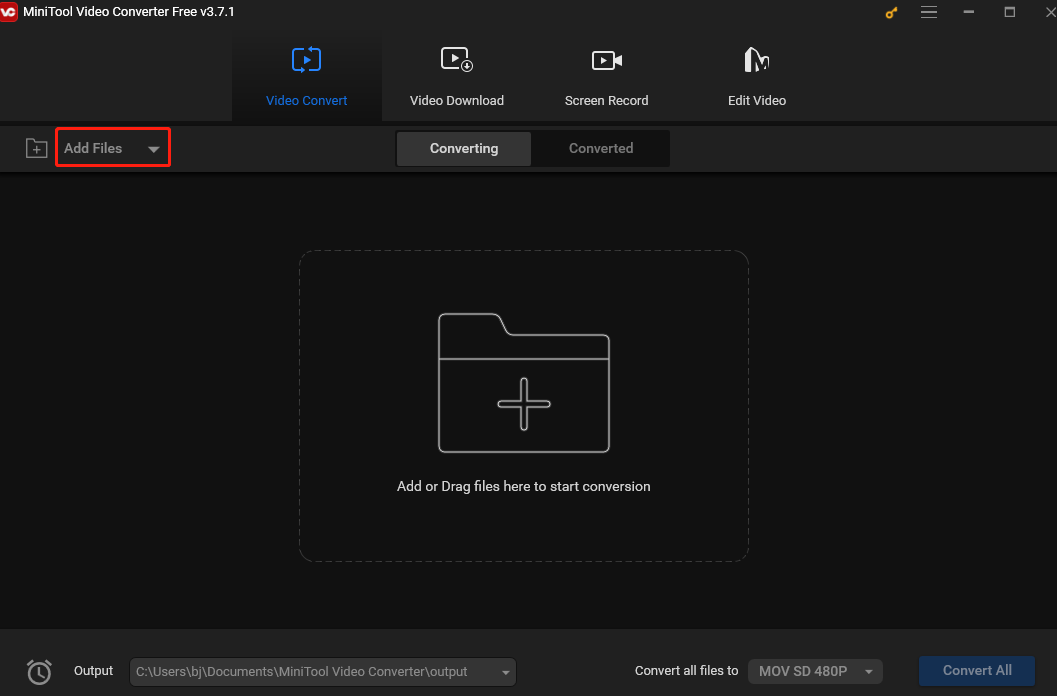
Step 3. Click the arrow under Target to open the output window. In the popup, click the Video tab, select MOV, and choose a profile you like on the right panel.
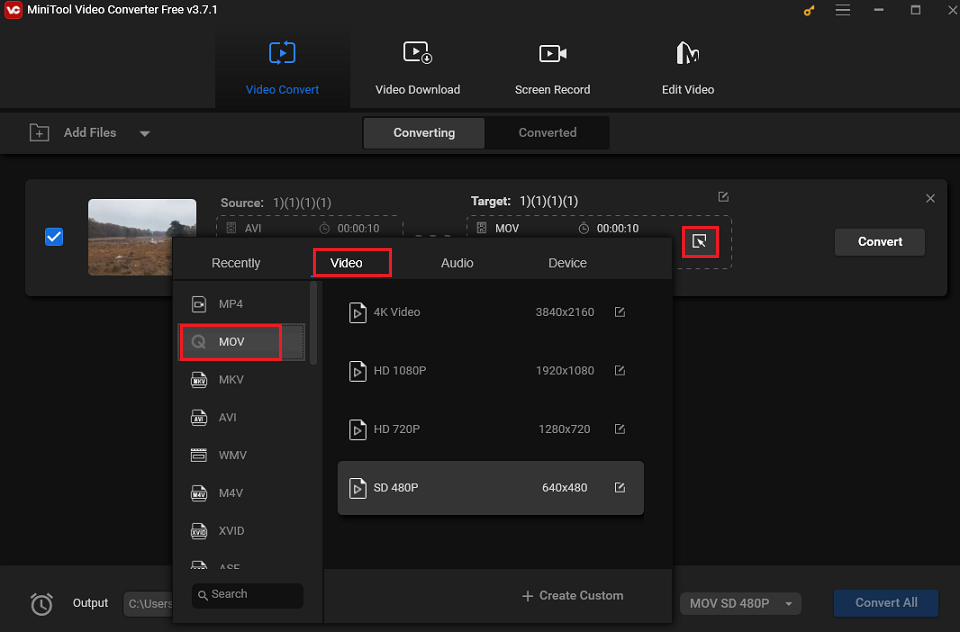
Step 4. Click the Convert button to begin the conversion. Once finished, click Converted to check the converted file. Click Show in folder to locate it.
Method 2. FileProInfo
For people who are short on storage space on their computers or don’t convert files regularly, they can choose an online video converter. FileProInfo is such a tool that allows you to convert MOV to F4V without downloading and installing. It can work on any browser with an internet connection. Its user-friendly interface makes it easy to navigate and the conversion process is straightforward. With it, you can have your new F4V file ready in just a few clicks.
Let’s see how to convert MOV to F4V online with FileProInfo.
Step 1. Go to FileProInfo’s official website.
Step 2. Scroll down your screen and click Free Online File Converter.
Step 3. In the next window, set the input format MOV and output format F4V to open the MOV to F4V converter.
Step 4. Click Select MOV file to load the target video.
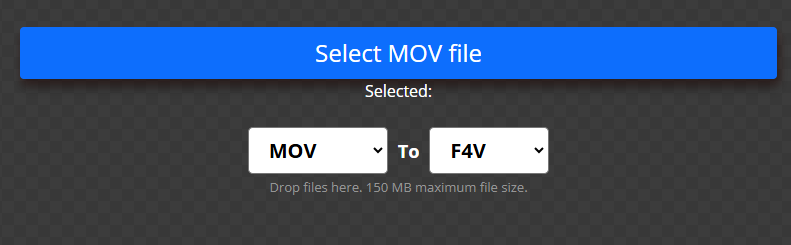
Step 5. Click Convert MOV File to begin the MOV to F4V conversion.
Step 6. Once finished, click Download Now to download your f4v file. You can also open the converted file in our free online viewer by clicking Click to View Online.
Method 3. FreeConvert
FreeConvert is also an excellent MOV to F4V converter. This online tool can convert videos, audio, images, e-books, etc., and supports many file formats. It is simple to use and empowers users to convert files in just a few simple clicks.
The following are the steps.
Step 1. Go to the FreeConvert’s website with your browser.
Step 2. Click the Choose Files button to add the MOV file from your device into the program.
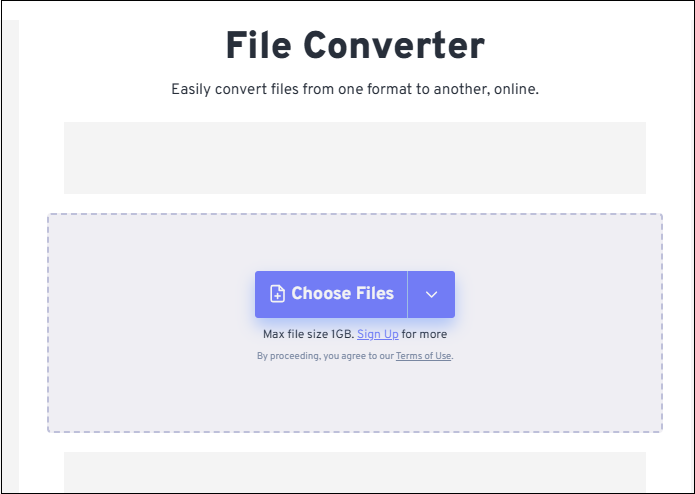
Step 3. Click the output format box, go to the Video tab, and choose F4V as the output format.
Step 4. Click Convert to start converting MOV to F4V.
Step 5. Once finished, click Download to download the converted file to your computer.
Conclusion
It’s easy to convert MOV to F4V once you have the right tool. This post introduces 3 MOV to F4V converters. Pick one you like to begin the conversion.



User Comments :