How to get WMA from M4V easily and quickly? This post shows how to convert M4V to WMA with MiniTool Video Converter, CloudConvert, and Convert Files step by step.
Understanding M4V
M4V refers to a video file format that is concerned with Digital Rights Management. Created by Apple, it is widely used for videos that you have bought from the iTunes Store.
Understanding WMA
Standing for Windows Media Audio, WMA is an audio file format created by Microsoft. It strikes a balance between sound quality and file size. WMA files are widely used for streaming music online. By the way, Windows Media Player gives native support to WMA.
How to Convert M4V to WMA
You can get M4V with MiniTool Video Converter, CloudConvert and Convert Files.
Way 1. Try MiniTool Video Converter
MiniTool Video Converter is the best M4V to WMA converter that I’ve ever seen.
Overview of MiniTool Video Converter
MiniTool Video Converter is an easy-to-use free video converter. Although I am a beginner in file conversion, it enables me to accomplish various conversion tasks, such as MKV to MP4, M4V to OGG, WAV to MP3, and more, easily and quickly.
Furthermore, since MiniTool Video Converter supports batch conversion, I think it is an ideal choice for those who want to convert multiple files as quickly as possible. In addition, unlike some online conversion tools, MiniTool Video Converter never has a file size limit for all users.
How to Convert M4V to WMA with MiniTool Video Converter
Below is a step-by-step guide on how to convert M4V to WMA using MiniTool Video Converter.
Step 1. Download and install MiniTool Video Converter.
MiniTool Video ConverterClick to Download100%Clean & Safe
Download MiniTool Video Converter by clicking on the download button above. Then, follow the on-screen instructions to install this file converter on your computer.
Step 2. Import M4V videos.
After launching MiniTool Video Converter, click on the Add Files option to upload the M4V videos that you want to convert.
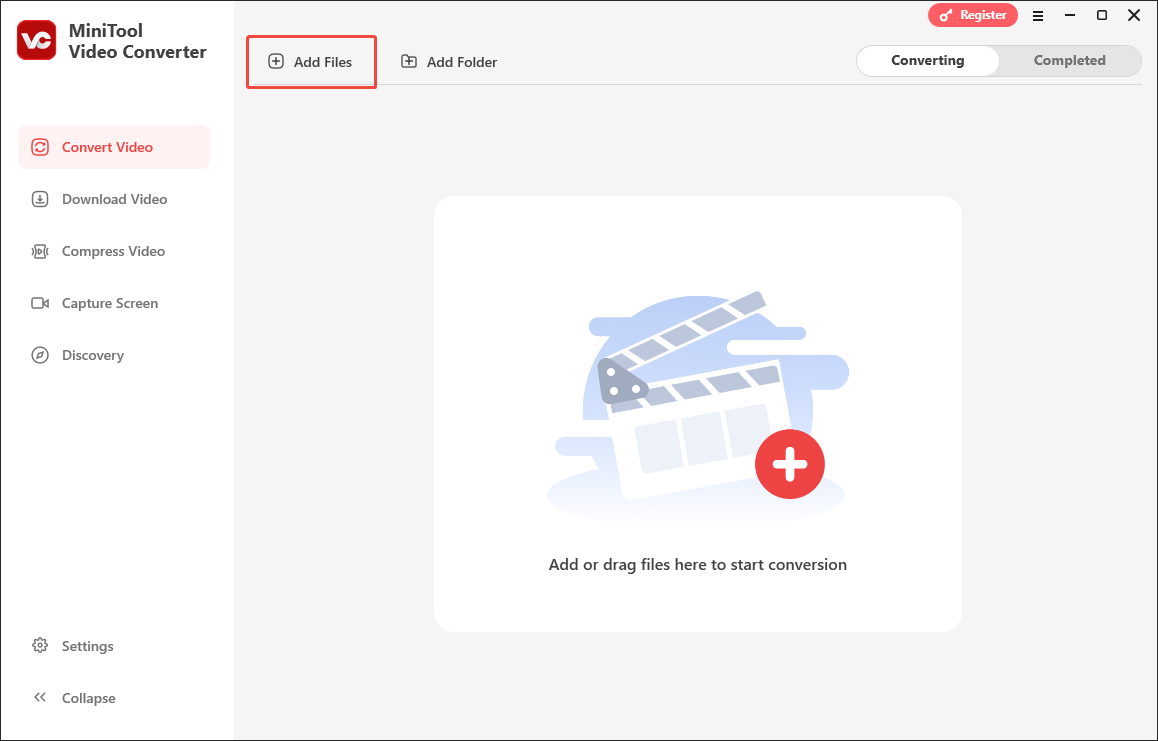
Step 3. Set WMA as the output format.
Expand the bottom Convert all files to option to enter the output format window. There, switch to the Audio tab and select WMA. Then, choose the audio quality you want.
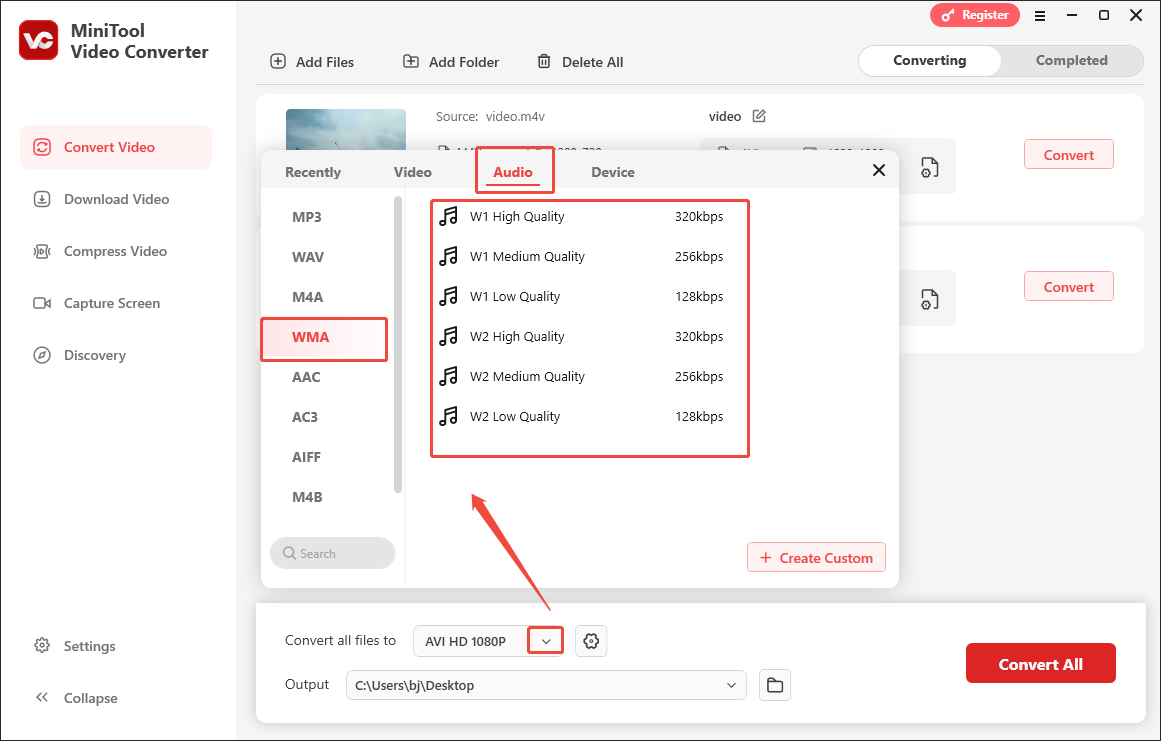
Step 4. Choose an output location.
Expand the bottom Output option to choose a saving path for the converted files.
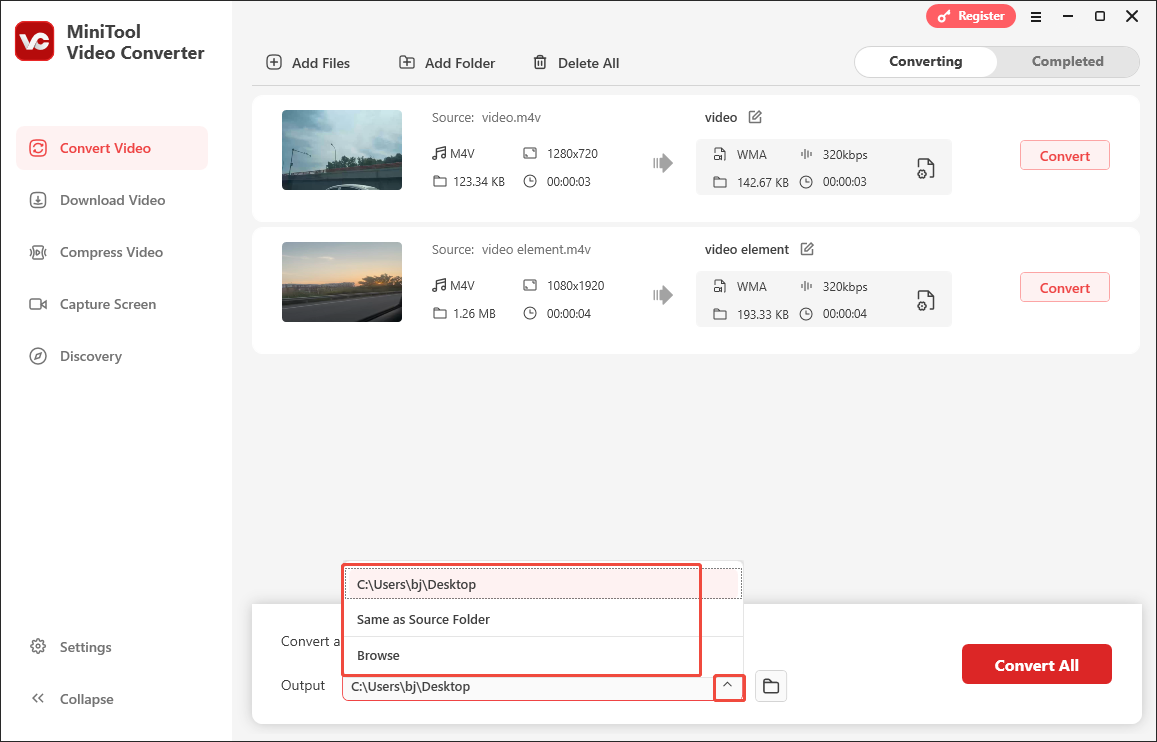
Step 5. Start conversion.
Click on the bottom-right Convert All button to start the conversion process.
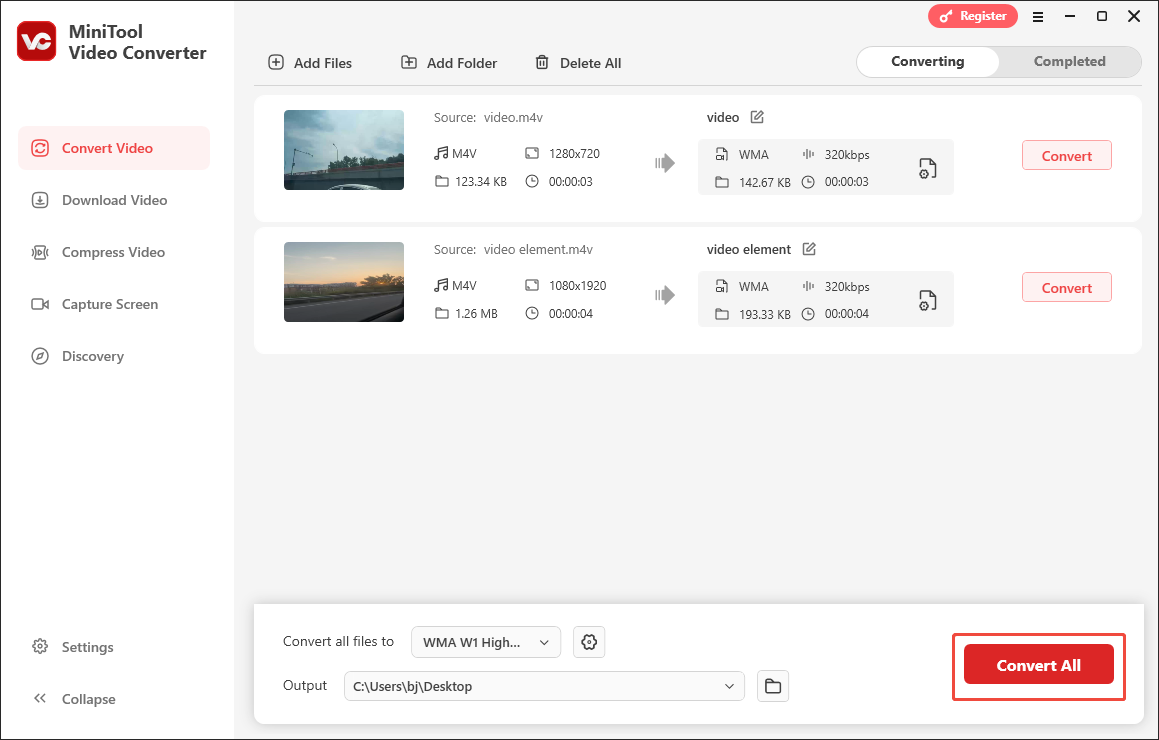
Step 6. Check the converted videos.
When the file conversion ends, this file converter will automatically switch to the Completed section. There, click on the Folder icon to locate the output videos. To view the output videos, click on the Play icon.
With the above-detailed steps, it will never be difficult for you to convert M4V to WMA.
Way 2. Try CloudConvert
If you want to convert M4V to WMA without downloading or installing any plug-ins or apps, try CloudConvert. CloudConvert is an online conversion tool with a well-organized interface. In addition to WMA, it also empowers you to convert your M4V videos to other formats, such as M4A, AAC, AIFF, and more.
Below is an in-depth guide on how to convert M4V to WMA using CloudConvert.
Step 1. Go to https://cloudconvert.com/m4v-to-wma.
Step 2. Click on the Select File button to import your M4V videos.
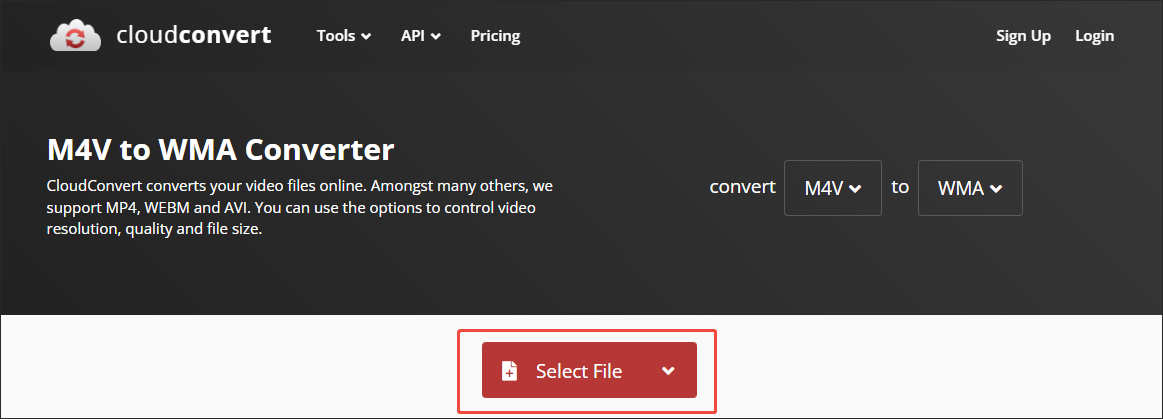
Step 3. Click on the Wrench icon next the output format to enter the Options window. There, you can adjust the audio codec, audio channel, audio bitrate, volume, and sample rate based on your needs. Finally, click on the Okay button to apply the settings.
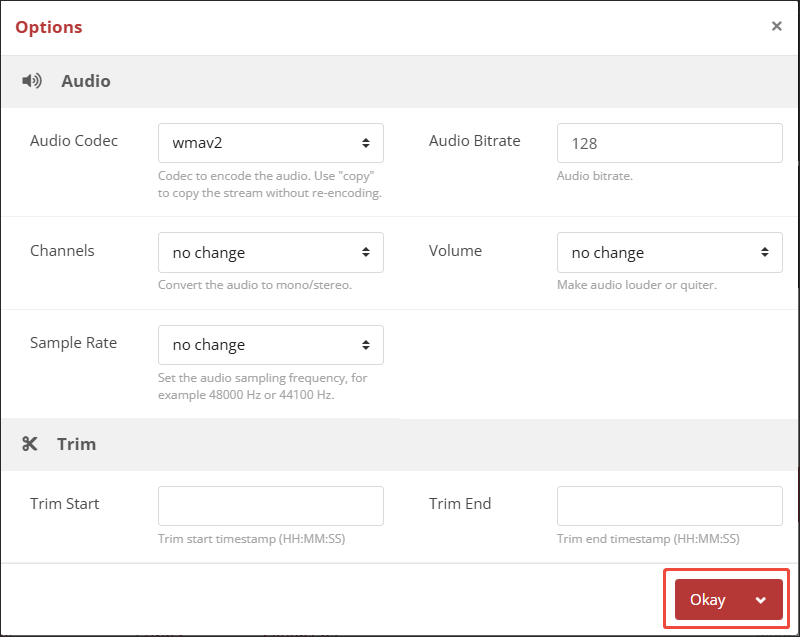
Step 4. Start the conversion process by clicking on the Convert button.
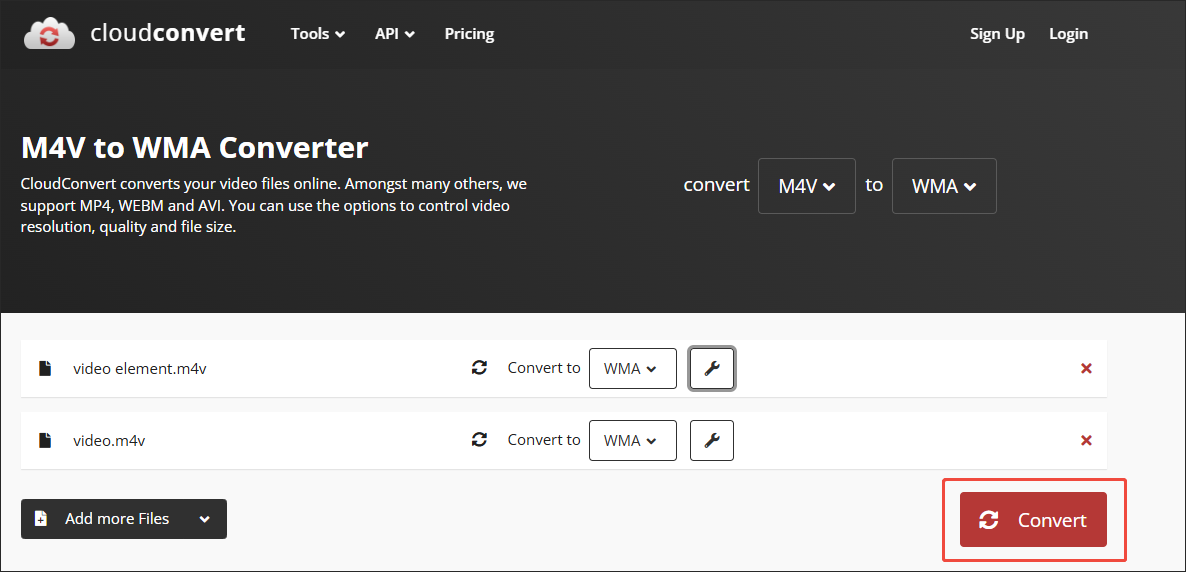
Step 5. When the file conversion completes, download and check the converted files.
As you can see, CloudConvert is a can’t-miss M4V to WMA converter.
Way 3. Try Convert Files
Convert Files is another online converter that you can try. It allows you to convert M4V videos up to 250MB with ease. When using Convert Files to convert your M4V files, you don’t need to create an account. Plus, it will automatically delete the files that you have imported after conversion. This way, you can avoid privacy leakage.
Below is the detailed guidance on how to convert M4V to WMA with Convert Files.
Step 1. Visit https://www.convertfiles.com/convert/video/m4v-to-wma.
Step 2. Click on Choose File button to import your M4V videos.
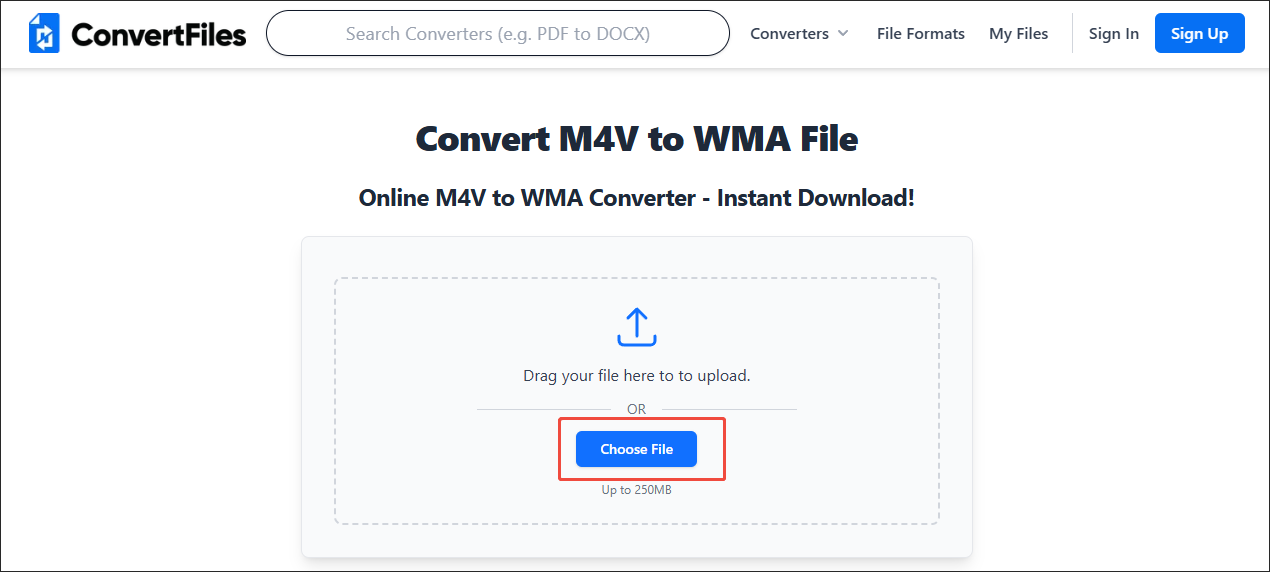
Step 3. Click on the Convert Now button to start the conversion process.
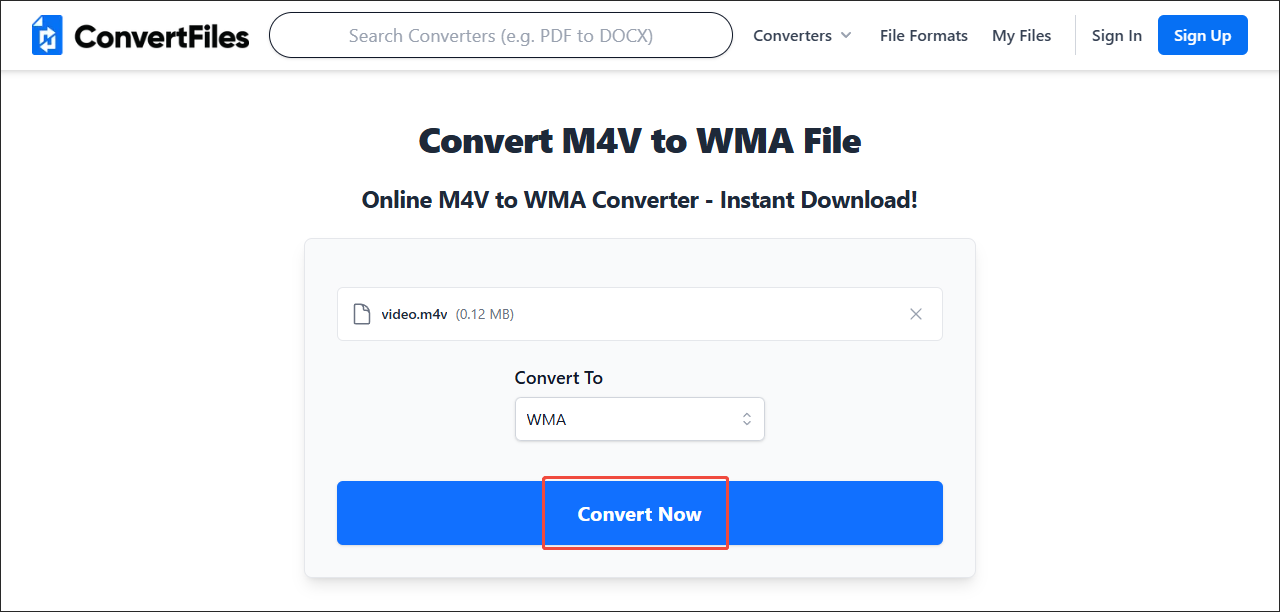
Step 4. When the file conversion finishes, download and check the output files.
With Convert Files, it will never be problematic for you to convert M4V to WMA. However, it doesn’t support batch conversion.
How to Convert WMA to M4V
If you want to convert WMA to M4V, I highly recommend MiniTool Video Converter. Moreover, MiniTool Video Converter enables you to record your screen without watermarks. Even if you want to compress your videos or download videos from various platforms, such as YouTube, Facebook, Twitter, Instagram, and TikTok, this application can suit your needs.
MiniTool Video ConverterClick to Download100%Clean & Safe
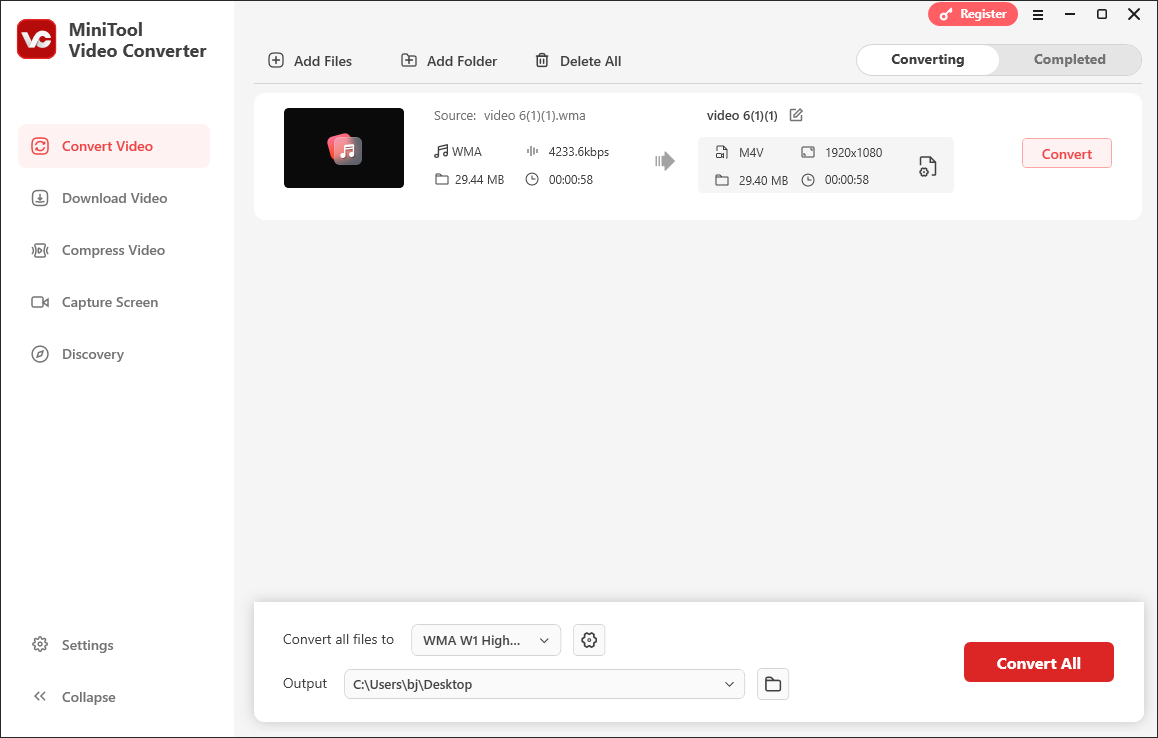
Wrapping Up
If you want to convert M4V to WMA and vice versa, MiniTool Video Converter can do you a big favor. On condition that you want an online way to get WMA from M4V, try CloudConvert or Convert Files.


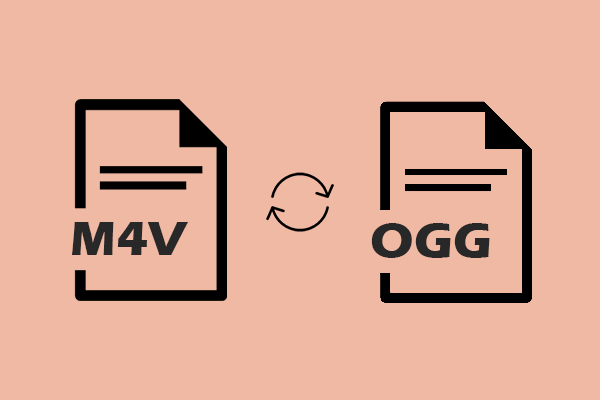
User Comments :