Is there any method that empowers you to convert KMZ to MP4? Of course, there is! Please read on for more.
What Is KMZ
A KMZ file refers to a file format that is widely used for storing map locations. Designed by Google Earth, this format shares some similarities with the KML format. Specifically, KMZ files are compressed KML files. If you want to open your KMZ files, Google Earth can meet your satisfaction.
Can You Convert KMZ to MP4
Can you convert KMZ to MP4 directly? Unfortunately, the answer to this question is negative. Presently, Google Earth is the only choice for you to run your KMZ files and there isn’t a file converter that can recognize KMZ. Therefore, you can’t turn KMZ into MP4 directly. Fortunately, you can use another method to obtain MP4 files from KMZ.
How to Convert KMZ to MP4
To convert MKZ to MP4, the best way is to use a screen recorder to record your KMZ videos and save the recording in MP4. Considering that some of you may know little about screen recording tools, I highly recommend an easy-to-use and professional screen recorder called MiniTool Video Converter. Meanwhile, I will show you an in-depth recording tutorial.
About MiniTool Video Converter
MiniTool Video Converter, with an intuitive interface, allows users with different skill levels to accomplish their screen recording with simple clicks. In addition, this screen recorder is a free application, meaning you don’t need to pay to remove watermarks.
Plus, regardless of the recording length, MiniTool Video Converter can give you a smooth recording experience. By default, this program will save your recording files in MP4. In other words, if you use MiniTool Video Convert to record your KMZ videos, you can convert KMZ to MP4 directly.
How to Convert KMZ to MP4 Using MiniTool Video Converter
Below are the detailed instructions on how to convert KMZ to MP4 with MiniTool Video Converter.
Step 1. Download MiniTool Video Converter by clicking on the download button below. Then, follow the on-screen prompts to install this screen recorder on a Windows computer.
MiniTool Video ConverterClick to Download100%Clean & Safe
Step 2. After launching MiniTool Video Converter, navigate to the Screen Record module and click on the Capture everything you want on your PC screen region to access the MiniTool Screen Recorder window.
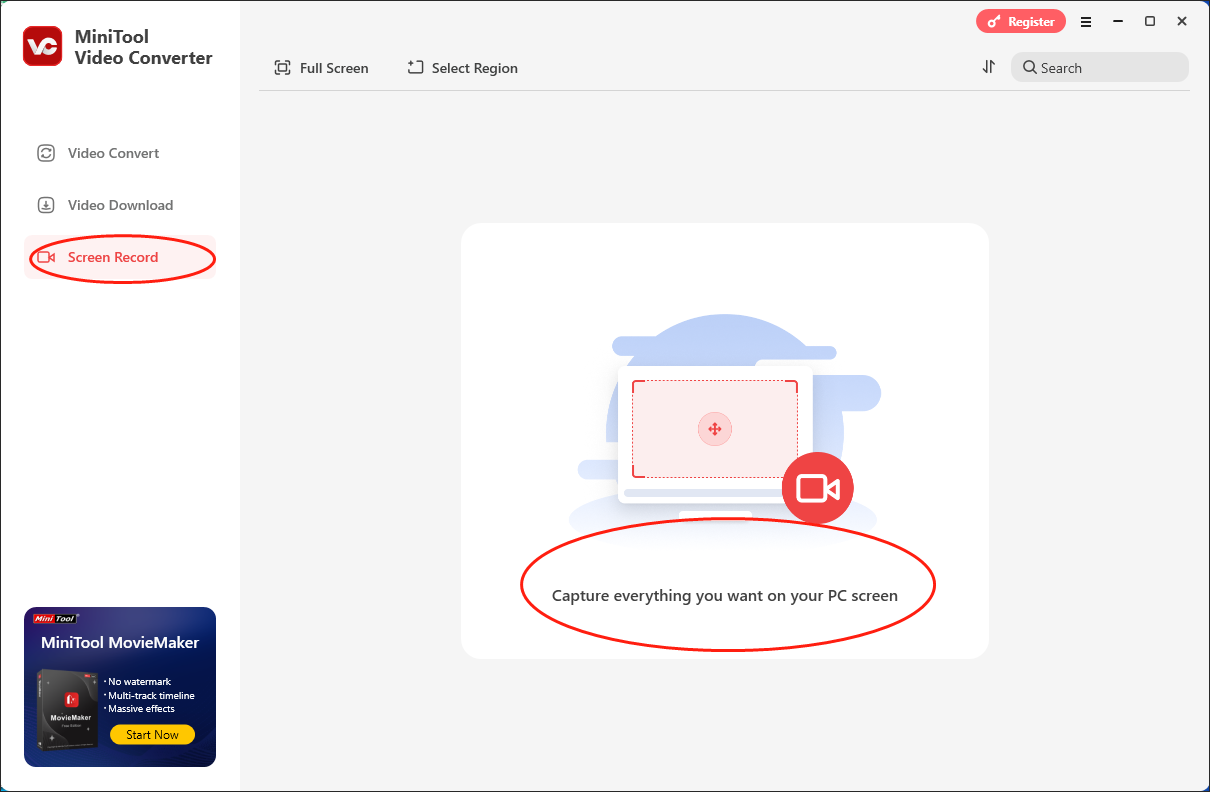
Step 3. By default, the MiniTool Screen Recorder window will capture the whole screen. If you want to choose the recording area as you want, please press the Alt + R keys to select the recording region.
Step 4. Click on the upper-right gear icon to enter the Settings interface.
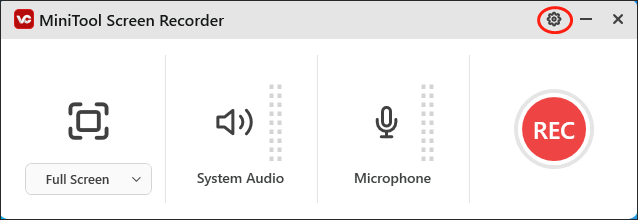
In the Settings window, choose a destination folder for your recording file. Simultaneously, set the recording quality based on your needs. In addition, choose the frame rate you want. Also, you are free to preset the recording duration. Once the customization is done, click on the OK button to save the changes that you have made.
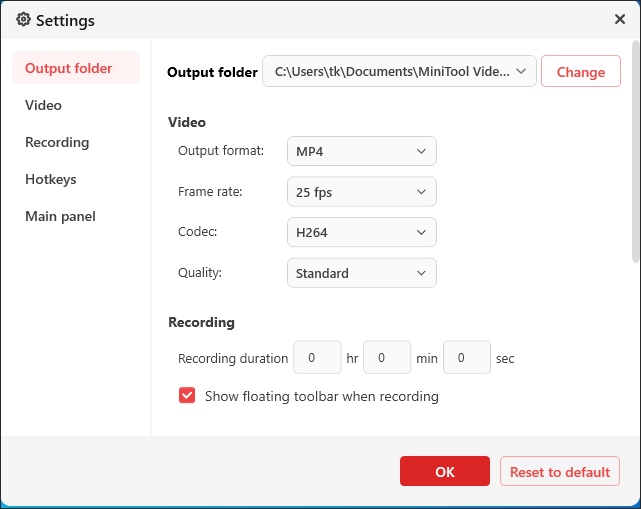
Step 5. Control the audio recording by clicking on the System Audio icon and Microphone icon.
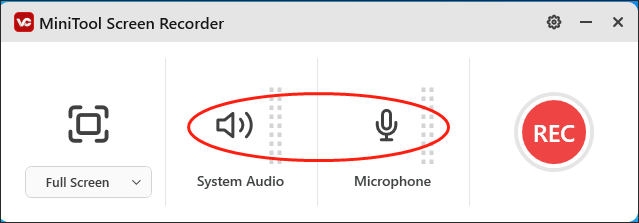
Step 6. Press the F6 key to begin the recording task. After a 3-second countdown, play the KMZ videos that you want to convert.
Step 7. Once the recording is over, press the F6 key to terminate it.
Step 8. Locate and check your recording by clicking on the folder icon in the file list.
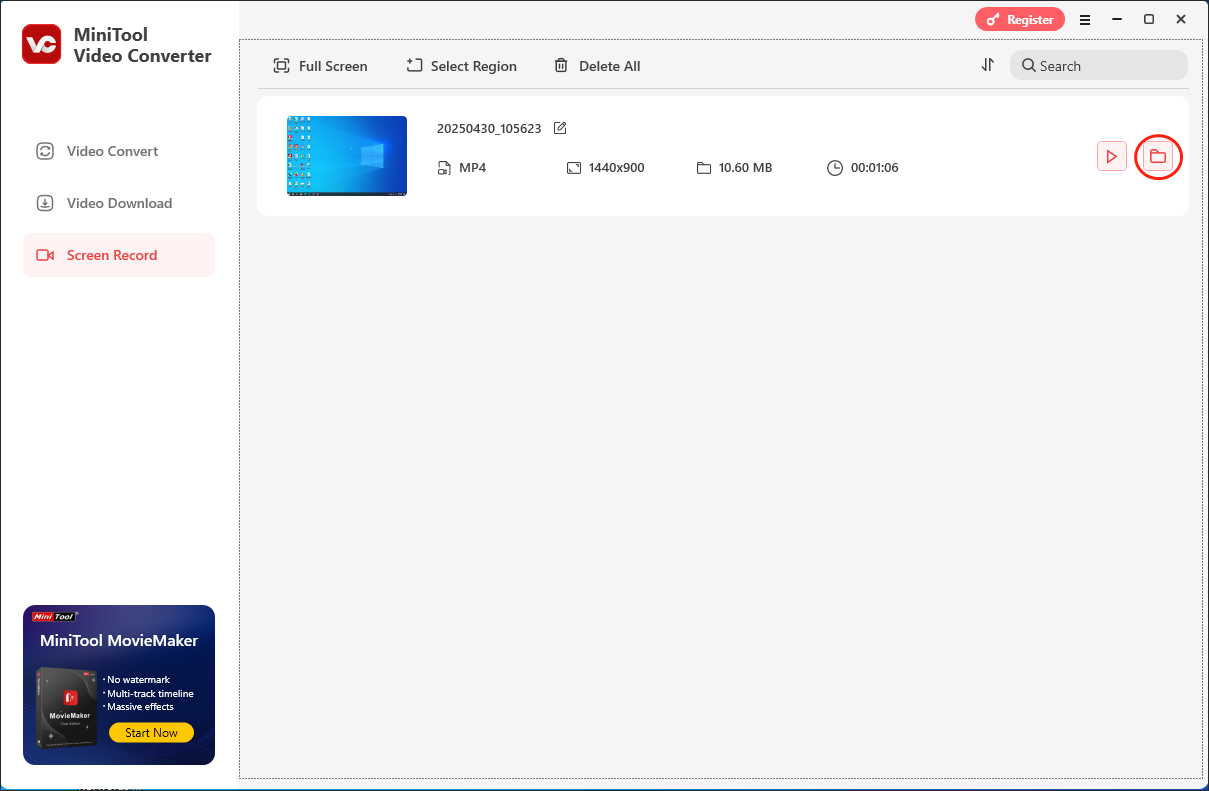
As you can see, MiniTool Video Converter is a reliable KMZ to MP4 converter. If you are a Mac user and want to get MP4 from KMZ, try QuickTime Player.
In Summary
A screen recorder allows you to convert KMZ to MP4 without effort. If you are a Windows user, try MiniTool Video Converter. QuickTime Player is for Mac users.


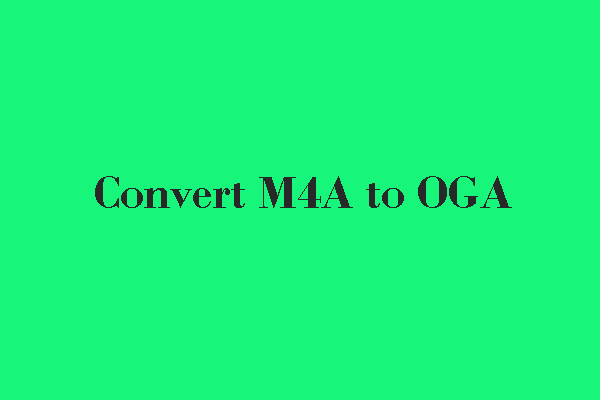
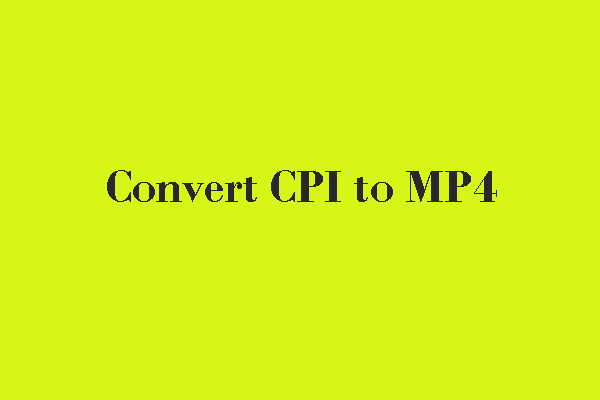
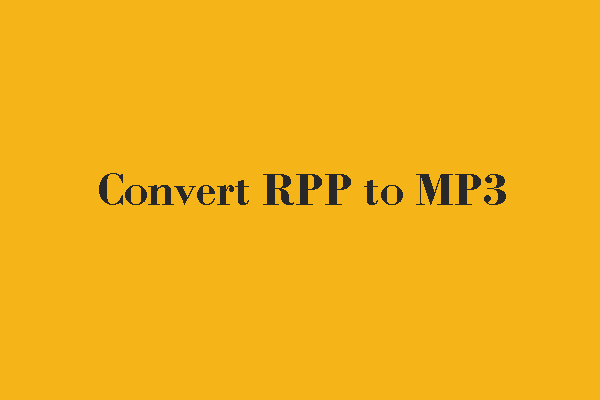
User Comments :