How can you convert RPP to MP3? The following content will give you a hand.
What is RPP
Produced by REAPER (a digital audio maker with a huge user base), an RPP file refers to a project file. It should be noted that RPP doesn’t equal an actual audio file. Specifically, RPP files are stored in the form of text. Generally speaking, RPP has much to offer in containing the information of media, settings, and tracks.
Why Convert RPP to MP3
Is it necessary for you to convert RPP to MP3? The answer is yes. As mentioned above, RPP is a project file with the .rpp extension. In this context, excluding REAPER, other applications can’t recognize your RPP files, which brings an obstacle to your file sharing and opening.
In contrast, MP3, as a highly compatible audio file format, enables you to enjoy a high-quality auditory experience on any device. That is to say, it is 100% necessary for you to get MP3 from RPP.
How to Convert RPP to MP3
Can you transform RPP into MP3? Of course, you can! Although there is no online RPP to MP3 converter, you can try an offline tool. In the following paragraphs, I will introduce this converter in detail and show you how to implement the conversion step by step.
About REAPER
Developed by Cockos, REAPER can be defined as a feature-rich program that is widely used for the production of digital audio. More importantly, it is not only a MIDI sequencer but also video editing software. In addition, REAPER is supported by many platforms, such as Windows, Mac, and Linux. Plus, it also allows you to export your RPP file in MP3.
How to Conver RPP to MP3 Using REAPER
Below are the detailed instructions on how to convert RPP to MP3 using REAPER.
Step 1. Download, install, and launch REAPER on your PC.
Step 2. According to your needs, choose the part of your RPP file that you want to export. Ensure that you have chosen the section that you want to convert.
Step 3. In the menu option, expand the File option and click on Render. Also, you can press the hotkeys. Windows users can press the Ctrl + Alt + R keys. If you are a Mac user, press the Cmd + Option + R keys.
Step 4. In the render dialog window, select the source and set the Render Bounds. Ensure that you don’t ignore the region that you want to export.
Step 5. In the Render to File window, expand the Format option and choose MP3 as the output format. If necessary, configure the bitrate that you want and choose a destination folder for your converted file.
Step 6. Click on the bottom-right Render 1 file button to begin the conversion from RPP to MP3.
Step 7. Once the conversion is done, go to the output location to check your converted file.
With the above-detailed steps, it will be effortless for you to get MP3s from RPP files.
Bonus: A Credible MP3 Converter
Apart from RPP to MP3, do you want to convert other formats to MP3 and vice versa? If you do, I highly recommend MiniTool Video Converter. As a can’t-miss MP3 converter, MiniTool Video Converter allows you to convert a mass of video/audio formats, including MP4, WAV, MKV, AIFF, and more, to MP3.
Furthermore, MiniTool supports batch conversion, allowing you to convert up to five files to MP3 at the same time. Additionally, it offers you a preset profile list, which empowers you to compress your MP3 files without hassle. Moreover, MiniTool Video Converter doesn’t have a file size limit and never requires any payment. Its intuitive interface makes MiniTool Video Converter an ideal choice for neophytes.
MiniTool Video ConverterClick to Download100%Clean & Safe
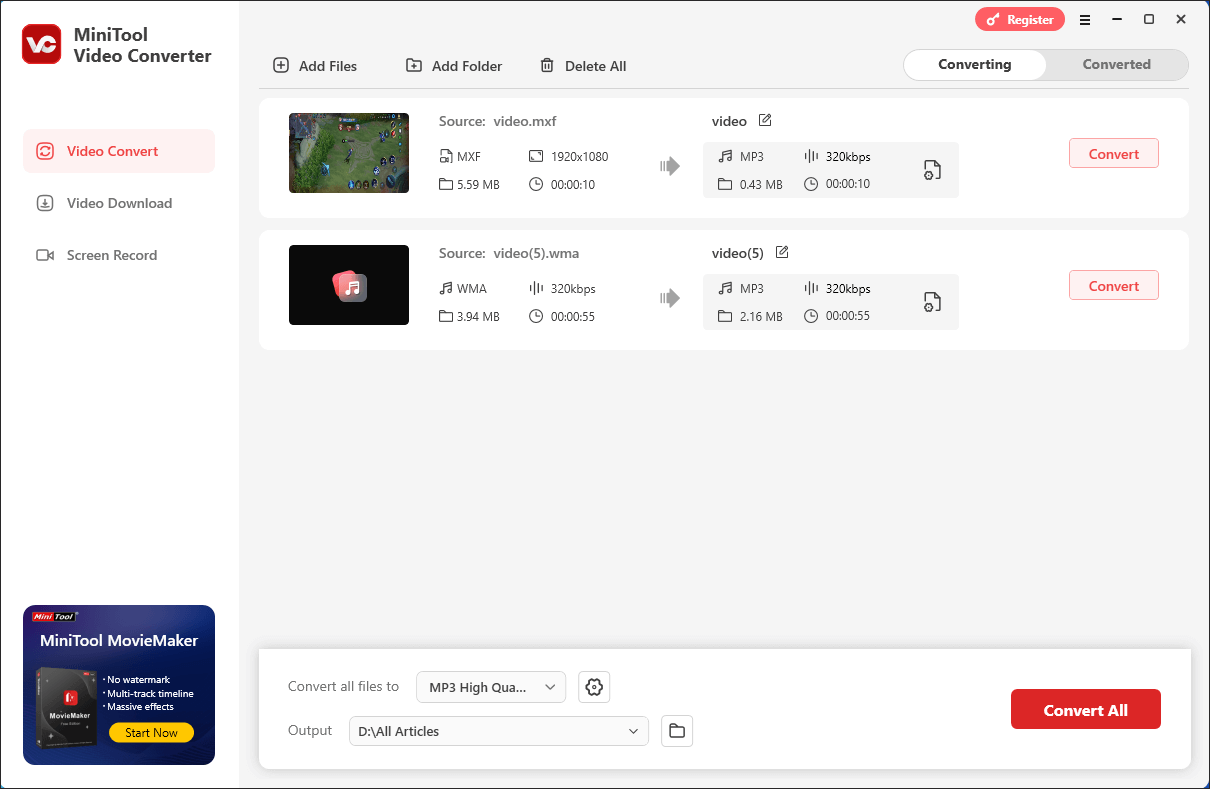
Conclusion
As you can see, REAPER enables you to convert RPP to MP3 without effort.


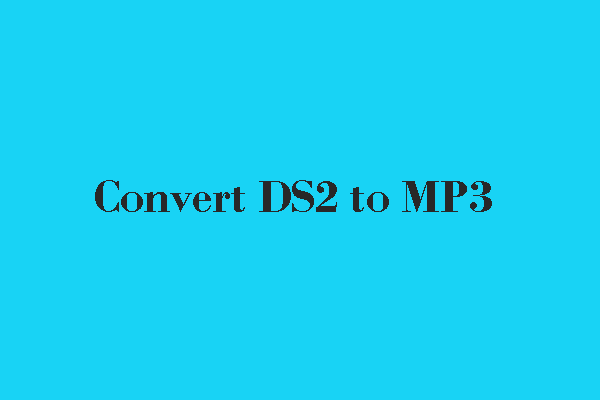
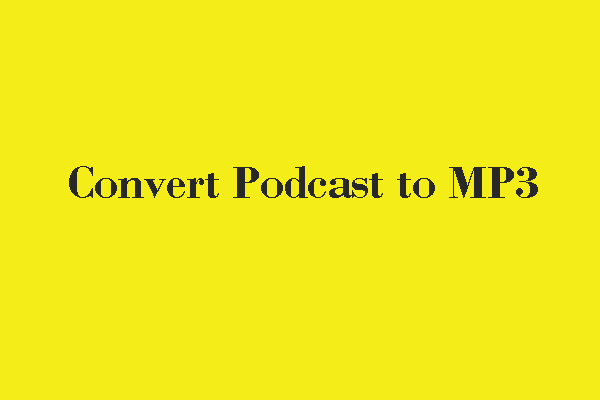
User Comments :