You may have some IFO files and want to convert IFO to AVI so that you can enjoy the files on a wide range of devices and platforms. How to convert IFO to AVI? In this post released by the free video converter, you’ll learn how to convert IFO to AVI on different devices.
IFO files are files with the .ifo extension that contain DVD scenes and timing information. They provide instructions to your computer and DVD player on what to display when the menu appears, the start of different chapters in the DVD, and the location and time of the video and audio files on the DVD. It’s worth noting that an IFO file is an index to a VOB file.
How to Convert IFO to AVI on Windows 10
If you are a Windows 10 user, you can use Aimersoft DVD Ripper to convert IFO to AVI. Aimersoft DVD Ripper is an excellent DVD ripping software that can convert IFO to all popular SD and HD video formats like AVI, MP4, WMV, MOV, FLV, MKV, 3GP, MPEG, HD AVI, HD WMV, etc.
Follow the steps below to convert IFO to AVI Windows 10 with Aimersoft DVD Ripper.
Step 1. Download and install Aimersoft DVD Ripper on your computer.
Step 2. Open this tool. Click Load DVD and select Load IFO Files from the dropdown to add the IFO file you want to convert. There is a viewing window on the right to preview the loaded files. You can also adjust the video parameters.
Step 3. Click Profile and choose AVI as the output format from the format list.
Step 4. Click the Start button to start converting IFO to AVI. Once finished, hit Find Target to locate the converted AVI file.
How to Convert IFO to AVI on Mac
For Mac users, you can use Movavi Video Converter. It is an easy-to-use converter and can convert files at incredible speed with high quality. This tool supports various media file formats that can convert your IFO files to AVI, MP4, MOV, and other formats.
Here are the steps.
Step 1. Download and install Movavi Video Converter. When the installation process is complete, launch the program.
Step 2. Click Add Media, select Add DVD from the dropdown, and then Open DVD to load the IFO file.
Step 3. In the lower part of the interface, click the Video tab and choose AVI as the output format.
Step 4. Click Save to in the bottom right corner and select a destination for the converted file.
Step 5. Click the Convert button next to the Save to button and begin converting IFO to AVI.
How to Convert IFO to AVI Online
If you are short of storage space on your computer, you can use an online converter like ConvertFiles to accomplish this converting task. ConvertFiles is free and can work on all major browsers. It supports multiple file types including video, audio, presentation, image, document, e-book, etc.
Let’s see how to convert IFO to AVI online free with ConvertFiles.
Step 1. Visit the ConvertFiles website with your browser.
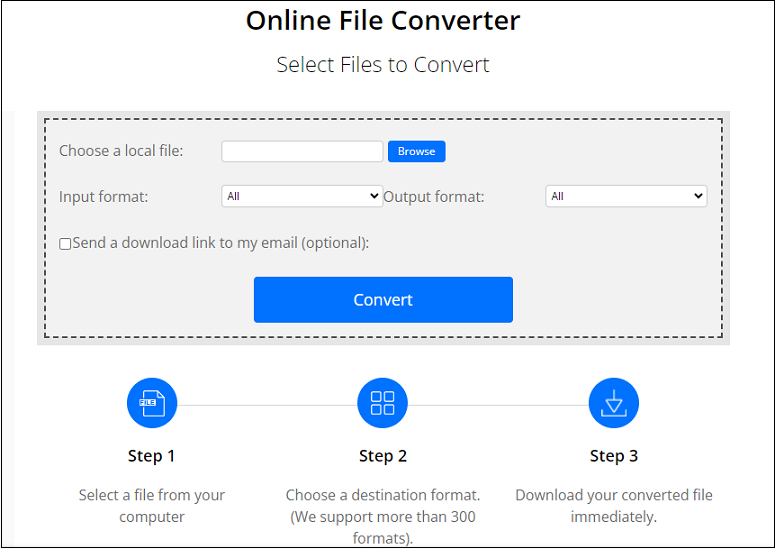
Step 2. Click the blue Browse button to add the target file. Remember to use the VOB file that is referenced by the IFO file rather than the IFO file directly.
Step 3. Click the Input format box and select Video Object File(.vob) from the dropdown. Select Audio Video Interleave File(.avi) from the dropdown list in the Output format section.
Step 4. Click Convert to begin the process. Download your converted file when the conversion process completes.
To meet users’ special needs, MiniTool Video Converter allows adjusting recording parameters including frame rate and quality. In addition, this converter supports converting up to 5 files at the same time, saving time and effort.
MiniTool Video ConverterClick to Download100%Clean & Safe
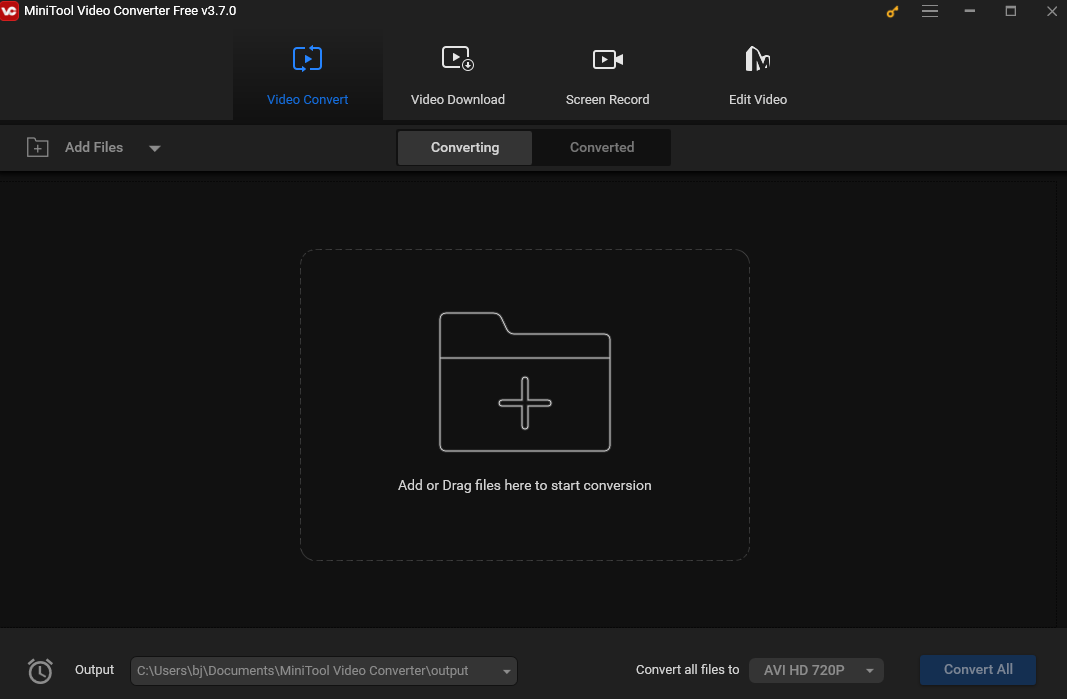
Conclusion
This article offers 3 methods to help you convert IFO to AVI on a desktop and online. Pick one you like and begin the conversion.


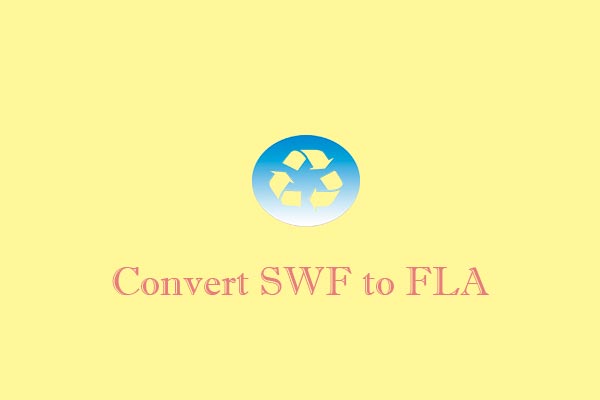
![How to Convert OGV to AVI and Vice Versa [Online & Offline]](https://images.minitool.com/videoconvert.minitool.com/images/uploads/2024/09/convert-ogv-to-avi-thumbnail.jpg)
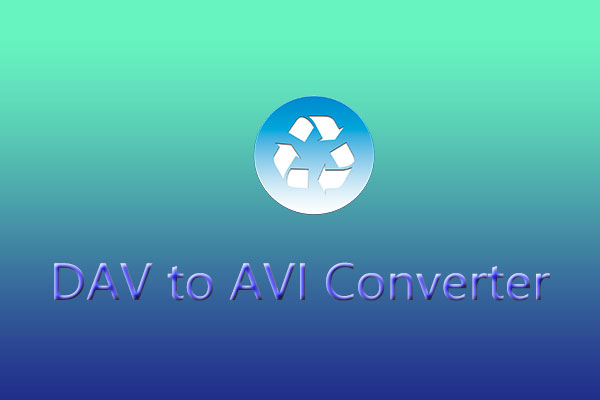
User Comments :