This free file converter – MiniTool Video Converter releases this post to clarify the reason for getting MP3 from Google Meet recordings. Presents detailed guides on how to convert Google Meet recording to MP3 on Windows and Mac.
For those who don’t know how to convert Google Meet recording to MP3, this article is a great boon to you.
Is It Necessary to Convert Google Meet Recording to MP3
Is it necessary for you to convert Google Meet recording to MP3? The answer is yes. Such conversion has much to offer in helping you carry out transcription and create podcasts. After the conversion, you can listen to Google Meet recordings on any device.
An Online Way to Convert Google Meet Recording to MP3
Can you convert Google Meet recording to MP3 with an online tool? Of course you can! Please read on for more.
What Is Convertio
Convertio, which is an online MP3 converter, allows you to transform Google Meet recordings into MP3 without downloading and installing any plug-ins or applications. In addition, this file converter has a well-organized interface and empowers greenhands to finish the file conversion with simple clicks.
How to Turn Google Meet Recording to MP3 with Convertio
Just follow the detailed steps below to convert your Google Meet recordings.
Step 1. Go to https://convertio.co/mp3-converter/.
Step 2. Click on Choose Files to upload your recording files to Convertio.
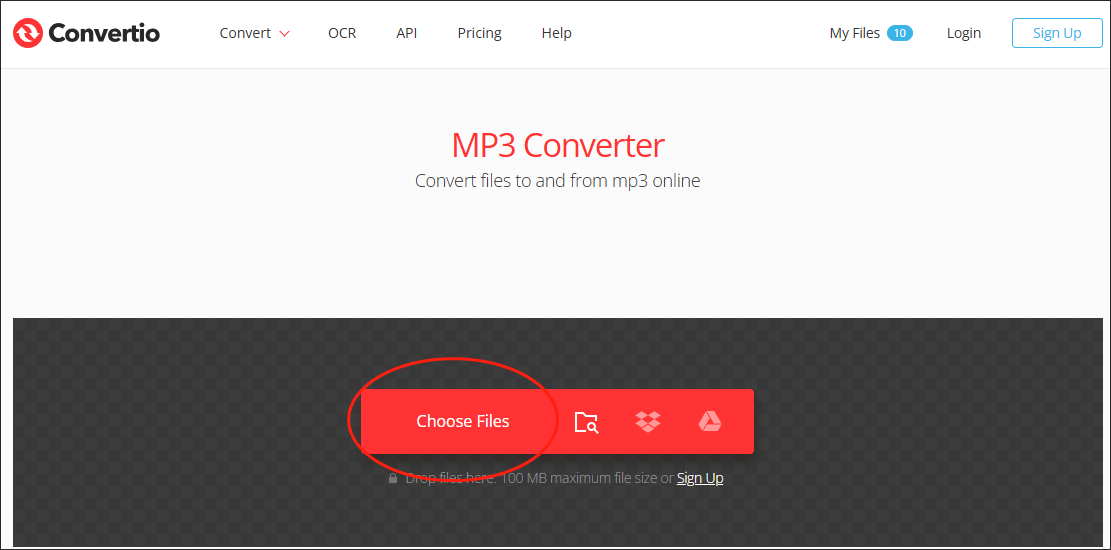
Step 3. Begin the conversion tasks by clicking on the Convert button.
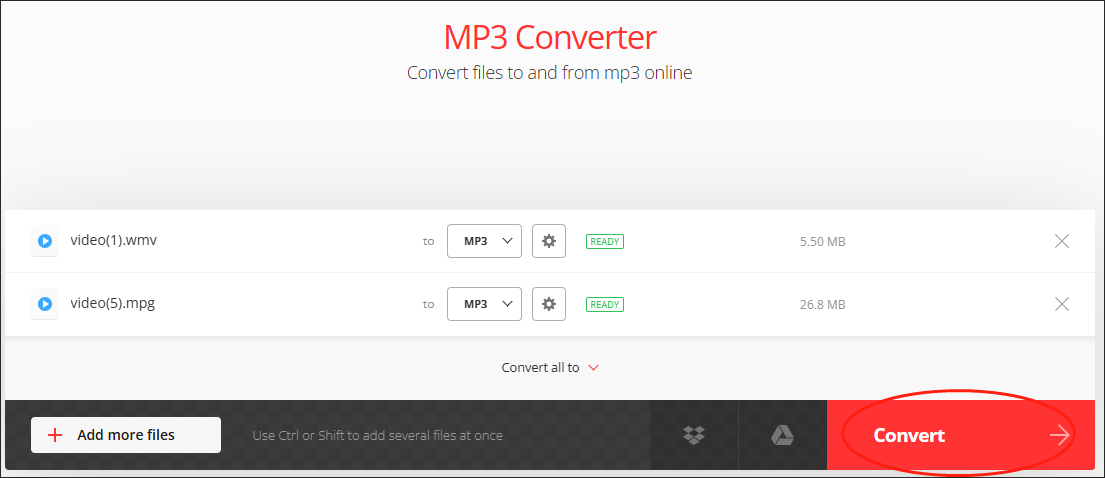
Step 4. Once the conversion is complete, click on the Download button to download and check the converted files.
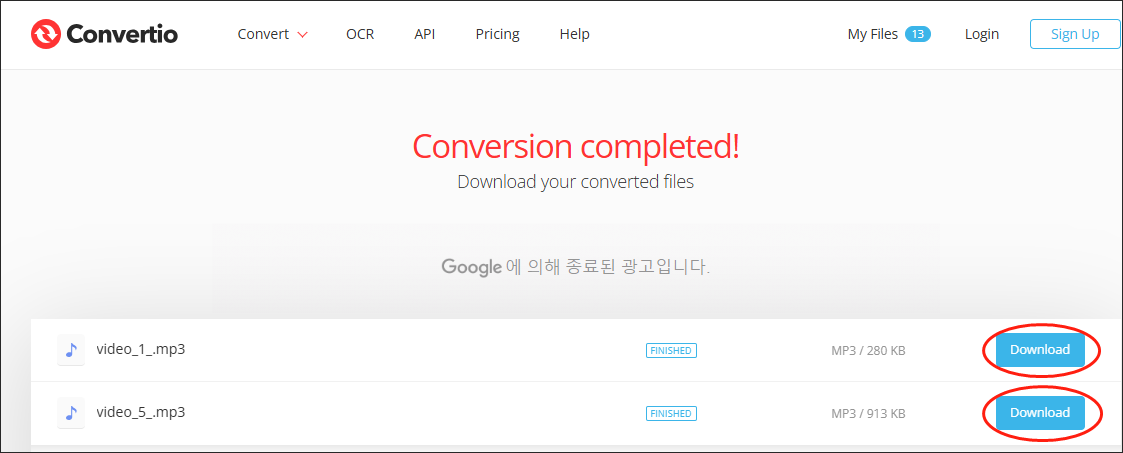
Currently, it is believed that you can get MP3 from Google Meet recording online.
An Offline Way to Convert Google Meet Recording to MP3 – Windows
Want a method to convert Google Meet recording to MP3 on Windows? If so, this section is for you.
A Google Meet Recording to MP3 Converter Available on Windows
I have used MiniTool Video Converter many times to convert my audio/video files. With this easy-to-use application, you can convert your files to a slew of formats, such as MP3, WAV, AIFF, MP4, AVI, MKV, etc. Therefore, MiniTool Video Converter allows you to convert Google Meet recordings to MP3 effortlessly.
On the other hand, unlike some online converters, MiniTool Video Converter never has a file size limit. Moreover, this tool empowers you to convert up to five files simultaneously and for free.
How to Get MP3s from Google Meet Recordings with MiniTool Video Converter
Below are the detailed instructions on how to get an MP3 from Google Meet recording using MiniTool Video Converter.
Step 1. Click on the download button below to download and install MiniTool Video Converter on your Windows computer. Then, launch this program.
MiniTool Video ConverterClick to Download100%Clean & Safe
Step 2. Click on the Add Files button to upload your Google Meet recording files to this application.
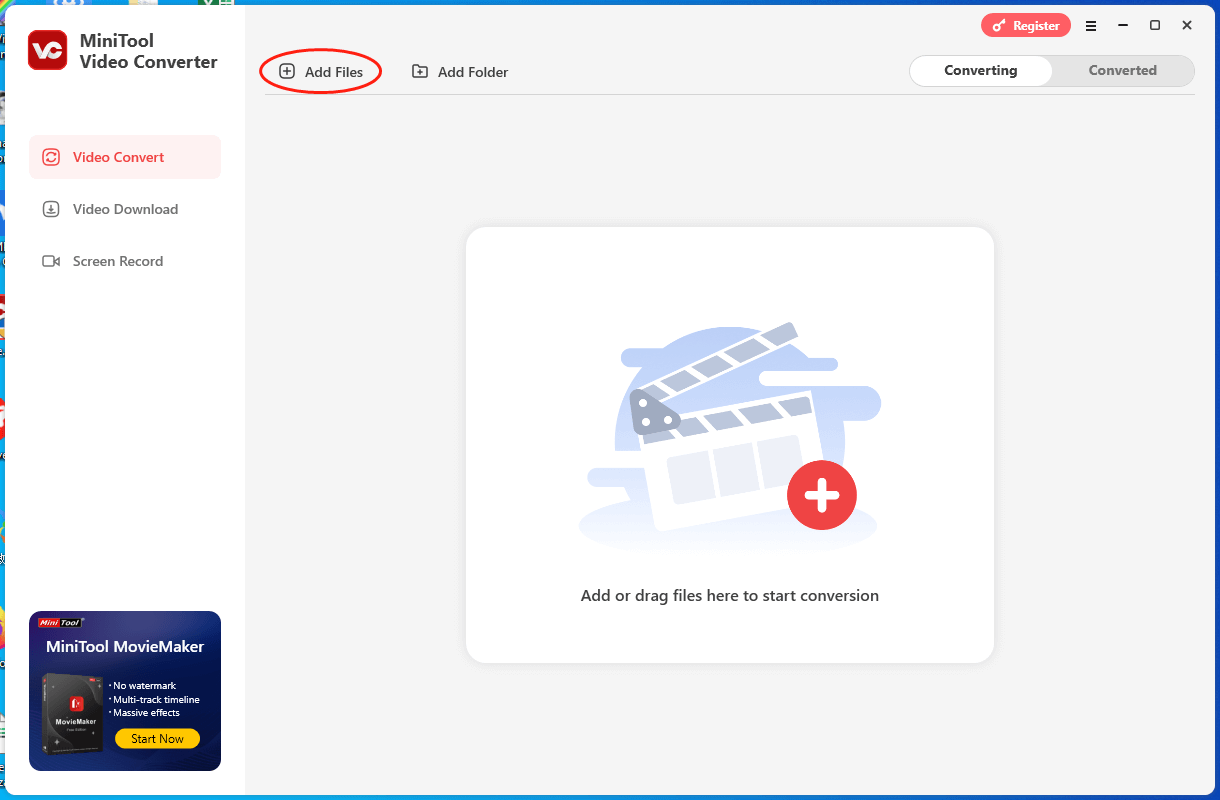
Step 3. Expand the Output option to choose a saving path for your converted files.
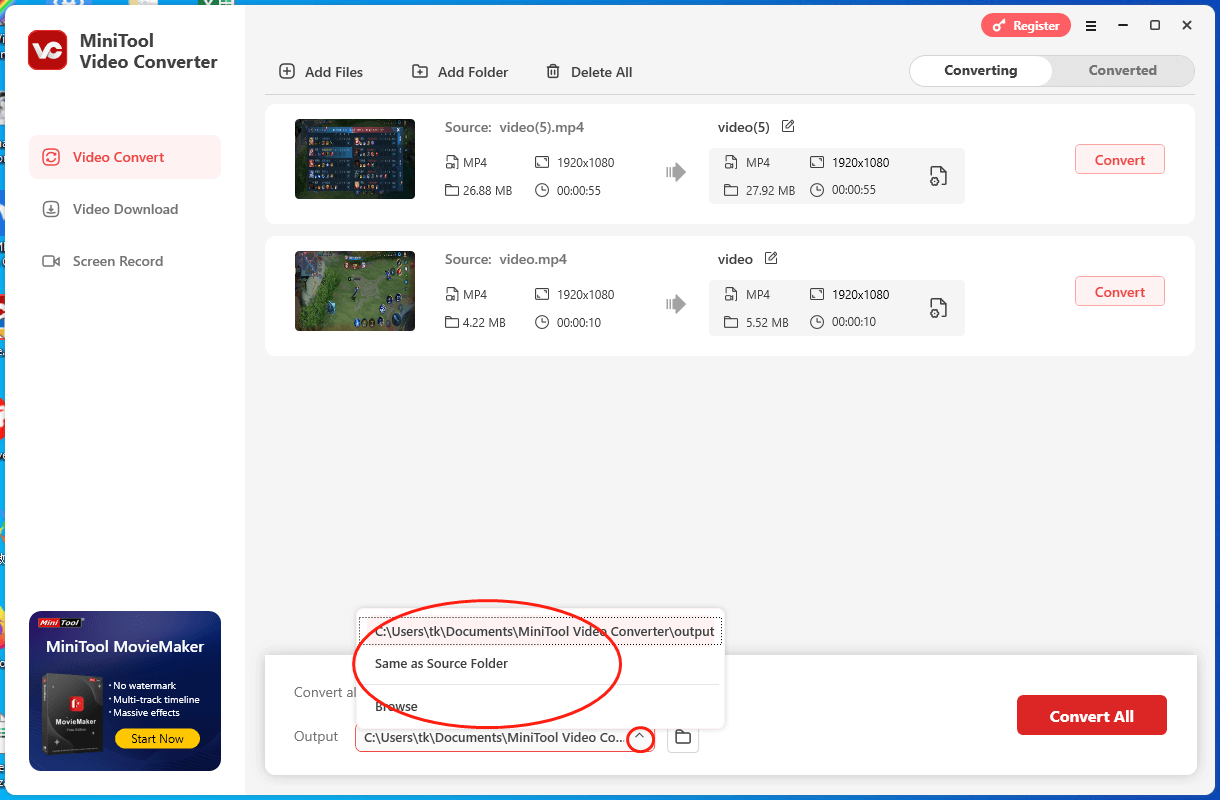
Step 4. Expand the Convert all files to option to enter the output format window and click on the Audio tab. Next, choose MP3 with the specific quality. Here, I take MP3 High Quality as an example.
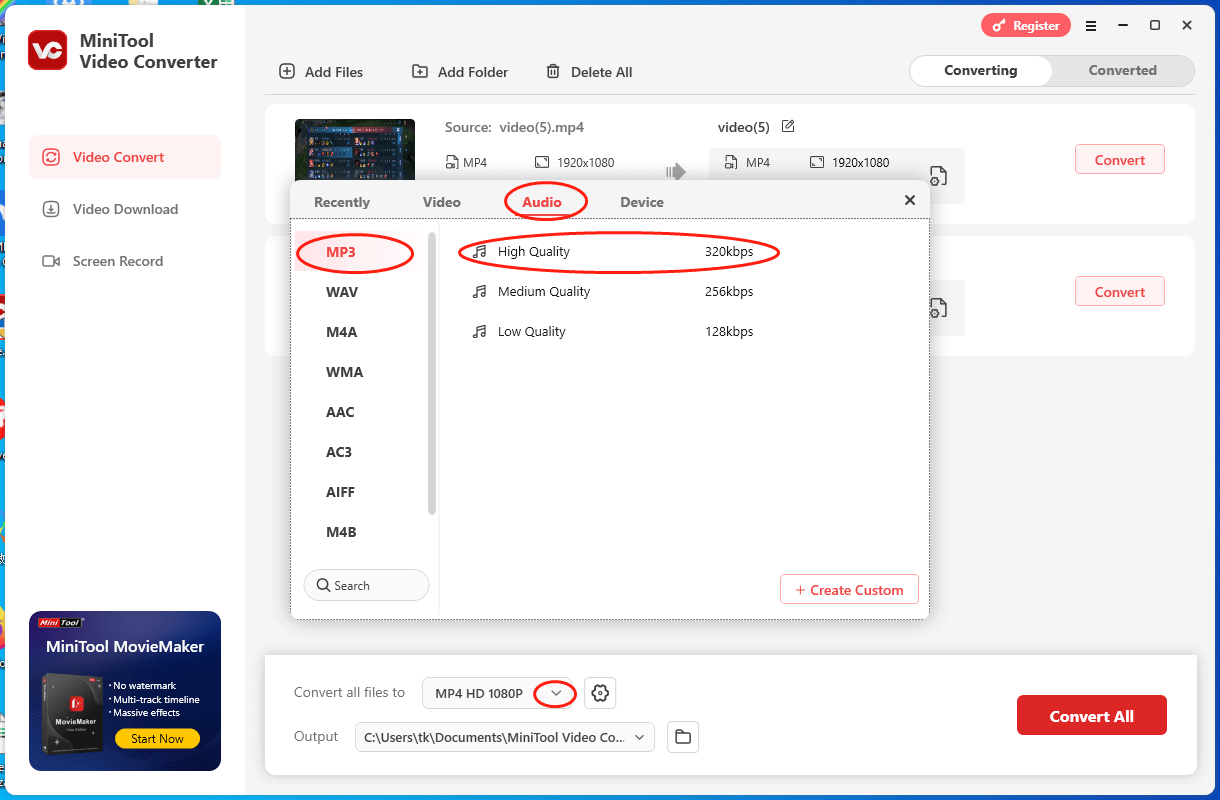
Step 5. Begin the conversion by clicking on the Convert All button.
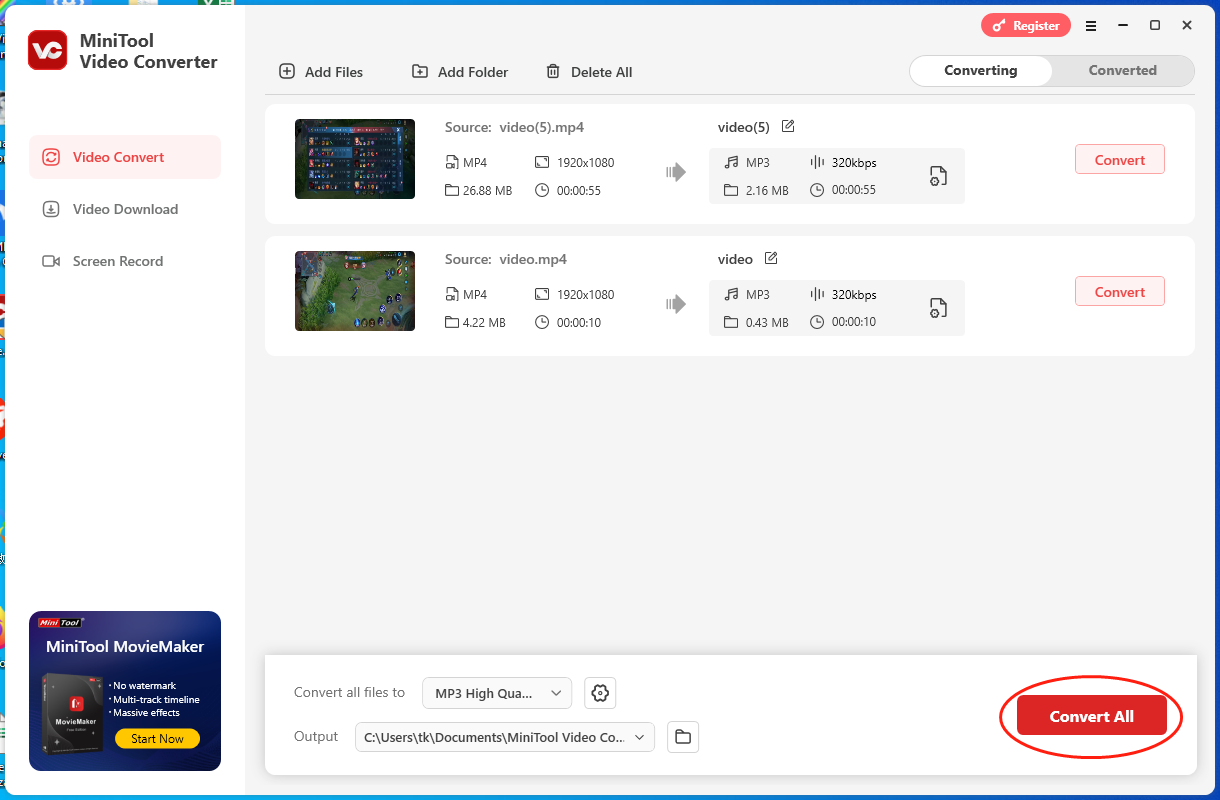
Step 6. Once your conversion tasks are done, switch to the Converted section and click on Open to locate and check your converted files.
With the above-detailed steps, it will never be problematic for you to convert Google Meet recordings to MP3.
An Offline Way to Convert Google Meet Recording to MP3 – Mac
If you are a Mac user and want to convert Google Meet recording to MP3, VLC can be an ideal choice for you.
About VLC
VLC, as a robust media player, allows you to play various audio/video files, including MP4, MP3, M4A, AVI, and so on. In addition, it also provides you with rich file-conversion features, empowering you to convert your files to formats like MP3, MP4, MKV, and more.
How to Transform Google Meet Recordings into MP3 with VLC
Below is a detailed tutorial on how to turn Google Meet recordings into MP3 using VLC.
Step 1. Download, install, and run VLC on your Mac PC.
Step 2. Go to the top toolbar and expand the File option. Next, click on Convert/Save.
Step 3. In the Open media window, select the Google Meet recording file and click on the bottom-right Open button to import it into VLC.
Step 4. In the Choose Profile section, set Audio – MP3 as the output format.
Step 5. Click on Save as File to choose a destination folder for your converted file.
Step 6. Commence your conversion task by clicking on the bottom-right Go button.
Step 7. Once the conversion is over, go to the output location to check the result.
As you can see, VLC is a nice Google Meet recording to MP3 converter.
Final Verdict
To convert Google Meet recording to MP3, Convertio is an online option for you. If you prefer an offline method, try MiniTool Video Converter or VLC, depending on the OS of your PC.


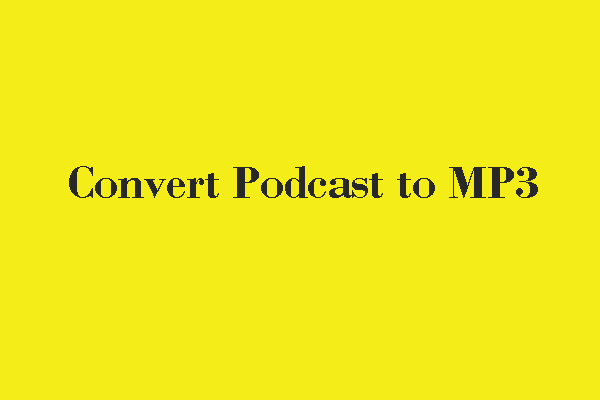
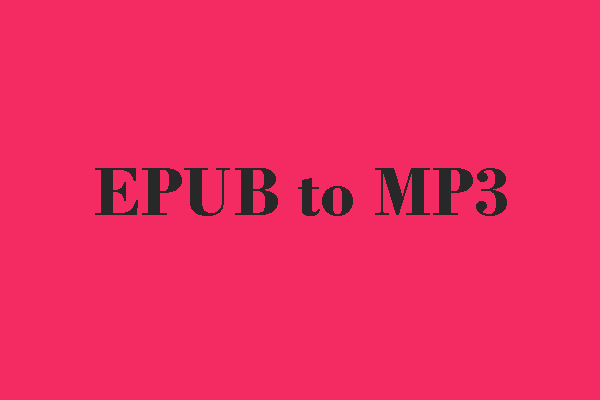
User Comments :