An Online Way to Convert AIFF to WMA
If you want to convert AIFF to WMA with an online converter, this part is for you.
Which Online Converter to Choose
If you know little about a fabulous online AIFF to WMA converter, I highly recommend FreeConvert. As an easy-to-use online converter, FreeConvert allows you to convert AIFF to WMA with simple clicks. Plus, this tool provides you with some audio editing features, enabling you to adjust the audio volume, configure the audio codec, fade in/out audio, and reverse the audio.
How to Convert AIFF to WMA Using FreeConvert
Below is a step-by-step guide on how to get WMA from AIFF with FreeConvert.
Step 1. Go to https://www.freeconvert.com/aiff-to-wma.
Step 2. Click on the Choose Files button to upload your AIFF files.
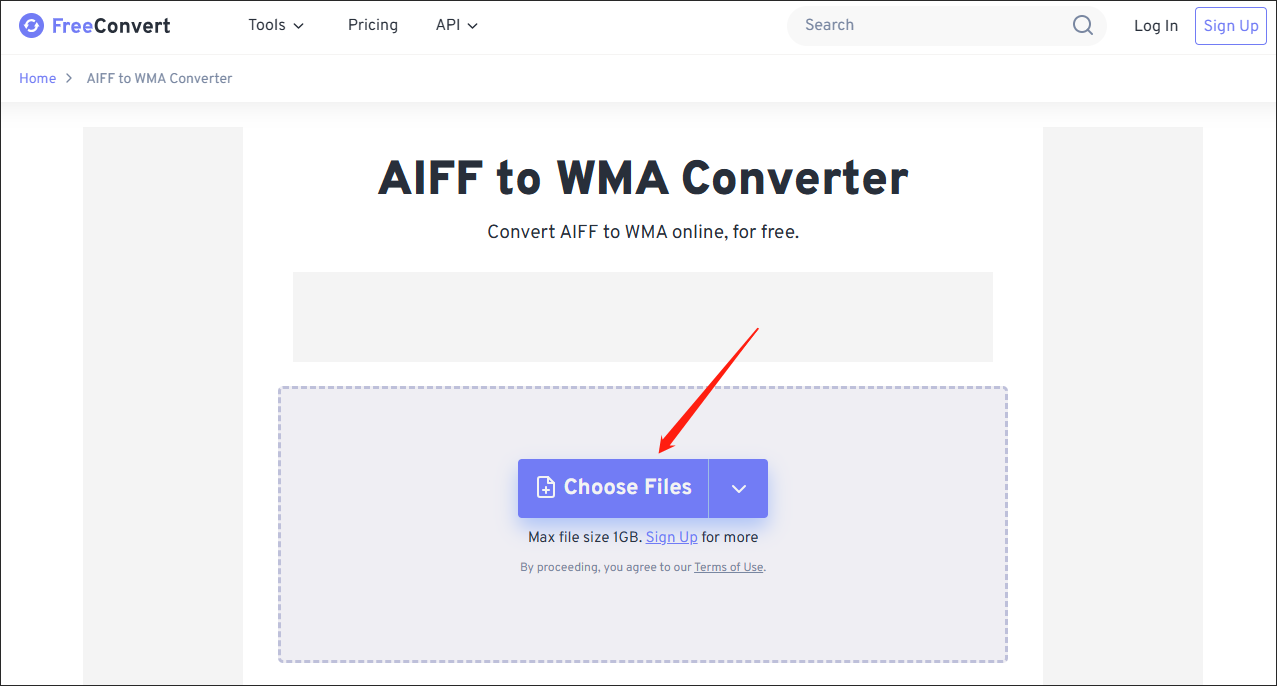
Step 3. Once the file importing is done, click on the Convert button to begin converting AIFF to WMA.
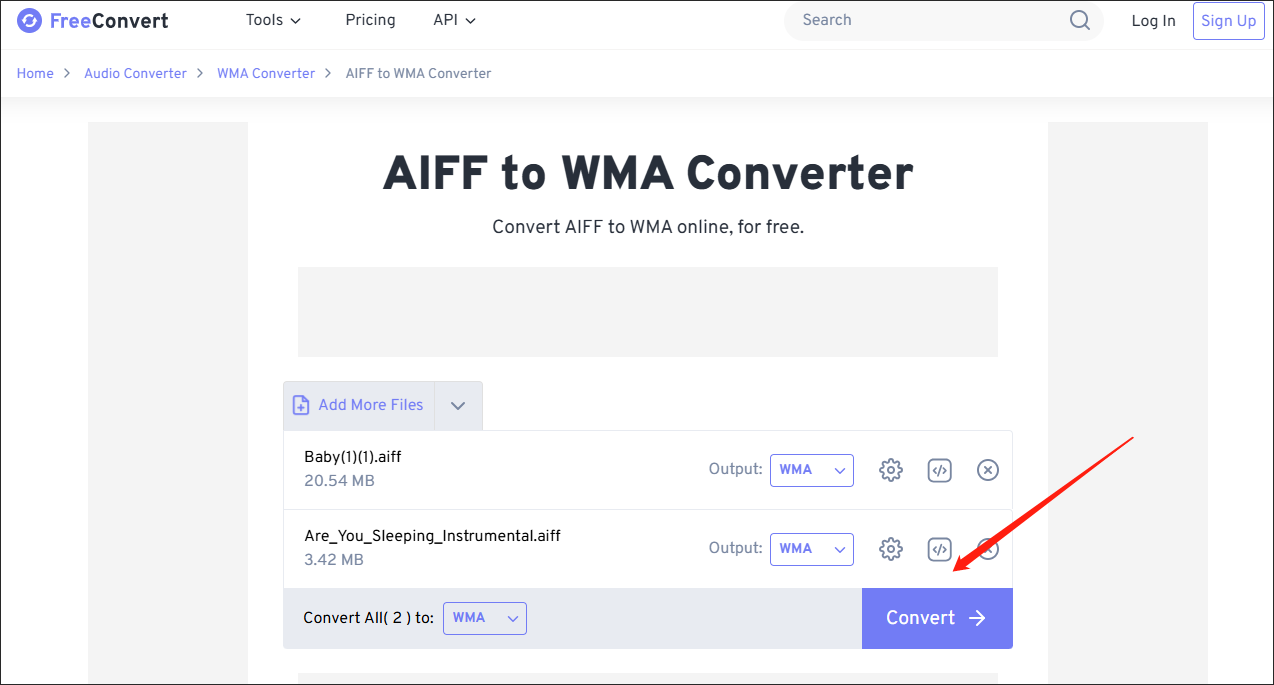
Step 4. Once the conversion tasks are over, download and check the converted files.
If you like an offline converter, please read on for more.
An Offline Way to Convert AIFF to WMA
If you prefer an offline AIFF to WMA converter, I highly recommend MiniTool Video Converter.
What Is MiniTool Video Converter
MiniTool Video Converter is a free audio/video converter that enables you to get WMA from a wide range of formats, including MP4, AIFF, AVI, WAV, MKV, OGG, and so on. In addition, this file converter allows for batch conversion, empowering you to convert up to five files to WMA at the same time.
More than that, MiniTool Video Converter, which is unlike some online converters, never brings you a file size limit. Moreover, this application has an intuitive interface, which makes MiniTool Video Converter an ideal choice for greenhands.
How to Convert AIFF to WMA with MiniTool Video Converter
Below are the detailed instructions on how to convert AIFF to WMA using MiniTool Video Converter.
Step 1. Download and Install MiniTool Video Converter on Your Computer.
MiniTool Video ConverterClick to Download100%Clean & Safe
Click on the download button above to download and install MiniTool Video Converter on your Windows PC. Then, run this conversion tool.
Step 2. Upload Your AIFF Files.
Click on the Add Files button to import your AIFF files into MiniTool Video Converter.
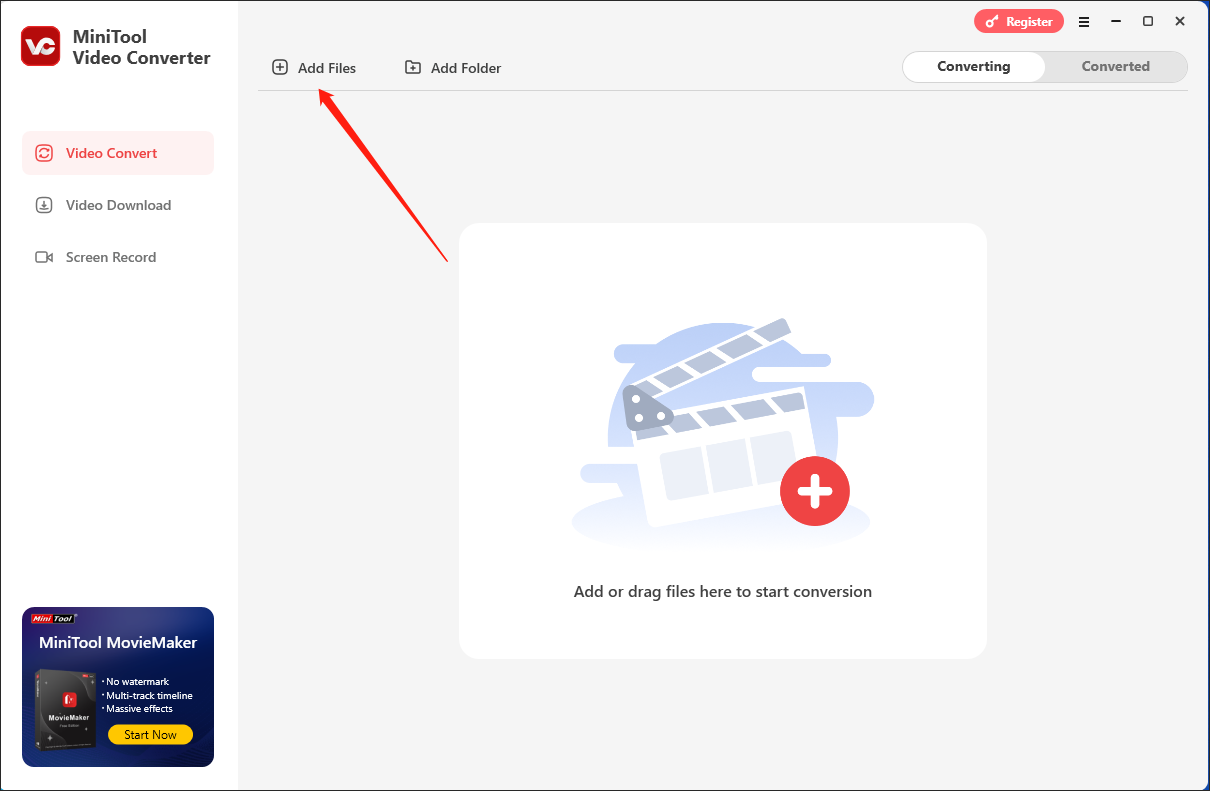
Step 3. Choose an Output Format.
Expand the bottom-left Convert all files to option to access the output format window. Then, click on the Audio tab and choose WMA as the output format. Just choose the specification that you want.
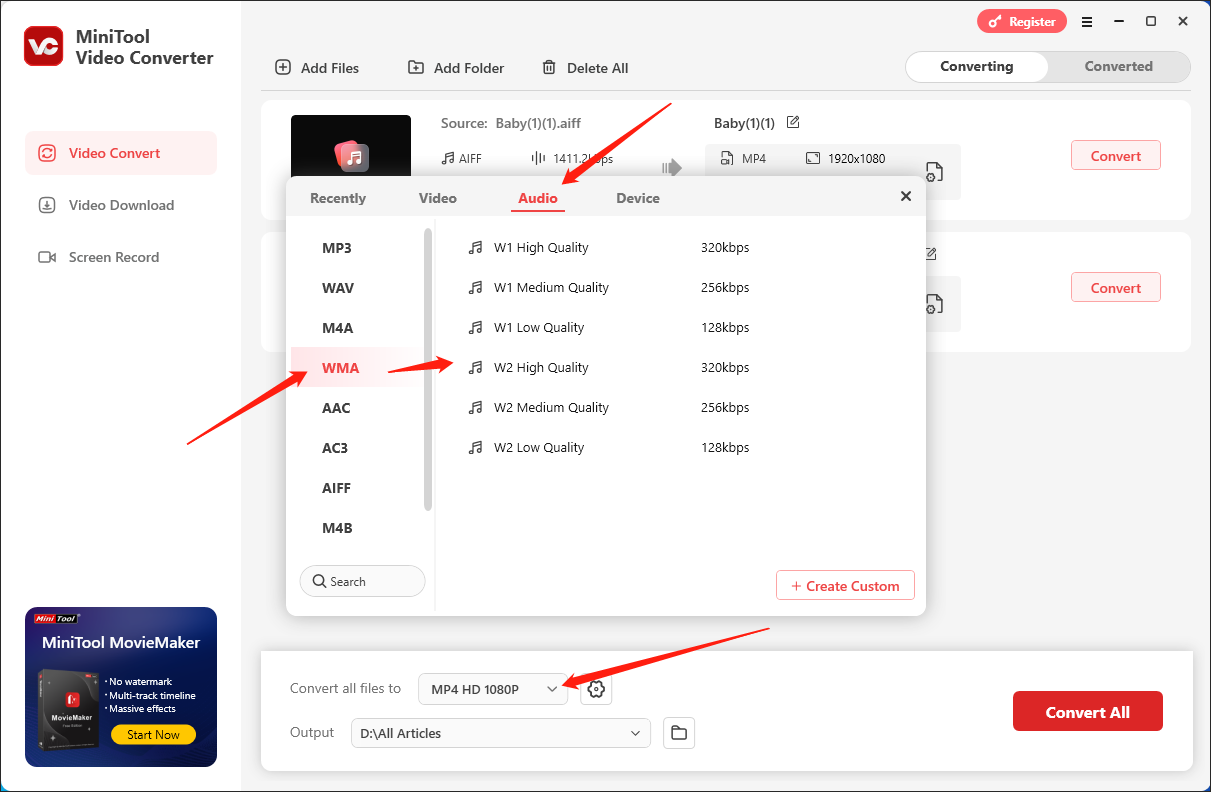
Step 4. Select a Destination Folder for Your Target Files.
Expand the bottom-left Output option and choose a saving path for your converted files.
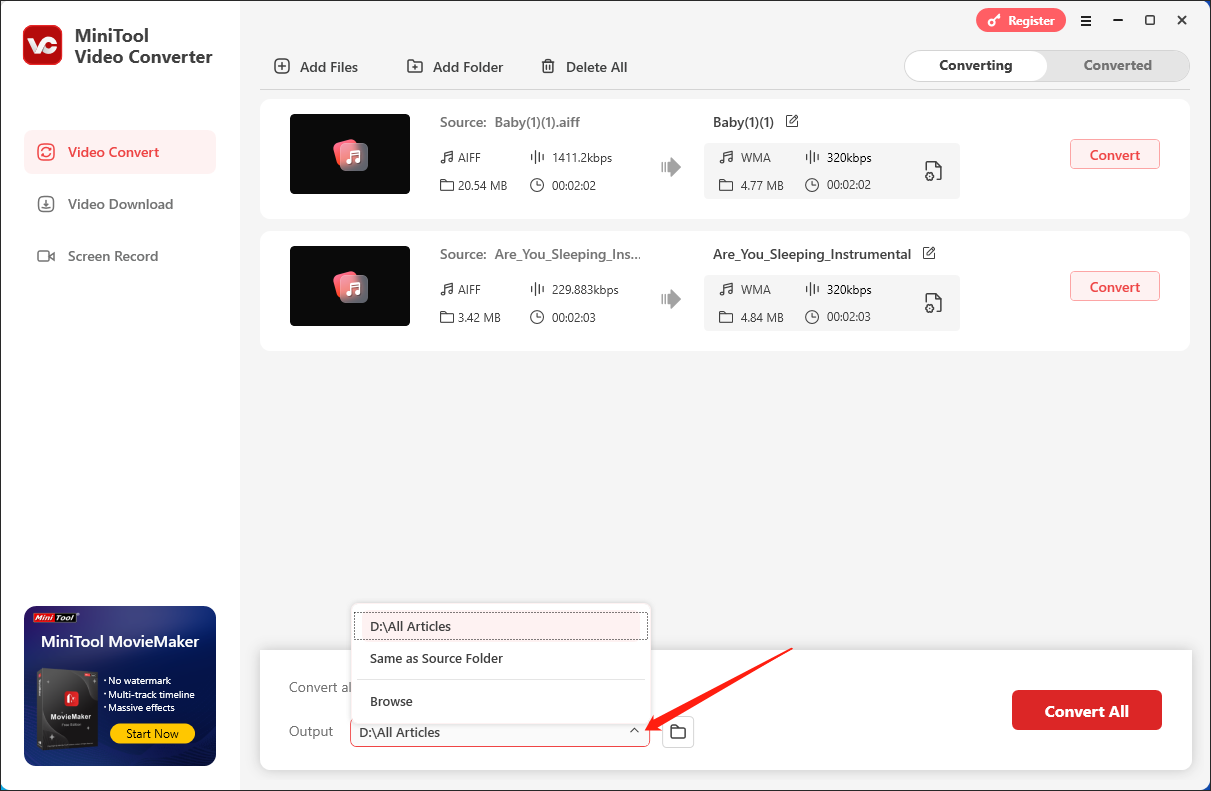
Step 5. Begin Your Conversion Tasks.
Commence the conversion by clicking on the Convert or Convert All button.
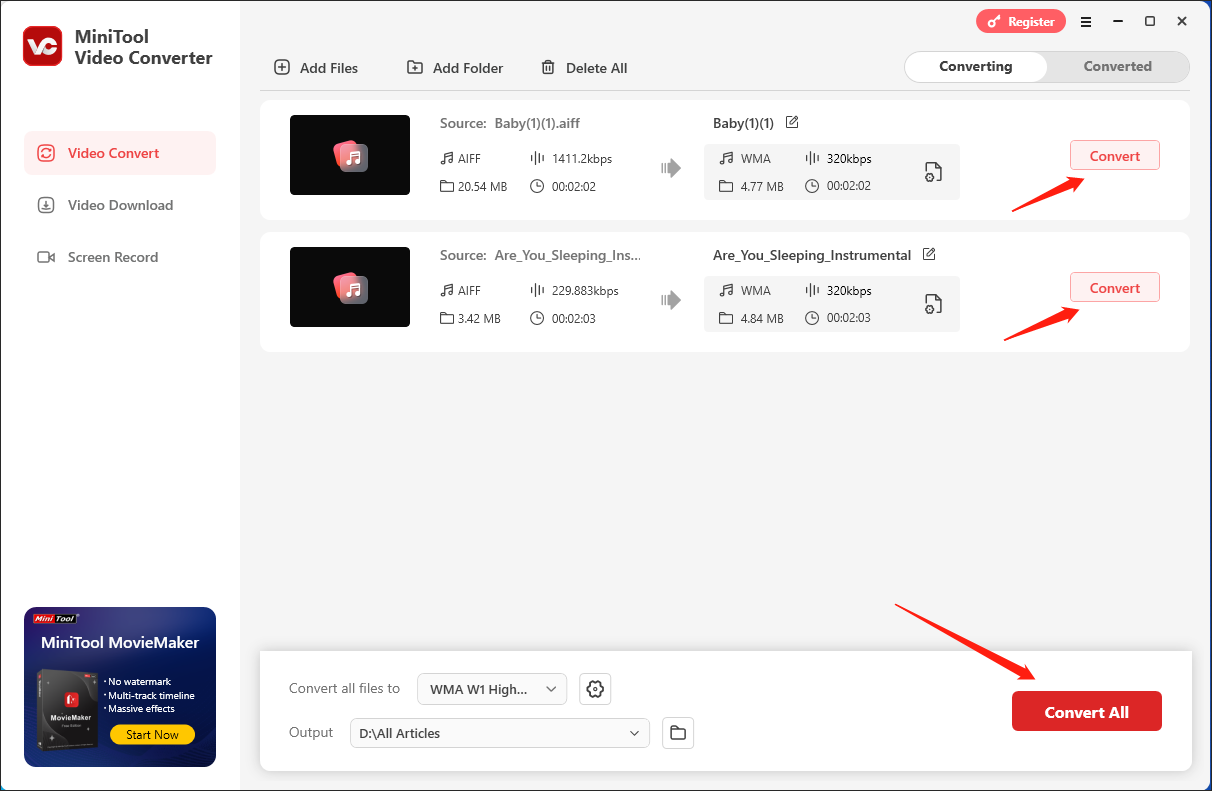
Step 6. Check the Converted Results.
Once the conversion is done, MiniTool Video Converter will automatically switch to the Converted section. Next, click on the Open button to locate and check the converted files.
As you can see, with MiniTool Video Converter, you can convert AIFF to WMA easily and quickly. By the way, MiniTool Video Converter also enables you to convert WMA to AIFF.
Understanding AIFF
With the full name of Audio Interchange File Format, AIFF refers to a popular audio file format. Developed by Apple, this file format has much to offer in storing additional metadata such as artist information, album art, and more. More importantly, although AIFF has an uncompressed nature, it gives you a high-quality auditory experience.
Understanding WMA
Standing for Windows Media Audio, WMA can be defined as an audio format with a proprietary nature. Different from AIFF, WMA has a highly compressed nature, which enables you to save more storage space on your PC.
Bottom Line
FreeConvert allows you to get WMA from AIFF with ease. If you like an offline app more, MiniTool Video Converter, which empowers you to convert AIFF to WMA and vice versa, can meet your satisfaction.


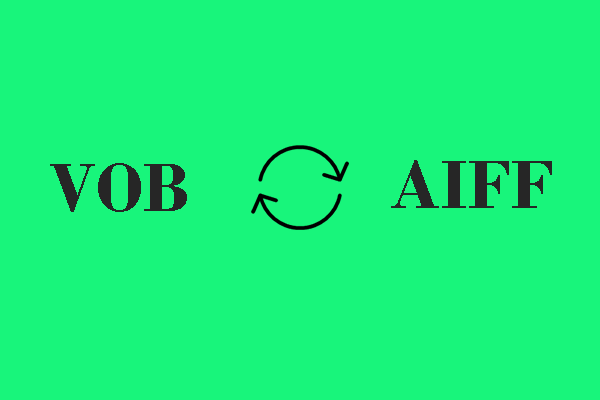
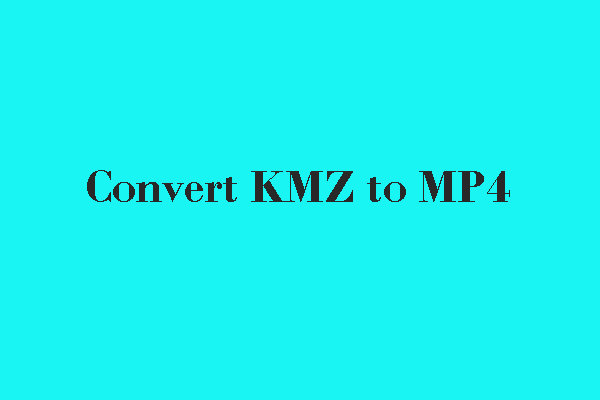
User Comments :