About Vidyard
Vidyard is an AI-based video marketing platform. It aims to help enterprises attract customers and promote trades using videos. You can record videos and screens to make personalized videos for your customers, such as pricing, product demonstration, risk assessment, and more.
Vidyard can automatically generate video scripts and communicate with customers with AI avatars. Additionally, this application supports importing, hosting, and sharing videos. It can monitor your video view data and help you dynamically optimize the sales strategy.
Why Compress Videos for Vidyard
Vidyard allows you to upload videos freely. However, it has clear upload size limits. Vidyard requires that each uploaded video not exceed 20GB. If your video is over this limit, you can compress it to under 20GB before uploading.
Generally speaking, reducing the video size appropriately makes it easier to upload. Therefore, from a customer experience perspective, you can also compress videos under 20GB to make them smaller, allowing customers to see the products you recommend more smoothly.
How to Compress Videos for Vidyard
Are you still finding a suitable compressor for Vidyard? I would like to recommend 3 reliable compressors to you.
Option 1. MiniTool Video Converter
MiniTool Video Converter is an excellent compressor to reduce video size for Vidyard. It supports compressing videos up to 100%-10% of the original videos. What’s more, MiniTool Video Converter gives you a recommended compression level to balance the video quality and video size.
MiniTool Video Converter also empowers you to compress various video formats, including MP4, MKV, MOV, AVI, WMV, FLV, WebM, and more. Moreover, it allows you to change advanced options for the compressed video, which include resolutions, frame rates, sample rates, channels, video and audio encoders, and video and audio bitrates.
Below is how to compress videos for Vidyard with MiniTool Video Converter.
Step 1. Download and Install MiniTool Video Converter
Click on the download button below to download and install MiniTool Video Converter. Then, open it.
MiniTool Video ConverterClick to Download100%Clean & Safe
Step 2. Import Your Videos Larger than 20GB
Switch to the Compress Video tab. There, click on the Add Files option to import your videos larger than 20GB.
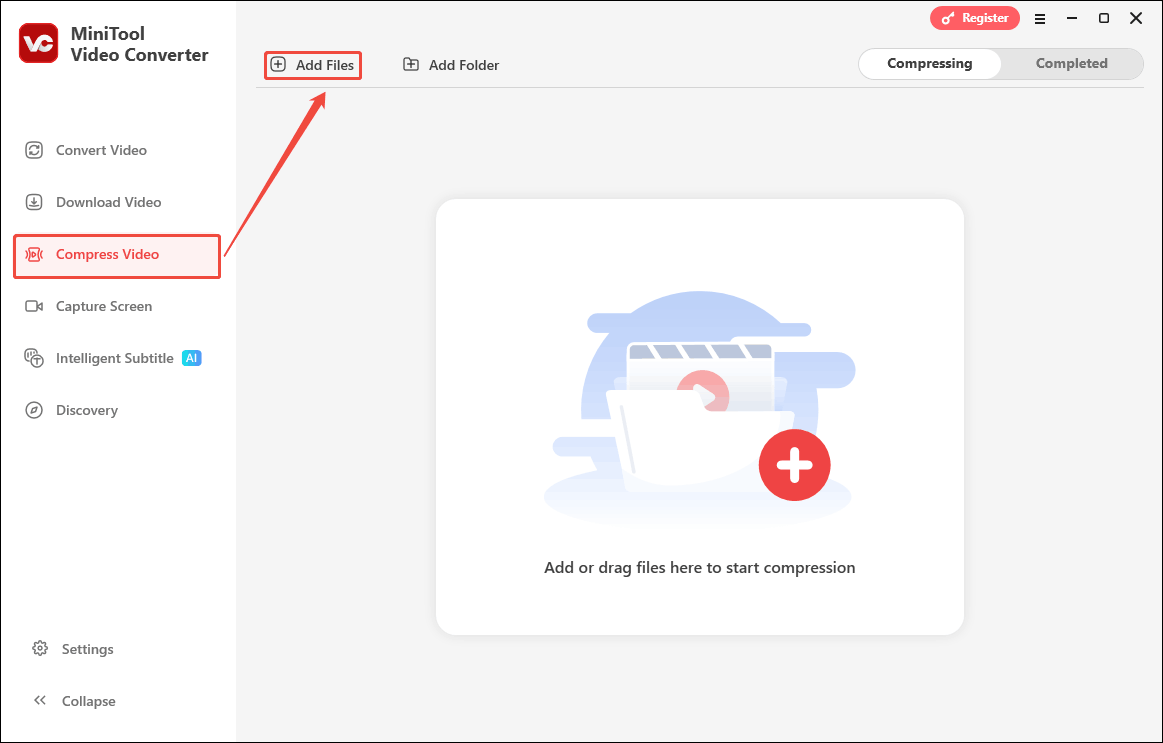
Step 3. Customize the Compression Settings
Click on the Settings icon to open the Compression Settings window. There, drag the red slider to change the output video size according to your needs. Then, expand the Format option to specify an output format for the compressed video.
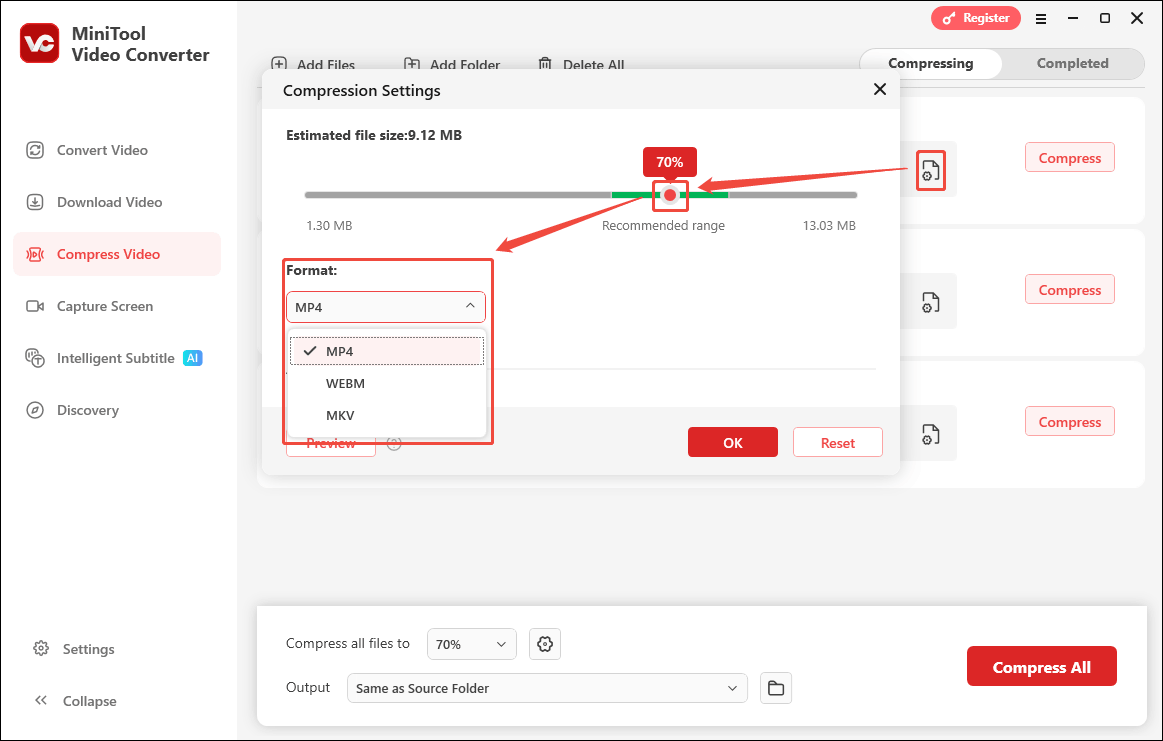
Expand the Advanced Settings option to fine-tune the video encoder, resolution, frame rate, audio encoder, channel, and sample rate. Also, you can click on the Preview option to preview the compressed video. Then, click on the OK button to apply the changed parameters. Finally, repeat the above steps to perform the compression customization for the others.
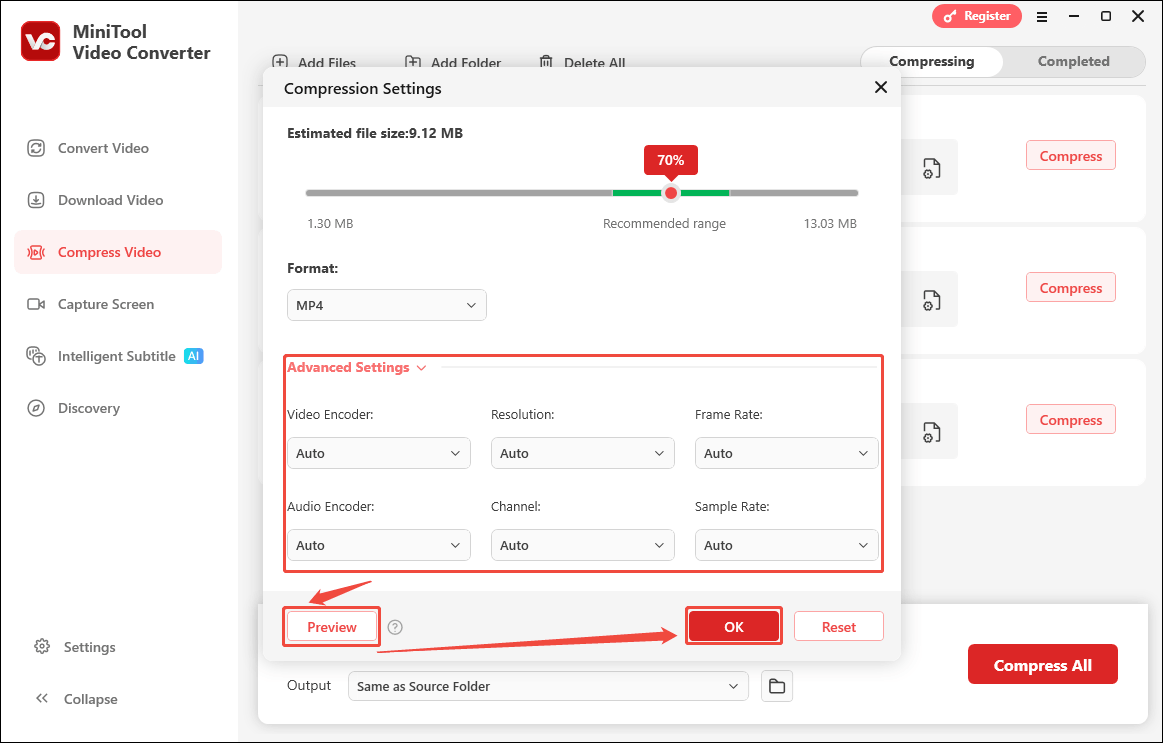
Step 4. Choose a Saving Folder and Start the Compression
Expand the bottom Output option to choose a saving folder for the compressed videos. Then, click on the Compress All button to start the compression.
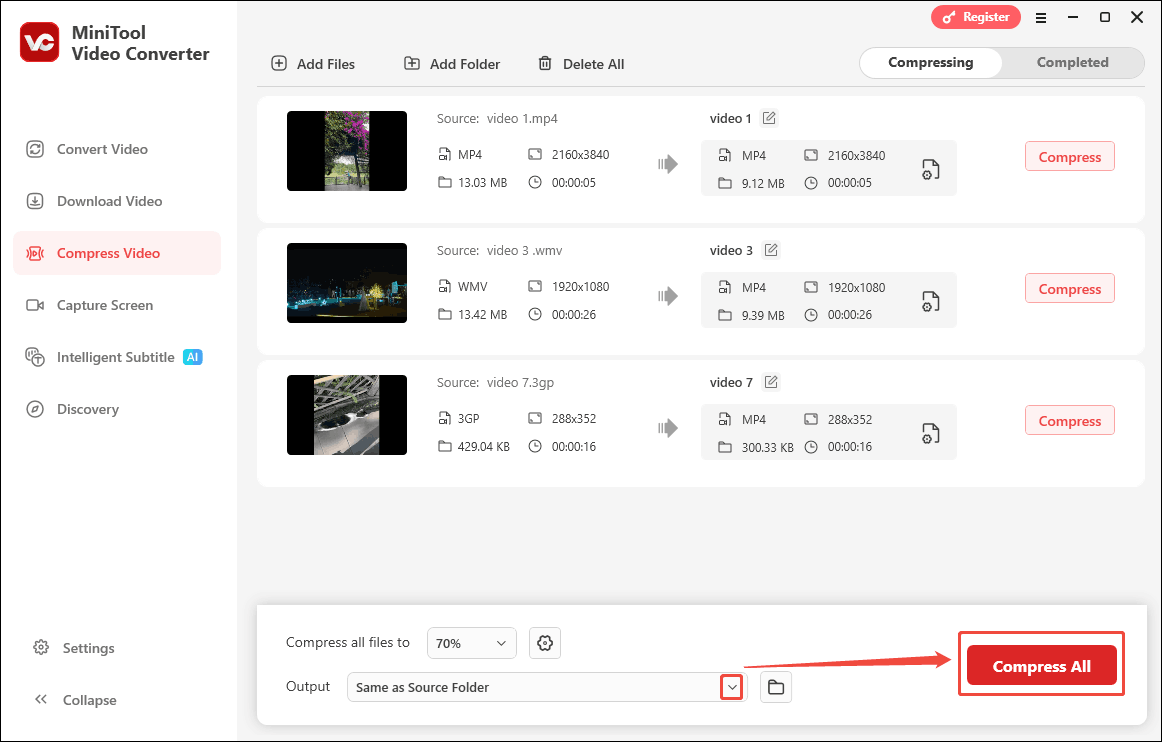
Step 5. Check the Compressed Videos
When the compression process ends, this video compressor will switch to the Completed tab. There, click on the Play icon or the Folder icon to view or locate the compressed videos.
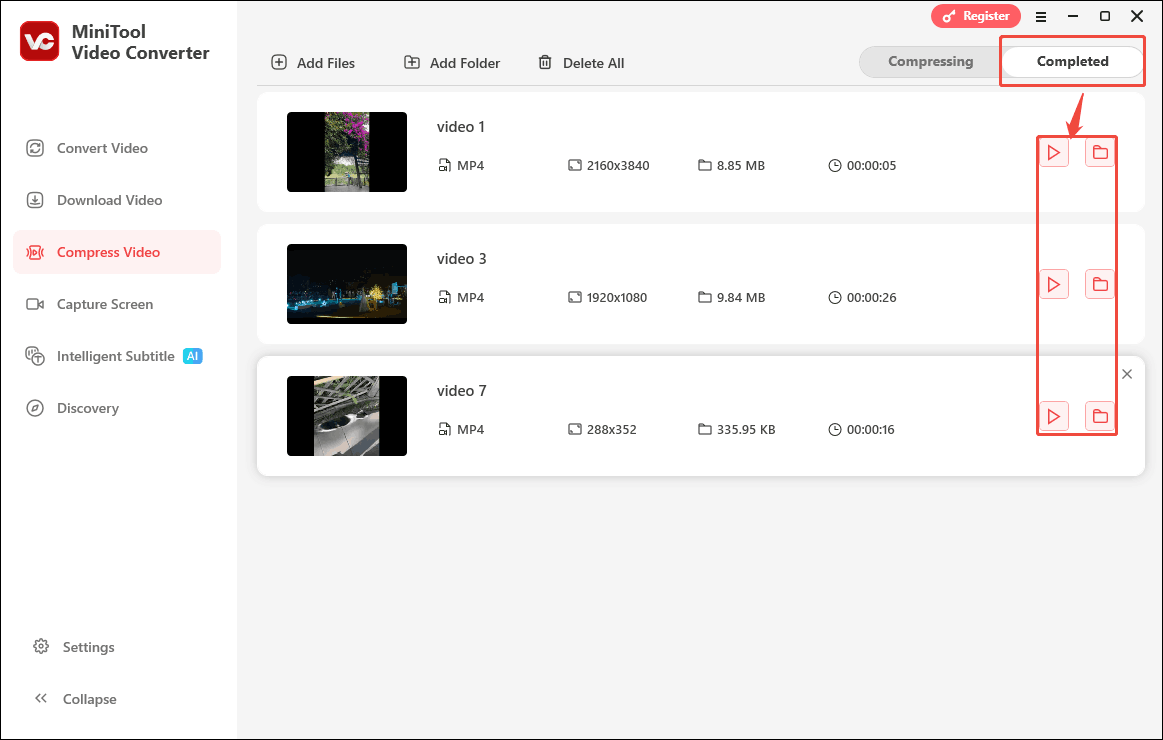
The steps above are how to reduce video size for Vidyard quickly and effortlessly with MiniTool Video Converter.
Option 2. MiniTool MovieMaker
MiniTool MovieMaker is an all-in-one media file editor. It allows you to reduce video size for Vidyard by lowering the resolution. MiniTool MovieMaker comes with sound effects, text, transitions, effects, filters, elements, and motions to enrich your videos.
What’s more, MiniTool MovieMaker also offers features of trimming, cropping, splitting, merging, flipping, rotating, and reversing. It also enables you to specify the aspect ratio for the exported video, including 4:3, 1:1, 16:9, and 9:16.
Next, let’s take a look at how to compress videos for Vidyard with MiniTool MovieMaker.
Step 1. Get MiniTool MoiveMaker
To download and install MiniTool MovieMaker, click on the download button below.
MiniTool MovieMakerClick to Download100%Clean & Safe
Step 2. Upload Your Target Video
Launch MiniTool MovieMaker and close the promotion Window to go to the main interface. Then, click on the Import Media Files region to upload your target video.
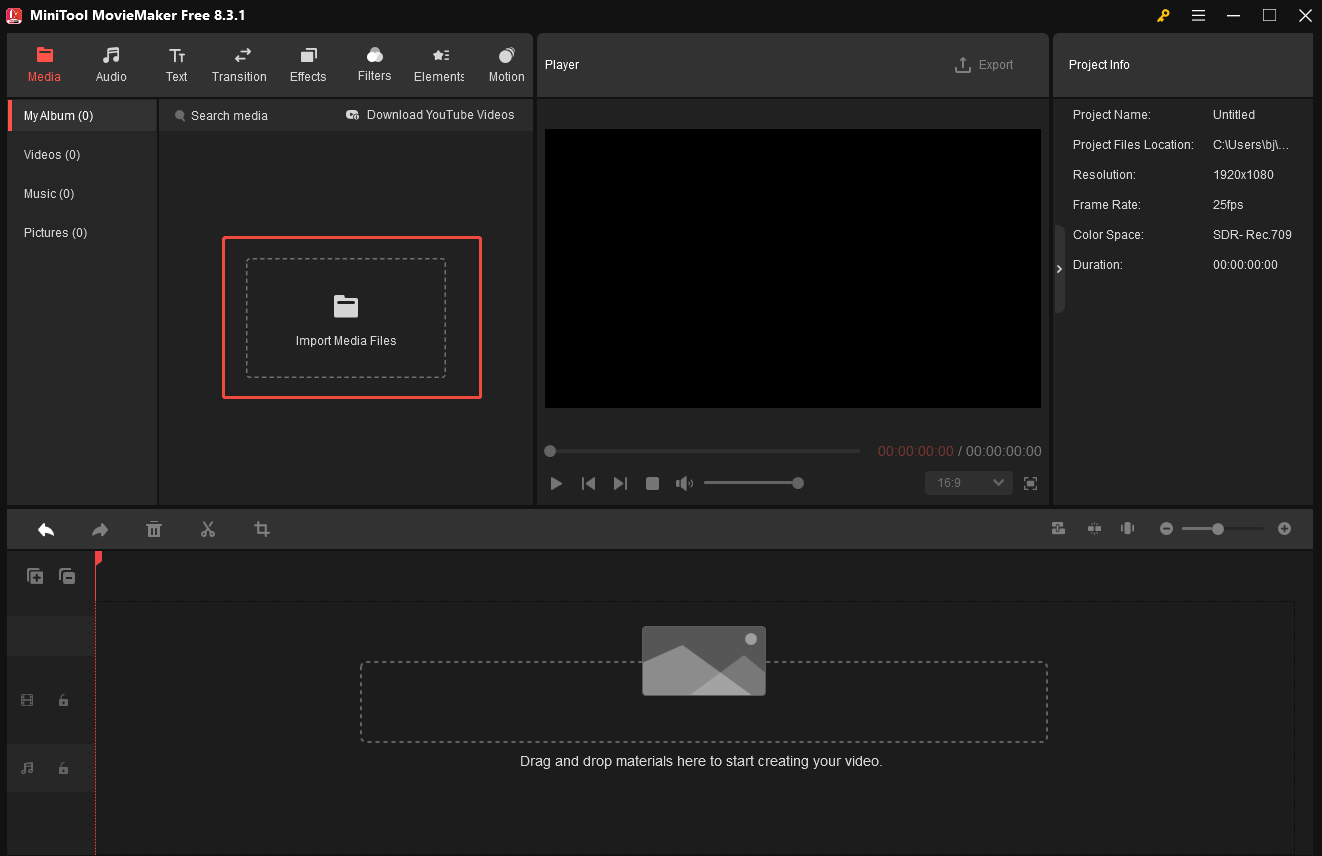
Step 3. Add the Target Video to the Timeline
Drag the imported video onto the timeline below. Then, click on the Export button at the upper-right of the Player window to trigger the Export window.
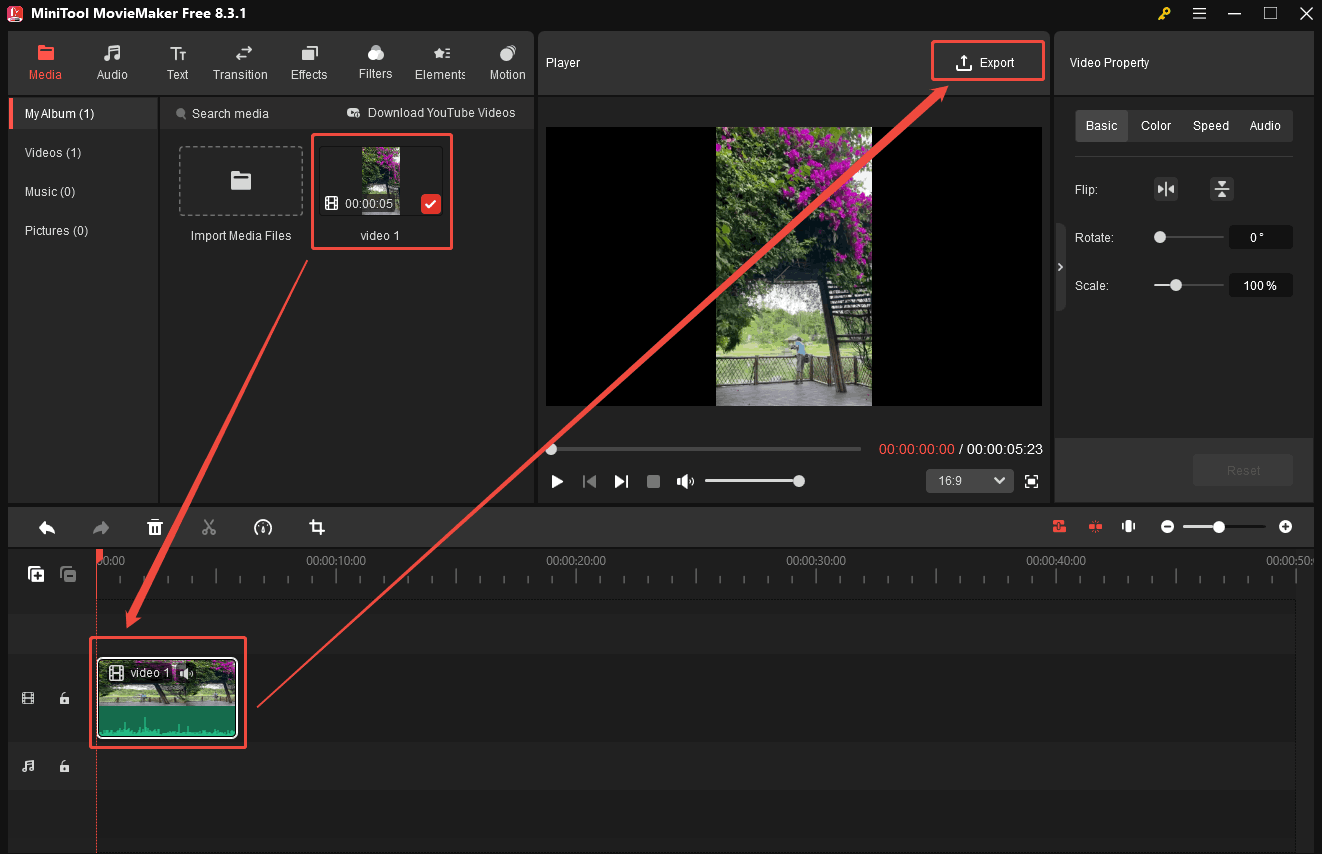
Step 4. Lower the Resolution
Expand the Resolution option to lower the resolution of the exported video.
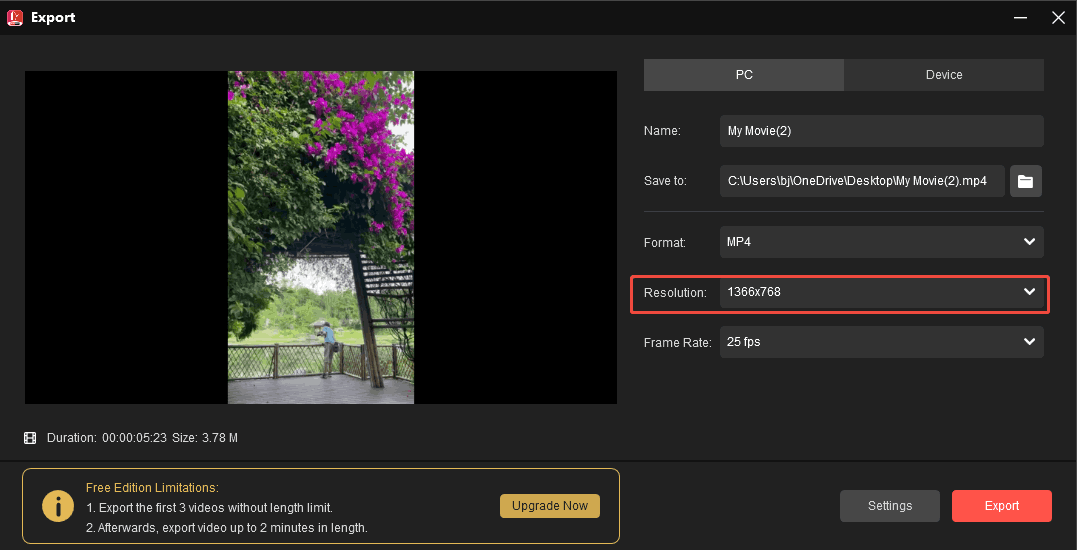
Step 5. Begin the Export Process
Click on the Export button to start the export process.

When the export process ends, click on the Find Target button to check the exported video.
Lowering the resolution to reduce video size for Vidyard with MiniTool MovieMaker is a can’t-miss method.
Option 3. Clideo
Clideo is an online compressor that can compress videos for Videyard without losing much quality. It has an intuitive interface and is easy to use. Plus, it supports converting multiple formats of videos, such as MP4, WMV, MOV, AVI, and VOB. Below is a detailed tutorial on how to reduce video size for Vidyard with Clideo.
Step 1. Visit Clideo’s Webpage
Go to https://clideo.com/compress-video to enter Clideo’s webpage.
Step 2. Import Your Video
Log in to Clideo. Then, click on the Choose file option to import your video.
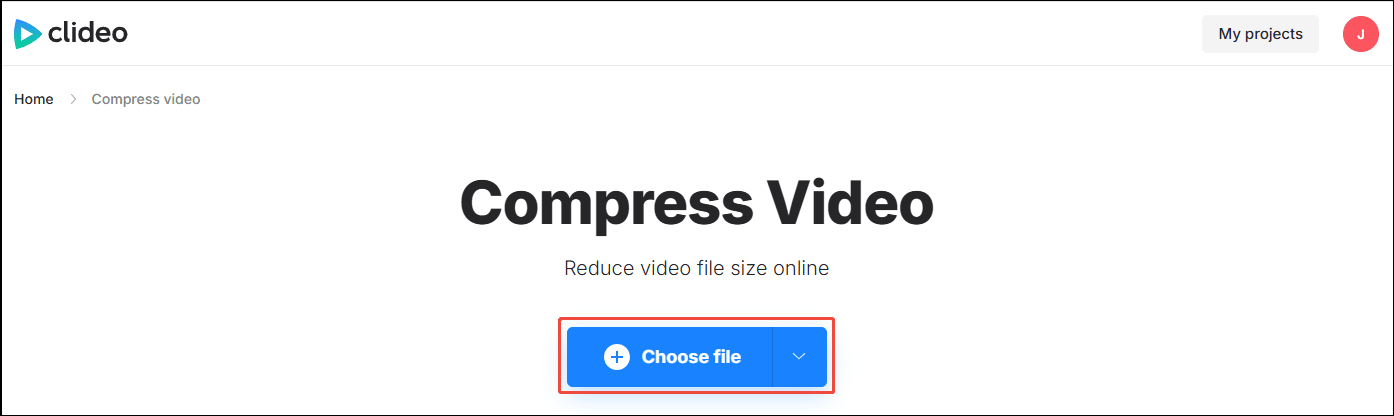
Step 3. Start the Compression
Configure a compression model. Here, I select Basic. Then, click on the Compress button to start the compression.

Step 4. Save the Compressed Video
When the compression ends, click on the Download button to save the compressed video.
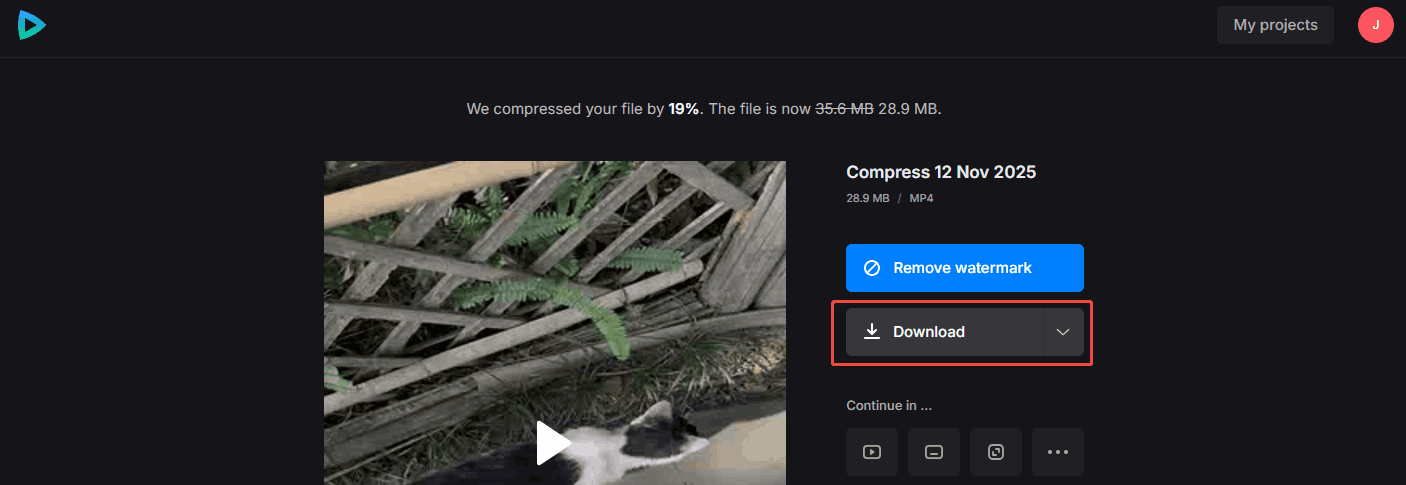
The above is the whole process of compressing videos for Vidyard.
Final Thoughts
This article introduces 3 enhanced compressors to compress videos for Vidyard, including MiniTool Video Convert, MiniTool MovieMaker, and Clideo. If you want to compress videos stably and safely, choose MiniTool Video Convert or MiniTool MovieMaker. On condition that you don’t want to download or install additional applications, use Clideo.


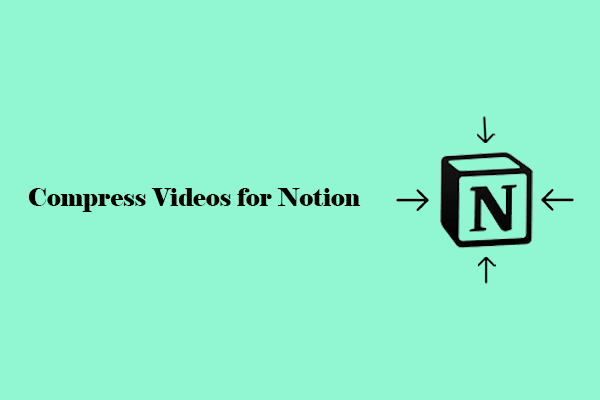
User Comments :