How to compress videos for Notion? This article focuses on 2 practical compressors, including MiniTool Video Converter (Offline) and FreeConvert (Online). Also, it shows you a can’t-miss video editor for compressed Notion videos: MiniTool MovieMaker.
What Is Notion
Notion is a professional knowledge management and team collaboration tool. Its core features include a block system, database management, pages and workspaces, and writing and sharing. It offers high flexibility and compatibility, supporting Windows, Mac, iOS, and Android.
Why Compress Videos for Notion
For non-paying users, the maximum file size that can be uploaded on Notion’s free plan is 5MB. If you’re a paid user, you can upload files up to 5GB. On condition that you are a free user and want to upload a video larger than 5MB, you need to compress it before uploading.
How to Compress Videos for Notion
Are you still looking for a suitable compressor to reduce video size? I want to recommend 2 excellent compressors for you, which include MiniTool Video Converter (Offline) and FreeConvert (Online).
1. MiniTool Video Converter (Offline)
MiniTool Video Converter is a 100% free and safe tool for compressing files. It enables you to compress videos, like MP4, MKV, MOV, VOB, WebM, AVI, M2TS, MXF, OGV, and more. In addition, MiniTool Video Converter offers batch compression of up to 5 tasks.
MiniTool Video Converter doesn’t have watermarks, ads, or bundles. What’s more, it enables you to customize the codec, resolution, and frame rate of the compressed video. Below is a detailed instruction on how to compress videos for Notion.
Step 1. Download and Install MiniTool Video Converter
Click on the download button below to download and install MiniTool Video Converter. Then, launch it.
MiniTool Video ConverterClick to Download100%Clean & Safe
Step 2. Import Your Target Videos
Switch to the Compress Video tab. There, click on the Add Files option to import your target videos.
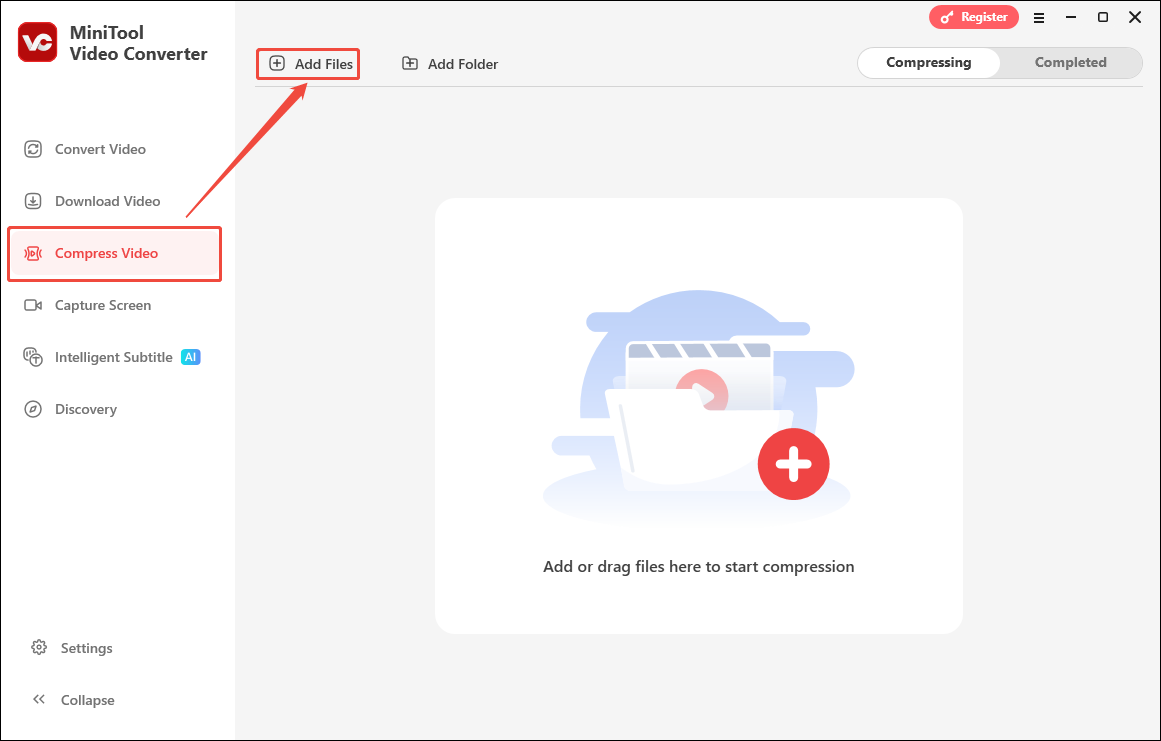
Step 3. Specify the Compression Level
Click on the Settings icon to open the Compression Settings window. There, drag the red slider to change the compression level according to your needs. Then, expand the Format option to choose an output format for the compressed file.
Moreover, you can expand the Advanced Settings option to customize the video encoder, frame rate, resolution, audio encoder, sample rate, and channel. Also, click on the Preview option to preview the compressed video. Then, click on the OK button to apply the compression settings. Finally, repeat the above steps to change the compression customization for the others.
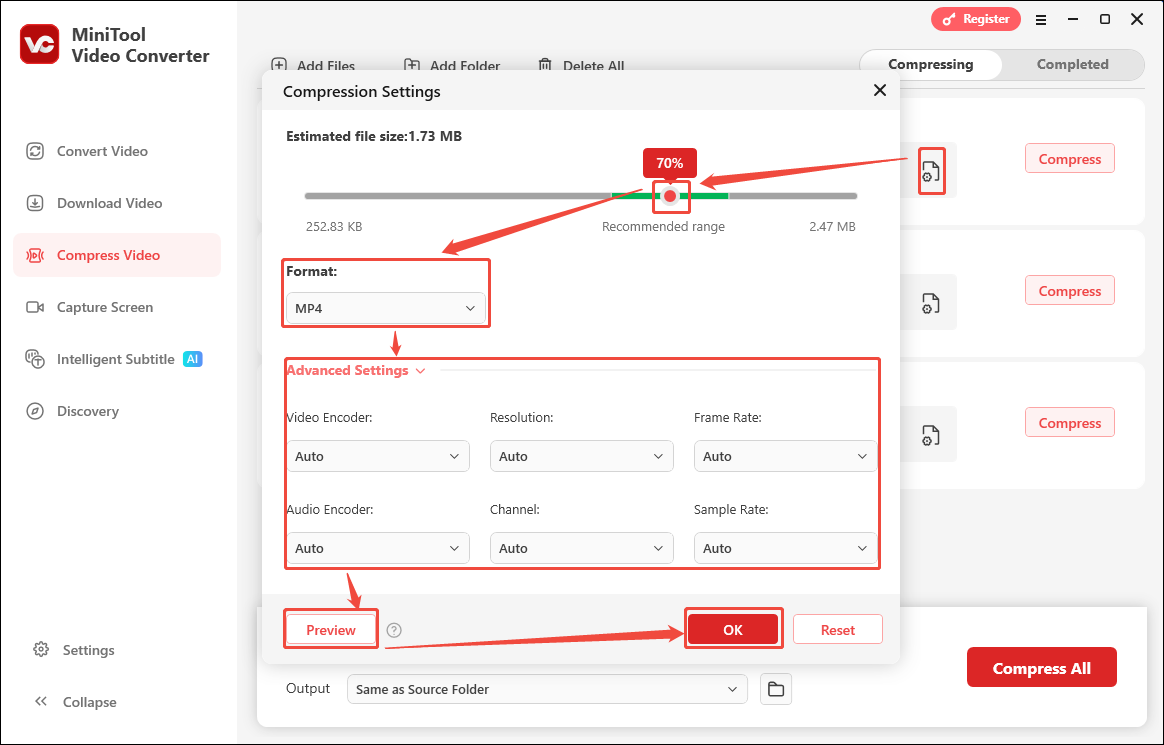
Step 4. Configure a Saving Path and Start the Compression
Expand the bottom Output option to choose a saving path for the compressed videos. Then, click on the Compress All button to start the compression.
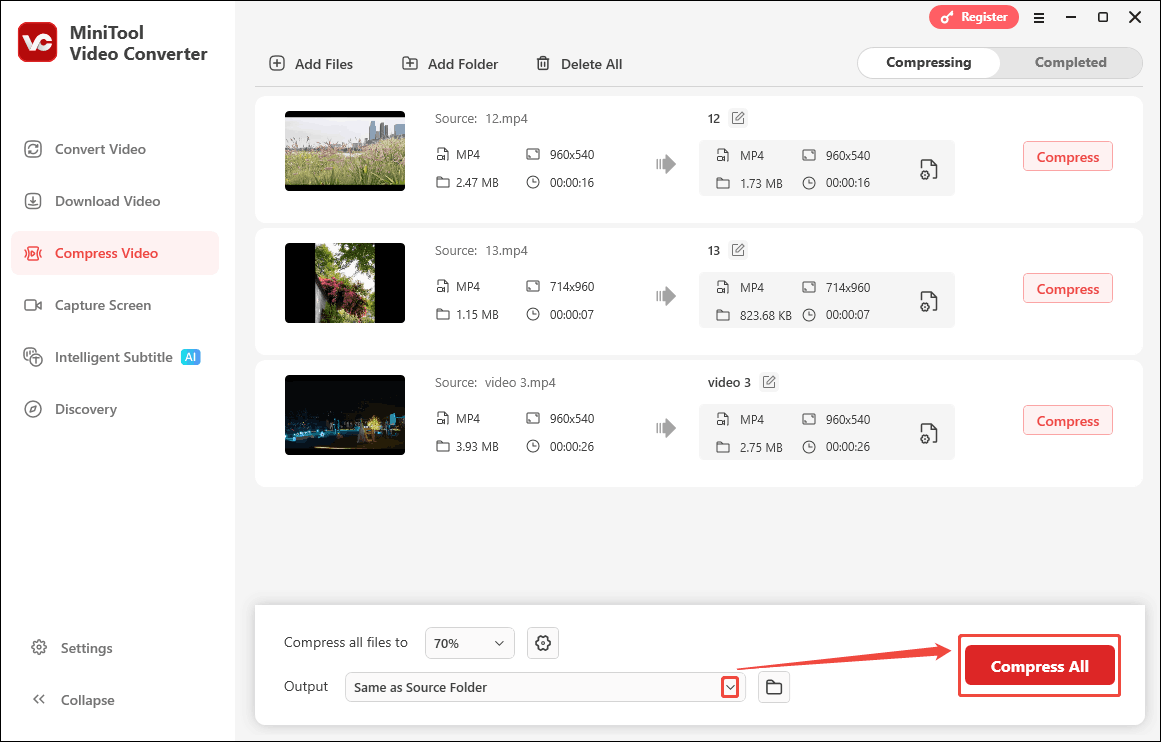
Step 5. Check the Compressed Videos
When the compression process ends, this video compressor will automatically switch to the Completed tab. There, click on the Play icon or the Folder icon to view or locate the compressed videos.
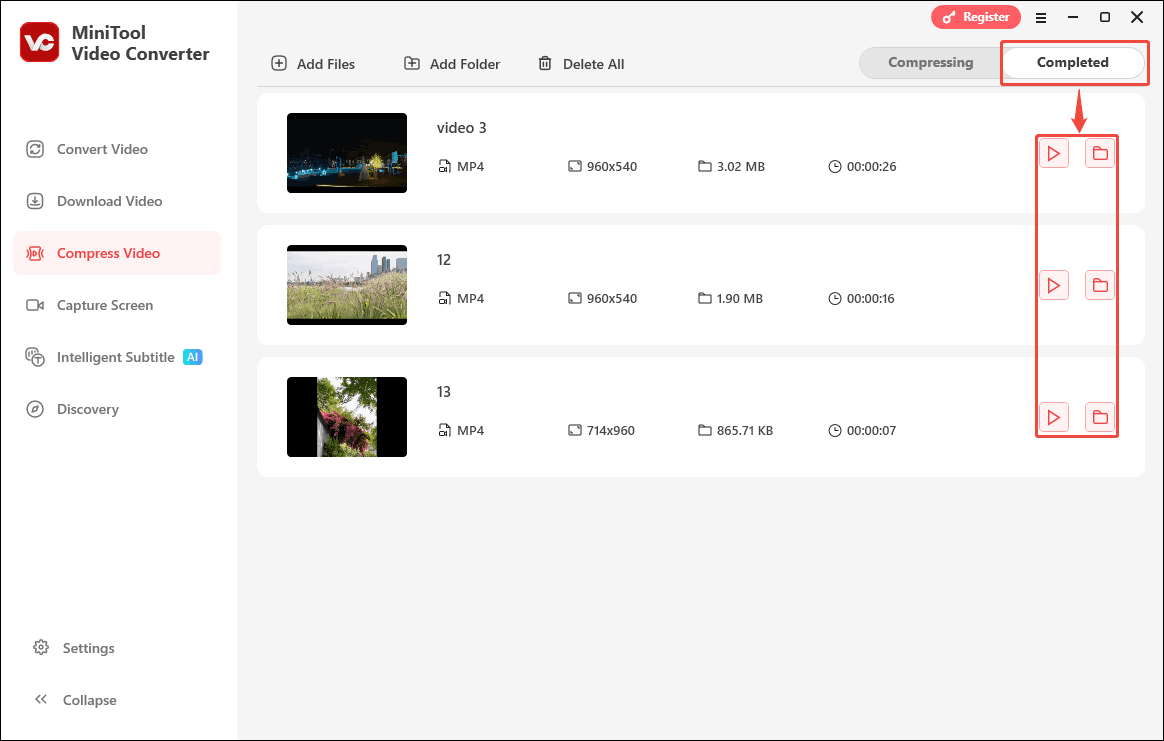
The above is the complete process for reducing video size for Notion.
2. FreeConvert (Online)
FreeConvert is a browser-based compressor that supports compressing videos for Notion. It also allows you to compress videos from local files, Dropbox, OneDrive, Google Drive, and URLs. Besides, FreeConvert also provides optional settings, including compression percentage, subtitle settings, and video codecs, like H.264 and H.265.
The following is a guide on how to reduce video size for Notion.
Step 1. Go to FreeConvert’s Homepage
Visit https://www.freeconvert.com/video-compressor to open FreeConvert’s homepage.
Step 2. Upload Your Target Video
Click on the Choose Files option to upload your target video.
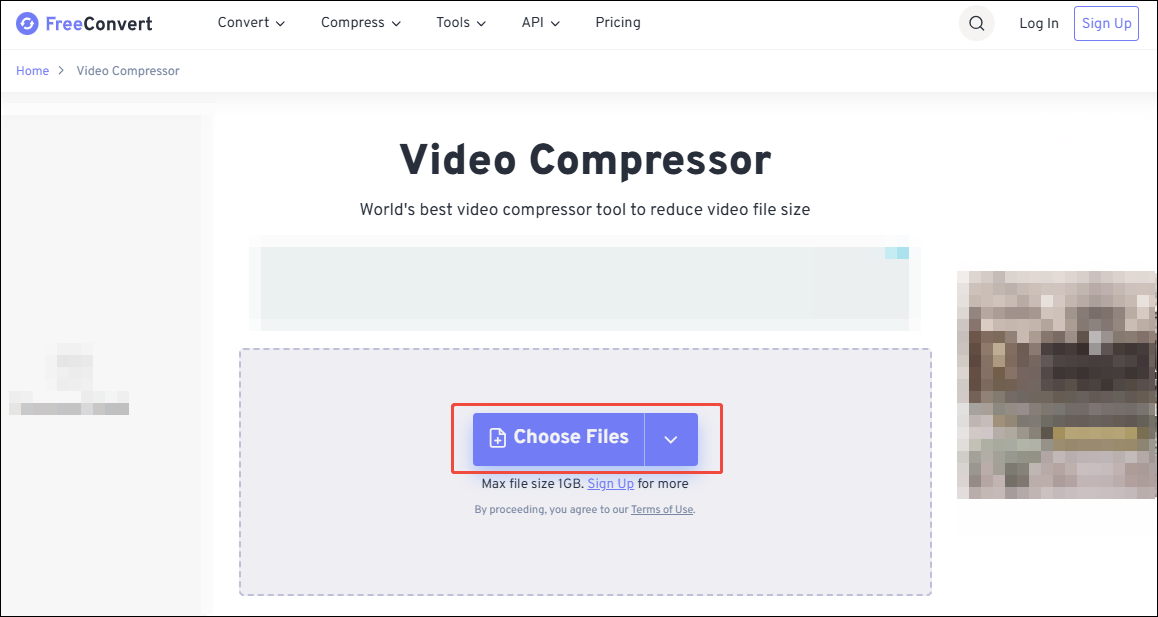
Step 3. Start the Compression Process
Click on the Compress Now button to start the compression process.
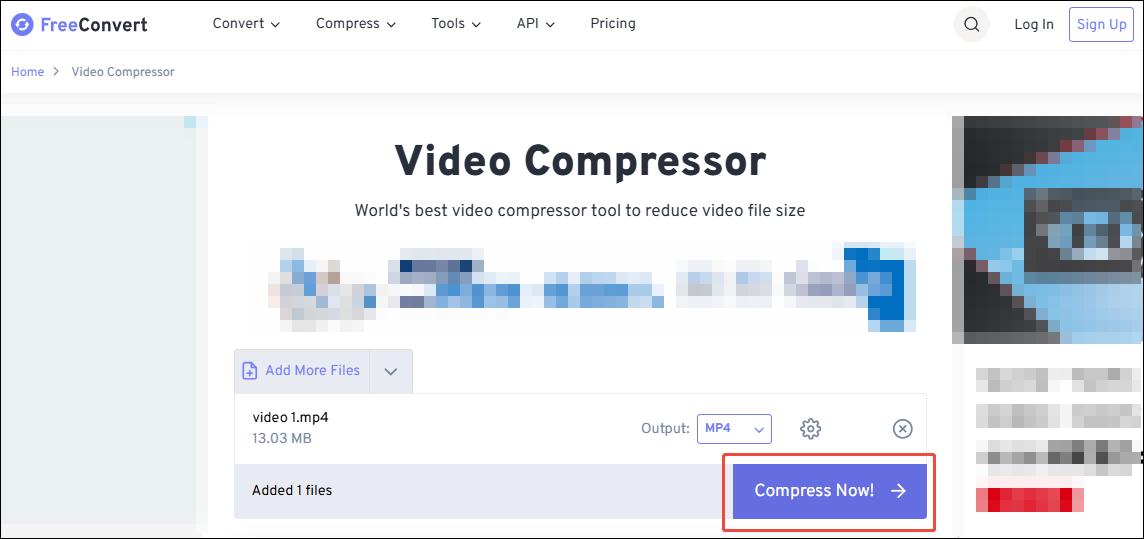
Step 4. Save the Compressed Video
Click on the Download button to save the compressed video.
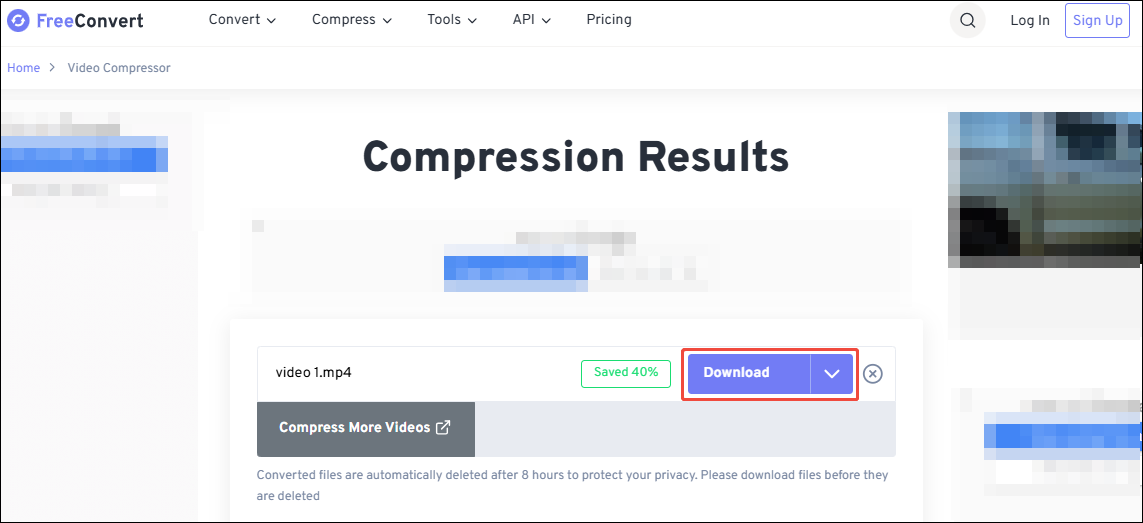
FreeConvert is a practical tool for compressing videos.
Bonus: How to Edit Notion Videos
Want to edit the Notion videos? MiniTool MovieMaker is a video editor that you can’t miss. It supports importing various formats, such as MP4. MOV, MKV, 3GP, WebM, and more.
MiniTool MovieMaker empowers you to add various elements, including effects, filters, motions, transitions, subtitles, and more, to the Notion videos. It also allows you to change the frame rate and resolution of videos. What’s more, MiniTool MovieMaker helps you crop, trim, split, merge, and reverse videos.
MiniTool MovieMakerClick to Download100%Clean & Safe
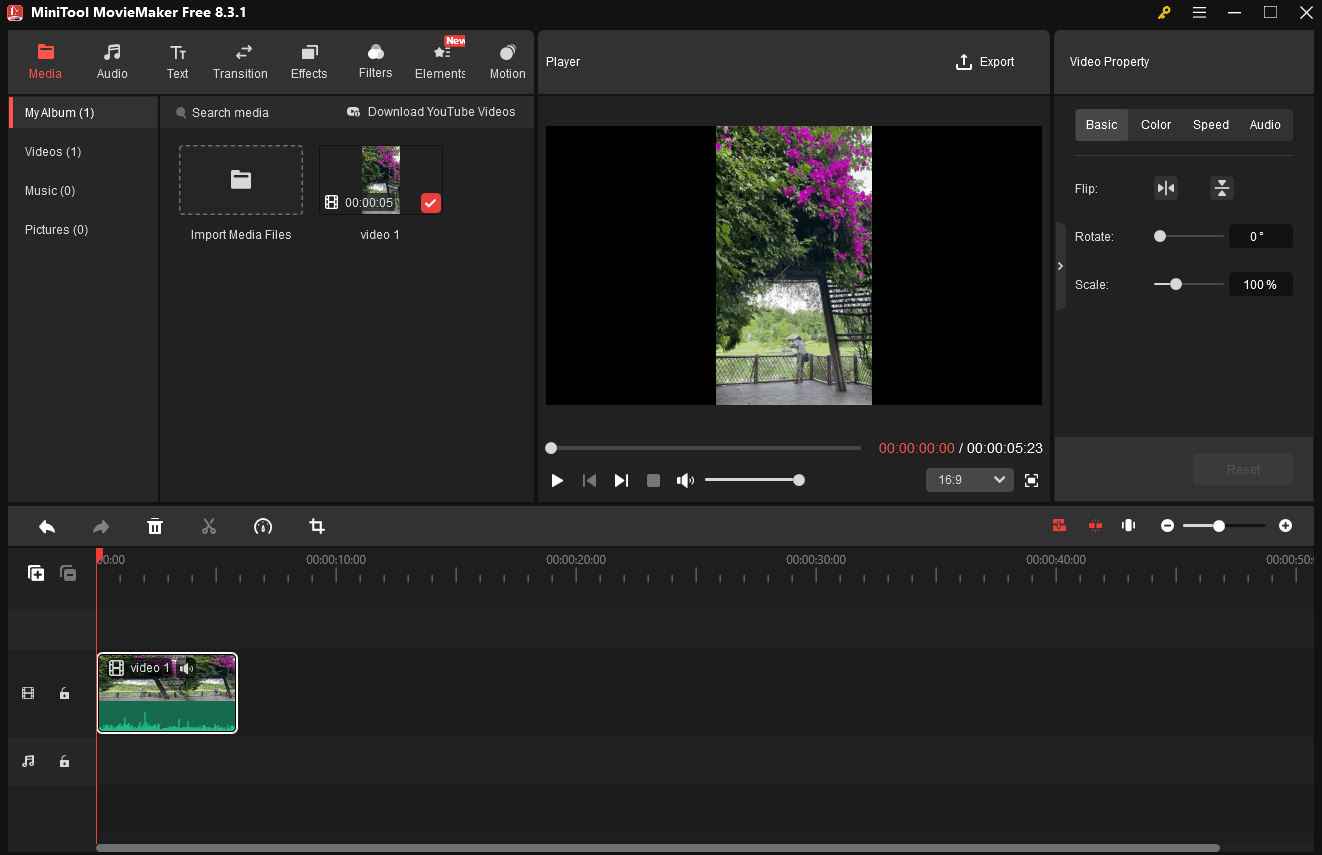
Bottom Line
Learn 2 marvelous compressors that help you compress videos for Notion. They are MiniTool Video Converter (Offline) and FreeConvert (Online). If you want to compress files without size limitations for Notion, choose MiniTool Video Converter. On condition that you don’t want to download and install extra software, use FreeConvert.


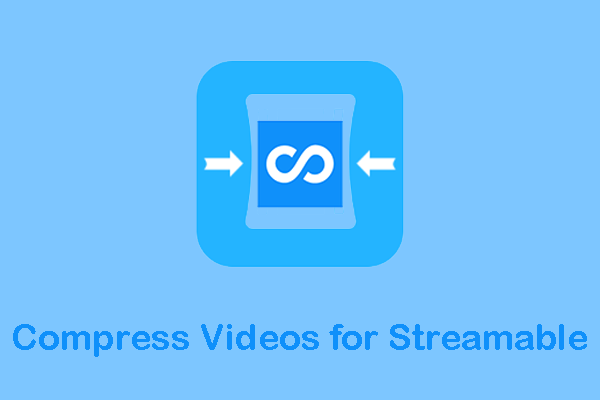
User Comments :