Can Apple Music play WMA files? No, it can’t. Since Apple Music supports MP3, this post shows you how to convert WMA to MP3 with MiniTool Video Converter, CloudConvert, or FreeConvert. This way, you can enjoy WMA audio on Apple Music effortlessly.
Does Apple Music Support WMA
Can Apple Music play WMA files? The answer is no. Specifically, the audio formats supported by Apple Music include MP3, WAV, AIFF, AAC, and Apple Lossless. Hence, you can’t play WMA on Apple Music. To solve that problem, read on to find out the methods.
How to Play WMA on Apple Music
To play WMA on Apple Music, you can use MiniTool Video Converter, CloudConvert, or Convertio to convert your WMA files to an Apple Music-supported format, such as MP3.
Method 1. Use MiniTool Video Converter (Offline)
One of the best applications that enables you to convert WMA audio for Apple Music is MiniTool Video Converter.
Overview of MiniTool Video Converter
MiniTool Video Converter allows you to convert your WMA files to various audio formats, including MP3, WAV, AIFF, OGG, M4A, M4B, and more. In addition, it enables batch conversion, allowing you to convert up to 5 WMA files simultaneously.
With multiple advanced options, MiniTool Video Converter enables you to adjust the parameters, such as bitrate, audio encoder, and audio channel. What’s more, since it features a well-organized interface, entry-level users can use MiniTool Video Converter to accomplish their conversion tasks effortlessly.
How to Convert WMA to MP3 with MiniTool Video Converter
Below is a detailed guide on how to convert WMA to MP3 using MiniTool Video Converter.
Step 1. Download and install MiniTool Video Converter.
MiniTool Video ConverterClick to Download100%Clean & Safe
Click on the download button above to download and install MiniTool Video Converter on your PC. Then, open this file converter.
Step 2. Import the WMA files.
Click on the upper-left Add Files option to import the WMA files that you want to play on Apple Music.
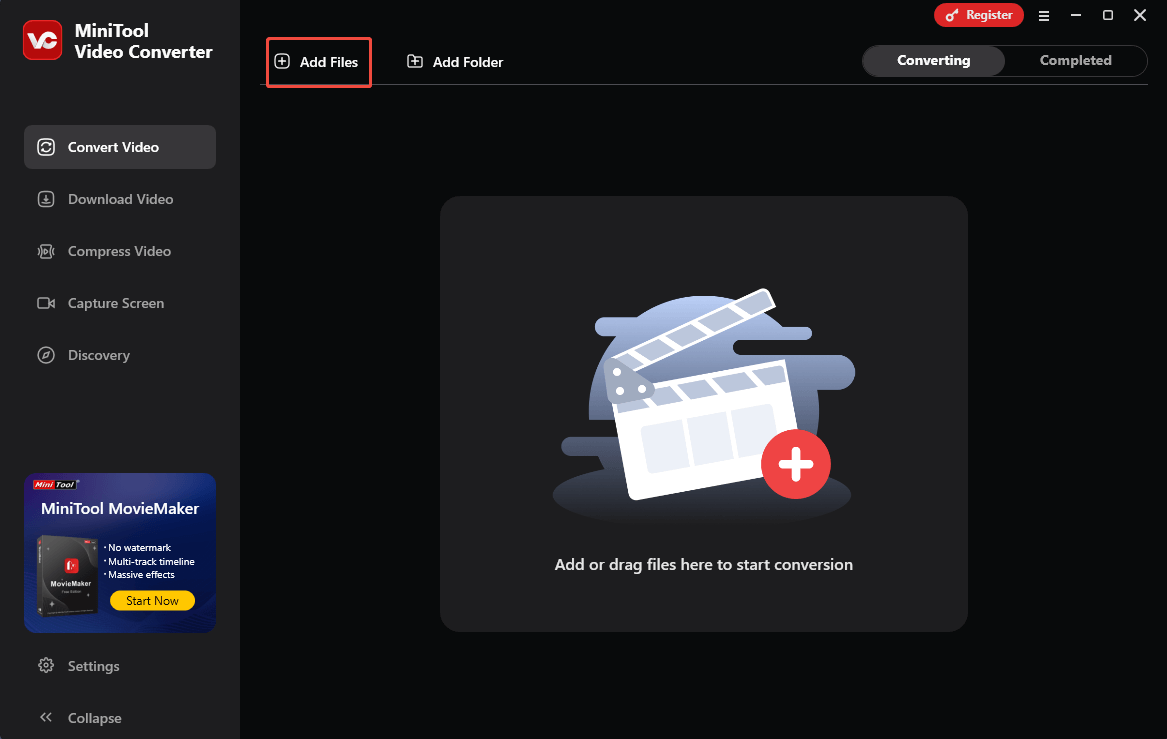
Step 3. Set MP3 as the output format.
Expand the bottom Convert all files to option to enter the output format window. There, switch to the Audio tab and click on MP3. Then, choose the audio quality you want. Here, I select High Quality.

Step 4. Choose a destination folder.
Expand the bottom Output option to choose a saving path for the converted files.
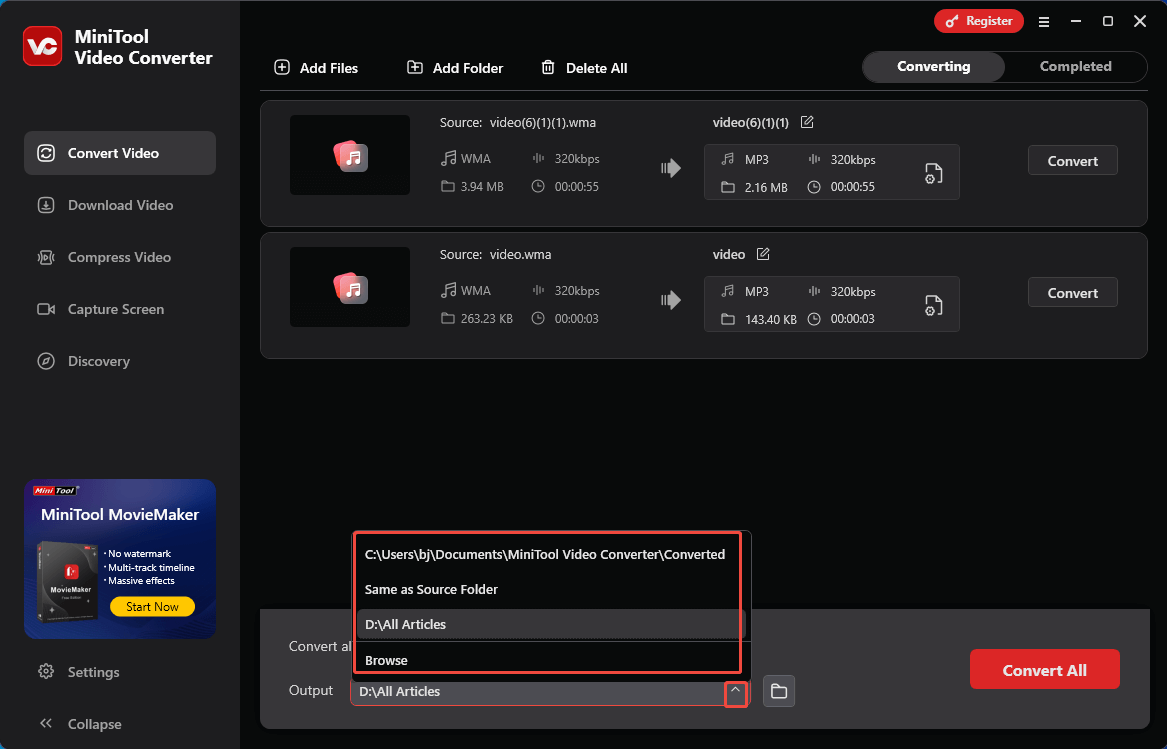
Step 5. Begin conversion.
Click on the bottom-right Convert All button to begin the conversion process.
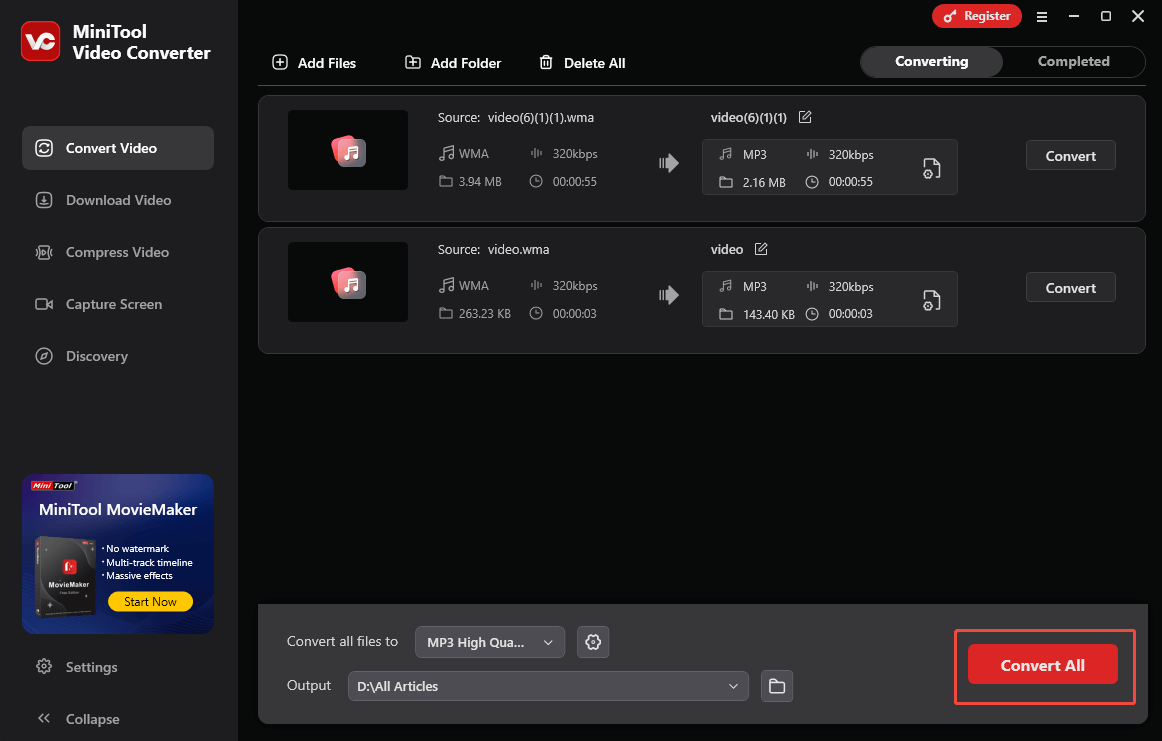
Step 6. Check the converted files.
When the file conversion process ends, this file converter will switch to the Completed section. There, click on the Play icon to view the output files. If you want to locate the converted files, click on the Folder icon.
With the above-detailed steps, you can play WMA on Apple Music without hassle. Meanwhile, MiniTool Video Converter is also a free video converter, watermark-free video compressor, and easy-to-use screen recorder.
Method 2. Use CloudConvert (Online)
Don’t want to spend time downloading extra software? If yes, I highly recommend CloudConvert.
About CloudConvert
CloudConvert is a web-based file converter that enables you to convert WMA files to a wide range of audio formats, including MP3, AAC, FLAC, AIFF, M4A, and WAV. Additionally, it allows you to upload the target files from multiple sources, like your computer, OneDrive, Google Drive, Dropbox, and a URL.
How to Convert WMA to MP3 with CloudConvert
Below is a detailed guide on how to convert WMA audio for Apple Music using CloudConvert.
Step 1. Go to the WMA to MP3 Converter Page of CloudConvert.
Visit https://cloudconvert.com/wma-to-mp3.
Step 2. Import your WMA audio files.
Upload your WMA files by clicking on the Select File button.
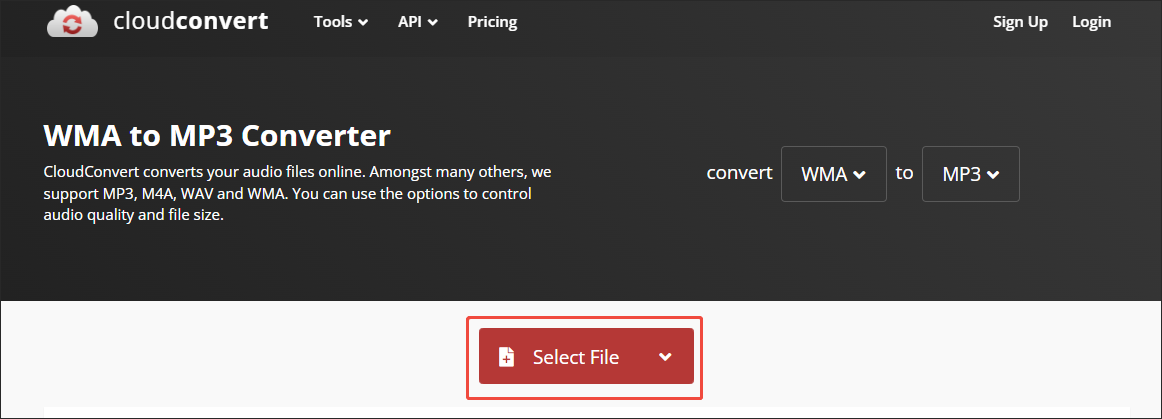
Step 3. Specify the conversion settings.
Click on the wrench icon to enter the Options window. There, you are free to customize the audio codec, audio bitrate, audio channels, volume, and sample rate. Also, you can trim the output audio based on your needs. Finally, click on the Okay button to apply the conversion settings.
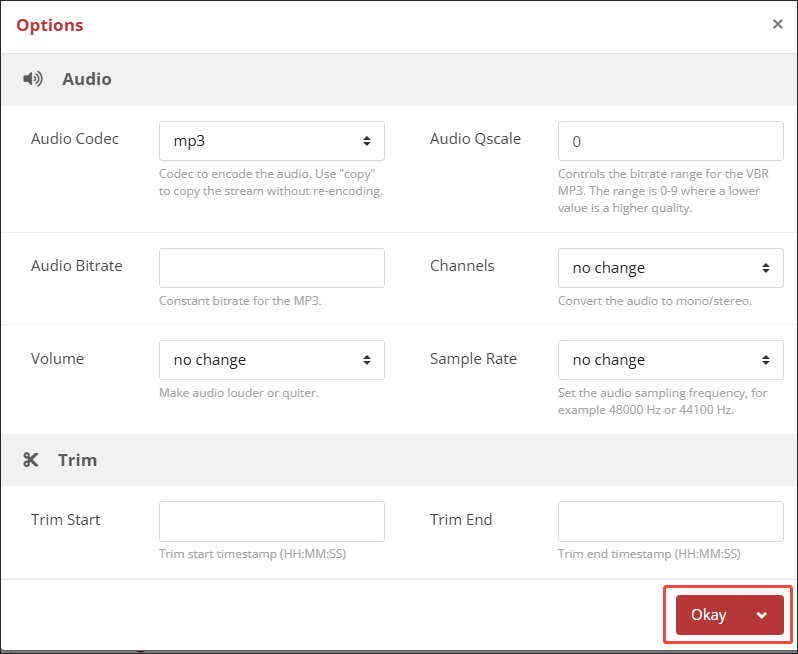
Step 4. Start conversion.
Begin the conversion process by clicking on the Convert button.
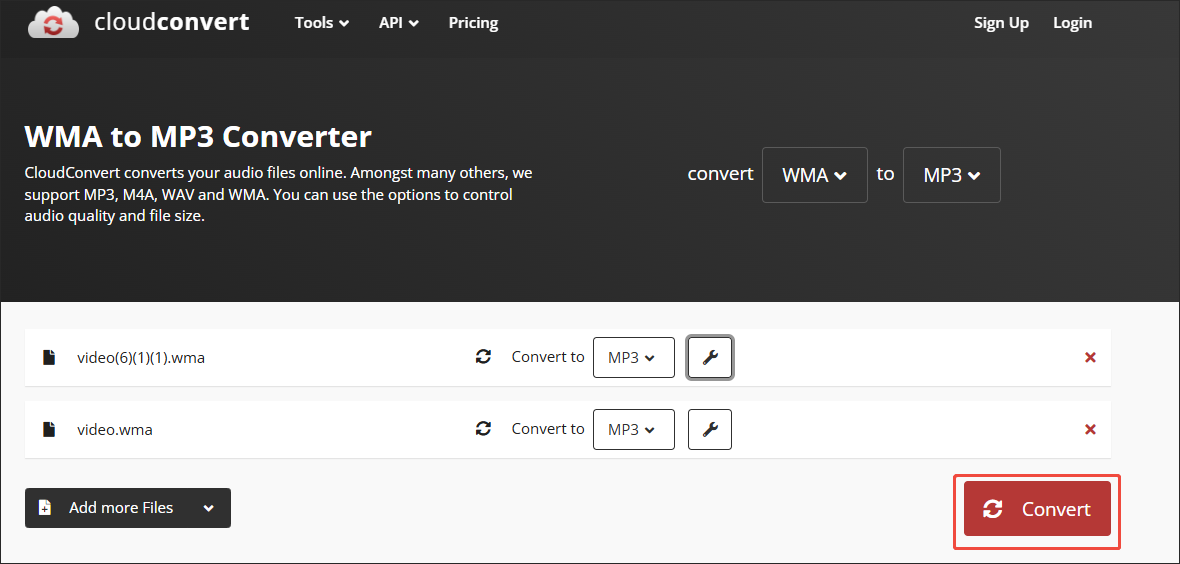
Step 5. Check the converted files.
When the file conversion process ends, download and check the converted files.
As you can see, with CloudConvert, you can convert WMA to an Apple Music-supported format with simple clicks.
Method 3. Use FreeConvert (Online)
Another online converter that can meet your needs is FreeConvert. It has a well-organized interface. As such, even if you are a beginner in file conversion, you can accomplish the file conversion easily and quickly. Below is a detailed guide on how to convert WMA to MP3 with FreeConvert.
Step 1. Go to the WMA to MP3 Converter page of FreeConvert.
Visit https://www.freeconvert.com/wma-to-mp3.
Step 2. Import your WMA files.
Click on the Choose Files option to upload your WMA files.
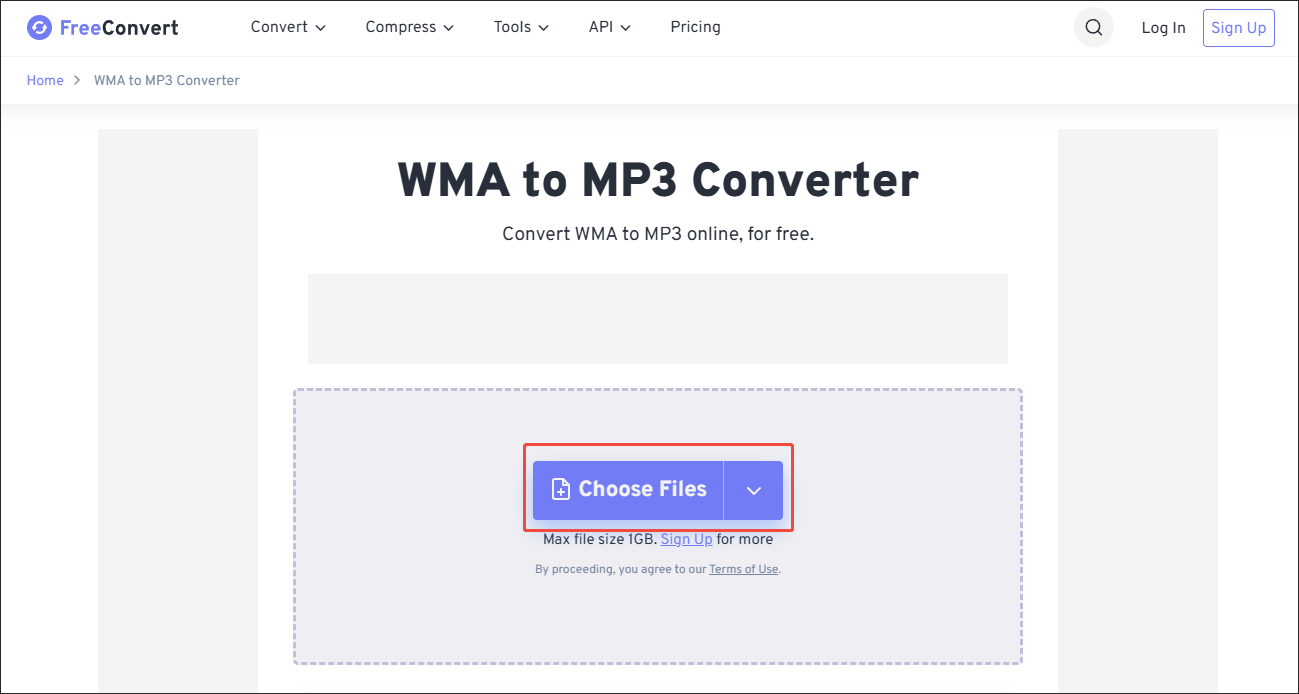
Step 3. Start conversion.
Click on the bottom-right Convert button to begin the conversion process.
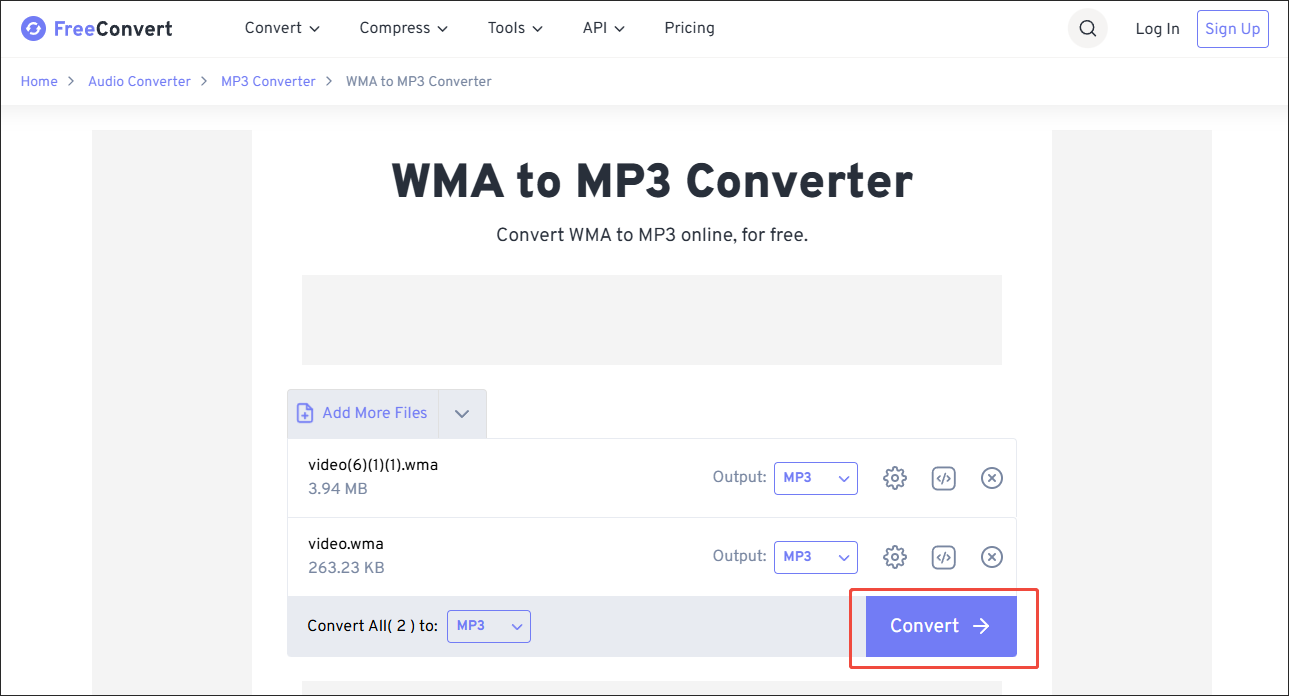
Step 4. Check the output files.
When the file conversion process finishes, download and check the converted files.
Can Apple Music play WMA files? Although it can’t, you can use FreeConvert to convert WMA to MP3. Admittedly, FreeConvert is a fabulous online conversion tool. However, it contains some advertisements and has a 1GB file size limit for free users.
In Summary
Can Apple Music Play WMA files? No, it can’t. To make your audio files more compatible with Apple Music, you can use MiniTool Video Converter, CloudConvert, or FreeConvert to convert WMA to MP3.


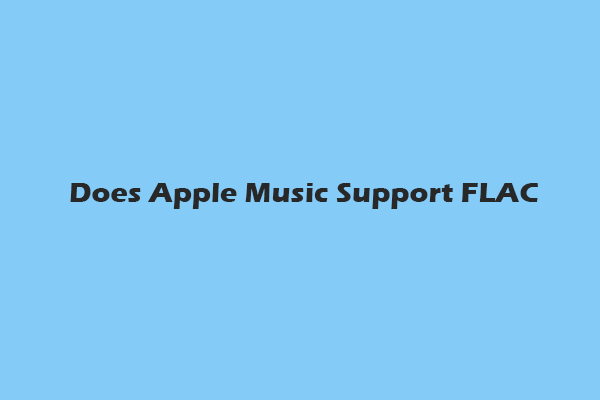
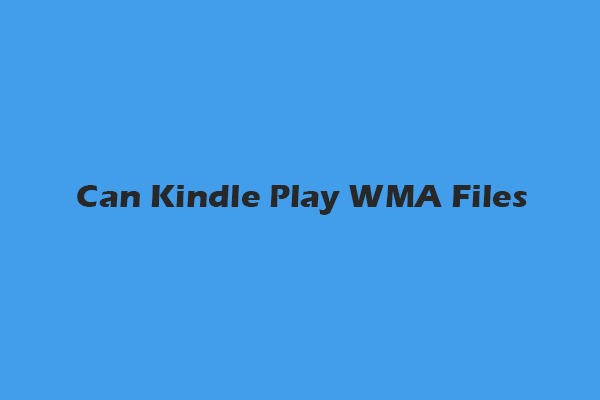
User Comments :