Does Apple Music support FLAC files? The answer is no. Fortunately, this post shows you how to convert FLAC to an Apple Music-supported format like MP3 with MiniTool MovieMaker or Convertio.
Does Apple Music Support FLAC
Does Appl Music support FLAC files? Unfortunately, Apple Music doesn’t support FLAC. The Apple Music-supported formats include MP3, AAC, WAV, ALAC, and AIFF. If you want to grasp how to play FLAC on Apple Music, read the following content to find out the methods.
How to Play FLAC on Apple Music
You can convert your FLAC files to an Apple Music-supported format, such as MP3, using MiniTool MovieMaker or Convertio. This way, you can play FLAC on Apple Music effortlessly.
Method 1. Use MiniTool MovieMaker (Offline)
MiniTool MovieMaker is one of the best applications that meet your satisfaction.
About MiniTool MovieMaker
MiniTool MovieMaker is the one-stop solution for audio conversion, video editing, as well as audio playback. It supports various audio/video formats, including FLAC, MP4, M4A, AVI, MOV, WMV, and so on.
What’s more, MiniTool MovieMaker enables you to split, trim, merge, reverse, slow down, or speed up your FLAC files. Also, it allows you to adjust the volume of the FLAC files. Furthermore, it enables you to save your FLAC files in many formats, such as MP3, MP4, MKV, MOV, and more.
How to Convert FLAC Files with MiniTool MovieMaker
Below are the detailed instructions on how to convert FLAC to MP3 using MiniTool MovieMaker.
Step 1. Download and install MiniTool MovieMaker.
MiniTool MovieMakerClick to Download100%Clean & Safe
Download MiniTool MovieMaker by clicking on the download button above. Then, follow the on-screen prompts to install this FLAC converter on your PC.
Step 2. Import your FLAC file.
After launching MiniTool MovieMaker, close the promotion window. Then, click on the Import Media Files area to import your FLAC file.
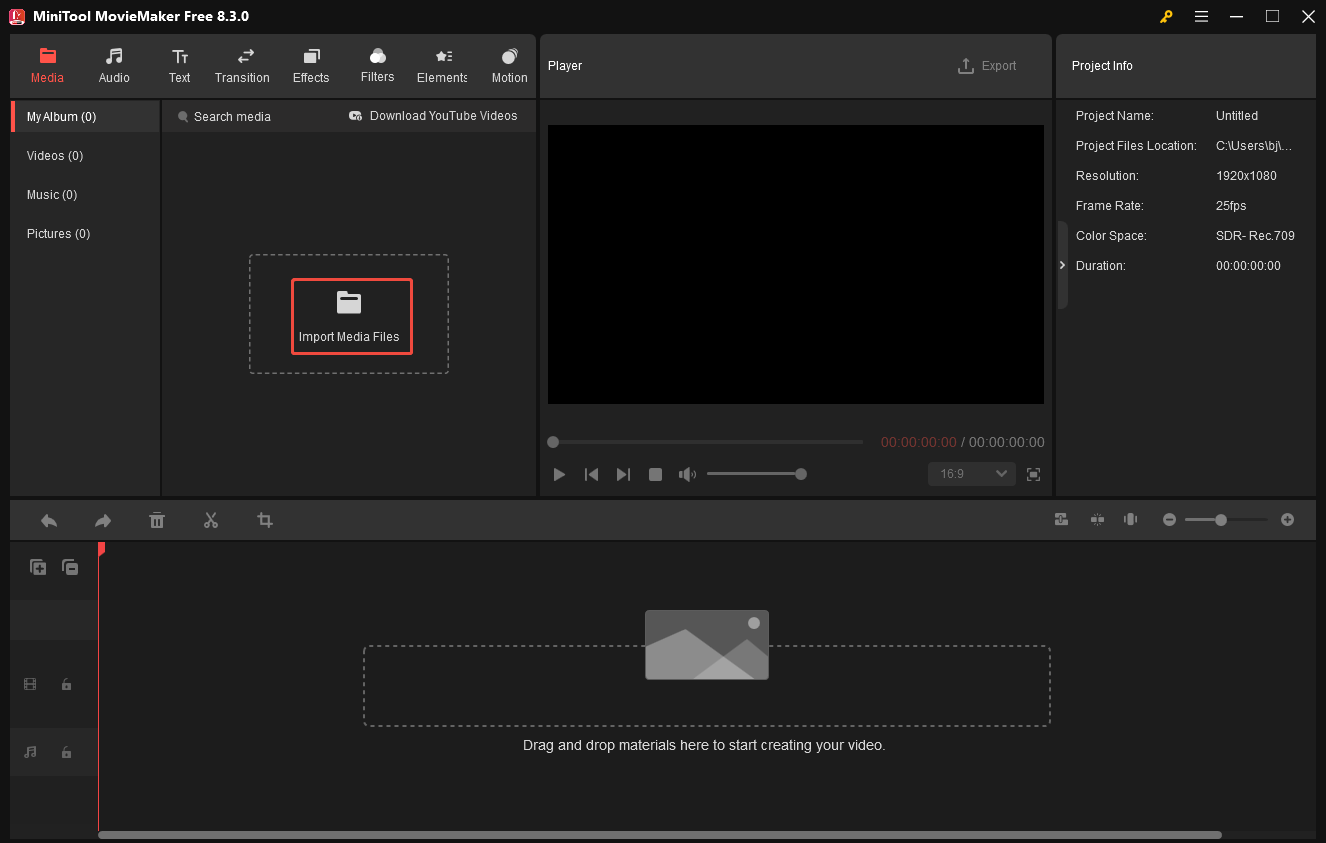
Step 3. Add FLAC to the timeline.
Directly drag the FLAC file onto the audio track below. If necessary, use the editing features to edit your FLAC files.
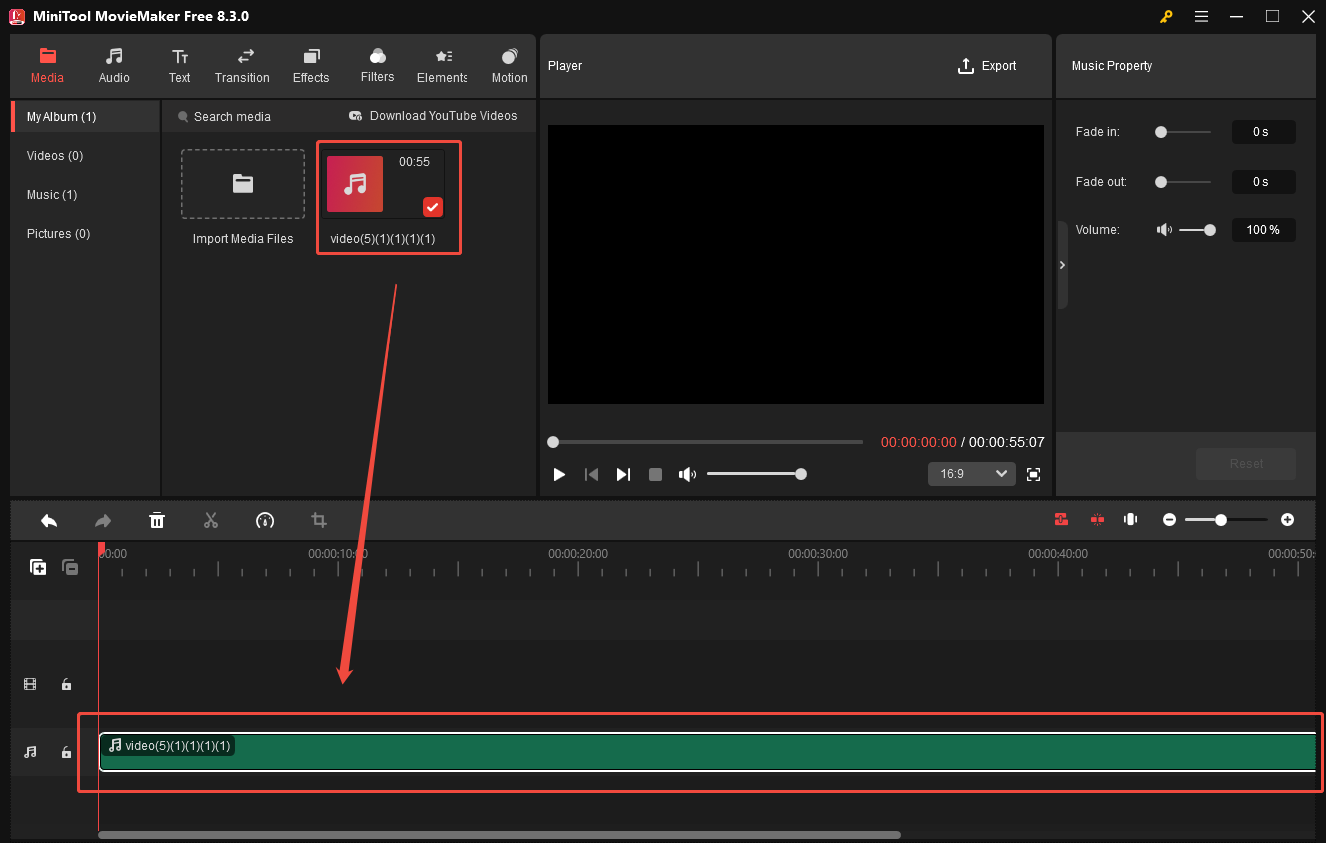
Step 4. Specify the output settings.
Click on the Export icon at the upper right of the Player window to enter the Export window. There, expand the Format option and choose MP3. Also, you are free to choose a saving path for the converted audio. Then, click on the bottom-right Export button to save the output file.
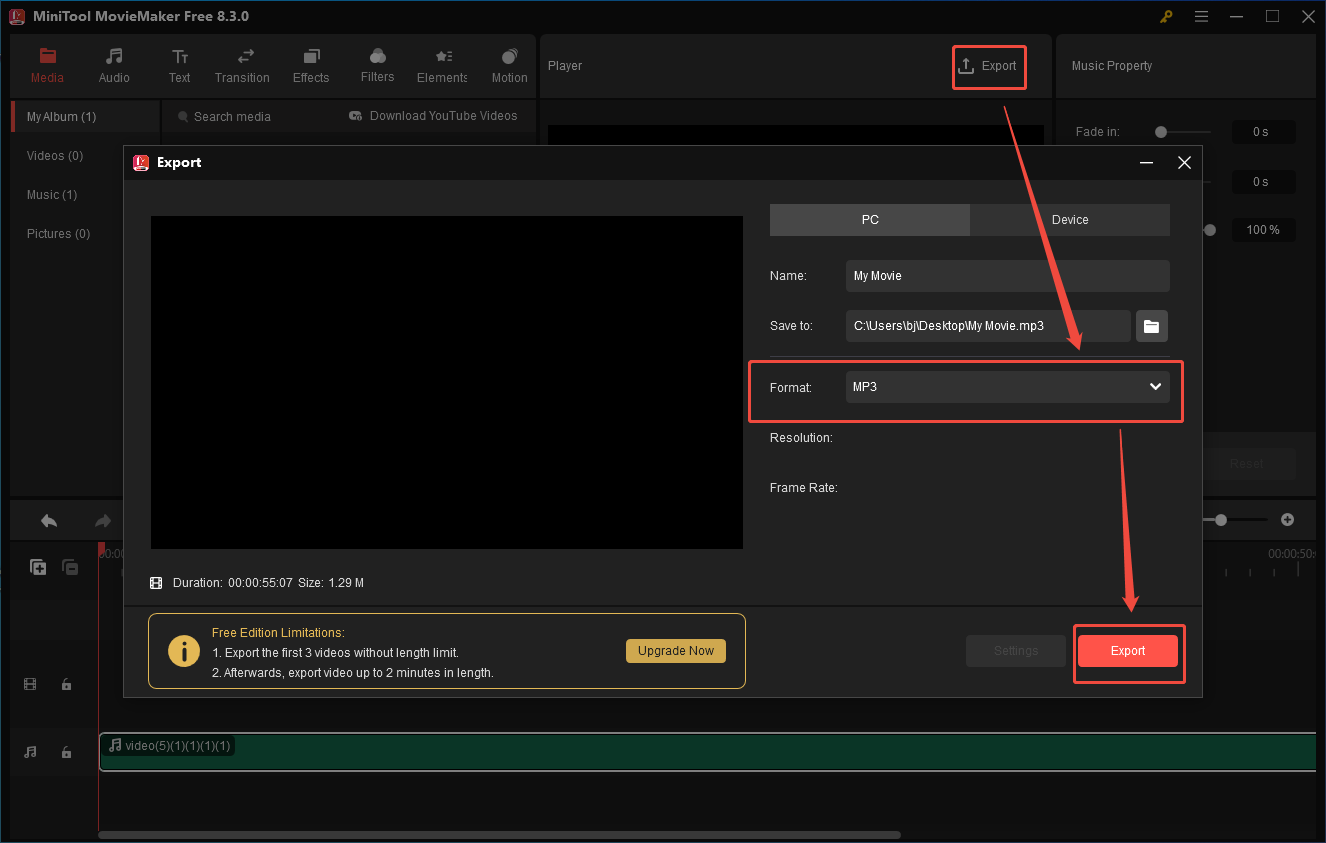
Step 5. Check the converted file.
When the converted file is saved, click on the Find Target button in the pop-up window to locate and check the output audio.
Does Apple Music support FLAC? Although it doesn’t, MiniTool MovieMaker can make your FLAC files compatible with Apple Music effortlessly.
Method 2. Use Convertio (Online)
Some of you may want an online method to play FLAC on Apple Music. Just look no further than Convertio. As a standout web-based converter, Convertio enables you to convert FLAC files to various formats, including MP3, WAV, M4A, OGG, AIFF, AAC, etc.
Moreover, Convertio allows you to upload your FLAC files from multiple sources, including your computer, Google Drive, and Dropbox. Below is a step-by-step guide on how to convert FLAC to MP3 using Convertio.
Step 1. Go to the FLAC to MP3 Converter of Convertio.
Visit https://convertio.co/flac-mp3/.
Step 2. Import your FLAC files.
Click on the Choose Files button to import the FLAC files that you want to convert.
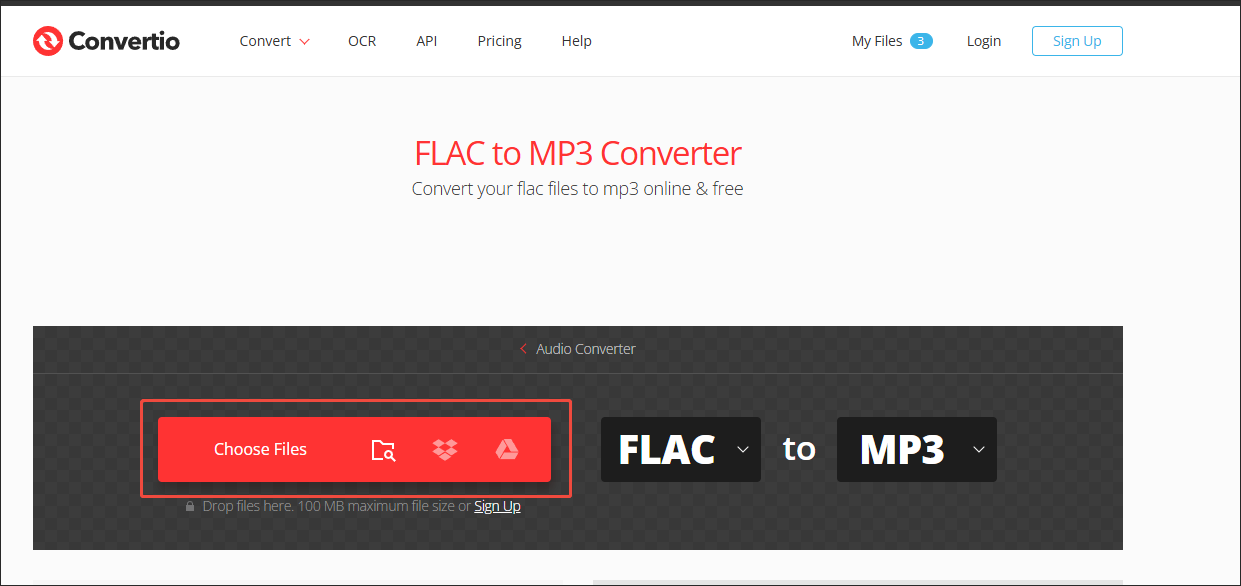
Step 3. Configure the conversion settings.
Click on the gear icon next to the output format to enter the Settings window. There, you are free to customize the variable bitrate, audio channel, audio bitrate, frequency, and volume. Then, click on the Ok button to apply the conversion settings.
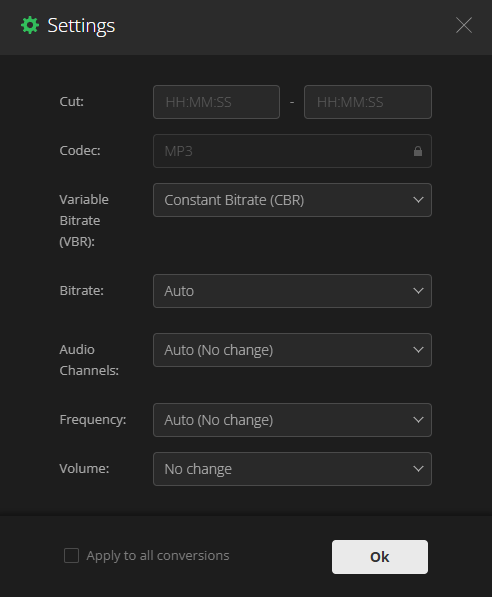
Step 4. Start conversion.
Begin the conversion process by clicking on the Convert button.
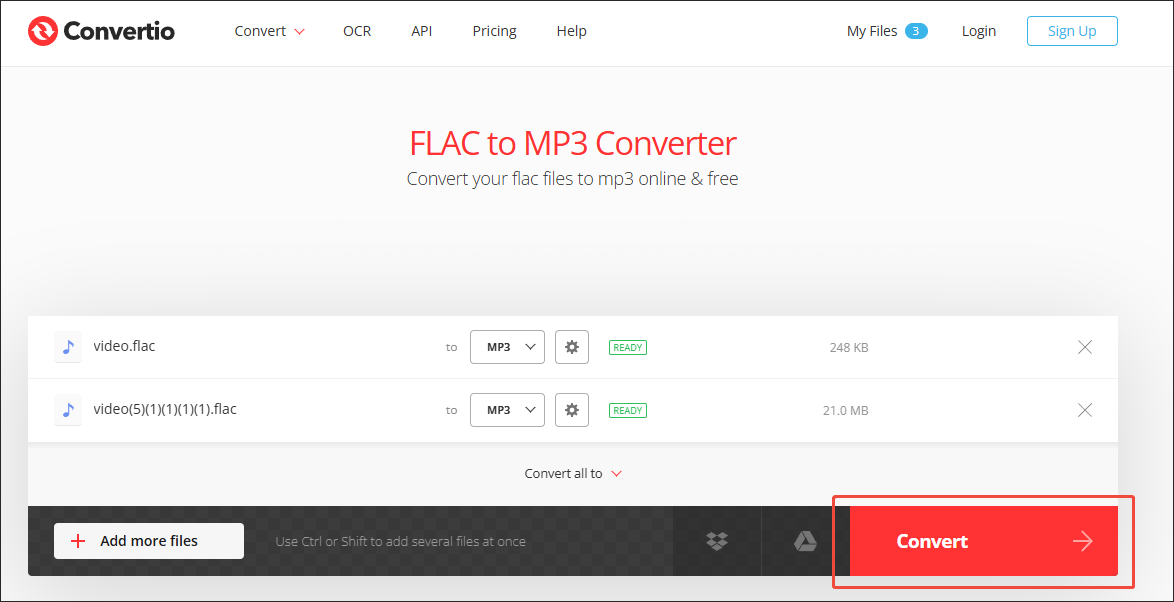
Step 5. Check the converted files.
When the file conversion process ends, download and check the converted files.
Does Apple Music support FLAC files? The answer is no, but Convertio can help you solve this problem. Admittedly, it is an amazing FLAC converter. However, Convertio has a 100MB file size limit for free users.
Bonus: A Can’t-Miss Video/Audio Converter
In addition to FLAC, you may need to convert other audio/video files for certain purposes. To facilitate your conversion tasks, I highly recommend MiniTool Video Converter. As a free video converter, MiniTool Video Converter features an intuitive interface. Even if you are an entry-level user, you can use it to accomplish your conversion tasks easily and quickly.
More importantly, MiniTool Video Converter supports a wide range of audio/video formats, including MP3, VOB, MP4, WAV, OGG, AVI, MKV, MOV, and so on. Furthermore, it supports batch conversion, empowering you to convert up to five files simultaneously.
MiniTool Video ConverterClick to Download100%Clean & Safe
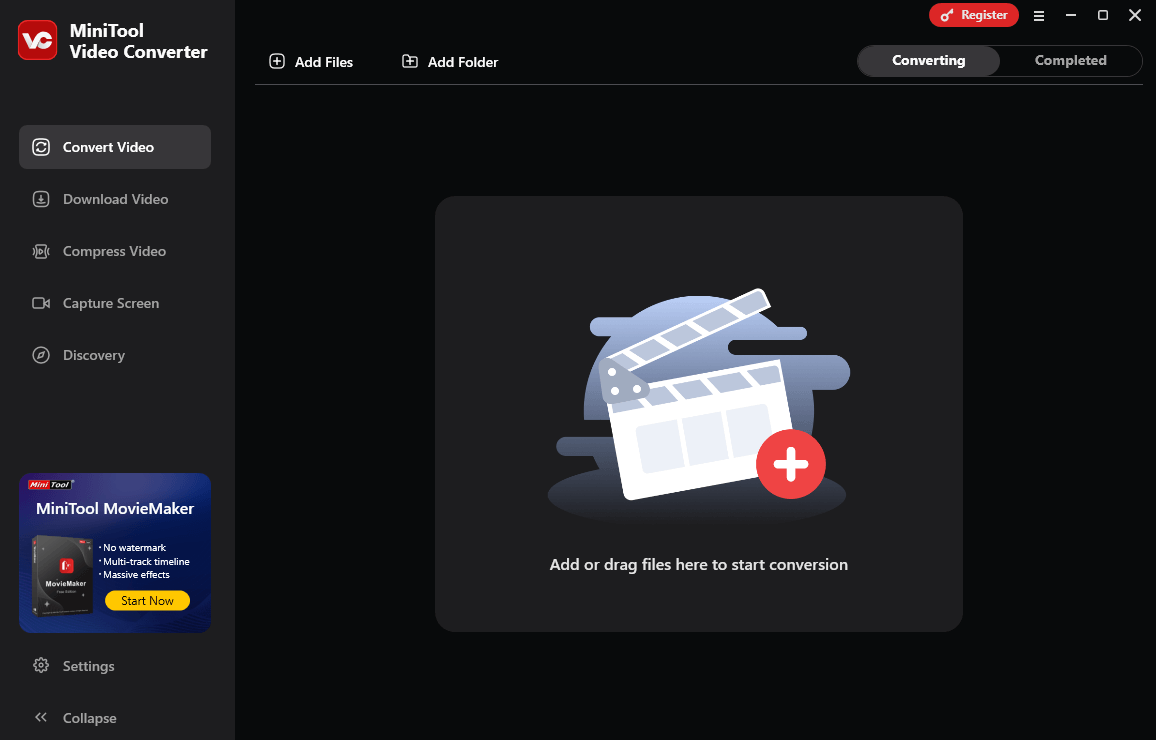
Wrapping Up
Does Apple Music support FLAC? The answer is negative. To make your FLAC files more compatible with Apple Music, you can use MiniTool Video Converter (offline) or Convertio (online).


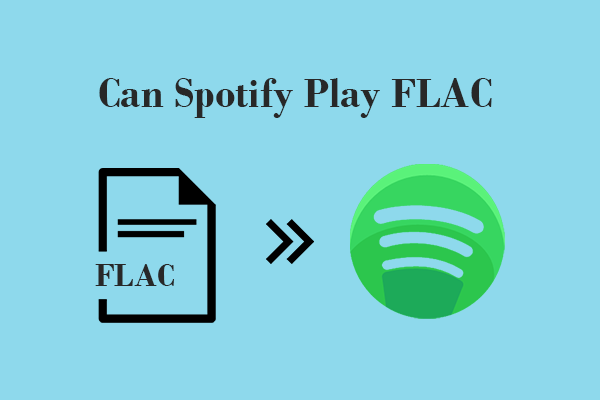
User Comments :