This post from the free video converter covers the basic understanding of Blu-ray, explains reasons for Blu-ray disc not playing on Blu-ray player, and offers solutions to fix it.
What Is Blu-ray
Blu-ray, also known as Blu-ray Disc (BD), is a digital optical disc data storage format designed to supersede the DVD format. The name shows Blu-ray uses blue laser technology to read the disc. It can read and write more information on a single layer of the disc than standard DVDs (using red laser technology). This results in a dramatic increase in storage capacity.
In addition, Blu-ray can store high-definition videos, providing better picture quality compared to standard-definition DVDs.
Why Is Your Blu-ray Disc Not Playing on Blu-ray Player
Have you ever encountered this problem: The Blu-ray player says No Disc when you play the Blu-ray disc on the player? How come? Here are the reasons.
1. Disc issues.
- The disc is damaged. We all know that discs are very fragile, and any scratches, cracks, or warping can greatly affect playing it.
- The disc is dirty. Dirt, fingerprints, and smudges on the disc often cause the playback issue.
- The disc is not placed properly.
- Region code issue. Blu-ray Disc media have region codes written in letters to indicate a particular zone or region where you can play the discs. If you are in the USA, your Blu-ray disc must have a Region A, otherwise you can’t play the disc.
2. Blu-ray player issues.
- Blu-ray disc tray is dirty. Any dust on the tray may be the reason for the playback issue.
- Outdated Blu-ray player firmware also can prevent the player from reading the disc.
How to Fix Blu-ray Disc Not Playing on Blu-ray Player
There are many reasons for your Blu-ray disc not playing on Blu-ray player. There are also multiple solutions. See as follows.
1. Fix Disc Issues
- Check the Disc Physically. If there are scratches on the Blu-ray disc, try using a disc repair kit to see if that works. If there are any fingerprints, stains, or dirt on the disc, gently wipe it with a soft dry cloth.
- If the disc is upside down, insert the disc with the playback side facing down.
- Check the Region Code Compatibility. If the region code of your disc doesn’t match, you can use a third-party tool like VLC media player to change the region code. Here are the steps.
Step 1. Download and install VLC media player.
Step 2. Click Tools and select Preferences on the down-drop menu.
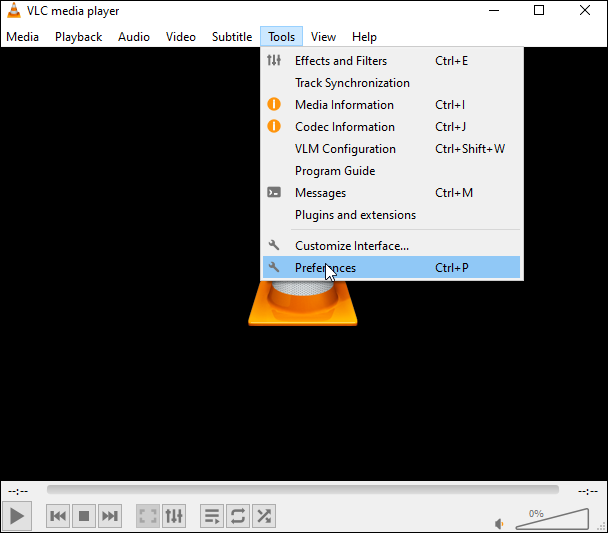
Step 3. In the next popup, click All, and choose Blu-ray on the Access modules category. Then choose the desired region code in the Blu-ray Disc support section.
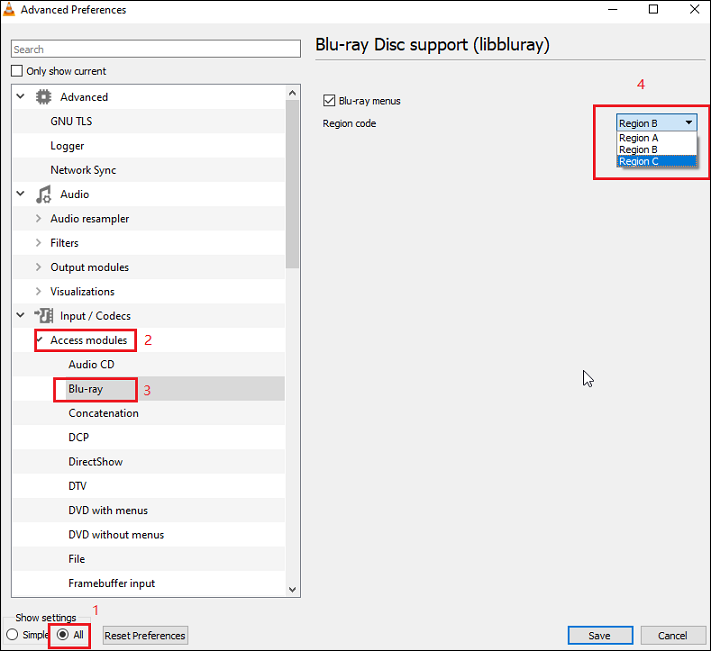
2. Fix Blu-ray Player Issues
- Use a soft dry cloth to clean the tray if it’s dirty.
- Reset the Player. All you need to do is remove the disc from it, turn it off, unplug it, leave it for a few minutes, and then turn it on.
- Update the firmware. Check your player’s manual to see how to update the firmware of your Blu-ray.
- Try a third-party player like VLC media player.
MiniTool Video ConverterClick to Download100%Clean & Safe
Conclusion
There are various reasons for your Blu-ray disc not playing on Blu-ray player and different solutions to fix it. I hope you find the post useful.



User Comments :