This article focuses on how bit rate impacts video and audio sync. It also shows how to adjust bit rates to improve video and audio sync, including using MiniTool Video Converter and Online-Converter.
The Relationship Between Bit Rate and Audio-to-Video Sync
To figure out why bit rate impacts video and audio sync, we need to clarify the definitions of bit rate and video and audio sync. Then, I will explain why bit rate impacts video and audio sync.
What Is Bit Rate?
Bit Rate refers to the amount of video and audio data to be stored and transmitted per unit time. The higher the bit rate, the more data the video can store and transmit per unit time, resulting in more information and details being displayed in the video and audio.
What Is Video and Audio Sync?
Video and audio sync refers to the relative time difference between the video and audio during the creation, post-editing, transmission, and playback of TV programs and live broadcasts. The smaller the deviation, the better the sync. To ensure video and audio sync, 2 sync mechanisms are commonly used: interleaving video and audio data and using explicit relative timestamps.
Why Bit Rate Impacts Audio-to-Video Sync?
The lower bit rates usually lack much information and many details, which only meet minimal playback requirements. However, low bit rates often result in blurry and lag issues during video playback. These lags can increase the time gap between video and audio, causing video or audio delay. That is why bit rate impacts video and audio sync.
How to Balance Audio-to-Video Sync via Bit Rates?
Due to the relationship between bit rate and audio-to-video sync, we can increase the bit rates to improve the audio-to-video sync. Next, I will recommend 2 ways to increase the bit rate using MiniTool Video Converter and Online-Converter.
#1. Use MiniTool Video Converter (Offline)
MiniTool Video Converter is an all-in-one media file processing tool. It includes video and audio conversion, video compression, and video recording features. MiniTool Video Converter supports 1,000+ formats for various conversions, including MP4, MKV, MOV, ASF, OGV, 3GP, MP3, OGG, WMA, WAV, and more. It also provides batch conversion of up to 5 tasks simultaneously.
In addition, MiniTool Video Converter allows you to customize the video and audio parameters, such as bit rates, encoders, resolutions, audio channels, and sample rates, etc. Therefore, it can be used to balance audio-to-video sync via bit rates.
Now, I will guide you to change the bit rates step by step with the free video converter: MiniTool Video Converter.
Step 1. Download and Install MiniTool Video Converter
Click on the download button below to download and install MiniTool Video Converter. Then, launch it.
MiniTool Video ConverterClick to Download100%Clean & Safe
Step 2. Import the Target Video
After launching MiniTool Video Converter, click on the plus icon to import the target video.
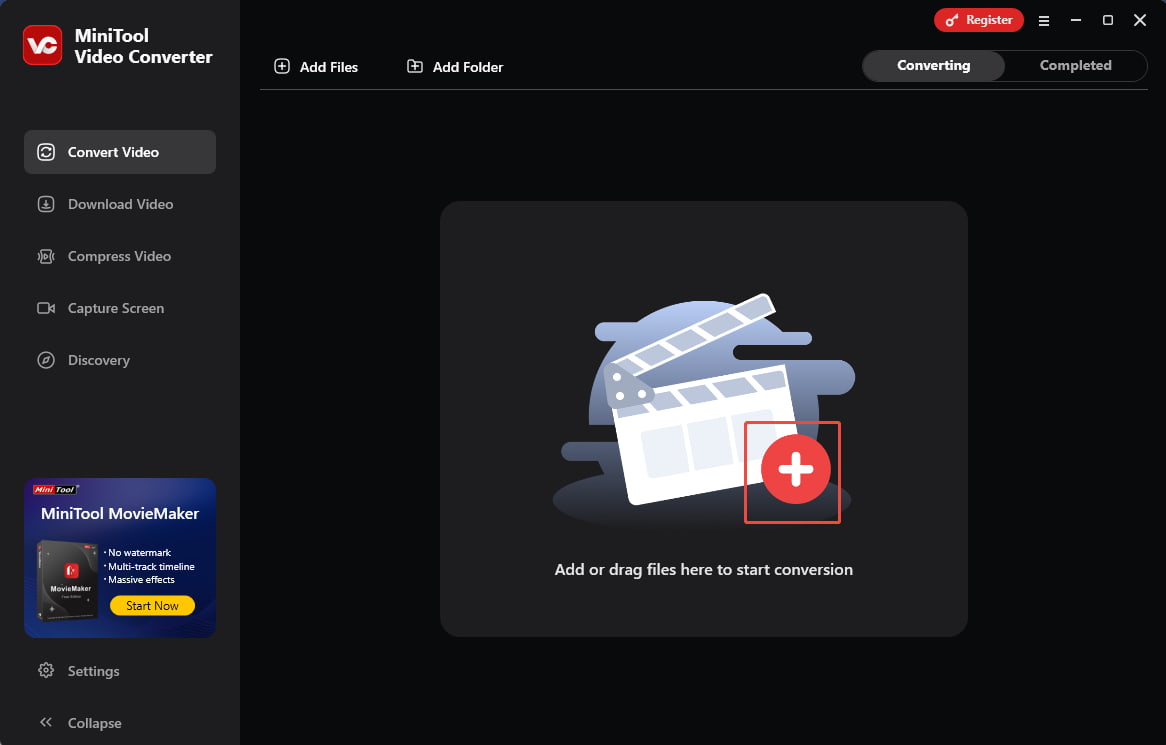
Step 3. Adjust the Target Video’s Bit Rate
Click on the Settings icon to enter the output format window. There, switch to the Video tab and click on MP4. Then, click on the bottom-right +Create Custom option to enter the Settings window.
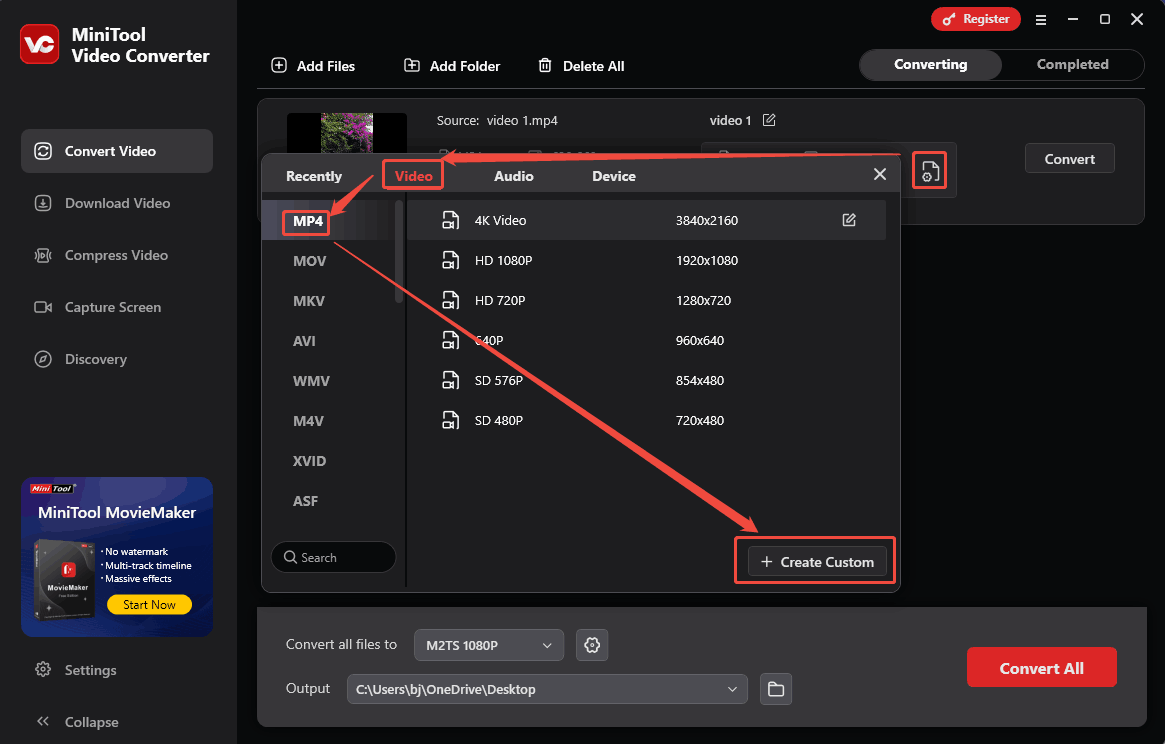
In the pop-up Settings window, expand the Bitrate option and customize the bitrate based on your needs. Finally, click on the Create button to save the changes.
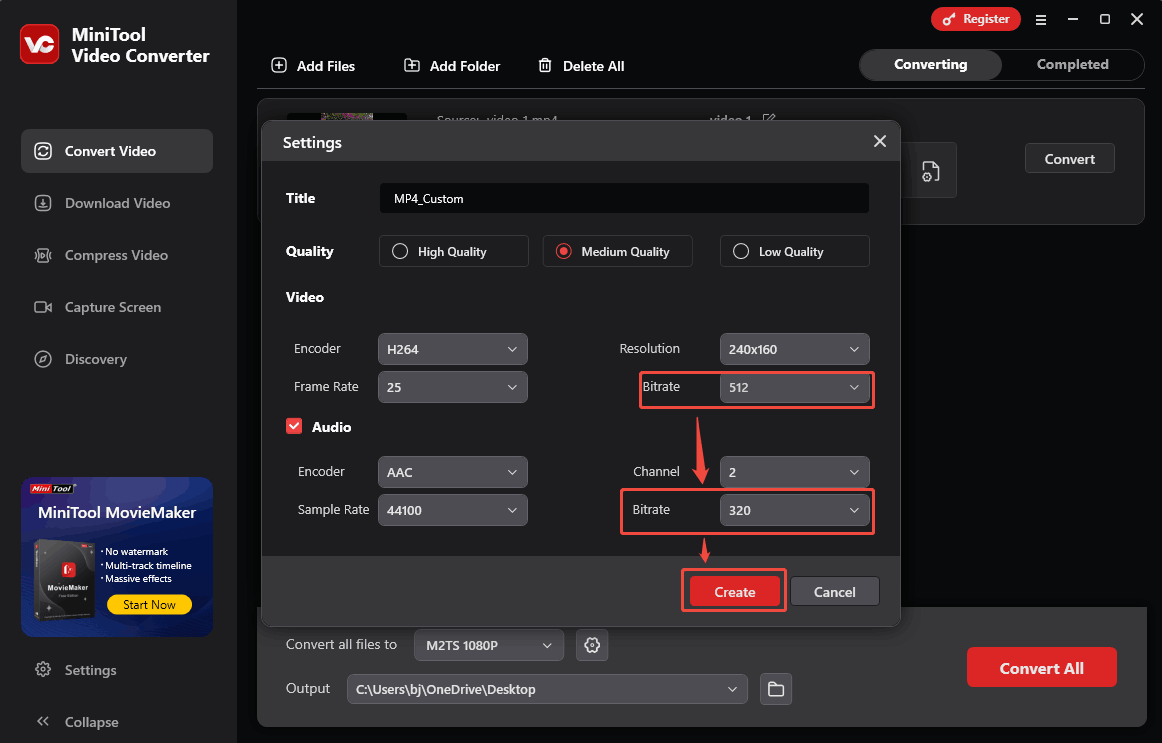
Choose MP4_Custom as the output format.
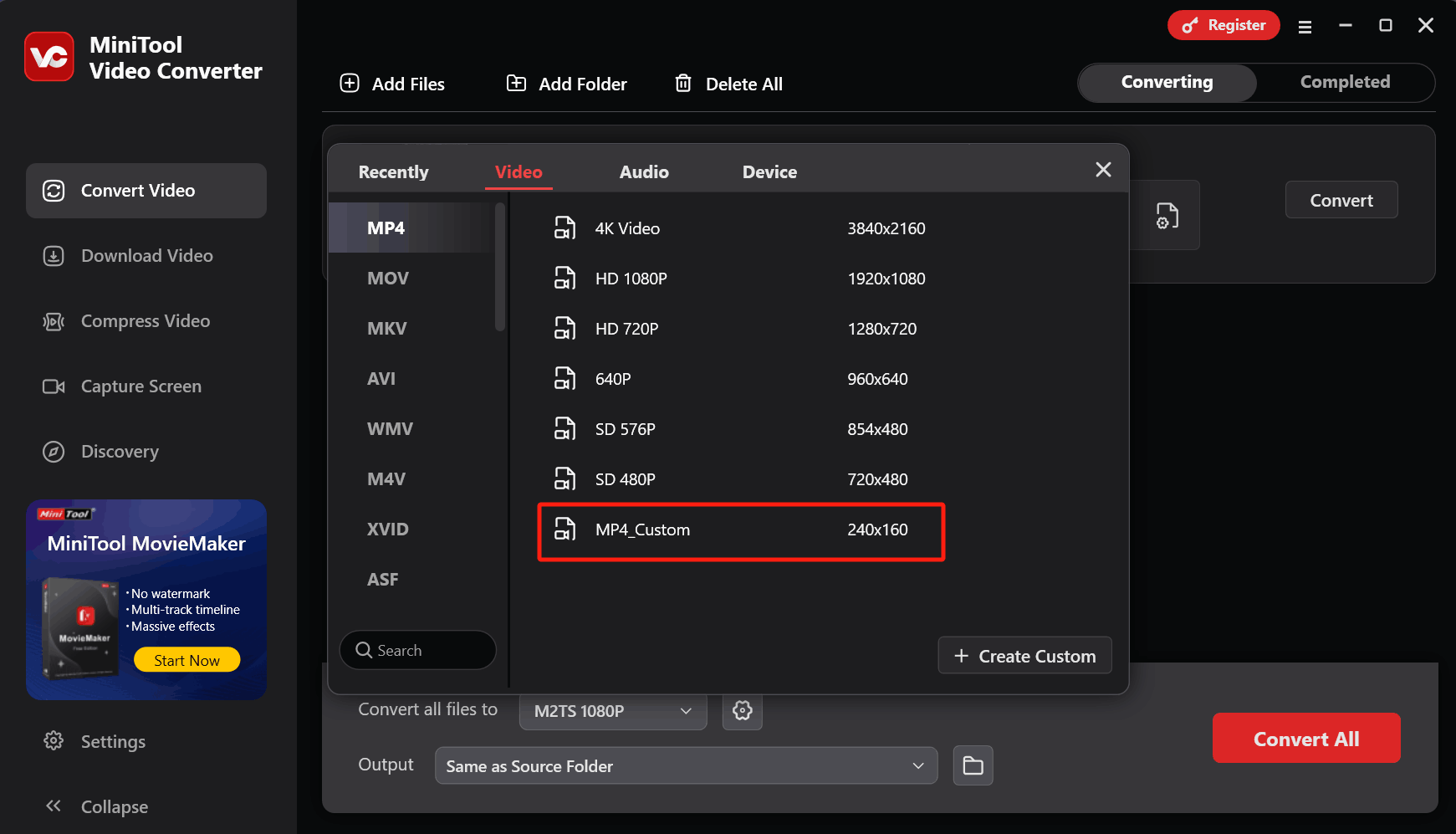
Step 4. Choose a Destination Folder
Expand the bottom Output option to choose a saving path for the converted file.
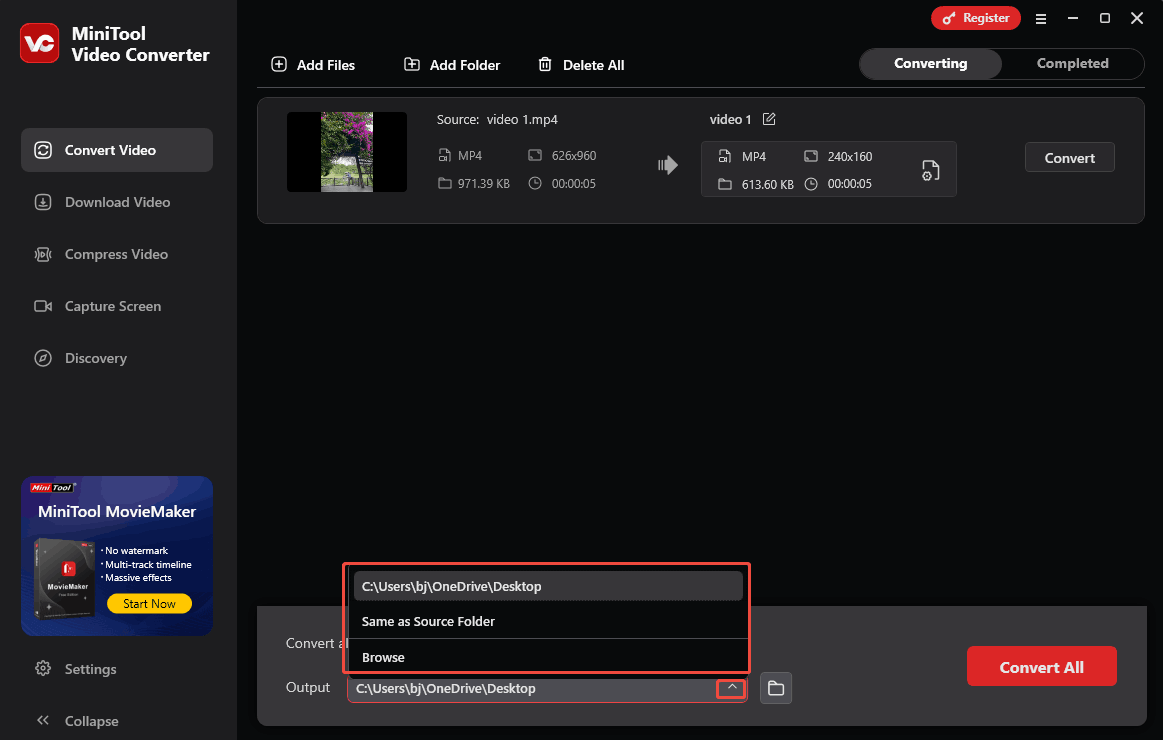
Step 5. Start the Conversion
Click on the Convert button to start the conversion process.
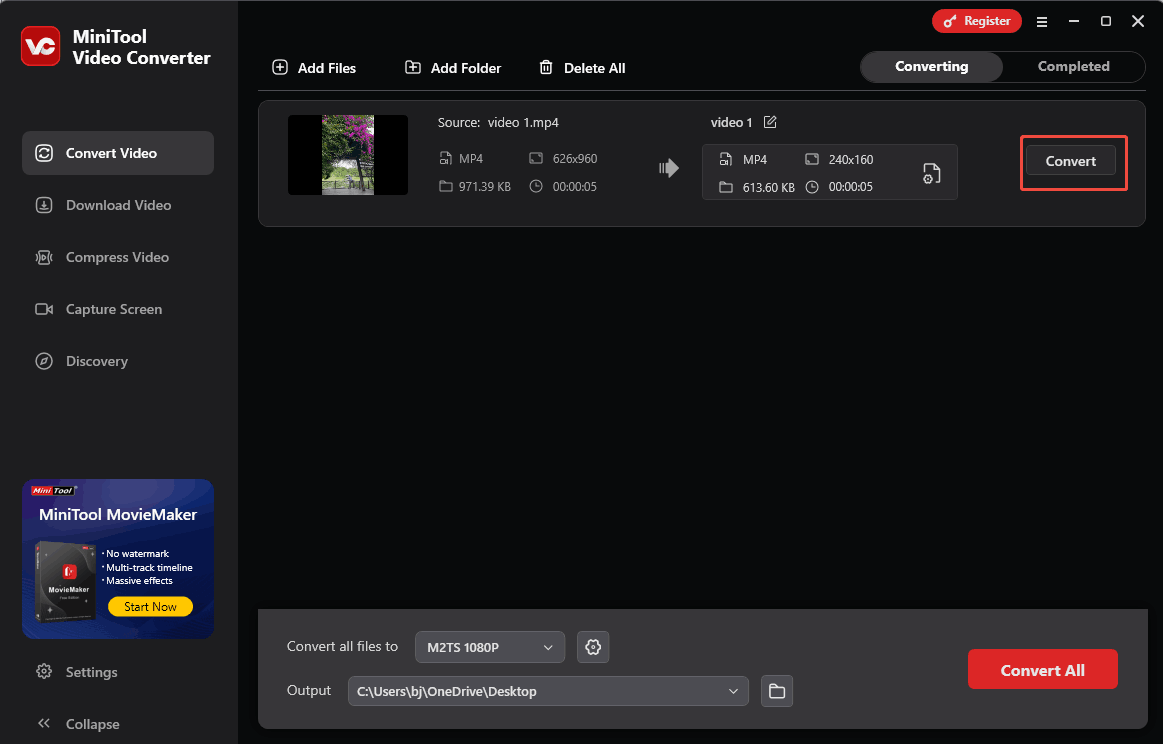
Step 5. Check the Exported Video
When the file conversion ends, this file converter will automatically switch to the Completed section. There, click on the Play icon to check whether the video and audio are synchronized. Or click on the Folder icon to locate the converted file.
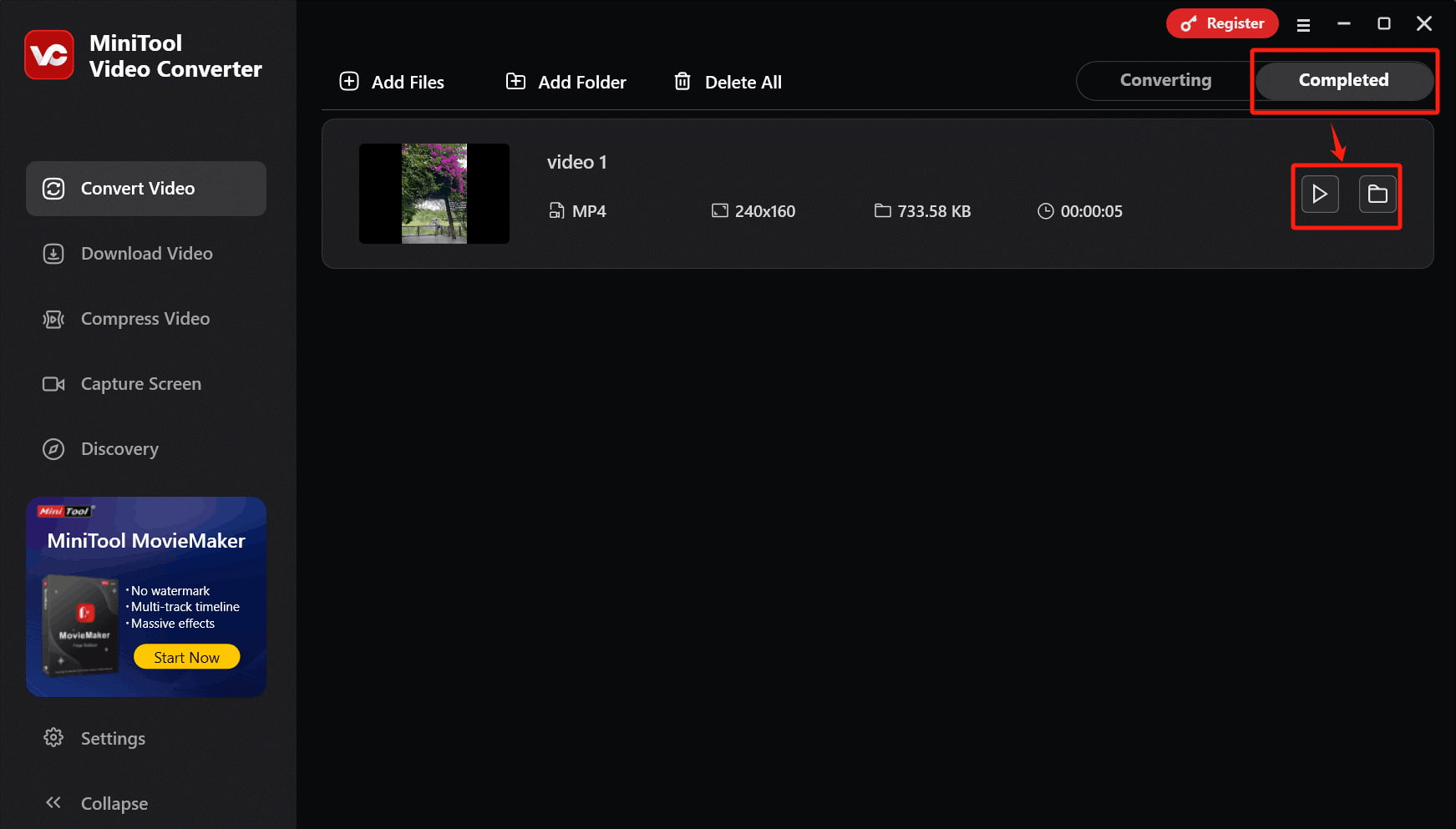
The above is a desktop software that adjusts the bit rate to promote video and audio sync. Next, I will introduce an online tool: Online-Converter
#2. Online-Converter (Online)
Online-Converter is a comprehensive converter. It supports various file types, such as audio, videos, CADs, documents, Archives, and more. Online-Convert allows users to randomly customize parameters, including bit rates, frame rates, codecs, etc. That means Online-Convert can be used to balance audio-to-video sync via bitrate adjustment. It also supports importing and exporting multiple file formats, such as MP4, MKV, 3GP, AVI, and others.
Next, I will show you how to adjust bit rates to improve video and audio sync with Online-Converter. In the following steps, I will take an MP4 video as an example.
Step 1. Import the Target Video
Go to https://video.online-convert.com/convert-to-mp4. Then, click on the Choose File option to import the target file.
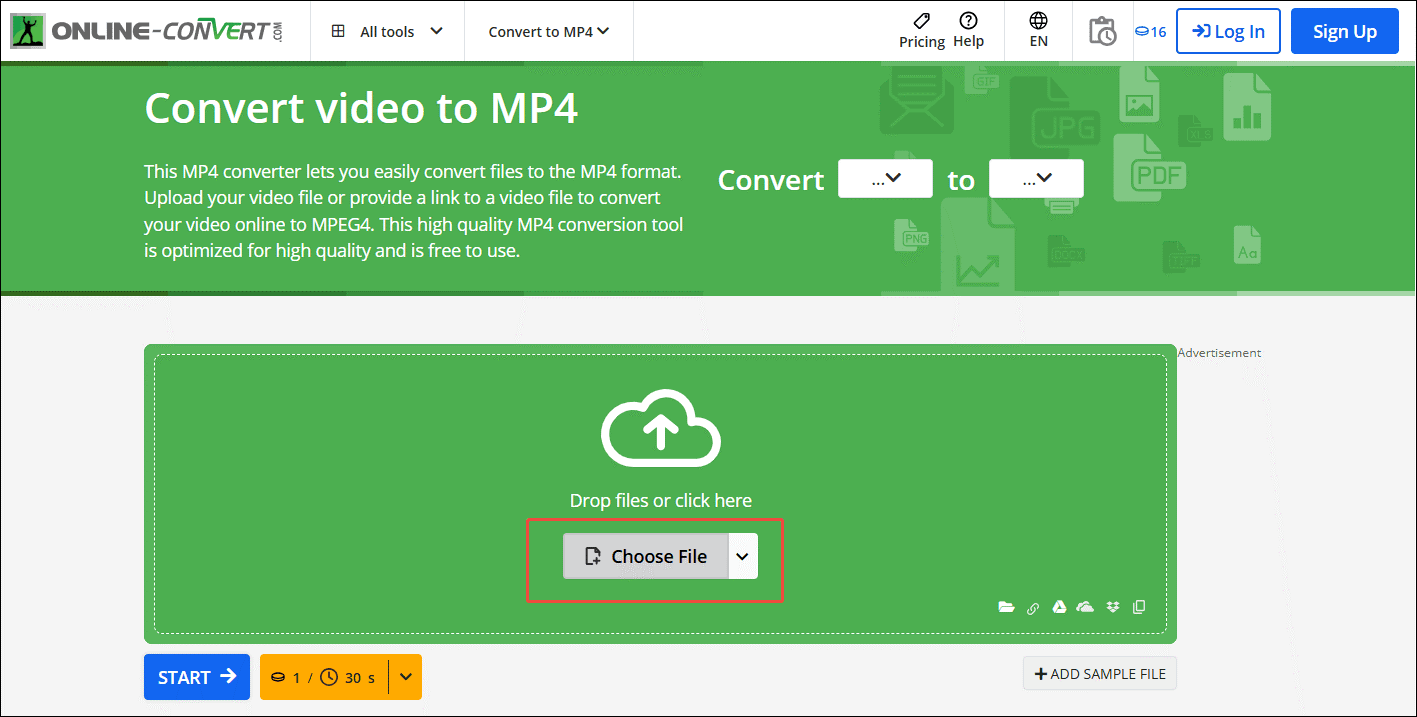
Step 2. Adjust the Exported Video’s Bit Rate
Scroll down to the Option Video settings tab to adjust the video bit rate values.
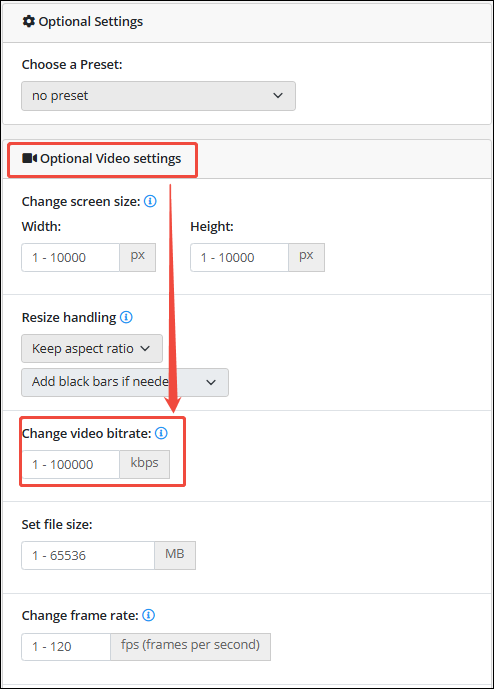
Step 3. Begin the Export Process
Scroll up to the previous import page. Next, click on the START button to export the video.
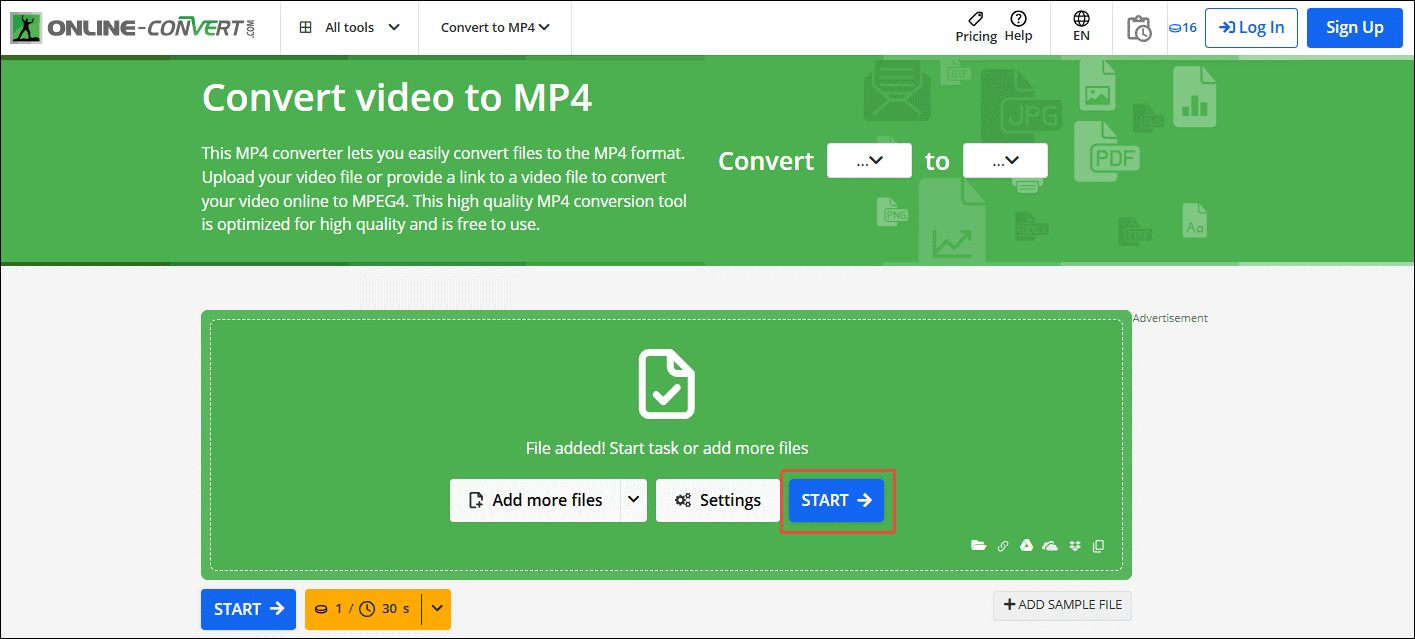
Step 4. Save and Check the Output Video
When the conversion process finishes, the exported task will automatically appear in the File List tab. There, click on the Download option to save and check the exported video.
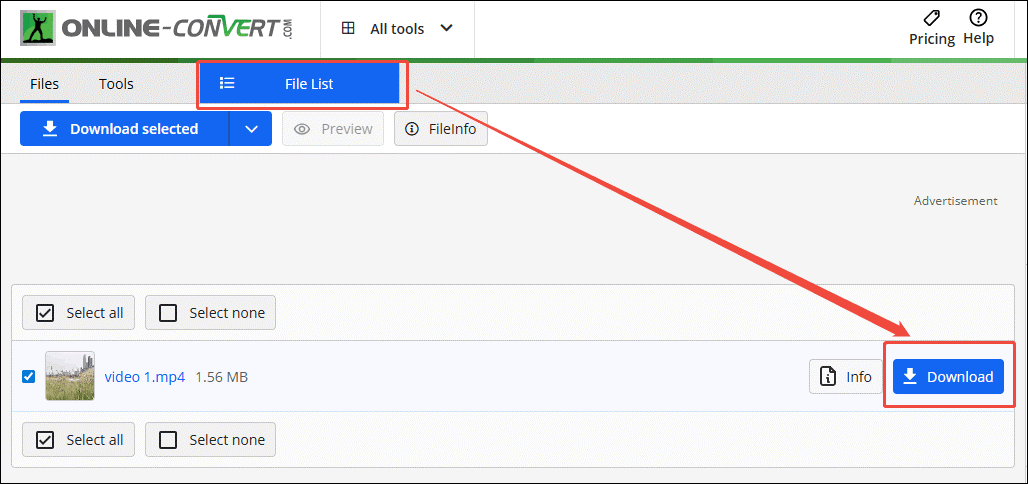
The above are two tools for adjusting the bit rate to improve the sync of video and audio.
Wrap Up
This article shows that bit rate impacts video and audio sync. Overall, a lower bit rate may result in insufficient video information and details, causing the video to be blurry or play jerkily. This will eventually lead to video and audio being out of sync. Then, this article recommends 2 ways to solve this problem using MiniTool Video Converter (Offline) or Online-Convert (Online).


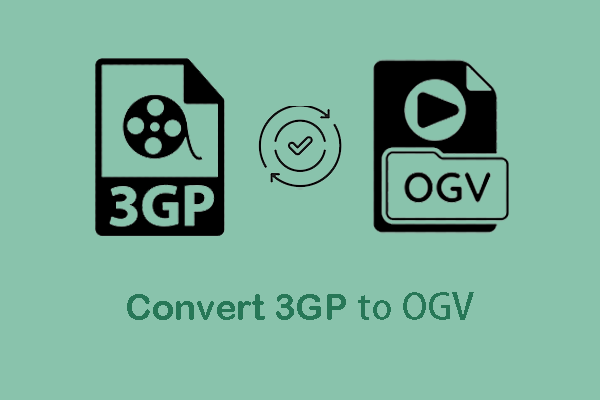
User Comments :