Nowadays, we often encounter problems working with different video file formats. In today's post from the free file converter, I will show you how to convert ASF to Xvid with 6 easy and quick methods.
ASF is a file format that can hold audio, video, and script data. And Xvid it’s an awesome open-source MPEG-4 video codec. It’s good at compressing videos, so you get smaller file sizes without sacrificing too much on the visual quality. Sometimes converting ASF to Xvid is necessary. So, I’m here to share 8 great tools that can help you make this conversion happen. Some are for your desktop, and some are online tools. Let’s check them out!
How to Convert ASF to Xvid with Desktop Tools
Here are 4 Desktop tools to help you convert ASF to Xvid on Windows and Mac.
1. MiniTool Video Converter
If you are a Windows user, you should never miss MiniTool Video Converter. It’s free of charge, size limits, watermarks, ads, and bundles. It’s user-friendly and supports many audio and video formats. What’s more, it can batch convert up to 5 files simultaneously.
Step 1. Click the button below to download and install MiniTool Video Converter.
MiniTool Video ConverterClick to Download100%Clean & Safe
Step 2. Launch this converter. Click the Add Files button or the Add or Drag Files here to start conversion area to add the ASF file.
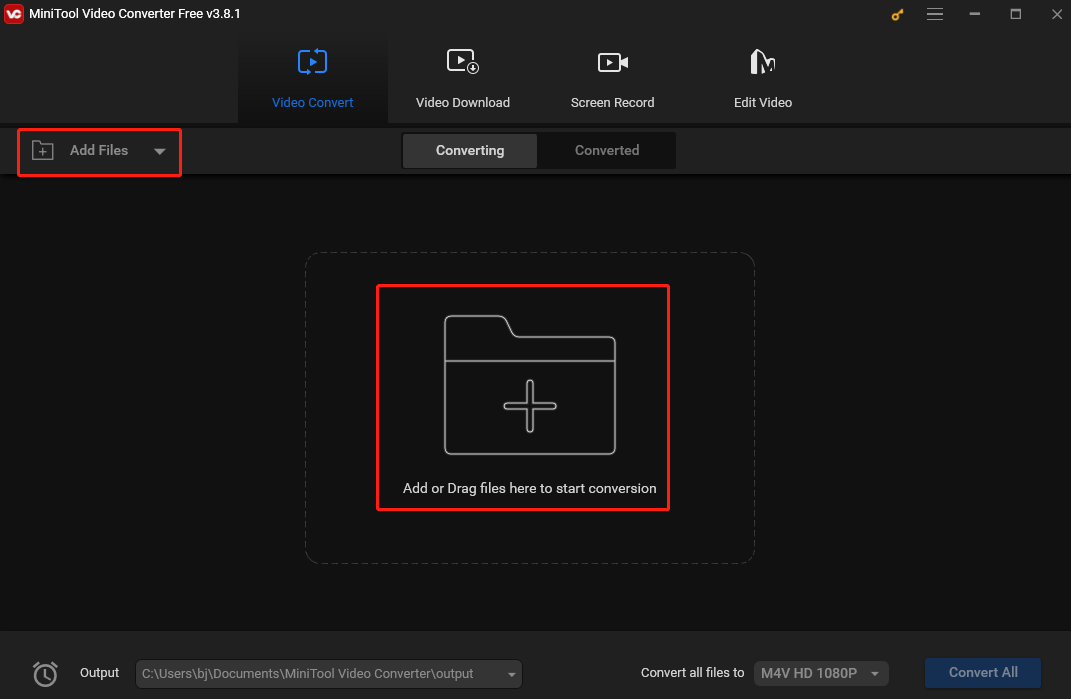
Step 3. Click the Edit icon to open the output format window. In the next pop-up, click Video, choose XVID, and select your desired profile on the right.
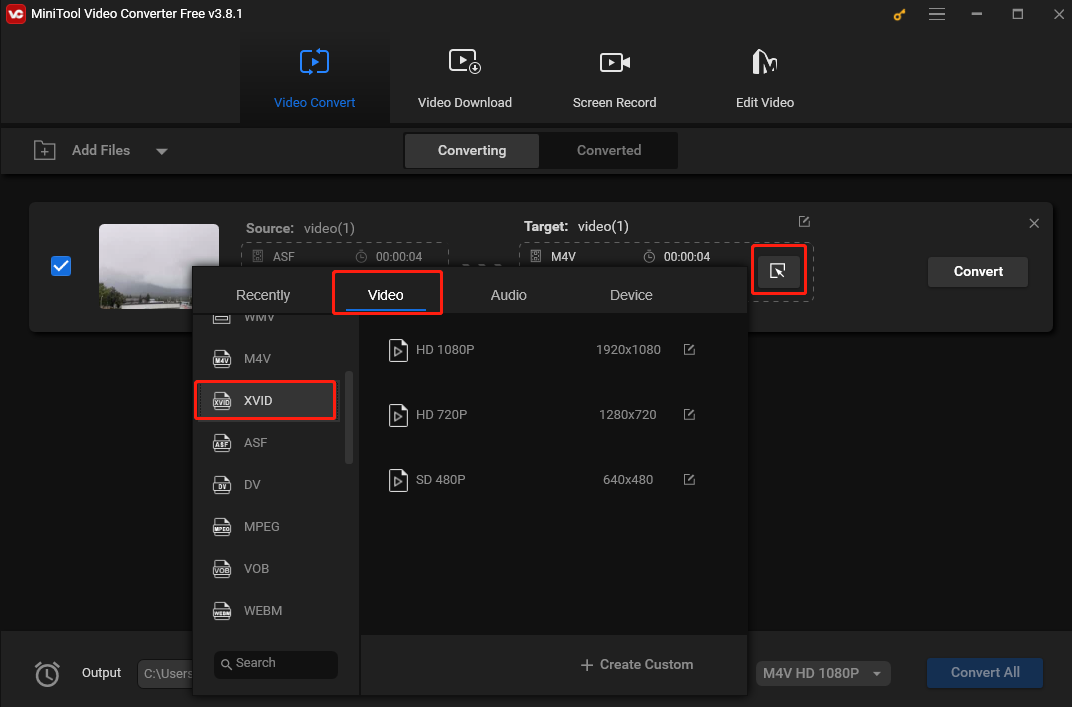
Step 4. Click the Convert button to begin converting ASF to XVID.
Step 5. Once done, click Converted and click Show in folder to locate the converted file.
2. NCH Prism Video Converter Software [Windows]
NCH Prism Video Converter Software is easy to use and feature-rich. It supports all popular formats and converts multiple files simultaneously.
Step 1. Download, install, and launch NCH Prism Video Converter Software.
Step 2. Click Add File(s) to load the ASF file or directly drag and drop it directly into the program.
Step 3. Click the Browse button at the lower part of the interface and select a folder to save the converted file.
Step 4. Click the drop-down arrow next to “Output Format” and select .xvid from the output format list.
Step 5. Click Convert to start the conversion process.
3. TalkHelper Video Converter [Windows]
TalkHelper Video Converter is also an excellent ASF to Xvid converter. It has no size limits and can convert video or audio files to 1000+ formats, including MP4, MKV, AVI, MOV, etc. It’s batch conversion feature allows you to convert multiple ASF files simultaneously.
Step 1. Download, install, and launch TalkHelper Video Converter on your Windows PC.
Step 2. Click Add Media > Add Files to import your ASF file.
Step 3. Select Xvid from the Output Format drop-down menu.
Step 4. Click Start Convert to convert ASF to Xvid.
4. 4videosoft Video Converter Ultimate [Windows/Mac]
4videosoft Video Converter Ultimate is a professional video converting application. This tool is easy to use and can convert a wide range of media formats, including ASF, Xvid, MP4, MKV, AVI, MOV, MXF, GIF, ASF, FLV, WMV, MP3, AAC, AIFF, etc.
Step 1. Download and install 4videosoft Video Converter Ultimate, then double click it to open it.
Step 2. Click Add File(s) to add your ASF file to this program.
Step 3. Click the inverted triangle beside the “Search Profile” column and select Xvid from the drop-down list.
Step 4. Click the Convert button to begin the conversion.
How to Convert ASF to Xvid with Online Tools
Here are reliable online ASF to Xvid Converters.
1. FilesConverter
FilesConverter is an easy-to-use online service that can convert ASF to Xvid, MP4, AVI, MOV, MP3, etc.
Step 1. Drag and drop your ASF file into the program. You can also click the Dropbox icon to add it from Dropbox.
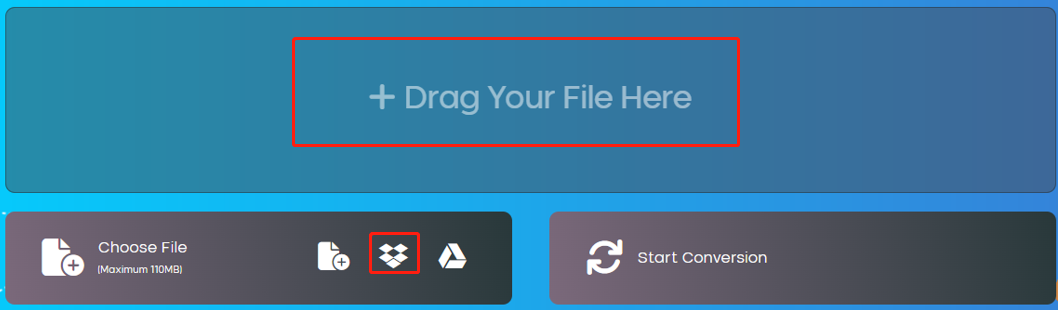
Step 2. Click Select Format and select XVID under the Video tab from the dropdown.
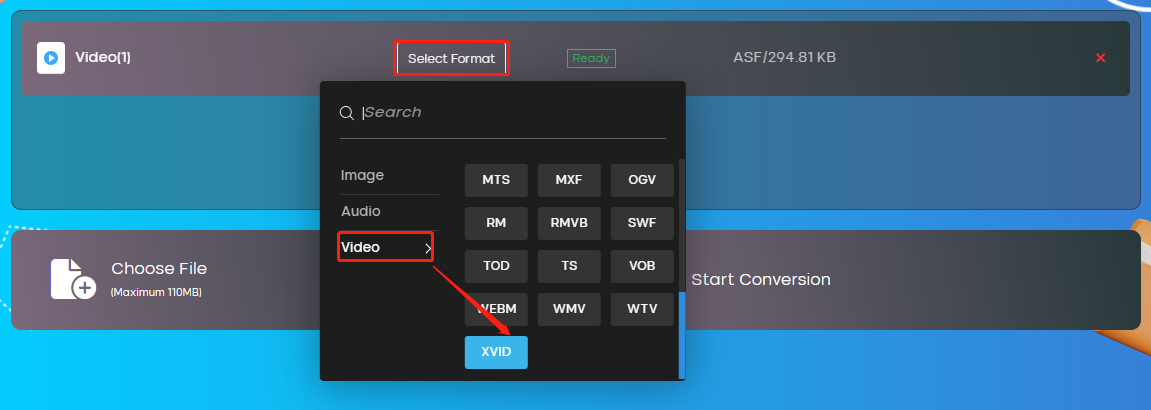
Step 3. Click Start Conversion to begin the process.
Step 4. Click Download to download the converted file.
2. Convertio
Convertio is a popular online file converter that can deal with multiple file types including video, audio, image, etc., as well as many file formats like ASF, Xvid, MP4, MOV, MKV, and MP3.
Step 1. Navigate to the Convertio website using the browser.
Step 2. Click Choose Files on the main page to load the ASF file from your device.
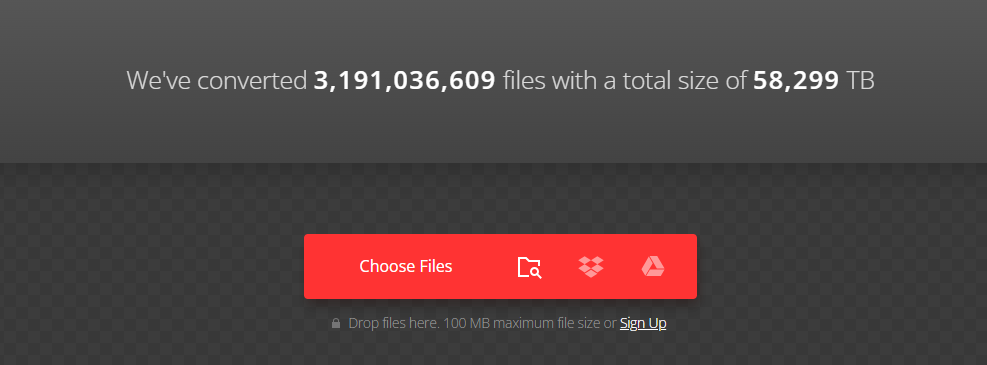
Step 3. Click the inverted arrow near “to”, go to the Video tab, and select XVID as the output format.
Step 4. Click the Convert button. Don’t forget to download the converted file before it is deleted.
Conclusion
Whether you’re more into using desktop software or you prefer online tools, this post has you covered.Choose one that works best for you and you’ll be converting your ASF files to Xvid with ease!


User Comments :