How can you effortlessly convert ASF to AAC? This free file converter post from MiniTool presents four professional file converters and guides you through the conversion process step by step. Keep reading this article.
Method 1: Using MiniTool Video Converter [Offline]
MiniTool Video Converter is a clean and professional file converter that can convert ASF to AAC in no time. It also supports a variety of other video and audio formats, including MP4, MOV, MKV, AVI, FLV, WebM, MPG, MP3, AIFF, and more.
Additionally, MiniTool Video Converter lets you customize output parameters such as frame rate, bitrate, resolution, quality, encoder, sample rate, and more. You can adjust these based on your needs. Furthermore, to speed up the conversion process, you can convert multiple files simultaneously.
Here’s a step-by-step guide on how to convert ASF to AAC with MiniTool Video Converter:
Step 1: Click the download button below to download and install MiniTool Video Converter on your computer.
MiniTool Video ConverterClick to Download100%Clean & Safe
Step 2: Launch MiniTool Video Converter and then click the Add Files button to import the ASF file. You can also drag and drop the file into the “Add or drag files here to start conversion” area.
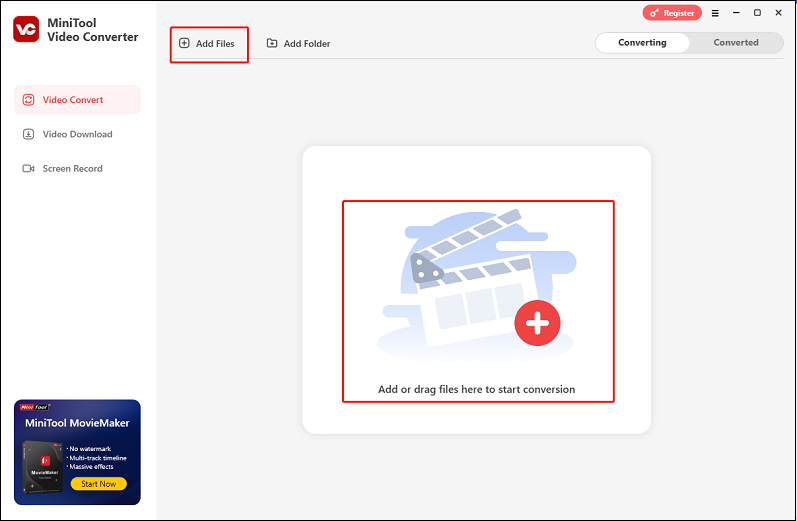
Step 3: To rename the output file, click the Edit icon next to the target file’s name. Then, expand the Output option at the bottom to select an output destination.
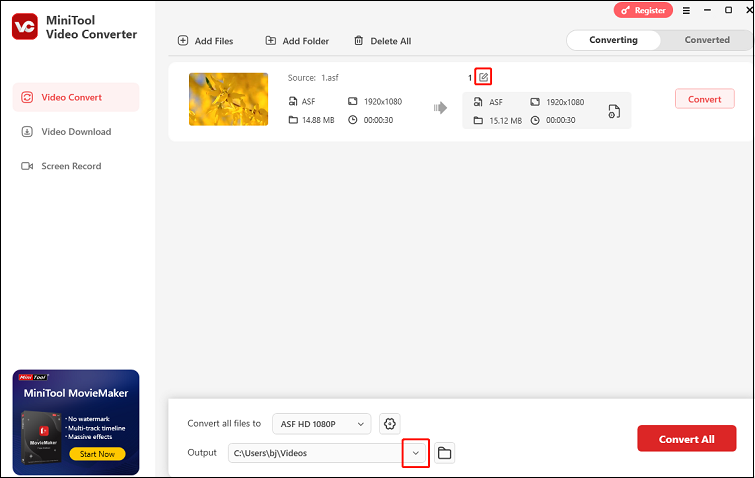
Step 4: Click the gear icon on the target file to enter the output format library. Next, select the Audio tab, choose AAC, and then pick a quality preset (for example, High Quality). You can click the Edit button next to the quality preset to customize the output parameters.
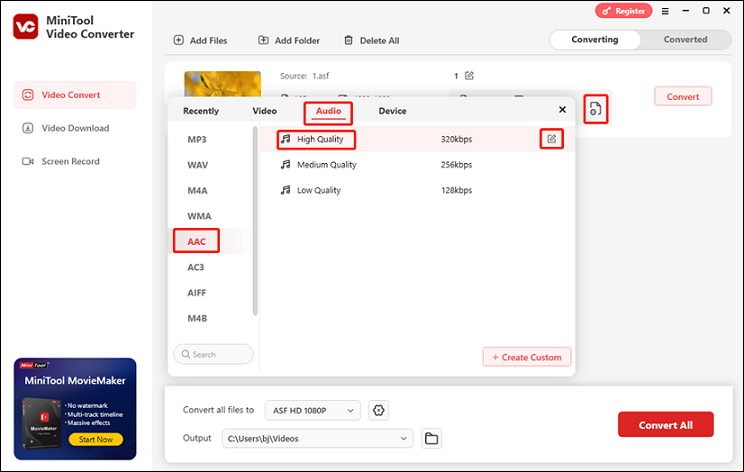
Step 5: Click Convert to start conversion.
Step 6: The file will appear in the Converted section after the conversion is finished. To locate the file in your local folder, click the Folder button.
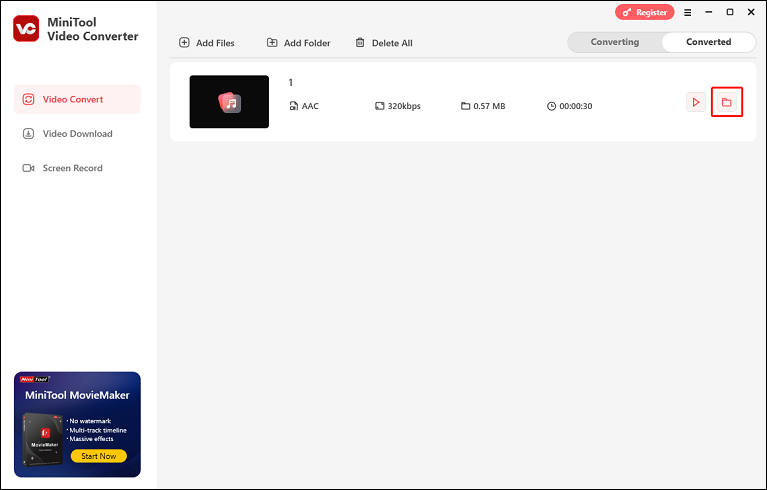
Method 2: Using HD Video Converter Factory Pro [Offline]
HD Video Converter Factory Pro is a user-friendly ASF to AAC converter that allows you to complete your conversion tasks effortlessly. This free file converter features a straightforward interface, enabling you to use it without confusion.
Additionally, HD Video Converter Factory Pro supports a wide range of formats, including MP4, MOV, MKV, ASF, AVI, OPUS, OGG, MP3, AAC, and more. It also provides formats for various devices and platforms such as Apple, Samsung, Sony, Nokia, Huawei, HTC, and others.
Now, you can follow the conversion details below to transcode ASF to AAC:
1: Download and install HD Video Converter Factory from its official website. Then, launch it.
2: Go to the Converter section and click the Add Files button to import the target ASF file.
3: Then, click the image icon on the right section to open the output format list, choose the Audio tab, and then click AAC.
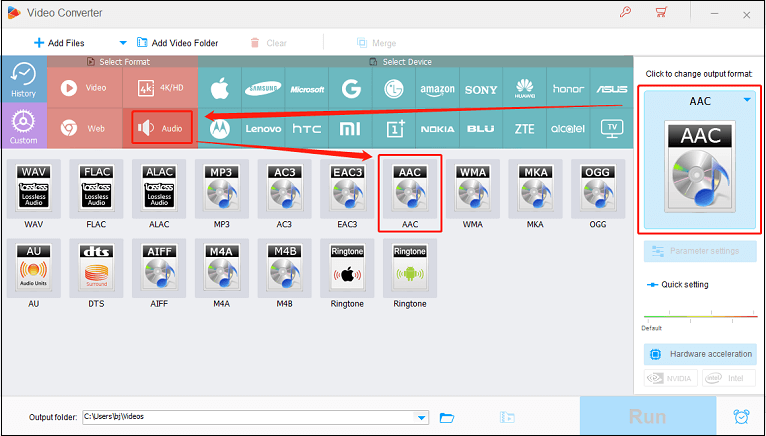
4: Click the Run button to start conversion. After the conversion is complete, you can check the converted file in your local folder.
Method 3: Using Convertio [Online]
If you don’t want extra installations, try an online file converter instead. Convertio is an easy-to-use and expert online file converter that supports multiple digital file formats, including ASF, MP4, MOV, AVI, SHN, MP3, AAC, AIFF, OGG, and more. The file conversions occur in the cloud, so no computer storage is required.
The specific instructions are as follows:
1: Open your device’s browser, search for Convertio, and navigate to the user interface.
2: Click the Choose Files button to import the ASF file.

3: To access the output format list, click the arrow icon, then navigate to the Audio section and select AAC.
4: Now, click the Convert button to begin the conversion of ASF to AAC.
5: Once the conversion is completed, click Download to save the file to your local folder.
Method 4: Using FreeConvert [Online]
FreeConvert is also a robust online file converter, empowering you to convert ASF to AAC with no hassle. It also supports MP4, MKV, AVI, QT, MOV, MP3, M4A, OGG, WAV, and other formats. With FreeConvert, you can complete format conversions quickly and easily.
Here’s how:
1: Launch your device’s browser, type “FreeConvert” into the search bar, and then go to its main interface.
2: Select the Choose Files option to import the target ASF file.
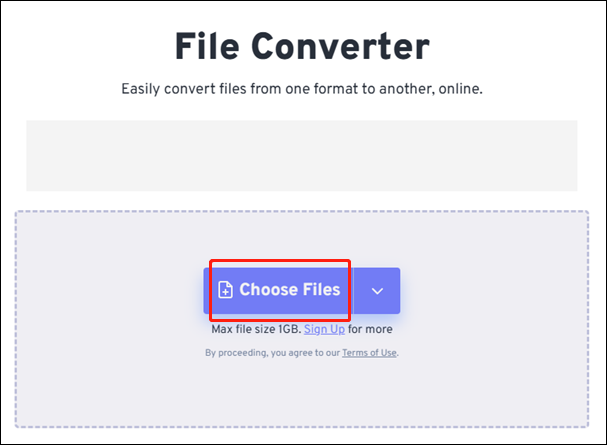
3: Then, expand the Output option, click the Audio tab, and choose AAC.
5: Click the Convert button to start the conversion.
6: Once the conversion is done, click the Download button to store the converted file in the local folder.
Conclusion
This post offers 4 reliable and expert ASF to AAC converters and shows you how to complete the conversion step by step. Just feel free to choose the one you prefer. Hope this article can help you a lot!


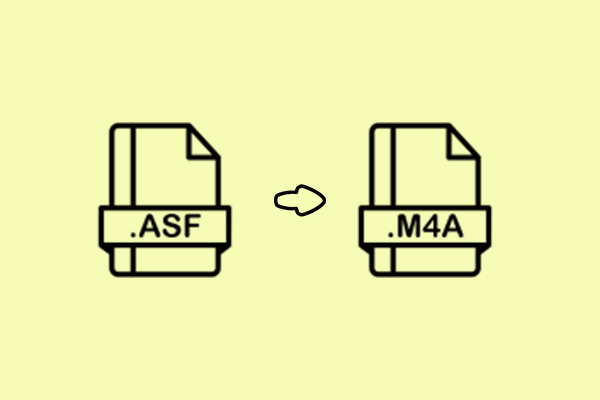
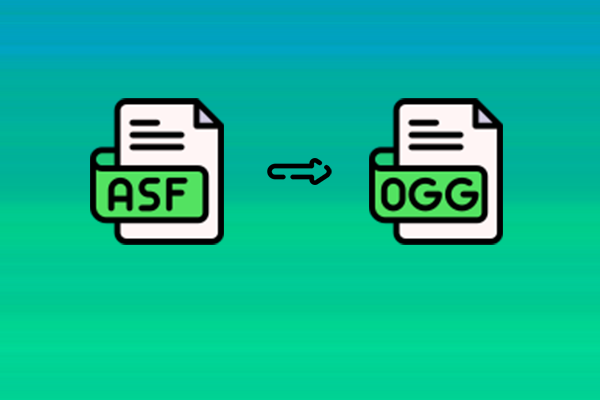
User Comments :