Converting a voice recording to text increases productivity and accessibility. To translate voice to text, this post recommends three professional tools: MiniTool Video Converter, Canva, and Notta. Read this article.
Benefits of Converting Voice to Text
Why bother converting voice to text? Here are some advantages:
- Increase accessibility: For disabled people, converting voice to text gives them the possibility to understand the audio content.
- Increase efficiency: Speech-to-text can be used to improve the speed and efficiency of tasks such as note-taking, minutes of meeting, etc.
- Easily navigate: Transcribing audio and video produces searchable archives, letting you quickly locate specific information.
How to Translate Voice to Text
Here are 3 advanced voice to text converters you can rely on. Keep reading.
#1. MiniTool Video Converter
MiniTool Video Converter is a top-grade voice to text generator that can translate voice to text in a flash. It features three AI modes: basic, standard, and advanced models, to meet different requirements.
MiniTool Video Converter can identify audio and convert it to text, making it ideal for taking notes, recording meetings, or dictating content. Additionally, this application allows you to customize the text size, color, font, and other settings. You can also select exported subtitle formats such as SRT or TXT.
Furthermore, MiniTool Video Converter is totally clean and has no ads, bundles, or watermarks, offering a hassle-free user experience.
Let’s see how to translate voice to text using MiniTool Video Converter.
1. Download and install MiniTool Video Converter.
Click the download button below to download and install MiniTool Video Converter for free.
MiniTool Video ConverterClick to Download100%Clean & Safe
2. Choose an AI model.
Go to the Intelligent Subtitle tab, select a model for translating voice to text (for example, Basic Model), and click OK.
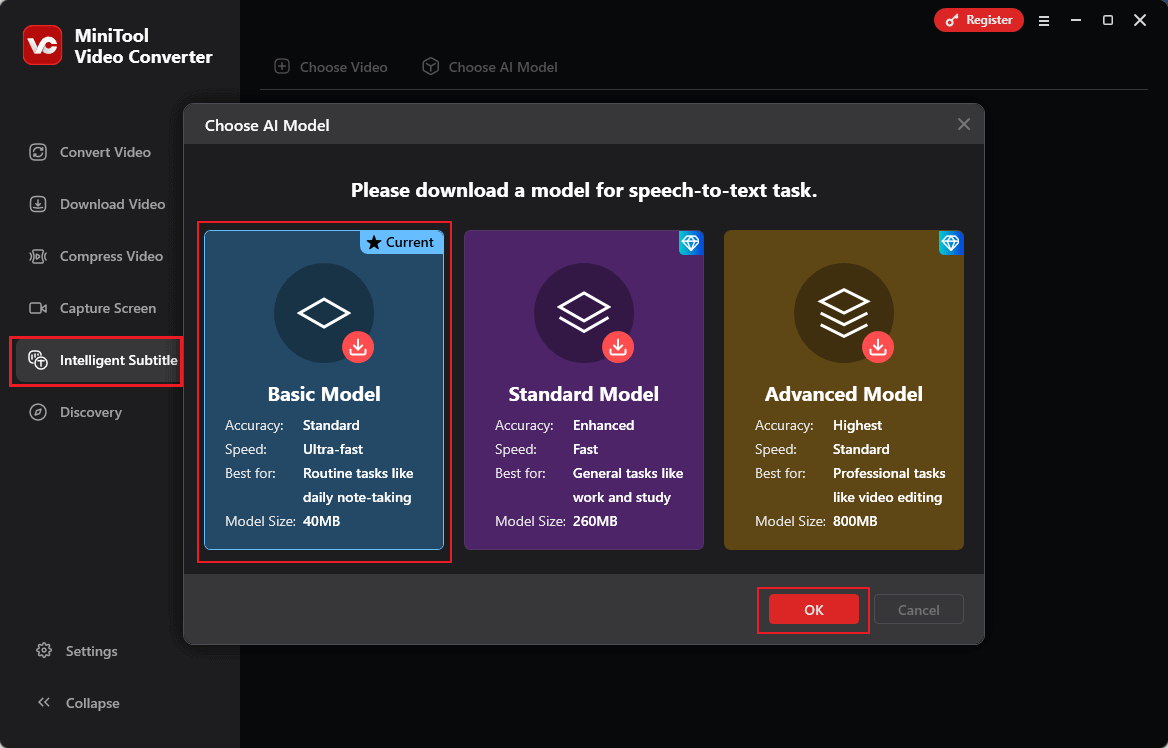
3. Import the target voice file.
Click the Choose Video option at the top left to add the voice file you want to convert to text.
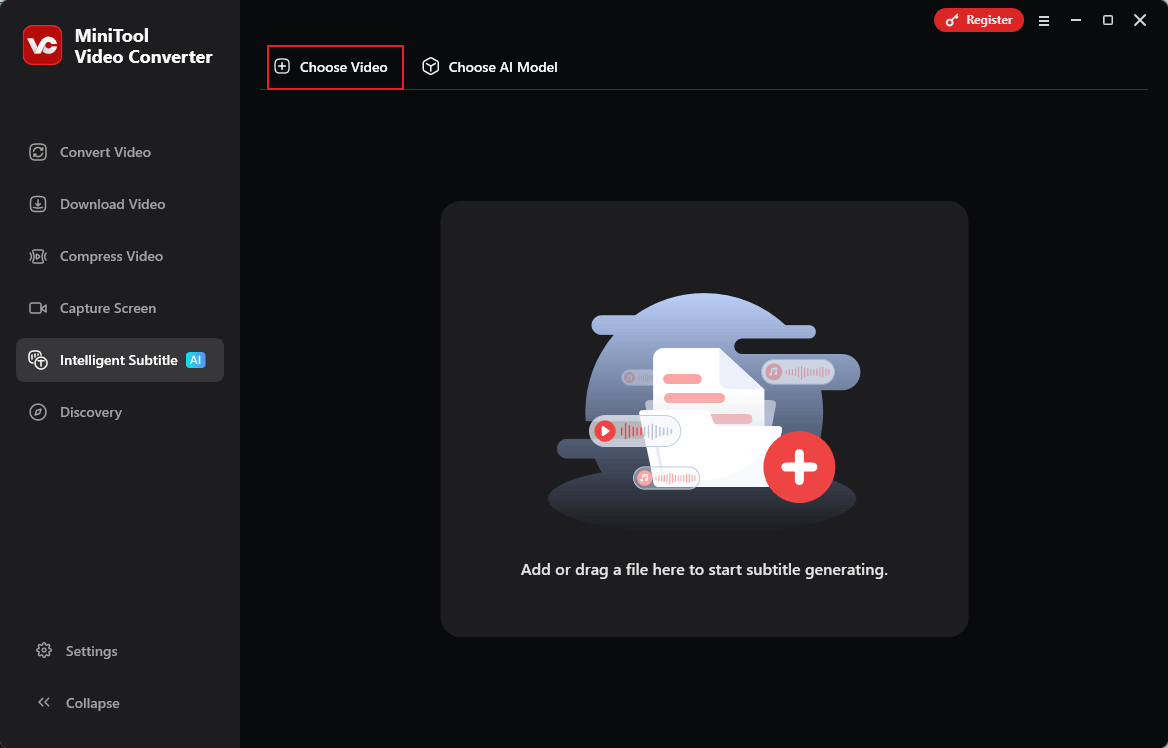
4. Edit the text based on your needs.
Under the right Text section, you can click the Edit icon to rewrite the text.
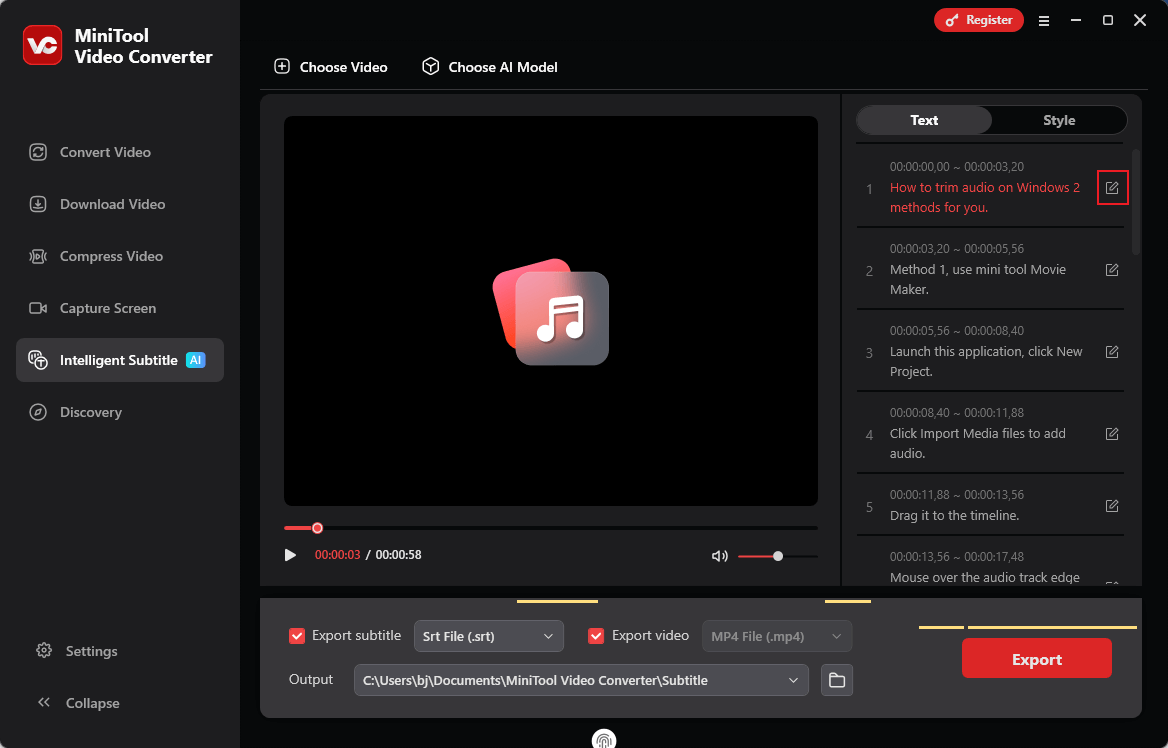
5. Export the text.
Make sure the Export subtitle option is ticked. You can expand the Export subtitle option to select a subtitle format. Open the Output option to select an output destination. Then, click Export to save the media files.
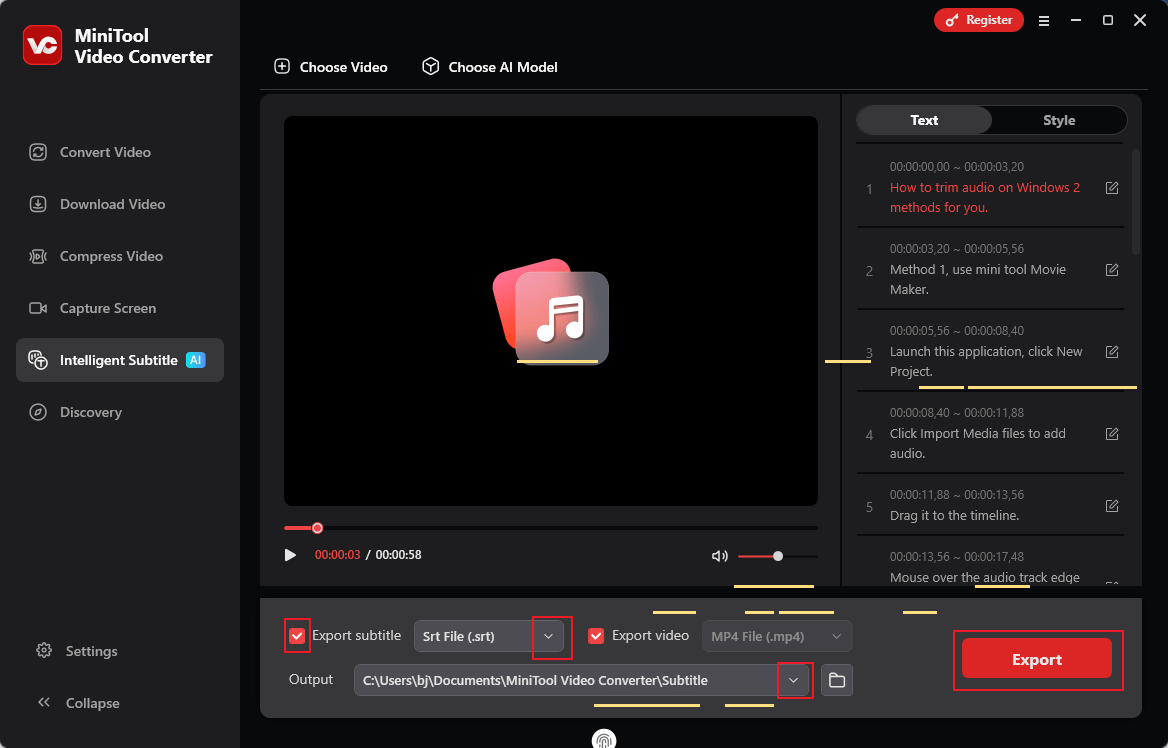
6. View the text file.
Once the exporting process completes, the local folder will pop up automatically. Right-click the text file, click Open with, and choose to open with the Word app. Then, you can view the text.
So easy! In addition to being a voice to text generator, MiniTool Video Converter is a free video converter, screen recorder, video compressor, and video downloader. It is an all-in-one software, trying its best to satisfy your needs.
MiniTool Video ConverterClick to Download100%Clean & Safe
#2. Canva
Canva is also a professional and AI-powered audio to text converter that can be used without installation, making the task easier and quicker. It empowers you to convert voice to text and supports adding the generated text directly to the video project and customizing fonts, sizes, and colors.
Just follow the instructions below to convert voice to text with Canva.
1. Enter Canva’s voice to text converter.
Visit https://www.canva.com/features/audio-to-text-converter/. Then, click the Upload your video option to access the main interface.
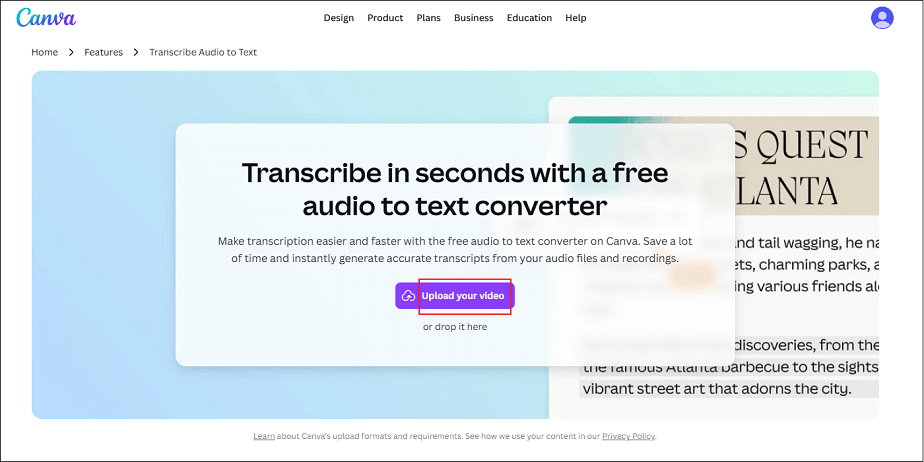
2. Access the voice-to-text tool.
Choose the Apps tab in the left menu, input Transcribe Audio in the search box, and select the Transcribe Audio option.
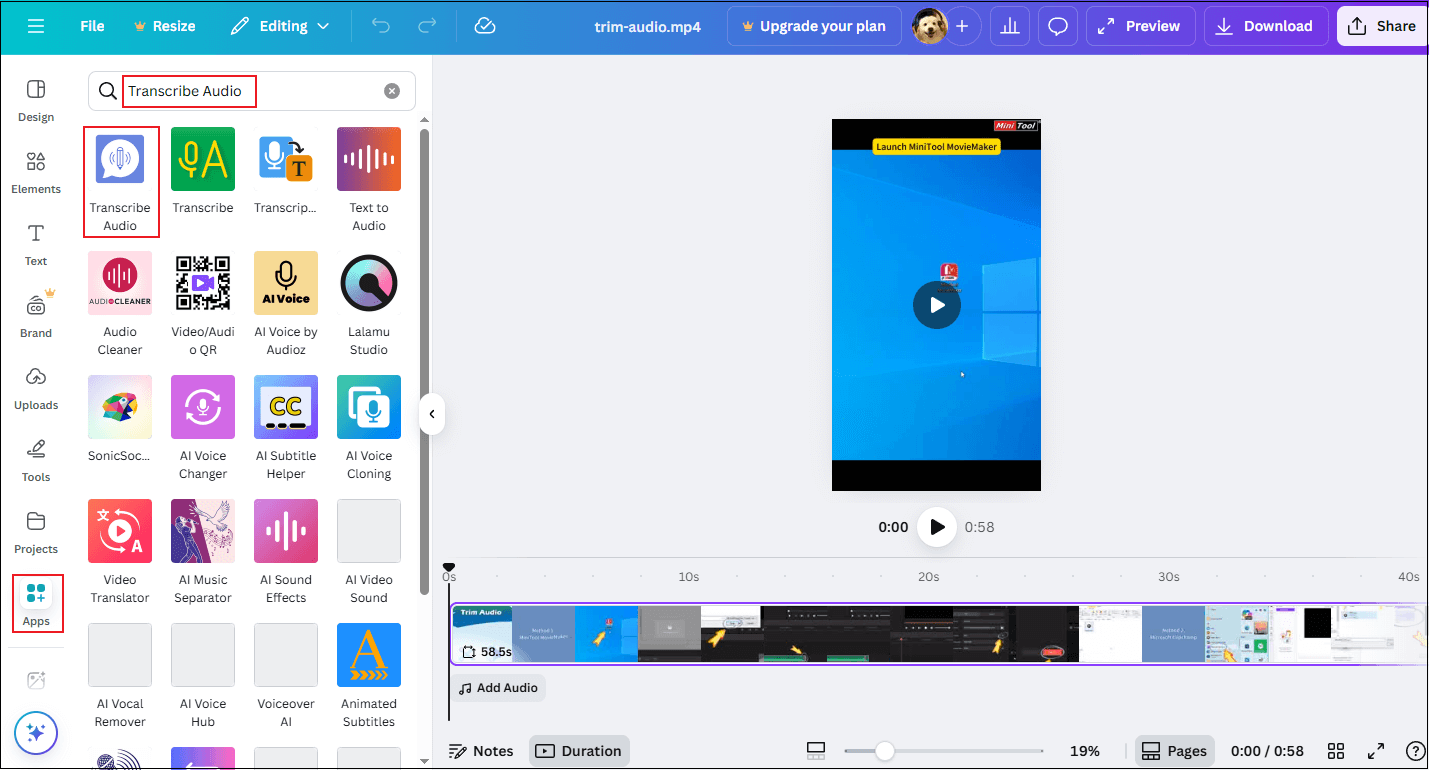
3. Upload the audio file you want to translate to text.
Click the Choose file option to choose the audio file you want to convert to text. Then, click Transcribe your audio and wait for the text generation to complete.
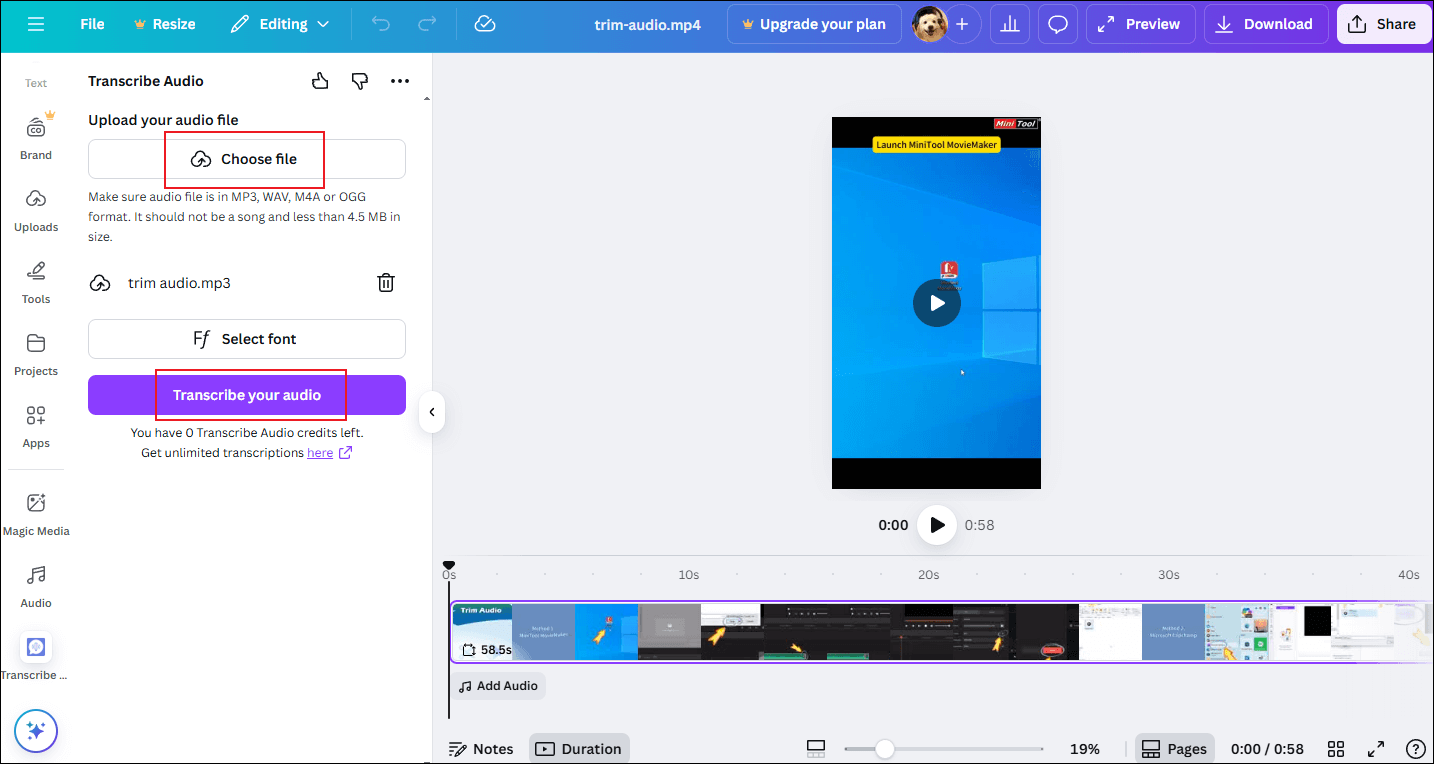
4. Export the file.
Click the Download button at the top right, choose a file type you prefer, and click the Download button.
All finished!
#3. Notta
Notta is an online tool that enables you to convert voice recording to text easily and quickly. It is AI-powered and supports real-time transcription, multi-language translations, etc. In addition, Notta features a straightforward layout, simplifying workflow and allowing everyone to easily navigate.
However, Notta has a restrictive free plan. It only provides a 3-day free trial. You will be billed $97.99 annually after 72 hours. If you have enough budget, Notta is worth trying.
Here’s how to translate voice to text with Notta:
1. Go to Notta’s official website.
Visit https://app.notta.ai/7376517559725449216/dashboard and log in.
2. Upload the file you want to transcribe its voice to text.
Click the Upload & transcribe option.
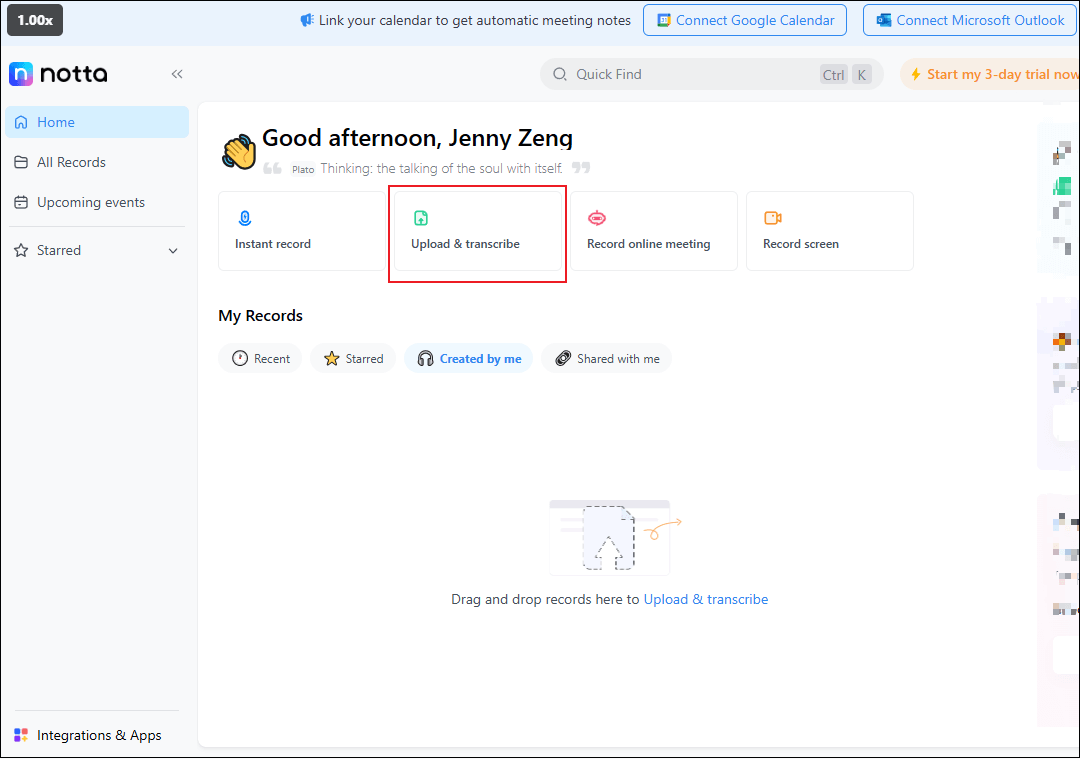
Click the Browser option to import the target file. Then, click Next.
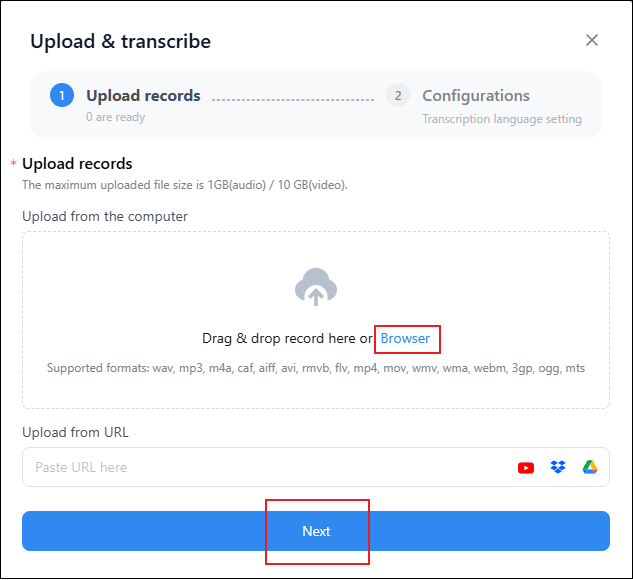
Click Next again.
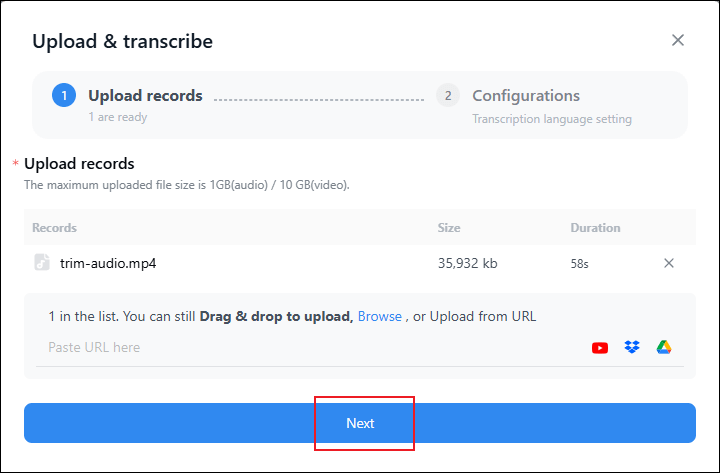
3. Configure the settings.
Set the transcription language and speaker identification based on your needs. Then, click Upload & transcribe.
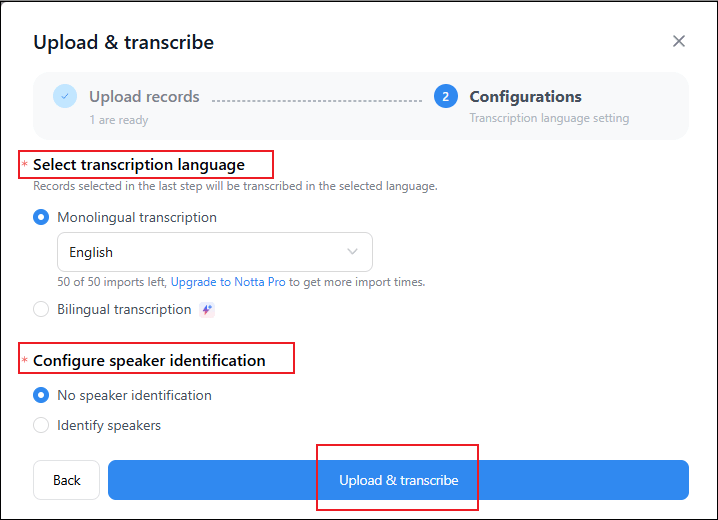
4. Edit the text.
You can click on the text line and rewrite the text according to your needs.
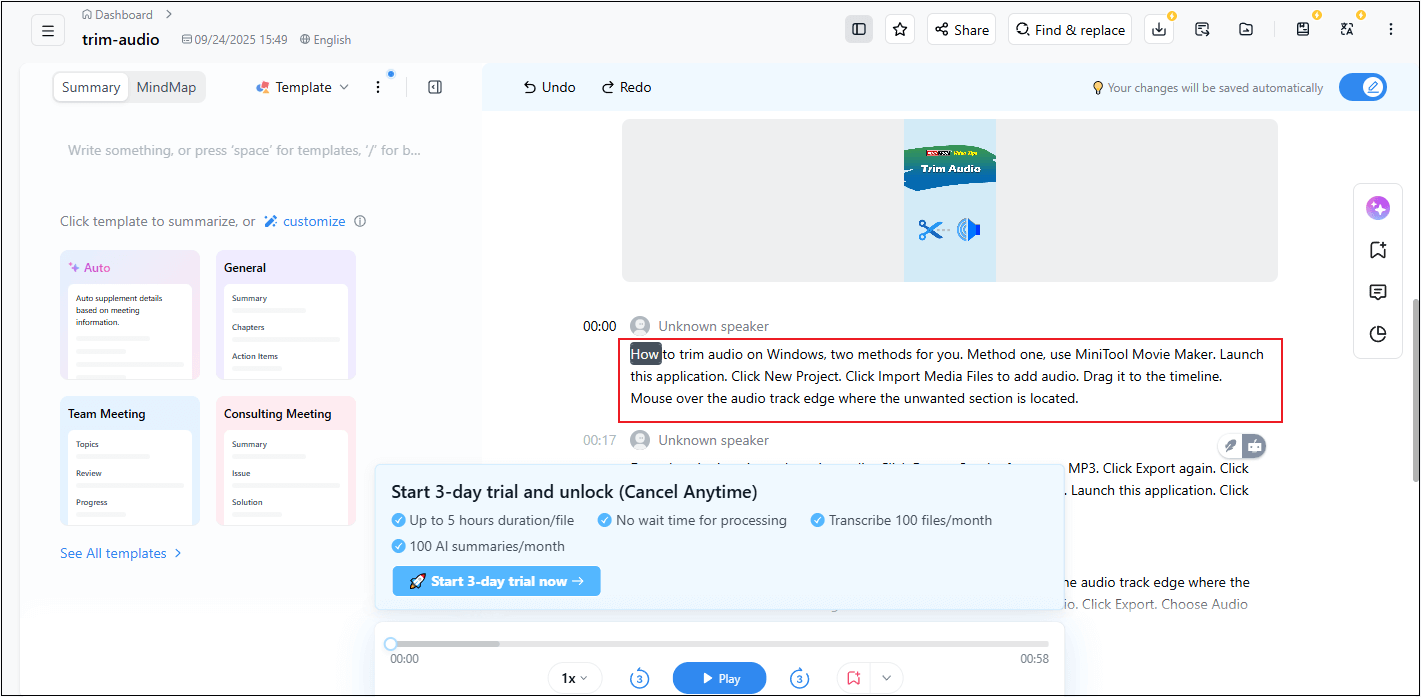
5. Export the file.
Click the Download icon at the top right section, choose a file format (.txt is recommended here), and click Upgrade to save the text file.
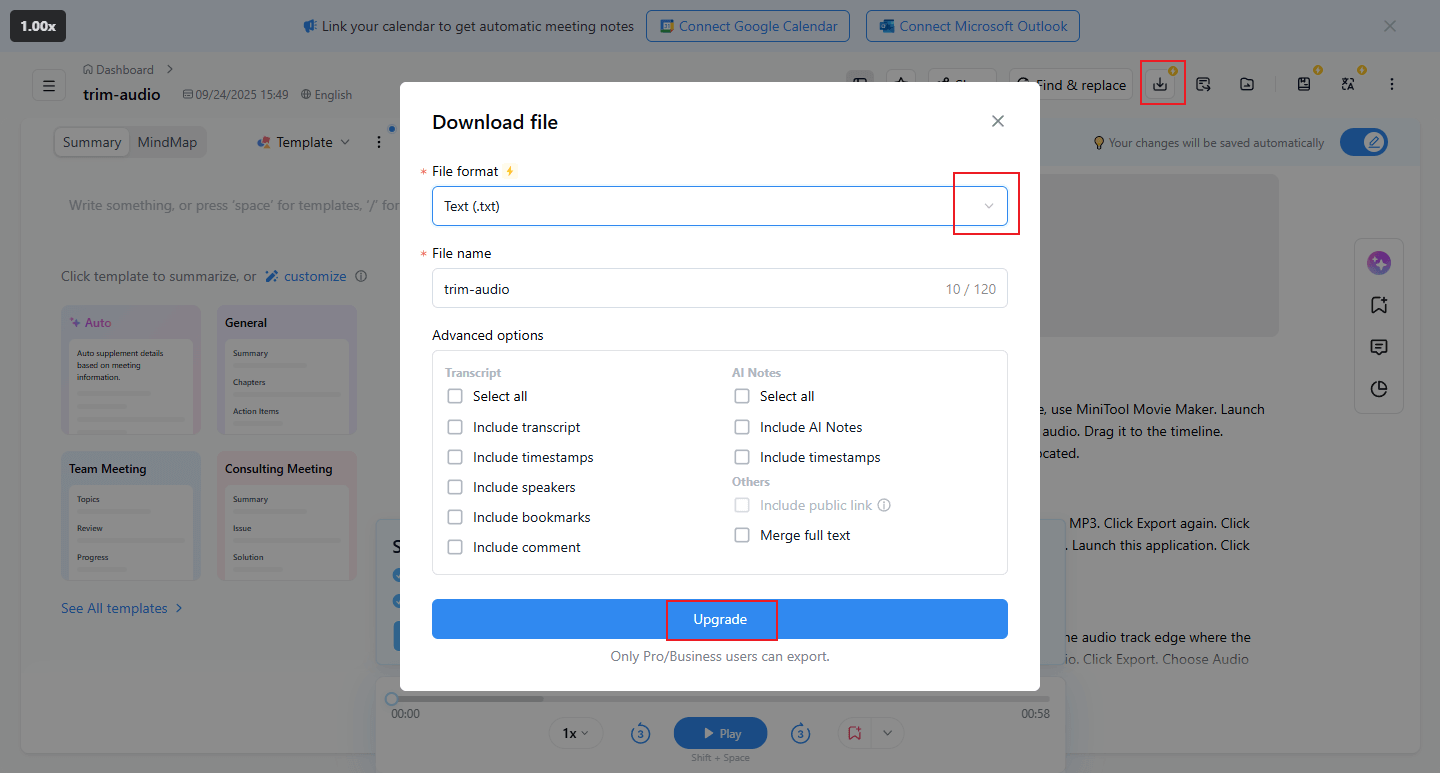
That’s it.
In Summary
To translate voice to text, this post recommends three expert and user-friendly offline/online tools (MiniTool Video Converter, Canva, and Notta). Follow the detailed instructions above and you will be able to convert voice to text easily. Hope this article can do you a big favor!
You can contact us via [email protected] if you have any questions about using MiniTool Video Converter. Alternatively, you can send me messages directly on Twitter, and I’ll help you as soon as I can.


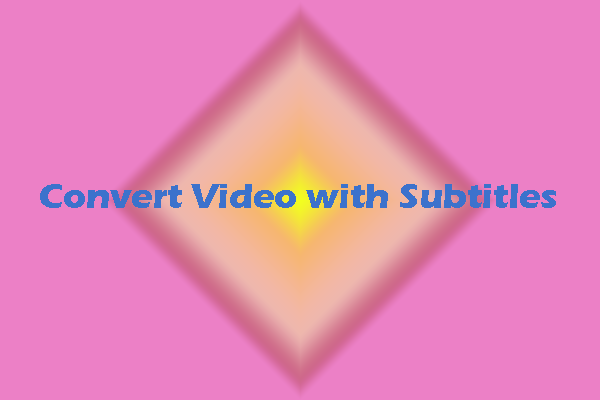
User Comments :