This article walks you through why you need to convert screen recording to text. Meanwhile, it shows you how to transcribe screen recording to text with 3 professional voice-to-text converters, including MiniTool Video Converter, ScreenPal, and Google Docs.
Why Transcribe Screen Recording to Text
Transcribing the screen recording to text has many benefits. For the audience who has lost their hearing, such transcription makes your screen recording more understandable. In addition, after getting text from the screen recording, the audience can grasp the key points of the video more efficiently.
How to Convert Screen Recording to Text
You can transcribe screen recording to text with MiniTool Video Converter, ScreenPal, or Google Docs.
Option 1. MiniTool Video Converter (Offline)
MiniTool Video Converter is one of the best programs that allows you to transcribe screen recordings to text with simple clicks.
Overview of MiniTool Video Converter
MiniTool Video Converter is a robust application that enables you to generate text from various videos/audio, including MP4, MKV, CAF, MP3, MOV, AIFF, WAV, and more. What’s more, it applies advanced AI technology, which empowers you to transcribe screen recording to text accurately and quickly.
Furthermore, MiniTool Video Converter has an intuitive interface. As such, even if you are a beginner in transcription, you can use it to accomplish the transcription tasks without hassle. Meanwhile, MiniTool Video Converter doesn’t have any file size limit, watermarks, or advertisements.
How to Transcribe Screen Recording to Text with MiniTool Video Converter
Below is a detailed guide on how to transcribe screen recordings to text using MiniTool Video Converter.
Step 1. Download and install MiniTool Video Converter.
MiniTool Video ConverterClick to Download100%Clean & Safe
Download MiniTool Video Converter by clicking on the download button above. Then, follow the on-screen instructions to install this screen recording to text converter on your PC.
Step 2. Choose an AI model and import the screen recording.
After launching MiniTool Video Converter, switch to the Intelligent Subtitle module. There, click on the upper-left Choose Video option to access the Choose AI Model window. Then, choose the AI model you want. Here, I choose the Basic Model. Then click on the OK button to download it.
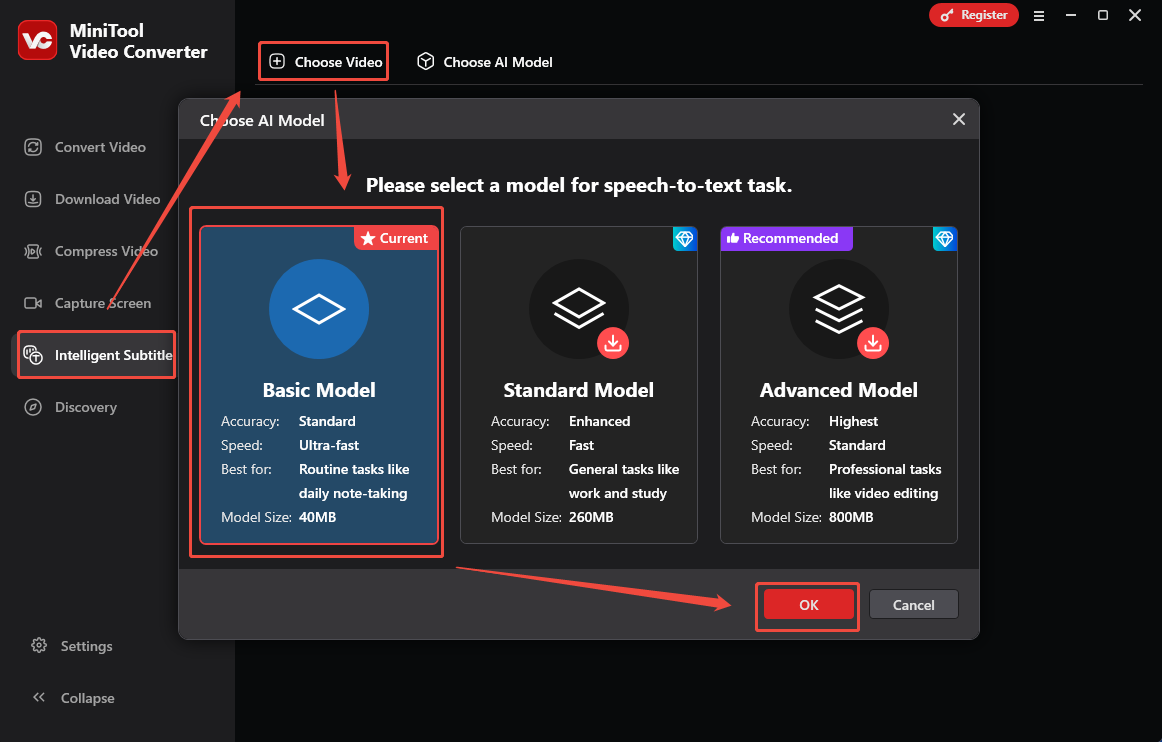
When the download process ends, select and import the screen recording that you want to transcribe.
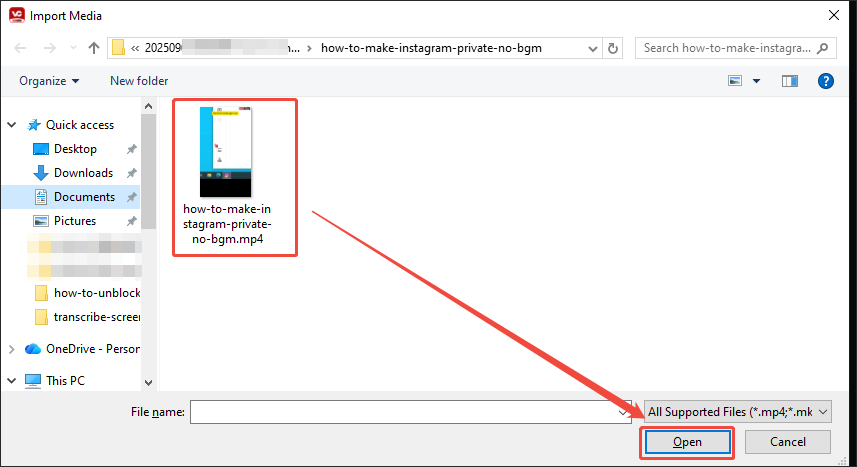
Step 3. Edit the text and choose an output format for the text.
When the file import completes, you will see a subtitle list under the Text tab. There, click on the Edit icons to correct the captions that are not appropriate. Then, expand the Export subtitle option to choose an output format for the text file (Both SRT and TXT are available). Here, I select Text File (.txt) as an example.
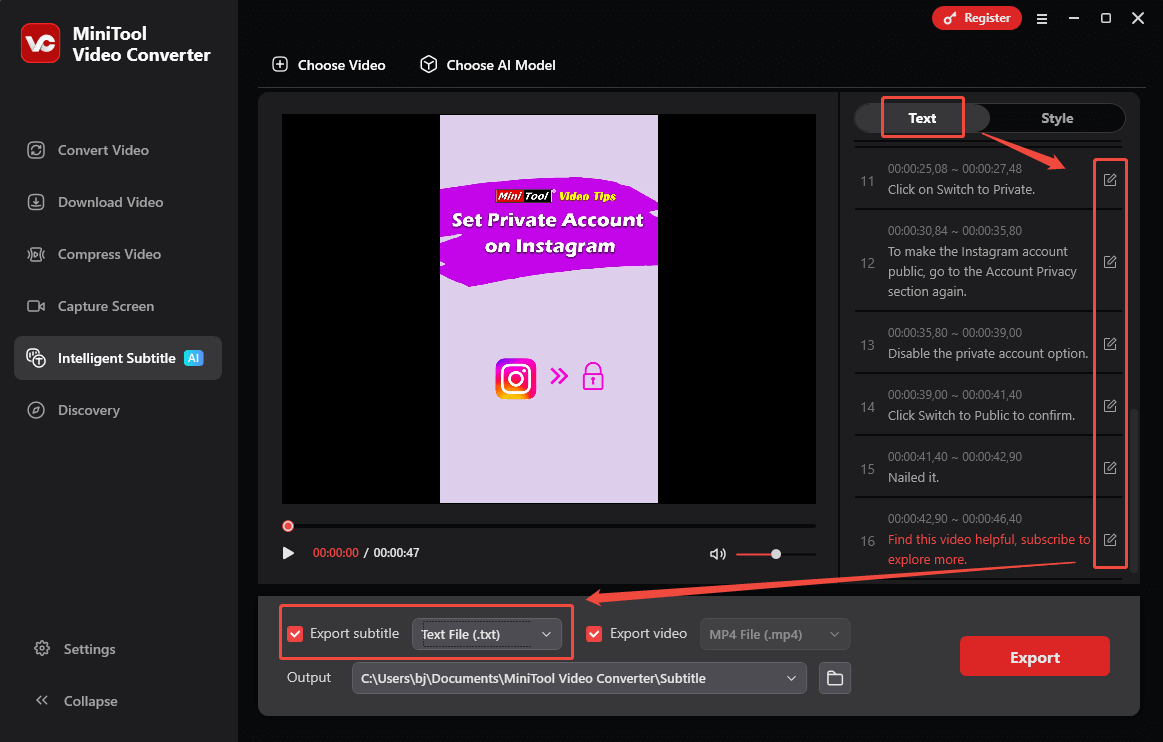
Step 4. Set an output folder and start transcription.
Expand the bottom Output option to choose a destination folder for the output file. Then click on the bottom-right Export button to start the transcription process. When the conversion from screen recording to text finishes, the output folder will pop up automatically. Then, check the output text.
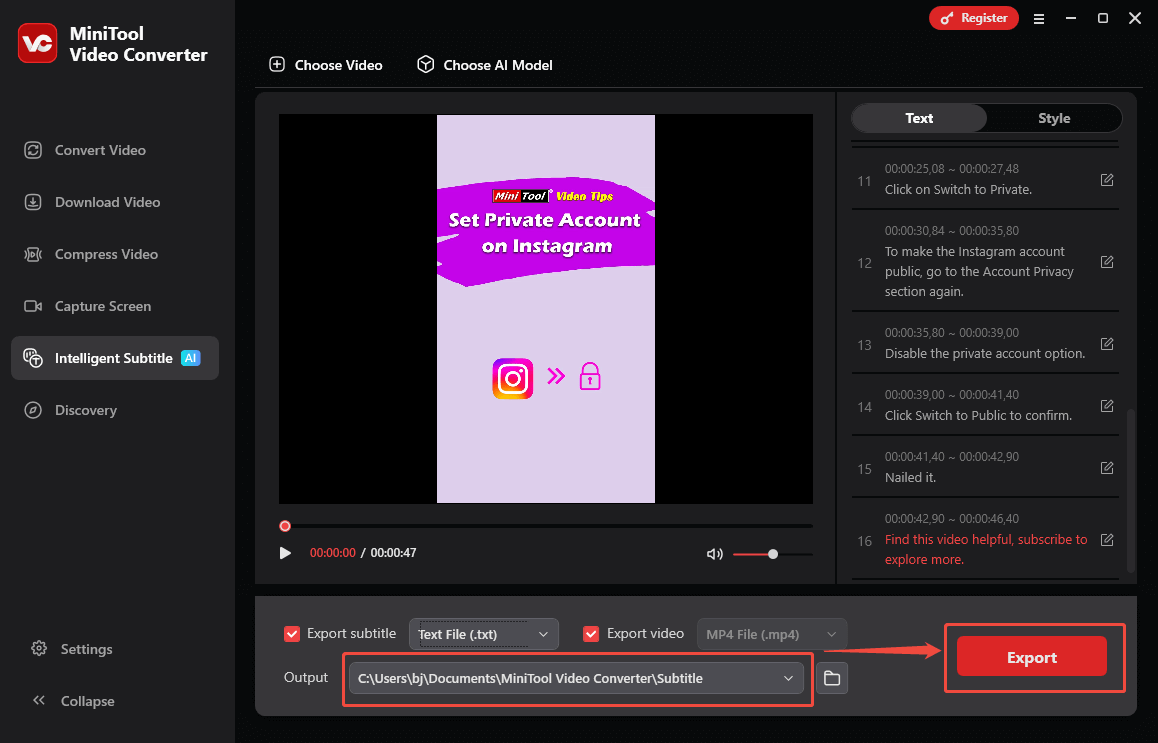
With the above-detailed guidance, it will never be difficult for you to transcribe screen recording text. In addition, MiniTool Video Converter also functions as a free screen recorder, a professional video/audio converter, and a watermark-free video compressor.
Option 2. ScreenPal (Online)
Considering that some users want to transcribe screen recording to text online, I highly recommend ScreenPal. It is a feature-rich tool that allows you to transcribe videos to text, record your screen, edit the video, and more. Below is a step-by-step tutorial on how to convert screen recording to text with ScreenPal.
Step 1. Go to the page of ScreenPal.
Visit https://screenpal.com/content/upload.
Step 2. Import your screen recording.
Click on the Upload option to upload the screen recording that you want to transcribe to text.
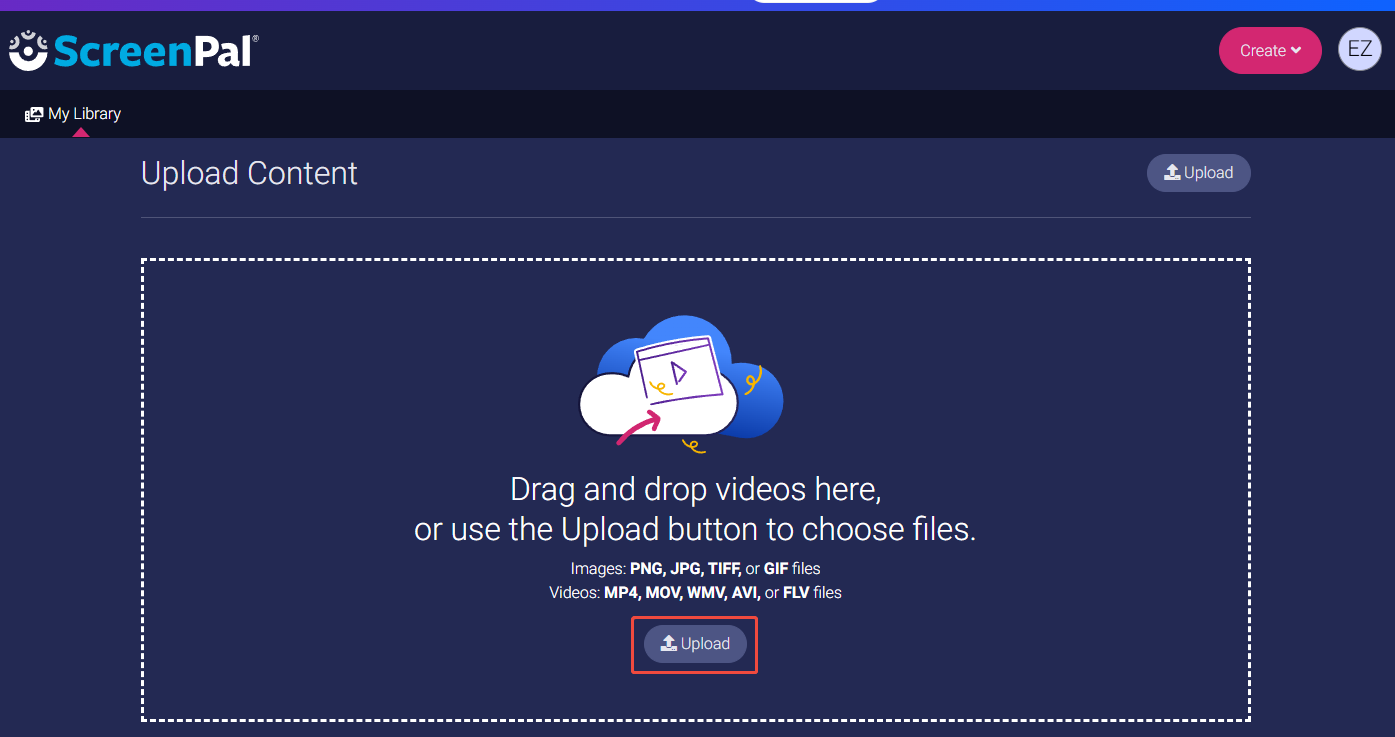
Step 3. Start transcription.
Click on the ScreenPal AI-Generate option to start transcribing the screen recording to text.
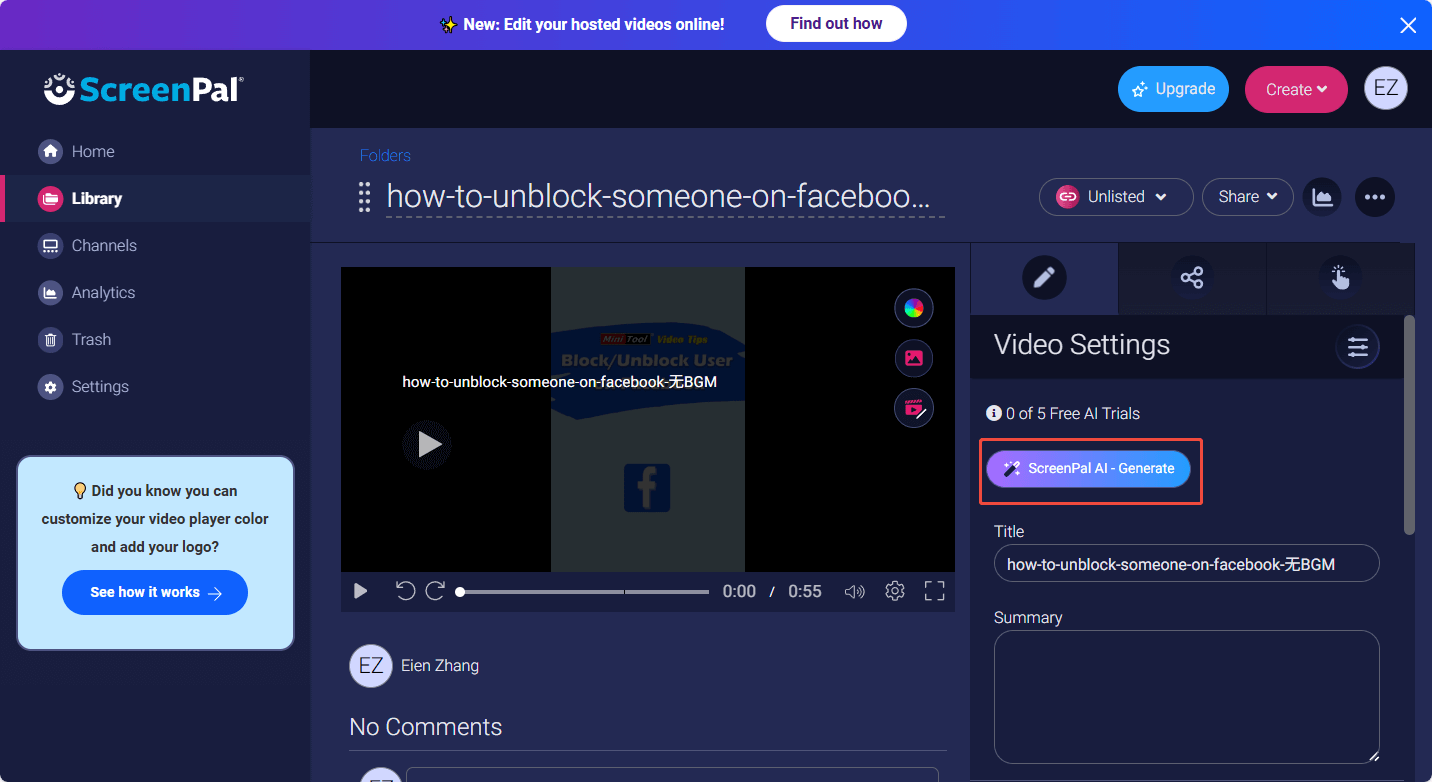
Step 4. Edit and download the text.
Scroll down to the subtitle list. If necessary, click on the subtitles to edit them. Then, click on the upper-right More icon and choose Download Captions to start the download process. By default, the text file will be saved in the SRT format. When the download process finishes, check the output file.
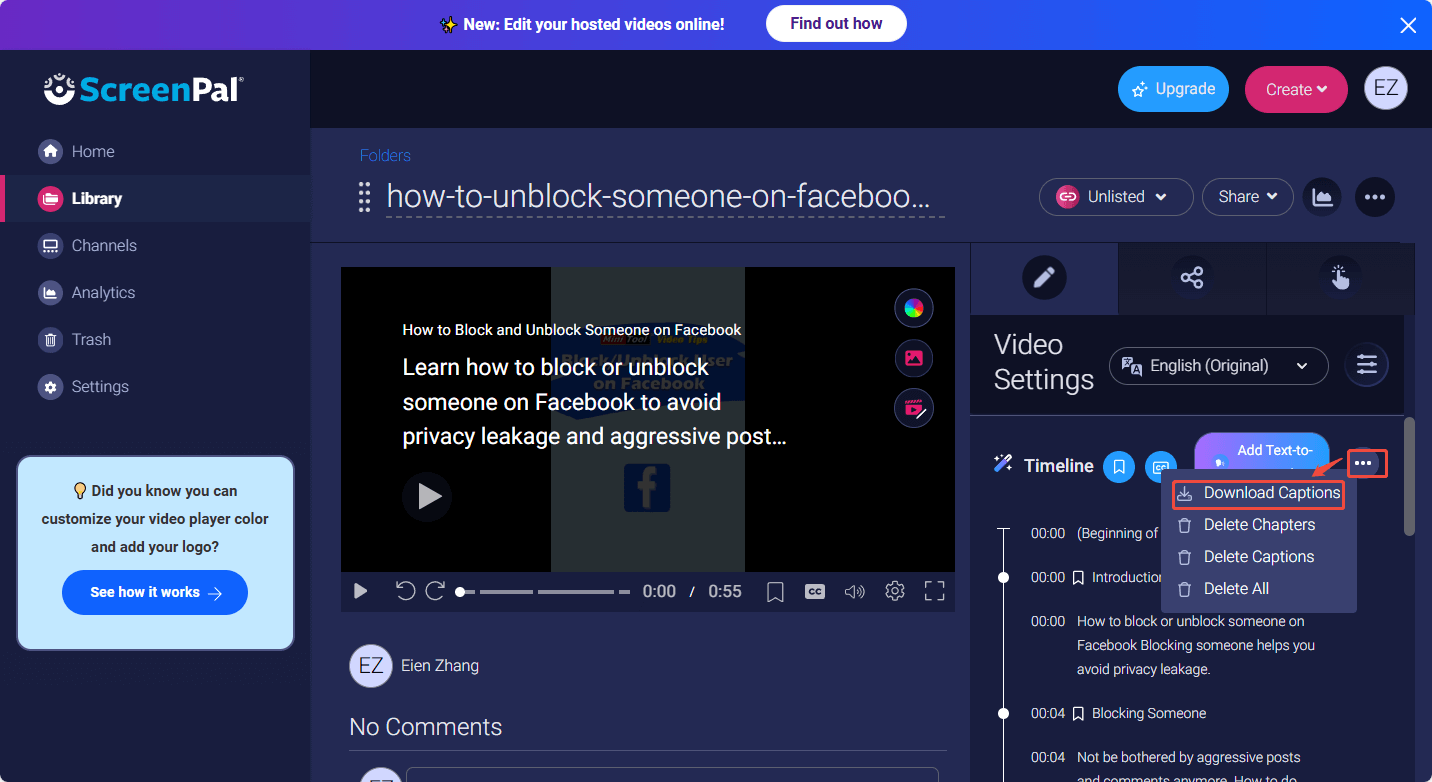
Undoubtedly, ScreenPal is a fantastic tool that helps you transcribe screen recordings to text. However, it only gives you 5 chances to get text for free.
Option 3. Google Docs (Online)
As an easy-to-use online word processor, Google Docs never costs you a dime. With it, it is effortless for you to create or edit documents from various devices online. More importantly, Google Docs provides you with a built-in tool that enables you to transcribe screen recording to text with ease.
Below is a detailed guide on how to transcribe screen recording to text using Google Docs.
Step 1. Go to the interface of Google Docs.
Visit https://docs.google.com/document/u/0/.
Step 2. Create a document.
Click on the Blank document option to create a Word document.
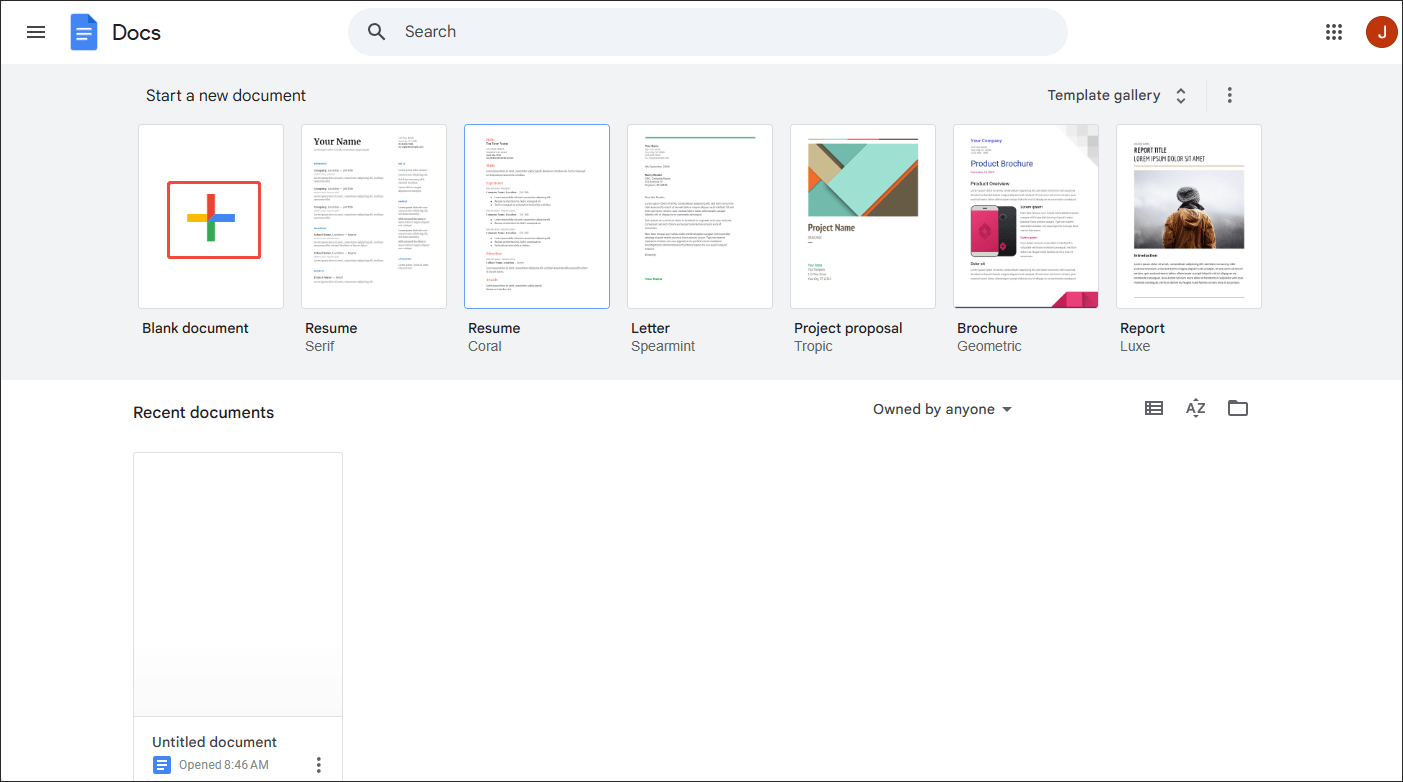
Step 3. Enable the transcription function.
Expand the upper-left Tools option and choose Voice typing.
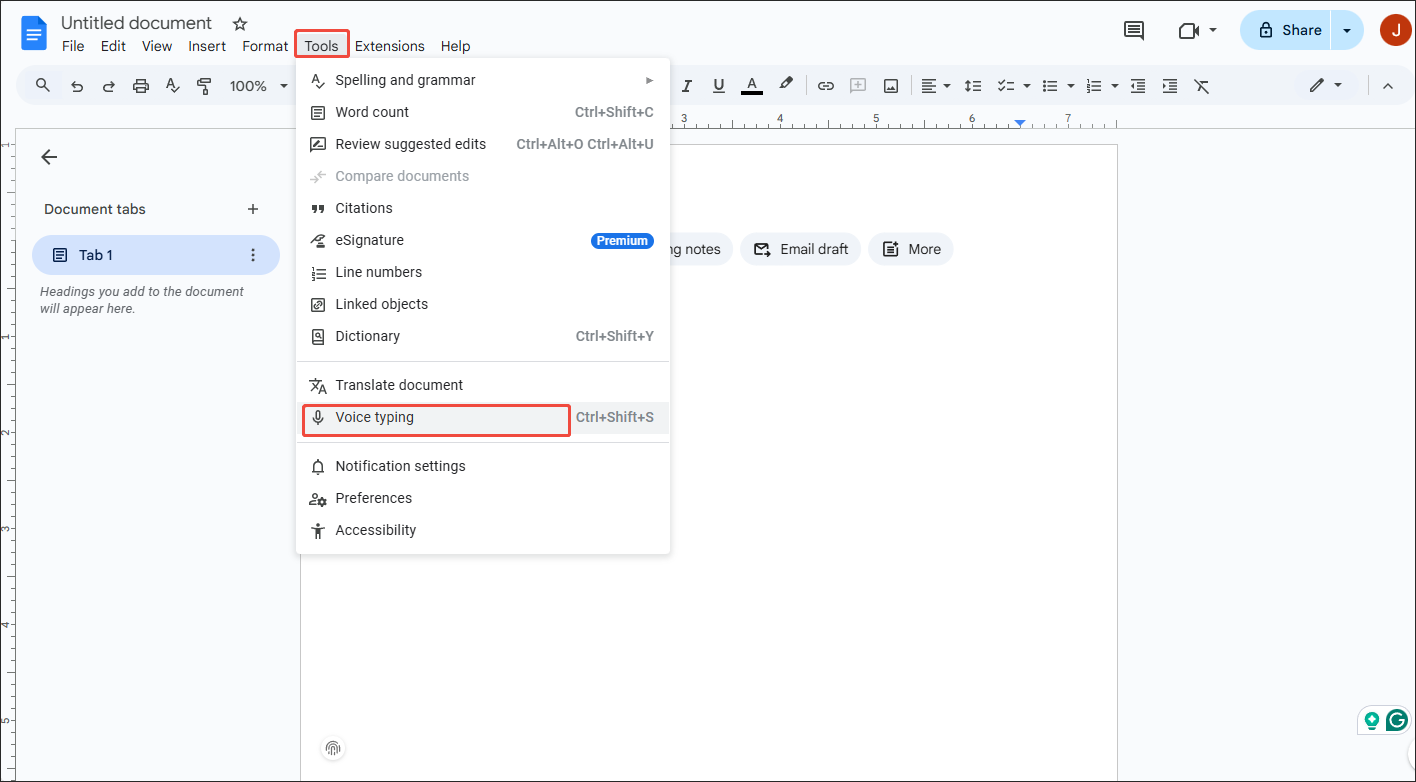
Step 4. Start transcription.
Once there is a small pop-up window, click on the Microphone icon. Then, play the recording file. During the playback process, you will see the text that automatically appears in the document. When the video playing process completes, view and check the text.
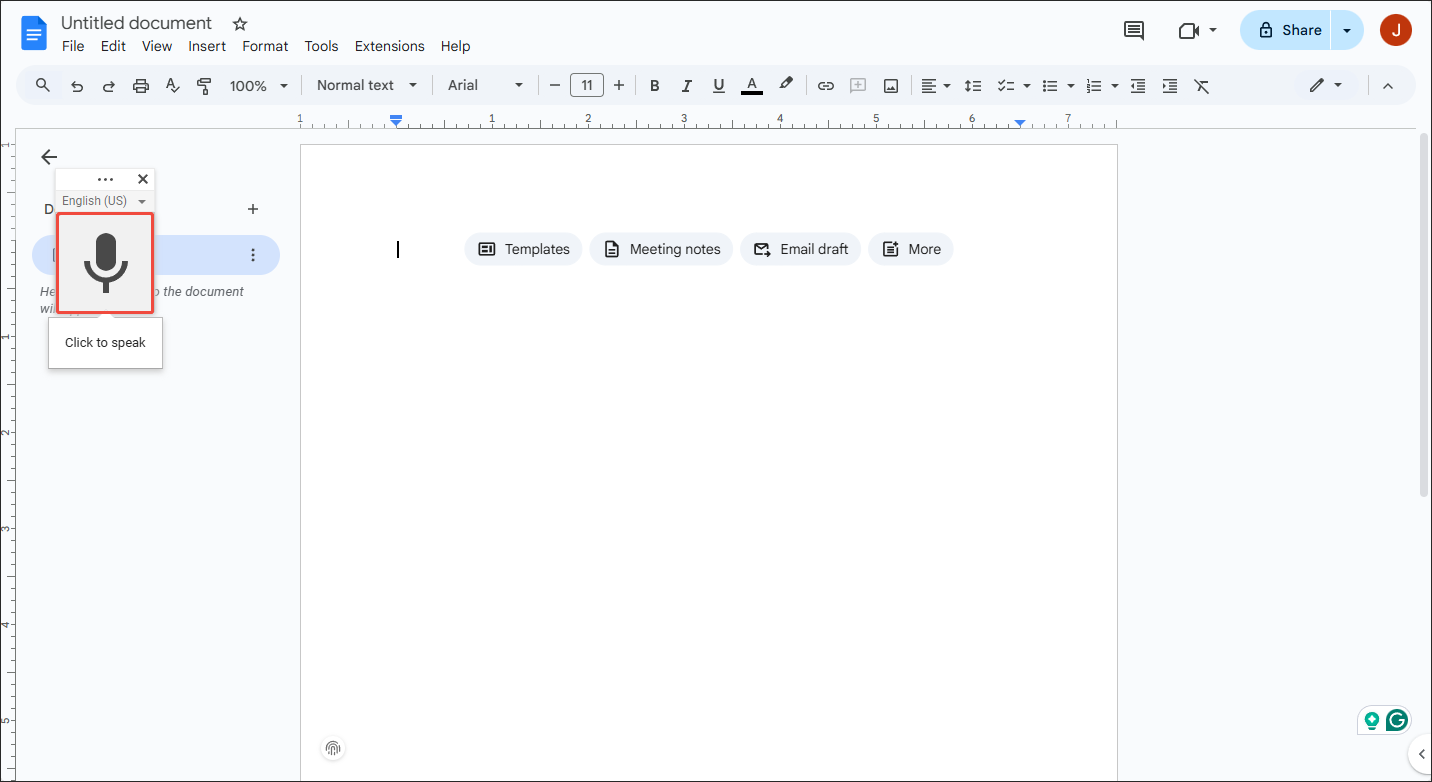
As you can see, Google Docs is a fabulous screen recording to text converter.
Bonus: How to Edit Your Recordings
Before you transcribe a screen recording to text, some of you may want to edit the recording. To facilitate your video editing, I highly recommend MiniTool MovieMaker. It is a watermark-free video editor that offers you a wide range of elements, including motions, transitions, effects, filters, captions, and more.
More importantly, MiniTool MovieMaker also empowers you to flip, rotate, reverse, or speed up the screen recording. On condition that you want to change the volume or aspect ratio of the video, it can still meet your needs. Besides, MiniTool MovieMaker can save your screen recording in many formats, including MP4, MKV, MOV, WMV, AVI, GIF, MP3, and so on.
MiniTool MovieMakerClick to Download100%Clean & Safe
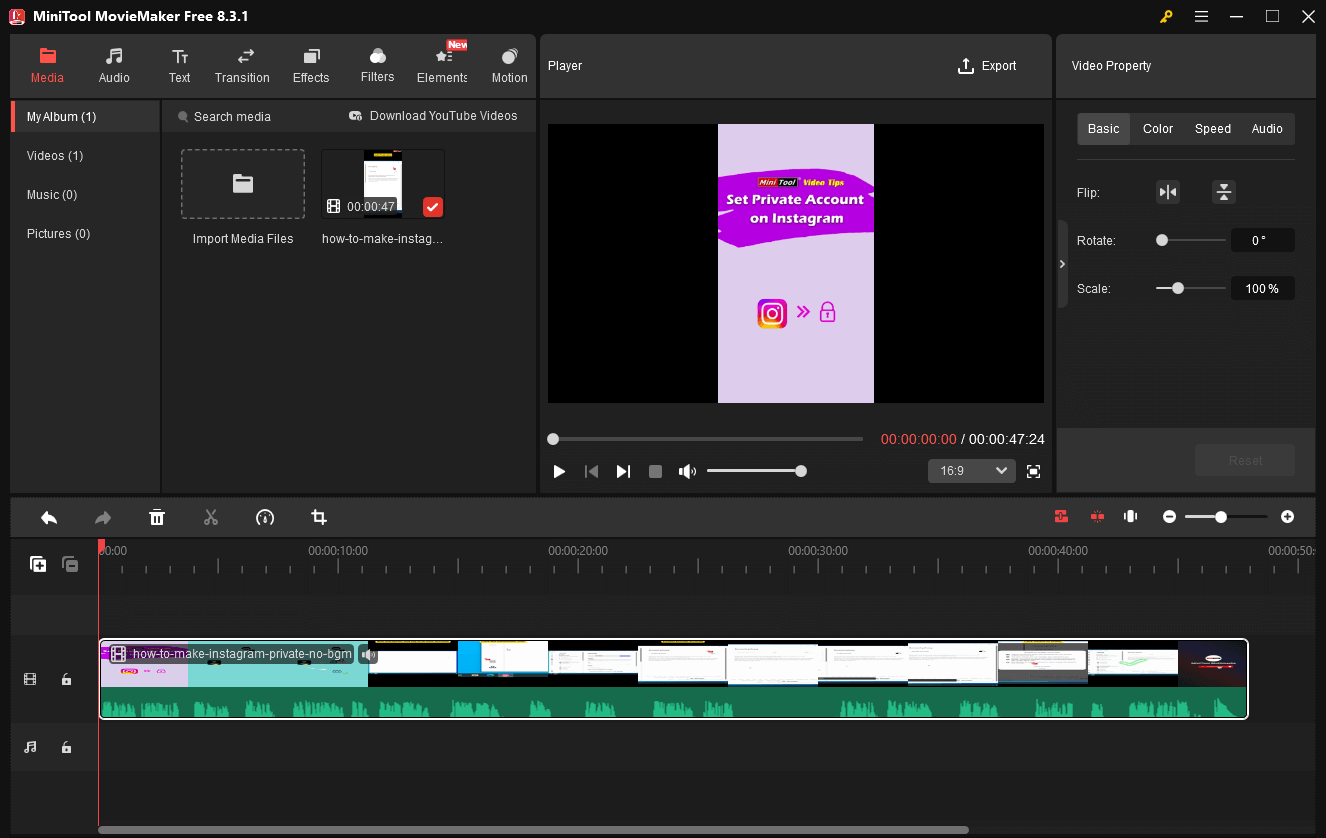
To Wrap Things Up
Converting screen recording to text brings a wider audience base to your video. If you want to transcribe screen recording to text offline, try MiniTool Video Converter. Suppose that you want an online tool, never miss ScreenPal or Google Docs.
If you have encountered any problems when using MiniTool Video Converter or MiniTool MovieMaker, please ask for help by sending an email to [email protected]. Also, you can directly send me a message on X. I will do you a favor as quickly as possible.


![4 Most Accurate Video to Text Converters [Free and Paid]](https://images.minitool.com/videoconvert.minitool.com/images/uploads/2025/09/video-to-text-converter-thumbnail.jpg)
User Comments :