What is a WRF file? A WRF file is a video recording file created by Cisco WebEx Recorder. This file can be opened with Cisco WebEx Player. If you want to play WRF video files without WebEx Player, you must convert WRF to a common format like MP4 or WMV (To convert MP4 files to other formats, try MiniTool Video Converter).
Method 1. Convert WRF to MP4 with WebEx Player
WebEx Player is the official WRF player and a WRF to MP4 converter. It can be used to open WRF files as well as convert WRF files to MP4 format. This software is compatible with both Windows and macOS.
To convert WRF to MP4, take the following steps.
Step 1. Launch WebEx Player after installing it.
Step 2. Next, click on File in the top left corner of the window and select Open. Choose the WRF file you want to convert and import the file in WebEx Player.
Step 3. Click on File > Save as to save the WRF file in ARF format.
Step 4. Then click on File and head to Convert Format > MP4. Specify the save location and adjust the video quality. In the end, start the conversion.
Also read: 10 Best Media Players for Windows 10 That You Should Have
Method 2. Convert WRF to MP4 with UniConverter
UniConverter is a powerful video converter that supports converting videos of different formats to any popular format. With it, you can convert WRF files to MP4 on Windows or macOS.
Here’s how to convert WRF to MP4.
Step 1. Start the UniConverter software and load the WRF file by clicking on Converter > Add Files.
Step 2. After importing the video file, click on Output Format > Video and choose MP4 as the output format.
Step 3. Then, change the file location and click the Convert button to start the conversion.
Method 3. Convert WRF to MP4 with AnyMP4 Free Online Converter
Another converter you can use is AnyMP4 Free Online Converter. It’s an online video converter that can convert over 300 file formats.
Here’s how:
Step 1. Open the AnyMP4 Free Online Converter website and click on Add Files to Convert to download the launcher. Then, upload the WRF file from your device.
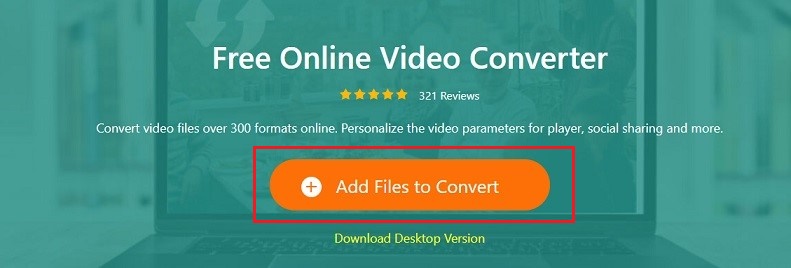
Step 2. Click the gear icon to adjust the output settings and press OK to save the changes.
Step 3. Now, select MP4 as the output format and hit the Convert button. When the conversion is done, you can check the converted file by clicking OK.
Method 4. Record WebEx WRF to MP4 with MiniTool Video Converter
If the converters mentioned above don’t work, it’s better to use a screen recorder to capture the WRF video as MP4. I highly recommend MiniTool Video Converter, a free screen recorder and video converter that can record any streaming video on Windows with both internal and external audio, either simultaneously or separately.
Moreover, MiniTool Video Converter allows you to select the recording area according to your needs. Before you start recording, you can customize the frame rate, quality, hotkeys, and other settings. The recordings do not have watermarks, and you can record for as long as you want.
Here’s how to record WRF to MP4 with MiniTool Video Converter.
Step 1. Click the download button below to download and install MiniTool Video Converter. Then, launch this software.
MiniTool Video ConverterClick to Download100%Clean & Safe
Step 2. Click on Screen Record > Capture everything you want on your PC screen to access MiniTool Screen Recorder.
Step 3. Since you want to record a video, it’s advisable to enable the system audio and mute the microphone. You can keep the default setting to capture the full screen or expand the Full Screen option, then click Select Region to define the area you wish to record.
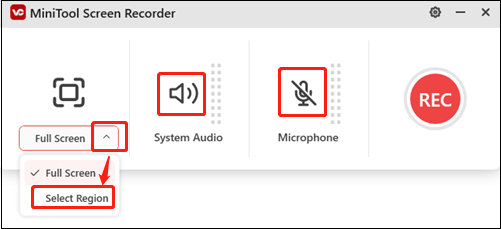
Step 4. Make sure your WRF file is ready. Then, click the REC button to start recording. You will have three seconds to head to the WRF video.
Step 5. When you want to stop the recording, just click the F6 key.
Conclusion
Using a WRF to MP4 converter is the quickest way to convert WRF to MP4. However, if you want to convert without trouble, choosing a screen recorder – MiniTool Video Converter is the best option for you. Hope this article can be helpful!


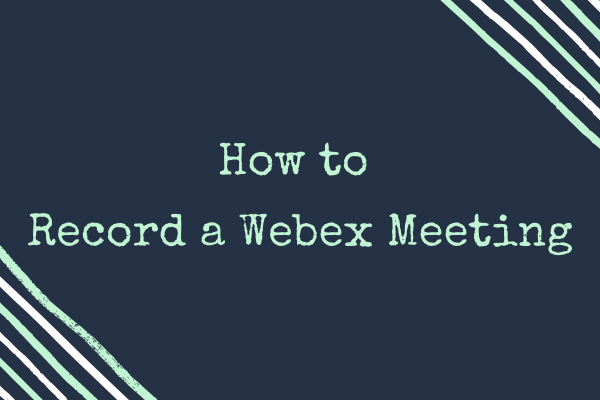
User Comments :