Can you upload audio to Facebook? The answer is no. Is there any way to share audio on Facebook? Don’t worry, this post from the free file converter will teach you how to post your audio file on Facebook for free in 4 ways.
Like YouTube, Facebook doesn’t support uploading audio directly. How can you upload audio to Facebook? Here are 4 ways for you.
Upload Audio to Facebook Method 1. Convert Audio to Video
Since Facebook doesn’t allow you to upload audio files, you can convert audio to video. Here I recommend MiniTool Video Converter for this job.
Here are 5 reasons:
- User-friendly interface. MiniTool Video Converter has a clean and intuitive interface. Once you open the program, you can easily spot where to load the file you want to convert. The whole conversion process is as simple as a few clicks.
- A wide range of format support. It supports video formats including MP4, AVI, MOV, FLV, OGG, MPEG, MKV, etc. For audio, it supports MP3, AAC, AC3, M4A, and more. It also offers tailored presets for multiple devices like iPhone, Samsung, Android, and Huawei, as well as for popular social media platforms including Facetime, YouTube, Vimeo, and Instagram.
- Customization options. To perfectly meet your requirements, this tool enables you to personalize the parameters of the converted file. When it comes to videos, you have the flexibility to adjust the encoder, resolution, bitrate, and frame rate. In the case of audio, you can make alterations to the encoder, bitrate, channel configuration, and sample rate.
- Batch conversion. We are all busy and don’t want to spend years converting files. That’s why it introduces the batch conversion feature. With this handy tool, you can convert up to five files simultaneously. Undoubtedly, this will save you a lot of time.
- Packed with screen recording and YouTube Downloading features. This tool can capture any activities on your screen with the system audio or the microphone output. You can also choose to record the full screen or a specific area. As a YouTube Downloader, it can download videos, songs, subtitles, and even playlists from the platform.
Let’s see how to convert audio to video using MiniTool Video Converter.
Step 1. Click the button below to download and install MiniTool Video Converter.
MiniTool Video ConverterClick to Download100%Clean & Safe
Step 2. Launch this program. Under the Video Convert tab, select Add Files or the Add or drag files here to start conversion area to load the audio file you want to convert. Alternatively, you can add the files by directly dragging the file to the program.
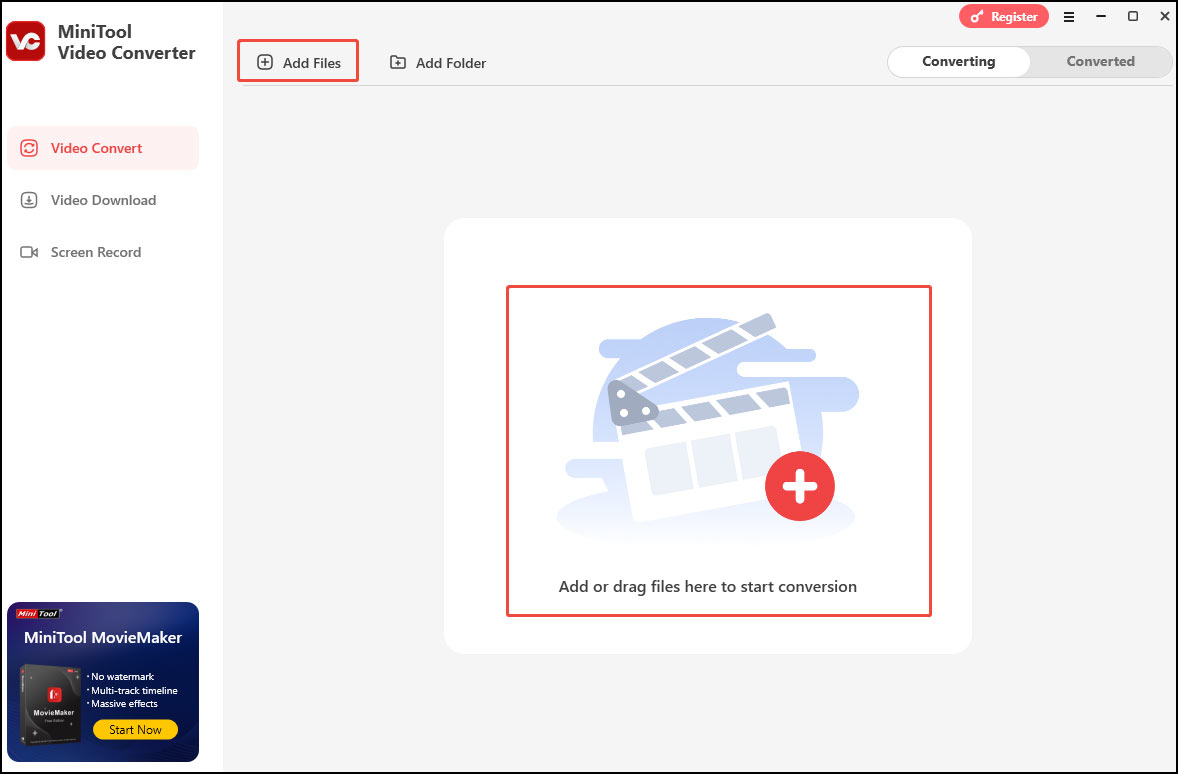
Step 3. Click the pen icon next to the target file name to rename the file. You can expand the Output option at the bottom to specify the destination folder.
Step 4. MiniTool Video Converter offers tailored preset formats for YouTube. Click the folder with a gear icon to open the output format list. Click the Video tab and choose Facebook on the left. You can also choose any other format supported by Facebook, such as MP4. Then choose a resolution preset from the right section.
If you are not satisfied with the output formats, click + Create Custom to generate a new video format according to your needs.
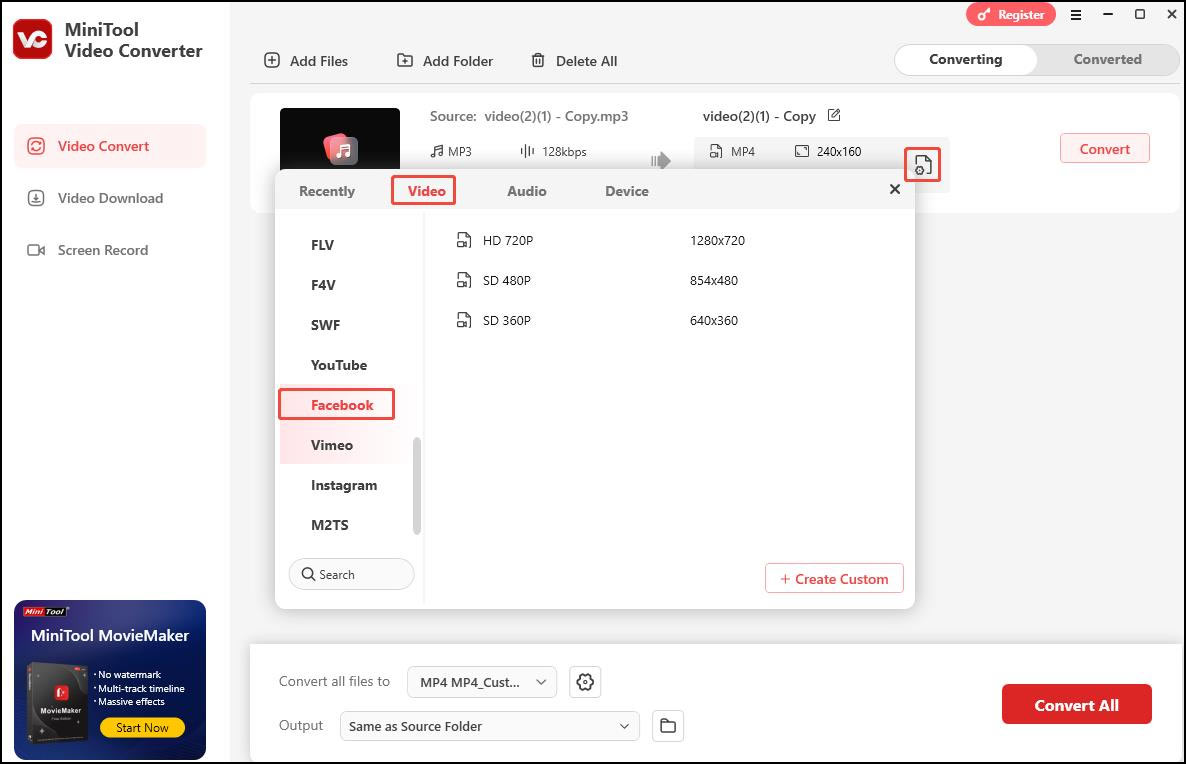
Step 5. Click the Convert button to begin the audio-to-video conversion.
Step 6. After conversion, you’ll be led to the Converted tab automatically. Then, you can click the Open button to locate the converted video file.
Related article: Solved – How to Post a Video on Facebook Easily and Quickly
Upload Audio to Facebook Method 2. Upload Audio to Social Platforms
You can also upload your audio file to social platforms and then share it on Facebook. Some social platforms like Tumblr allow you to upload videos, audio files, and photos.
Here’s how to upload audio to Facebook using Tumblr and share it on Facebook
Step 1. Open the Tumblr website and log into your account.
Step 2. In your Tumblr dashboard, click Audio and tap on the audio icon to load your audio file. Or paste the URL of the audio file.
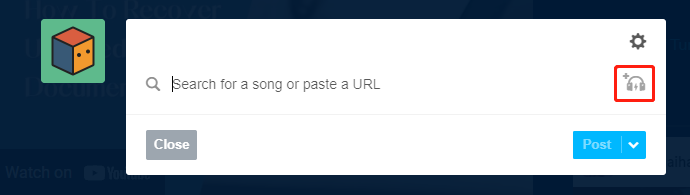
Step 3. Then select an album art and add a description for your audio. Toggle on the This is my original work… button and click Post.
Step 4. After posting the audio file, click the Share icon under the audio track and choose Facebook. Confirm the operation by clicking Post to Facebook.
Upload Audio to Facebook Method 3. Upload Audio to Music Sharing Sites
You can upload your recording to music sharing sites such as SoundCloud, Mixcloud, etc., and share it to Facebook by using the Share icon.
Follow the steps to share SoundCloud audio on Facebook.
Step 1. Create a SoundCloud account.
Step 2. Click Upload to upload your audio file.
Step 3. Then share the uploaded audio to Facebook.
Upload Audio to Facebook Method 4. Upload Audio to Cloud Storage Services
Uploading audio to cloud storage services is another choice for you. You can upload the audio file to Google Drive and post the share link on Facebook.
Here’s how:
Step 1. Open Google Drive.
Step 2. Click New > File upload and select the audio file to upload.
Step 3. Double click the audio file after uploading it.
Step 4. Click the three dots icon located in the top-right corner and select Share. Then click Copy link.
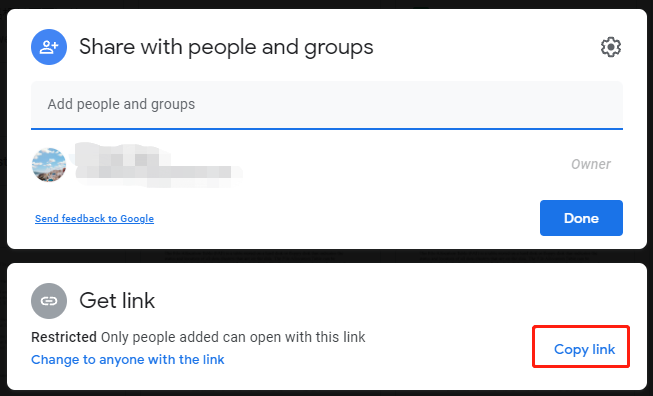
Step 5. Go to Facebook and post this link on your Facebook.
Conclusion
Now, you must know how to upload audio to Facebook. Pick one method that best suits your needs and let the fun begin.
Finally, if you have any issues while using MiniTool Video Converter, feel free to contact me on Twitter. You can also contact us via [email protected].


User Comments :