Are you familiar with TS and MOV? Do you know how to convert TS to MOV? This post offered by the free video converter will briefly introduce TS and MOV formats. It also presents you with 4 TS to MOV converters and detailed instructions on how to convert TS to MOV with MiniTool Video Converter.
Introduction of TS and MOV
Let’s walk through TS and MOV formats before delving into the 4 TS to MOV converters.
What Is TS
What is a TS file? TS, short for Transparent Stream, is a container format with the .ts file extension. TS files are used for storing video on a DVD and those files compress video data using standard MEPG-2 (.MPEG) video compression.
However, the TS format is not widely supported and may not be compatible with many video editing programs. Thus, converting TS files to MOV or other widely accepted formats is advisable for better compatibility and ease of use.
What Is MOV
MOV is a common multimedia container file format with the .mov file extension developed by Apple. MOV files are used natively by the QuickTime framework and are often used for saving video and audio data. These files commonly use the MPEG-4 codec for compression and can contain multiple tracks of different media types, allowing for the integration of various elements within a single file.
While it is the default format for QuickTime, MOV is compatible with a wide range of applications, including Mac computers, iPhones, iPads, and other Apple devices, as well as Windows systems. MOV supports high-quality video and audio, making it ideal for professional-grade video production. The format allows for easy editing and manipulation of media elements within the file. Additionally, MOV files can include metadata that provides information about the content, such as the title, author, and creation date.
4 Easy and Quick TS to MOV Converters
As mentioned above, converting TS to MOV is a good method for easier use. Here are 4 TS to MOV converters.
1. MiniTool Video Converter
To convert TS to MOV, you never miss MiniTool Video Converter. It is a free file converter supporting all popular video and audio formats, including TS, MOV, AVI, MP4, 3GP, VOB, WMV, etc. Thus, it can not only convert TS to MOV, but MP4 to MP3, AVI to WMV, and more. Besides, it can convert videos for iPad, Samsung, and other devices. What’s more, this tool lets you customize the output format parameters, namely the encoder, resolution, frame rate, and bitrate of the video, and the encoder, channels, sample rate, and bitrate of the audio.
MiniTool Video Converter can also function as a screen recorder to record any activities happening, including but not limited to online meetings, gameplay, and presentations. It has no time limits or watermarks and can record your screen with the system audio and the microphone input. Furthermore, it can download videos, audio, playlists, and subtitles from YouTube.
MiniTool Video ConverterClick to Download100%Clean & Safe
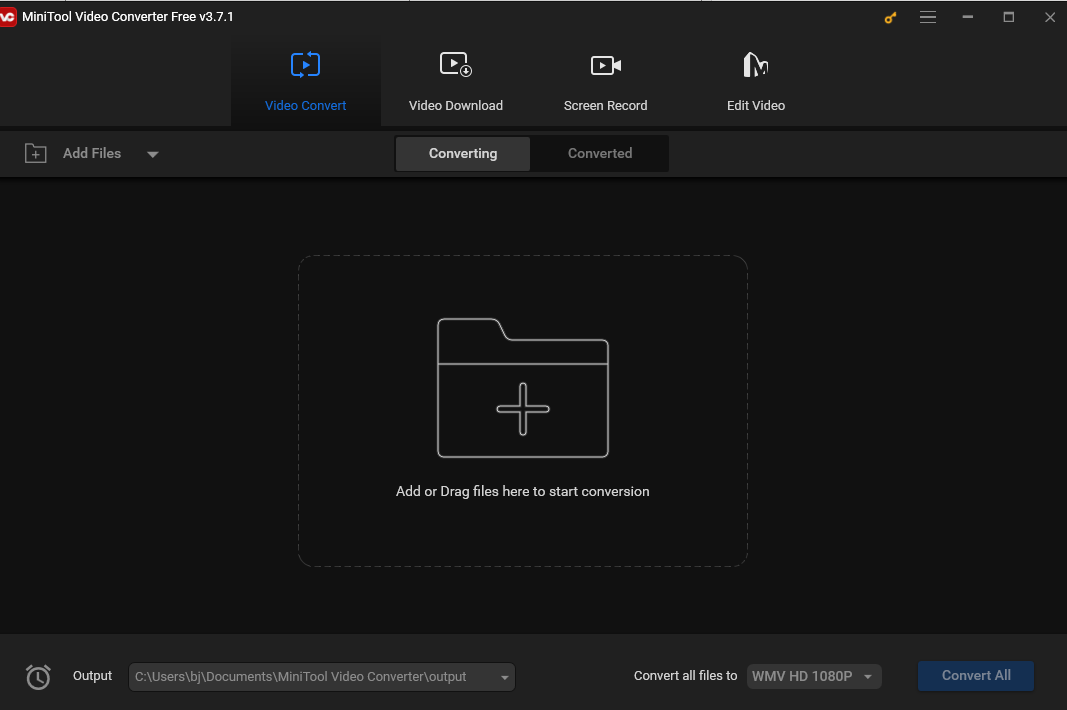
2. Filestar*
Filestar* is also an excellent TS to MOV converter that is easy to use and can quickly convert your files in a few clicks. It can convert videos, audio, documents, e-books, and others. It supports many video formats, including MP4, AVI, TS, MPEG, MOV, etc. It can also transcribe video and audio files into text.
In addition to file conversion, Filestar* can compress the size of your files. It also offers some useful editing features that can help you rotate videos, split large files with many pages into several separate ones, add filters/watermarks/text, etc.
3. WonderFox HD Video Converter Factory Pro
WonderFox HD Video Converter Factory Pro is a powerful file converter that can convert video and audio to multiple formats and devices, such as MP4, MKV, MOV, TS, MP3, iPhone, Samsung, Apple TV, and other popular formats and devices. It has a simple interface and allows a newbie to convert TS to MOV without effort. This tool offers a batch conversion feature that can process multiple files simultaneously, saving much effort and time.
Additionally, WonderFox HD Video Converter Factory Pro has easy-to-use yet useful video editing features. It allows users to apply effects and filters to spark videos, split a video into multiple parts, and crop a video to remove unnecessary parts and black bars.
4. FreeConvert
If you don’t want to download extra software on your PC, you can use an online converter such as FreeConvert to help you do this job. FreeConvert is free and powerful and can work on Windows, Mac, Linux, or any mobile device. It allows users to convert videos, images, audio files, or e-books and offers many advanced options to fine-tune your conversions.
With FreeConvert, you can convert TS to MOV with simple mouse clicks.
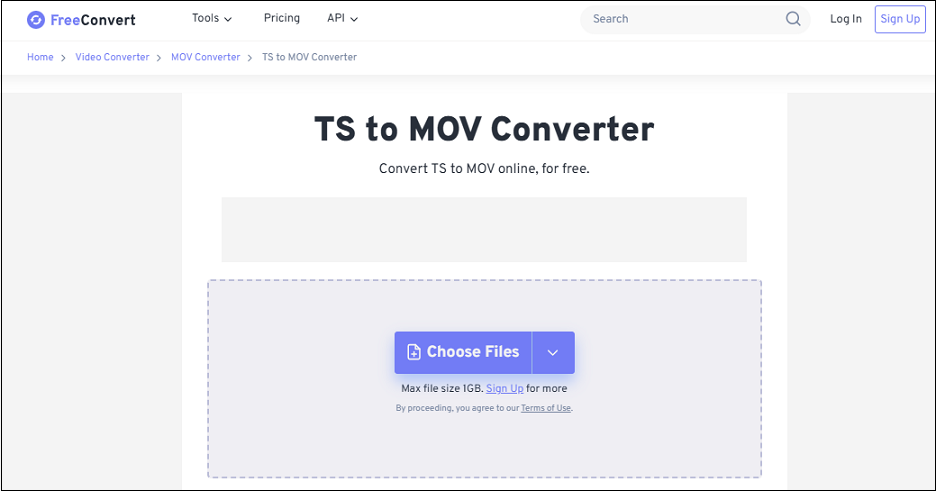
How to Convert TS to MOV with MiniTool Video Converter
The following are the steps on how to convert TS to MOV with MiniTool Video Converter.
Step 1. Click the button below to download MiniTool Video Converter and then follow the on-screen instructions to install it on your PC.
MiniTool Video ConverterClick to Download100%Clean & Safe
Step 2. Run the free video converter. Click the Add Files option to add the TS file to the program. You can also directly drag and drop the file to it.
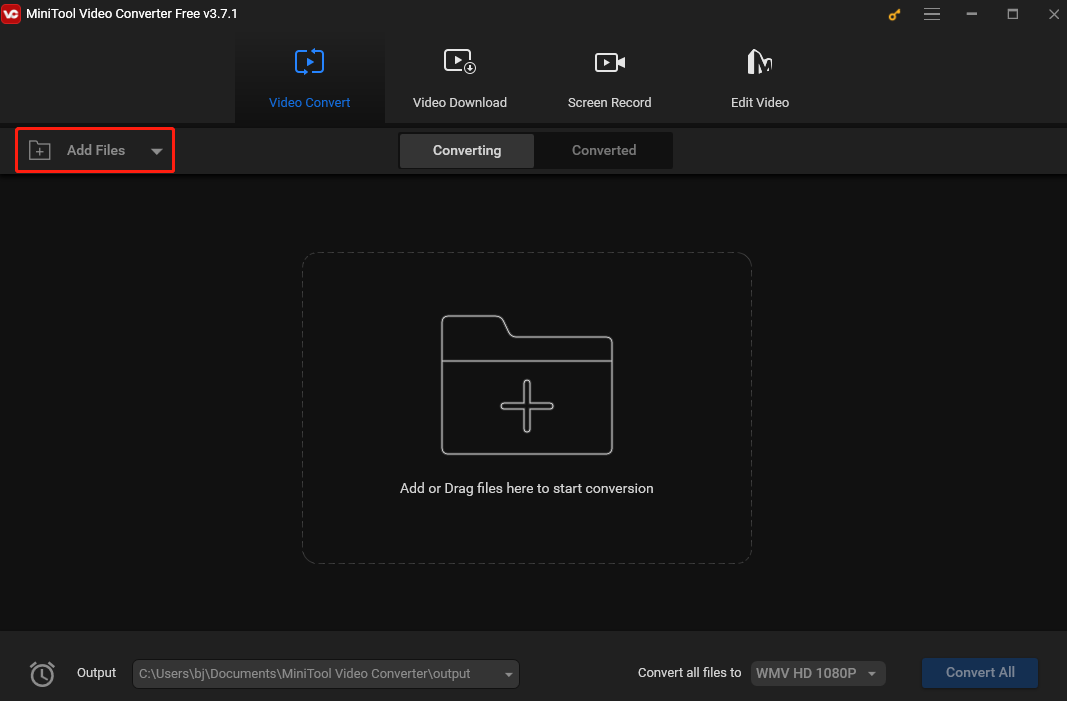
Step 3. Click the diagonal-arrow icon in the Target dotted box, switch to the Video tab, and select the MOV option. You will see 4 preset profiles with different resolutions. Higher resolutions typically cause larger sizes. Choose one that suits your needs.
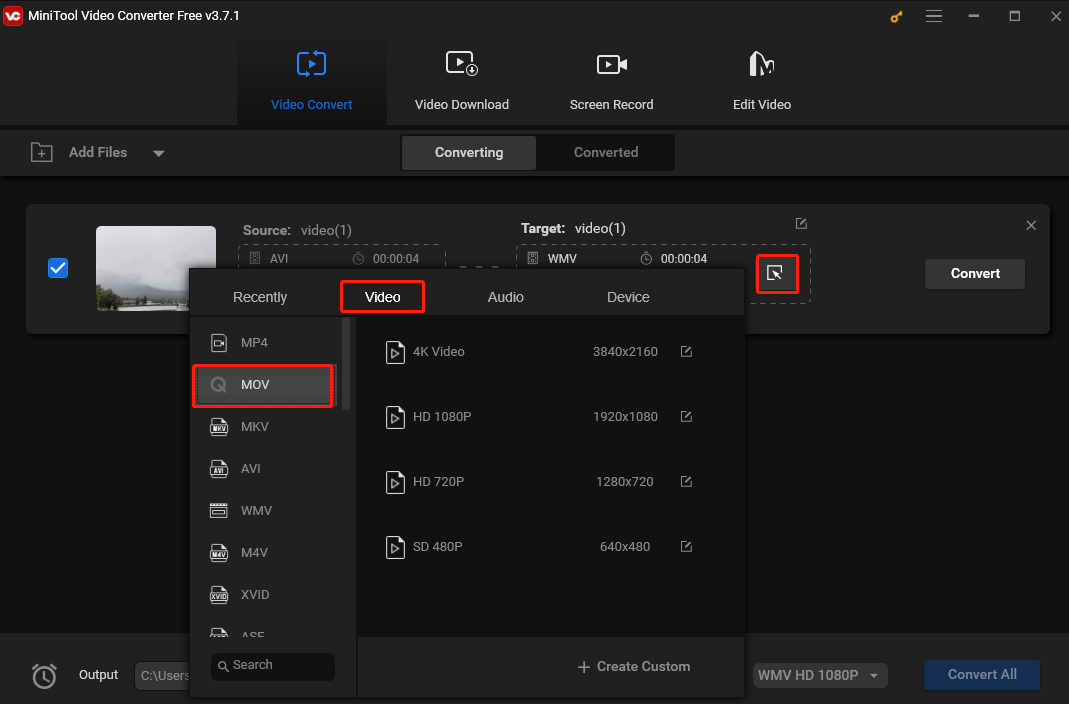
Step 4. Hit the Convert button to begin the TS to MOV conversion.
Step 5. Once finished, go to the Converted tab and then click Show in folder to check and locate the MOV file.
Conclusion
This post gives a brief introduction to TS and MOV formats and presents 4 easy TS to MOV converters. It also offers detailed instructions on how to convert TS to MOV with MiniTool Video Converter. I hope you find it useful.
Finally, if you have any issues while using MiniTool Video Converter, please contact us via [email protected] for assistance.



User Comments :