Many people like extracting music from videos to make their own iPhone ringtones. If you don’t know how to do that, check this guide. Here are a few simple methods that can help you convert MP4 to M4R iPhone ringtone.
How to Convert MP4 to M4R on Windows?
There is no doubt that MiniTool Video Converter is the best software for converting MP4 to M4R on Windows. It is a 100% free and safe media converter that supports all popular video and audio formats. More importantly, it provides you with fast conversion speed, customizable output presets, optional output quality, as well as batch processing.
Step 1. Click the Download button below to get MiniTool Video Converter installed on your Windows.
MiniTool Video ConverterClick to Download100%Clean & Safe
Step 2. Launch this free media converter and click the Add Files button under the Video Convert tab to upload your MP4 file.
Step 3. Click the diagonal arrow under Target, click the Audio tab, and set M4R as the output format.
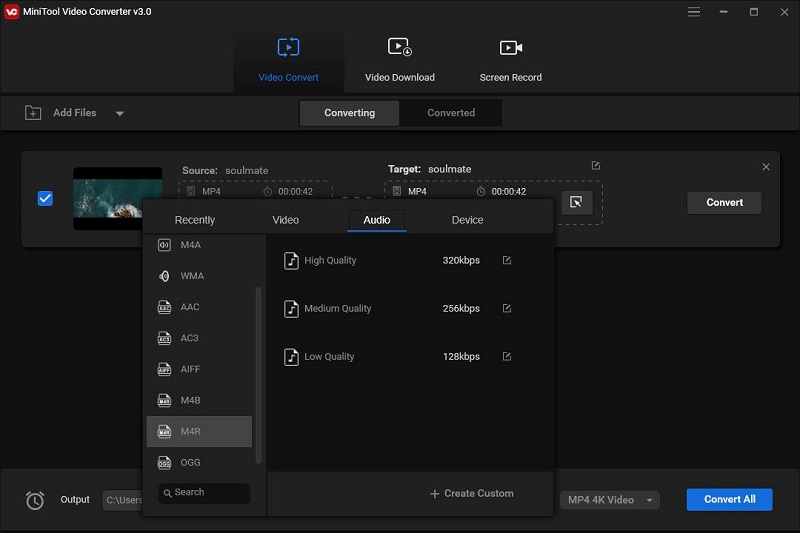
Step 4. Click the Edit icon to set parameters for the output M4R file.
Step 5. Hit the Convert button. When the process is finished, switch to the Converted tab and tap on Show in folder to check the M4R file.
Also read: 2 Solutions to How to Convert MP4 to M4A
How to Convert MP4 to M4R on Mac?
When it comes to converting MP4 to M4R on Mac, the most recommended program is VideoProc. It is one-stop video editing software that enables you to merge multiple MP4 files, trim redundant parts, remove background noise, and change the speed before the conversion. However, it is a paid program. You can only process a video or audio file in less than 5 minutes in the trial version.
Step 1. Download VideoPro from the official site and follow the on-screen instructions to install it on your Mac.
Step 2. Double-click on its desktop icon to launch it and click the +Video tab to upload your MP4 file.
Step 3. Move to the Target Format section, click the Music tab and select the M4R option.
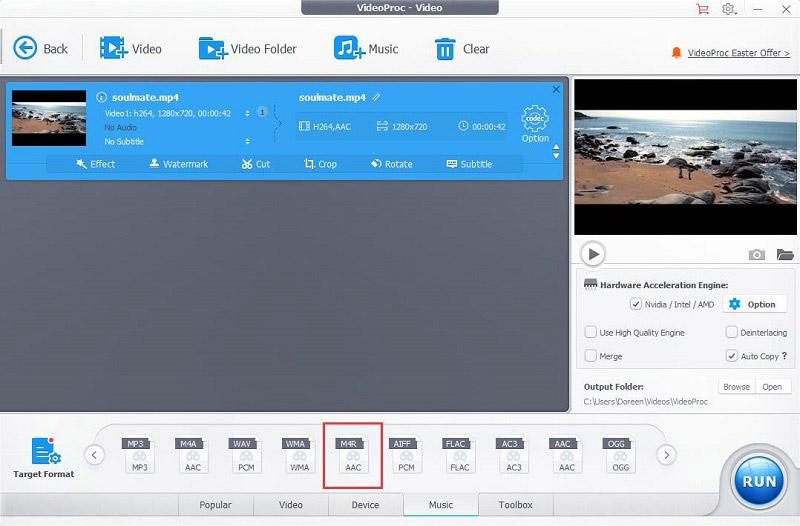
Step 4. Click the Browse button to change the output folder if needed.
Step 5. Tap on RUN to start converting MP4 to M4R. It may take a few seconds to finish the conversion.
How to Convert MP4 to M4R Online?
Have you ever thought of converting MP4 to M4R online? Media.io can help you do that. It is an MP4 to M4R online converter that is capable of handling 100+ video, audio, and image file formats. It is the best option to convert MP4 to M4R on your device without installing any third-party software.
Step 1. Go to media.io on the browser of your device.
Step 2. Click Choose Files to import your local MP4 file, or you can add it from Dropbox or Google Drive.
Step 3. Select M4R as the output format.
Step 4. Click the gear icon to change the audio encoder, channel rate, sample rate, and bitrate.
Step 5. Hit the CONVERT button and tick the Notify me when it is finished option.
Bottom Line
Have you mastered how to convert MP4 to M4R after reading this guide? If you have any questions when using MiniTool software, please let us know via [email protected] or share them in the comments section below.


User Comments :