If you want to extract audio from MP4 for listening, it is highly recommended that you convert MP4 to M4A. Here are 2 methods you can try.
Solution 1. Change the Filename Extension
Undoubtedly, changing file extension is the easiest way for converting MP4 to M4A. However, please bear in mind that it might result in quality loss.
On Windows
- Open File Explorer.
- Go to the folder containing the MP4 file.
- Click the View tab and tick the File name extensions option.
- Right-click on the MP4 file and select Rename.
- Change the file extension from .mp4 to .m4a.
- Tap on Yes to confirm your change.
On Mac
- Launch a new Finder window.
- Go to Finder > Preferences.
- Click the Advanced tab and tick the Show all filename extensions option.
- Select the target MP4 file.
- Right-click on it to select the Rename option.
- Change the file extension from .mp4 to .m4a.
- Press the Return key to save the file.
Solution 2. Use a Video to Audio Converter
MiniTool Video Converter
When discussing the best MP4 to M4A converter, MiniTool Video Converter is definitely worthy of the name. It is an all-in-one free video and audio converter that supports all popular video and audio formats. And it features fast conversion speed, optional output quality, customizable output presets, as well as batch processing.
MiniTool Video ConverterClick to Download100%Clean & Safe
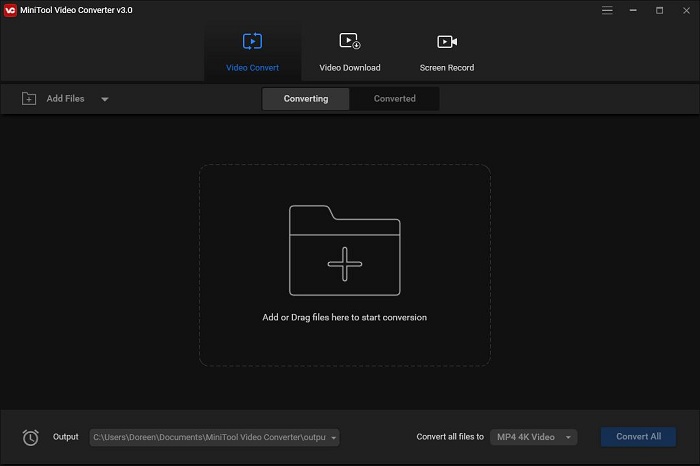
How to:
- Download MiniTool Video Converter from the official site.
- Follow the on-screen instructions to install it on your Windows and then launch it.
- Under the Video Convert tab, click the Add Files button to upload your MP4 file.
- Click the diagonal arrow under Target and select the Audio tab.
- Select M4A as the output format and choose your desired audio quality.
- Click the Edit icon to set the output parameters.
- Tap on the Convert button.
- When finished, switch to the Converted tab and click Show in folder.
Also read: How to Convert OGG to MP4 in 2021 – Solved
Any Video Converter
Any Video Converter is another excellent MP4 to M4A converter. It supports more than 100 input formats and 160 output formats. Before conversion, you can edit your MP4 file. Additionally, to provide users with a better experience, it also offers two more advanced versions, namely Any Video Converter Pro and Any Video Converter Ultimate.
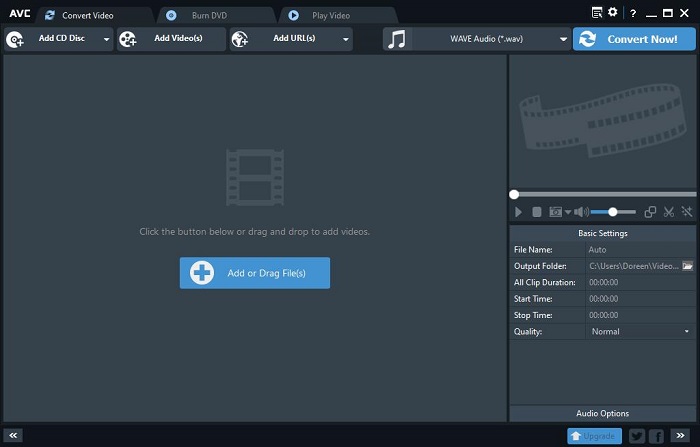
How to:
- Download Any Video Converter from the official site.
- After installing the program on your Mac, just launch it.
- Click the Add Video(s) button to add the target MP4 file. You can also choose to add the file by clicking Add URL(s).
- Open the dropdown list next to Select output profile.
- Click the music icon from the left panel and then select MPEG-4 Audio (*.m4a) as the output format.
- Change the output folder under Basic Settings.
- Hit the Convert Now button.
Bottom Line
The above 2 solutions can help you convert MP4 to M4A without much effort. Anyway, just choose the one that suits your conversion needs best. If you have any questions or suggestions about MiniTool software, please contact us via [email protected] or share them in the comments section below.


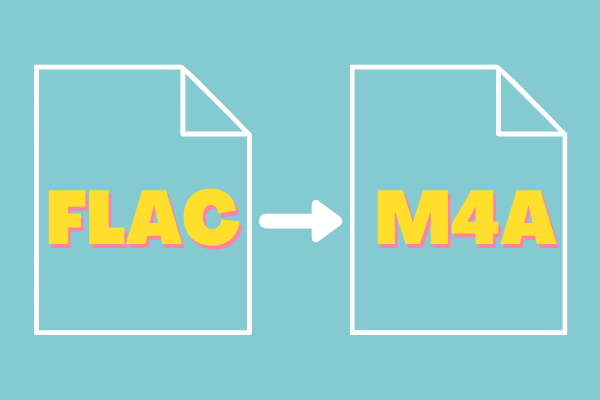
User Comments :