Before knowing the conversion from MP3 to M4A, let’s learn about some information on these two file formats and the comparison between them.
MP3 VS M4A
What Is MP3 File
A file with the .mp3 file extension is one of the most popular audio files that are profoundly used by most people and an .mp3 file is abbreviated from MPEG-1 or MPEG-2 Audio Layer 3.
This audio file uses a compression algorithm to reduce the overall file size and it is a lossy compression audio format. That is, during the compression, some of the source’s original data is lost and the compression is irreversible.
This file format allows sharing across other devices and it can be opened by almost all audio playback applications. In Windows and macOS, the file can be played at once without installing any third-party software. For Windows 10, its default player is Windows Media Player and in macOS, an MP3 file is played in iTunes.
What Is M4A File
M4A is an audio-only MPEG-4 file and the official filename extension of MPEG-4 file is .mp4 that contains audio and video data. It uses .m4a when the file only contains audio data.
An M4A file is encoded with advanced audio coding (AAC) which is a lossy compression to reduce the size of the file while some M4A files use Apple Lossless Audio Codec (ALAC). Usually, M4A files are found in Apple’s iTunes Store as the format of unprotected song downloads.
iPod, iPhone, iPad, and other Apple devices, iTunes, Quicktime, and some other limited M4A players including Windows Media Player (v11 requires the K-Lite Codec Pack), Media Player Classic, Winamp, Roxio Creator, etc. can be used to open and play an M4A file.
MP3 VS M4A: Which One Is Better
Typically, M4A is perceived as the successor to MP3 and they have some common points. For example, they are designed to download audio and use the compressing mechanism to impact the size of the music.
Additionally, they also have some differences and you may ask which one is better. Now, let’s keep reading.
1. Quality
Compared to MP3, the M4A file with ALAC codec has better original sound quality and even an M4A file with AAC codec offers better quality at the same bit rate. This is because M4A features a large bit rate. Besides, file size is also related to the bit rate. The larger the bit rate, the larger the file size and the better the sound quality.
But this doesn’t mean the sound quality of the MP3 file is poor but M4A is better.
2. Compatibility
M4A is a limited audio format file and some of the devices don’t support it and M4A cannot be shared on other devices. In short, its compatibility is not good. While MP3 allows sharing across other devices and the file can be used on multiple devices.
To sum up, if you want to listen to music with high quality on Apple devices, M4A is recommendable. If you prefer compatibility, MP3 is suggested. No matter you are using MP3 or M4A, these two file formats can be converted to each other.
In our previous post – How to Convert M4A to MP3? 3 Free Ways You Can’t Miss, you know the conversion from M4A to MP3. In the following part, let’s see the information on MP3 to M4A converting.
How to Convert MP3 to M4A
If you have an MP3 audio file and want to listen to it on iPhone or other Apple products, it is necessary to turn MP3 to M4A. How can you do this work? A professional converter is essential and some tools are introduced here.
Convert MP3 to M4A iTunes
iTunes is a media library, Internet radio broadcaster, media player and mobile device management utility as well the client app for iTunes Store developed by Apple. You can use it to purchase, play, download and organize digital multimedia.
To convert MP3 to M4A, it is also helpful. And you can install iTunes on your computer that is running a macOS or Windows operating system for the work. Then, follow these steps for the conversion.
Step 1: Launch iTunes and then click File > Add File to Library to add an MP3 file. If you are using macOS, you can directly drag and drop the MP3 file to iTunes.
Step 2: Go to Edit > Preferences and click Import Settings under the General tab.
Step 3: Choose AAC Encoder from the Import Using section and save the change.
Step 4: Go to the Songs list, select your MP3 file and click File > Convert > Create AAC Version. Then, iTunes will create and store an M4A version of the file with the same name.
Top MP3 to M4A Converter Apps
In addition to using iTunes to convert MP3 to M4A, you can choose a professional audio converter for this work. Here, we will introduce 6 tools.
1. MiniTool Video Converter
MiniTool Video Converter, a professional video converter, is used to convert audio and video files to multiple formats. And it can help you to perform the conversion between audio and video.
It supports a range of conversion formats including video files like AVI, MP4, MOV, MKV, WMV, M4V, XVID, ASF, and more, as well as audio files like AAC, AIFF, MP3, M4A, WAV, WMA, OGG, etc. Besides, you can use MiniTool Video Converter to convert batch files at once with fast speed.
Furthermore, it is not a video converter but also a video downloader. With it, you can easily download 4K YouTube videos and extract them to popular formats. This feature is the same as the download function of another MiniTool software – MiniTool uTube Downloader.
Now, don’t hesitate to download MiniTool Video Converter to convert MP3 to M4A for free.
MiniTool Video ConverterClick to Download100%Clean & Safe
Step 1: Launch this video converter to its main interface and then drag or add your MP3 file here.
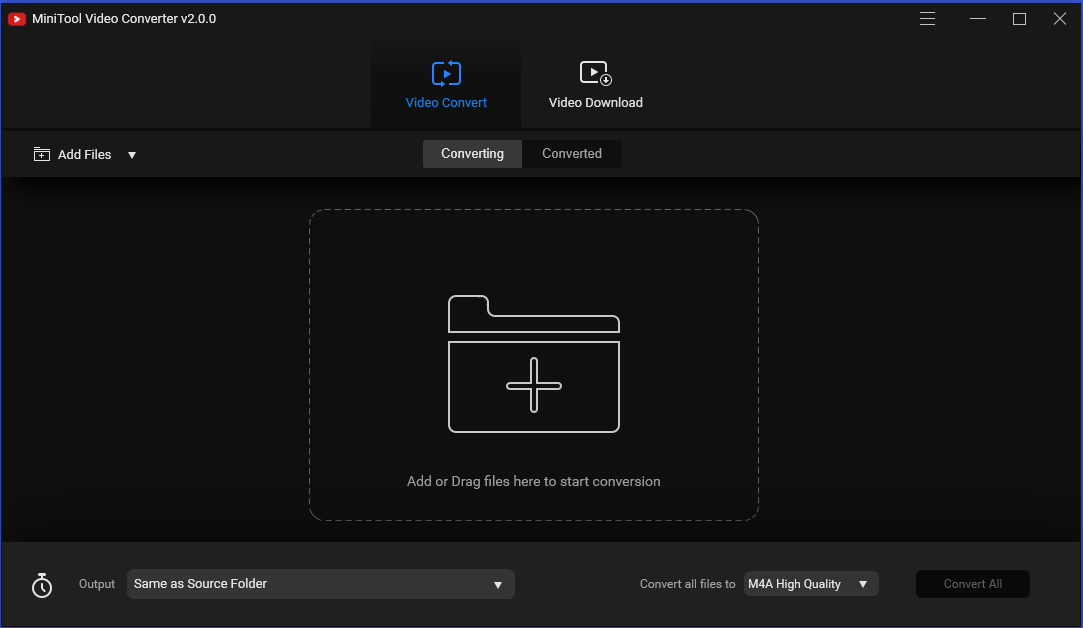
Step 2: Select the output format like M4A, as shown below.
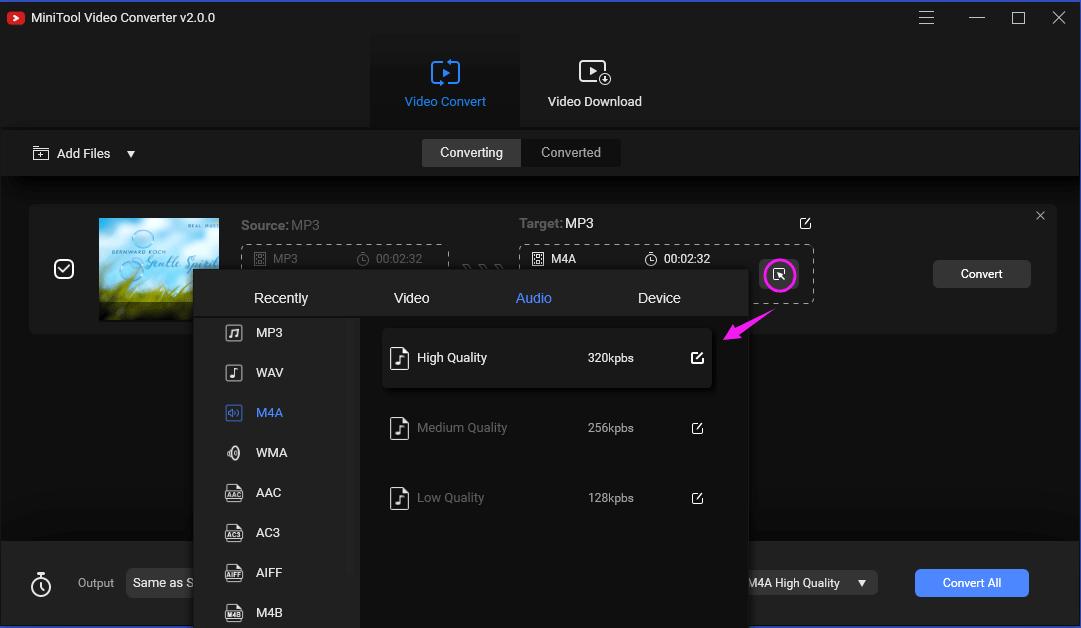
Step 3: Click Convert to start the conversion from MP3 to M4A.
2. Freemake Audio Converter
Freemake Audio Converter can help you free convert most non-protected audio formats and extract audios from videos. In addition to converting a single audio file in batch, you can use this converter to merge several songs into one for endless playback. It is compatible with Windows operating systems including Windows Vista, 7, 8, 8.1 and 10.
Related article: How to Extract Audio from MP4? There Are 5 Ways
- Supported input formats: WMA, WAV, OGG, M4R, MP3, AC3, AMR, M4A, FLAC, and AAC
- Supported output formats: WAV, OGG, MP3, FLAC, WMA, M4A, and AAC
To convert MP3 to M4A, install Freemake Audio Converter on your PC and launch it, then click Audio to choose your MP3 file and click to M4A. Next, click Convert to start the conversion.
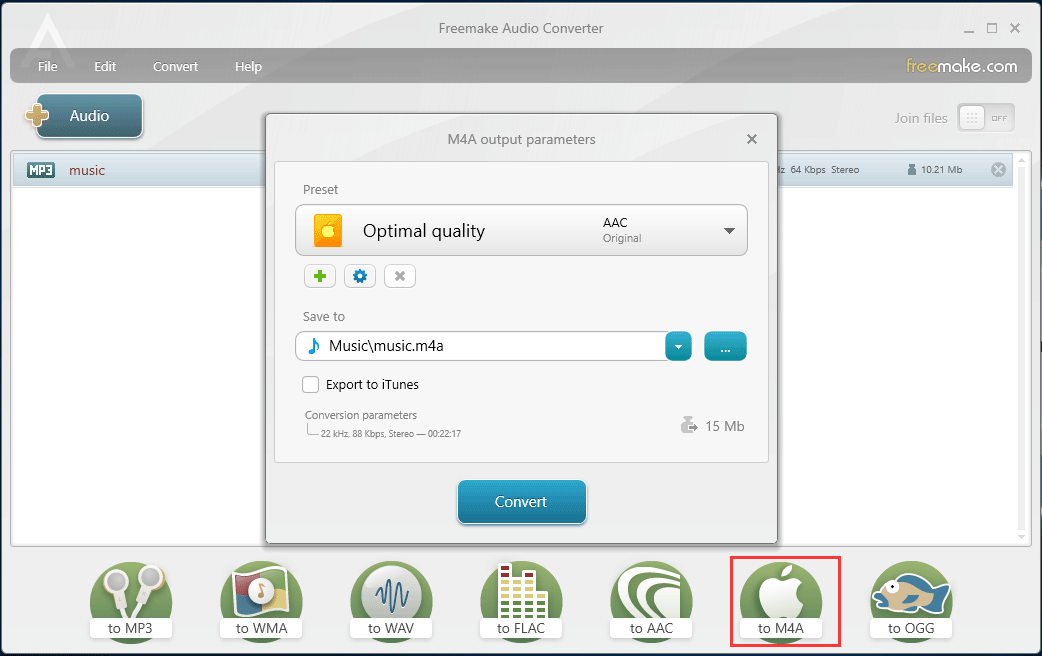
Pros:
- Common audio file formats supported
- Converts Audio Files in Batch
- Joins multiple audio files into one and converts it to a new format
- Adjusts the quality of the converted file
Cons: Cannot convert the file that is onger than 3 minutes
3. MediaHuman Audio Converter
If you want a freeware with a simple and intuitive interface, you will like MediaHuman Audio Converter. It is compatible with Windows 10/8/7/Vista/XP/2003 as well as macOS 10.6 and more. You can use it to convert your music absolutely free to OGG, AIFF, WMA, MP3, AAC, WAV, FLAC, Apple Lossless format and a bunch of others.
- Input Formats: ALAW, AMR, APE, AAC, AC3, AIF, AIFF, DTS, AU, AWB, CAF, DSF, FLAC, WV, WAV, WMA, M4A, M4B, M4R, MP2, OPUS, RA, MP3, MPC, OGG, SHN, and TTA
- Output Formats: ALAC, FLAC, AAC, M4R, MP3, OGG, AC3, OPUS, WAV, WMA, and AIFF
If you want to convert MP3 to M4A, you only need to drag the MP3 file to the program, choose AAC(M4A) as an output format and click Start conversion.
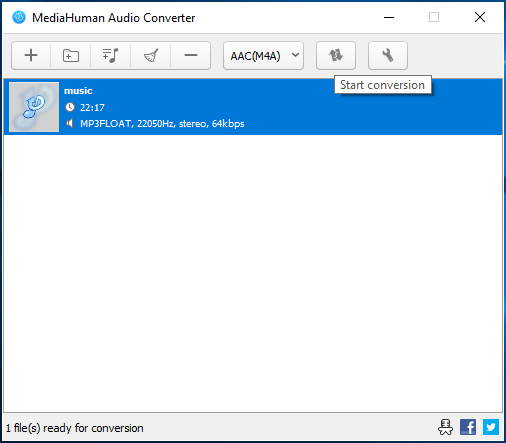
Pros:
- Easy-to-use interface
- Batch conversion
- Supports for lossless formats
- Exports to iTunes
- Keeps the folder structure
Cons: Missing the advanced options you might find in other robust audio file converters
4. VSDC Free Audio Converter
VSDC Free Audio Converter offers a tabbed interface that is easy to understand. It can be used to edit and convert audio files from one format to another and all popular formats are supported including MP3, WMA, ASF, MP4, AAC, RM, RA, AMR, OGG, FLAC, WAV, AIFF, AU, etc.
It supports export presets, which lets you choose the quality and format of the audio you want without thinking twice. And this converter can save audio from videos and delete audio fragment from files with the built-in editor. Besides, it allows downloading audio files from the Internet.
Related article: Top 3 Methods to Download Audio from Website
- Input Formats: AIFF, AMR, ASF, AAC, AFC, AIF, AIFC, M2A, MP3, MP4, M3U, M4A, MP2, MPC, RM, VOC, WAV, OGG, OMA, RA, WV, and WMA
- Output Formats: AU, M4A, MP3, AAC, AIFF, AMR, WAV, WMA, and OGG
To convert MP3 to M4A, you need to add the MP3 file to the list, go to Formats to choose To M4A, select the profile and click Start conversion under the Conversion tab.
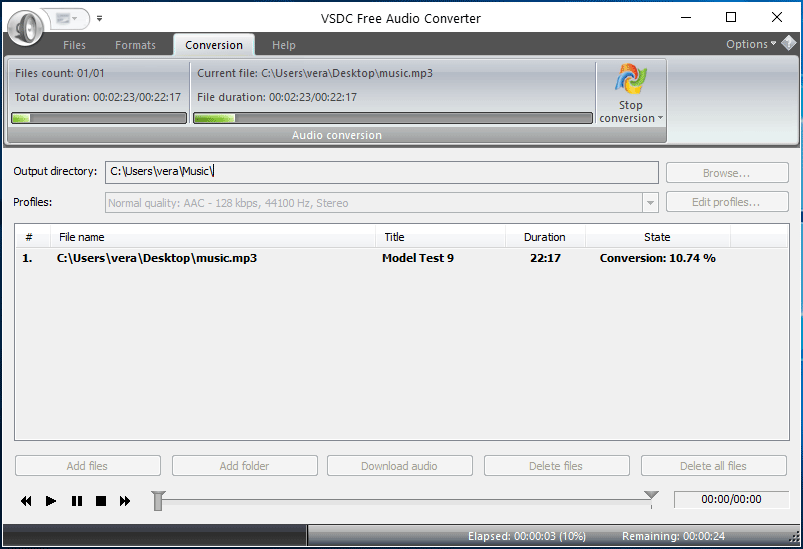
Pros:
- Converts audio files offline and online
- Supports for all key audio formats
- High conversion quality
- Advanced export presets
Cons: Setup tries to install other programs along with the audio converter
5. Switch Audio Converter Free
Switch Audio Converter Free is a fast and user-friendly tool to convert audio files and it is your good option.
It supports whole folder imports and batch conversions. You can capture audio from a live audio stream from the Internet as well as extract audio from CDs/DVDs and video files.
Switch can help you to convert an audio file from over 40 formats into one you need and details are:
- Input Formats: AMR, ASF, AU, CAF, CDA, DART, 3GP, AAC, ACT, AIF, AIFC, AIFF, DCT, DVF, FLAC, FLV, GSM, M4A, M4R, MID, DS2, DSS, DV, MKV, MOD, MOV, MPGA, MSV, OGA, OGG, MP2, MPC, MPEG, MPG, MP3, QCP, RA, RAM, RAW, SHN, RCD, REC, RM, RMJ, SMF, SWF, VOC, VOX, WAV, WMA, and WMV
- Output Formats: AAC, AC3, AIF, AIFC, AIFF, AMR, APE, AU, CAF, CDA, FLAC, GSM, M4A, M4R, MOV, MP3, MPC, M3U, OGG, OPUS, VOX, WAV, WMA, WPL, PLS, RAW, RSS, SPX, and TXT
It is easy to convert MP3 to M4A with Switch – click Add File(s) to add your MP3 file to the list, select .m4a as the output format and click Convert.
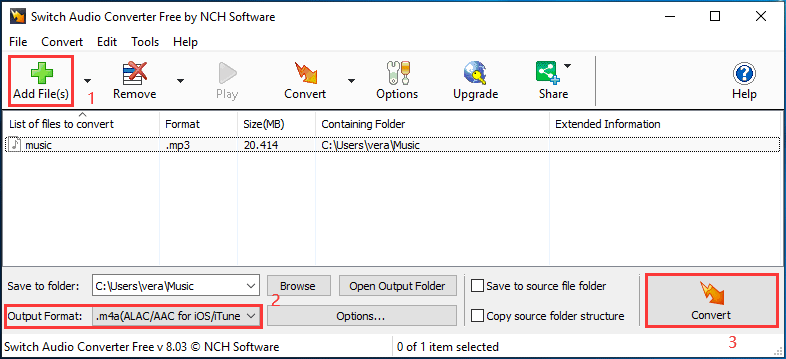
Pros:
- Supports conversion from a huge of audio formats
- Extracts audio from videos and CDs/DVDs
- Offers advanced settings
Cons:
- Not always free
- Security software may identify it as a virus
6. Wondershare UniConverter
UniConverter is another recommendable MP3 to M4A converter and it offers faster conversion speed compared to other media converters. It supports batch conversion of files and you can edit, enhance & personalize your videos file before the conversion. The quality of the converted audio and video files is excellent.
Besides, it can be used to rearrange parts of media files and then merge them into a single file. Importantly, it can convert MP3 to 1000+ formats, including M4A, FLAC and more. UniConverter is compatible with Windows 10/8/7/XP/Vista, Mac OS 10.6 and more. In short, it is one of the most capable tools.
Pros:
- User-friendly interface
- Packed with tons of features
- Incredibly capable
Cons: You need to pay to access its most useful functions
How to convert MP3 to M4A with UniConverter?
Step 1: Download and install it on your PC.
Step 2: After opening this converter, click Add Files to add your MP3 file to UniConverter.
Step 3: Select M4A as the output format, choose the audio quality and then click Convert.
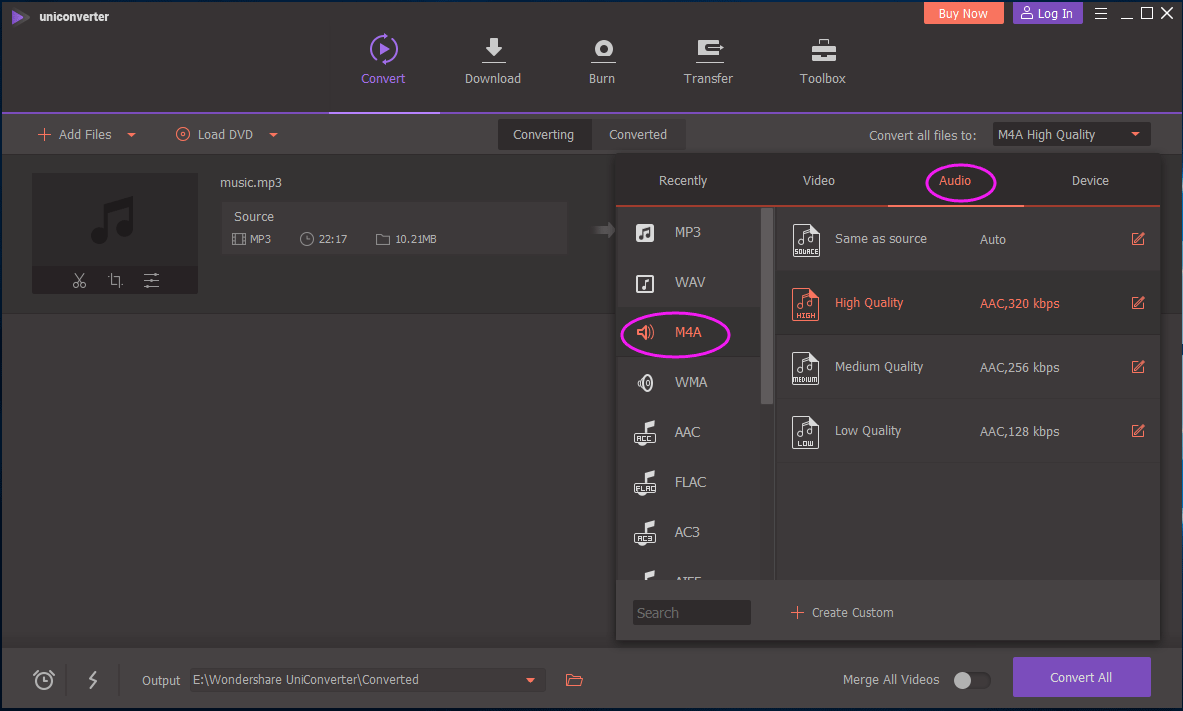
Convert MP3 to M4A Online
In addition to using the converter apps, you can convert MP3 to M4A with some online tools and here we will list 2 high-rated converters.
1. Online Converter
Online Converter can convert media files online from one format into another and it supports various conversions including audio, video, image, document, Ebook, archive, webservice, device, software, etc. And it is easy to use.
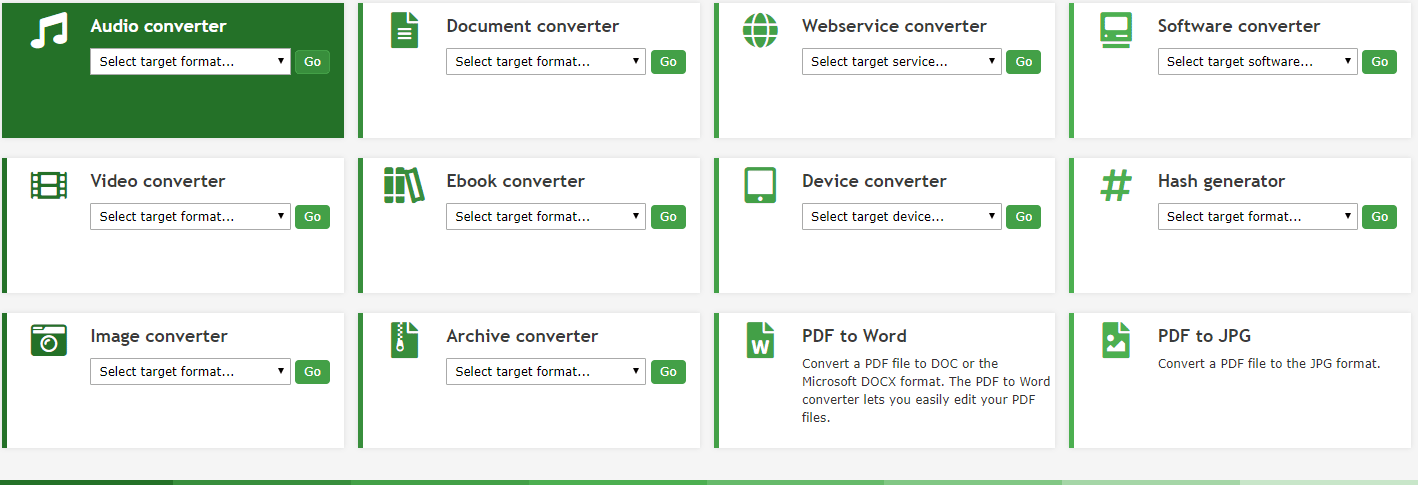
To convert MP3 to M4A:
Step 1: Select Convert to M4A from the Audio converter section.
Step 2: Add your MP3 file to the file section.
Step 3: Click Start conversion.
2. Zamzar
Zamzar is another on-line audio converter and it can convert documents, images, videos & sound (1100+ formats supported). It is easy to use and you only need to upload the file from your PC like MP3 or enter a URL, select an output format like M4A and click Convert Now.
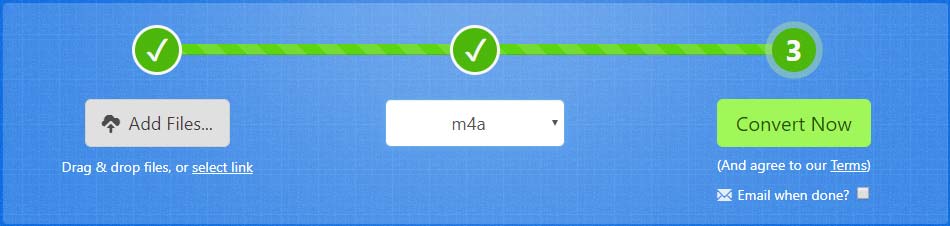
In addition, there are many other excellent online converts that can be used to turn MP3 to M4A, for example, Convertio, Aconvert, Online UniConverter, etc. Just choose one based on your needs to perform the conversion from MP3 to M4A.
Bottom Line
Do you want an MP3 to M4A converter to turn the MP3 file to M4A so that you can use it on Apple devices? Many excellent convert apps are introduced and just choose one for the work. Besides, if you have any suggestions, you can tell us by leaving one below or contacting [email protected].
MP3 to M4A FAQ
Of course, you can convert MP3 to M4A as long as you use iTunes or a converter.
For an M4A audio file with AAC, it offers greater sound quality and transparency than an MP3 file at the same bit rate.
You can use iTunes or a professional tool to convert your audio file to M4A.
M4A is a file extension for an audio file that is encoded with AAC, a lossy compression. And it is an audio-only MPEG-4 file.


User Comments :