Part 1. MKV vs MP3
| MKV | MP3 | |
| File Extension | .mkv | .mp3 |
| Type of format | Video file format | Audio file format |
| Developed By | Matroska | Moving Picture Experts Group |
| Description | MKV is a container format that holds an unlimited number of video, audio, picture and subtitle tracks in one file. | MP3 (MPEG-1 Audio Layer 3) is a standard audio format. It is developed to compress audio for storage and playback on digital devices. |
Part 2. How to Convert MKV to MP3
If you don’t know how to extract MP3 from your MKV video easily and quickly, check the following professional MKV to MP3 converters and learn the step-by-step guide below.
Convert MKV to MP3 on Windows – MiniTool Video Converter
MiniTool Video Converter is a 100% free and safe video to audio converter. Its fast conversion speed, various format support, optional output quality, and other features make it an ideal choice for those who want to convert MKV to MP3 for free.
MiniTool Video ConverterClick to Download100%Clean & Safe
Step 1. Under the Video Convert tab, Click Add Files to import the MKV file that you want to convert to MP3.
Step 2. Click the diagonal arrow under Target and then go to the Audio tab. Set MP3 as the output format and choose an audio quality preset.
Step 3. Click the Edit icon behind Target to rename the converted MP3 file and specify the destination folder.
Step 4. Tap on the Convert button to start the conversion.
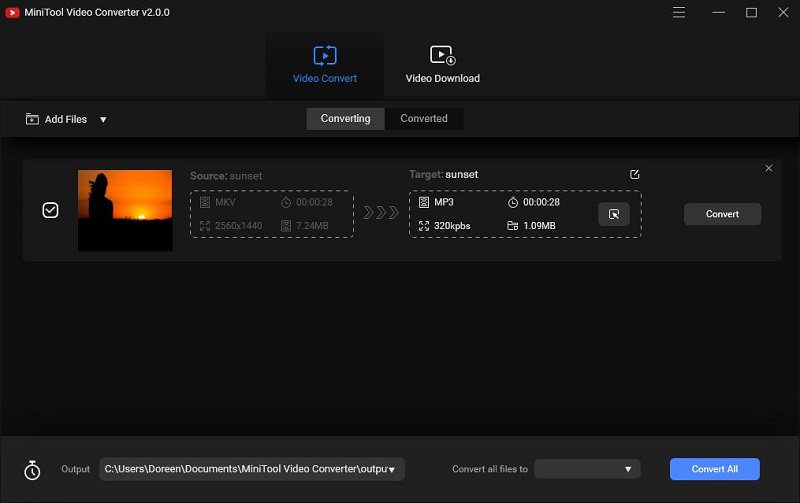
Step 5. Once finished, navigate to the Converted tab and click Show in folder to locate the converted MP3 file.
Recommend post: 3 Methods to Convert MKV to AVI for Free
Convert MKV to MP3 on Mac – VLC Media Player
VLC Media Player is a widely used media player that plays most multimedia files and it is compatible with almost all devices. Apart from this, VLC Media Player can also be used as a file converter, which can help you convert MKV to MP3 for free.
Step 1. Click the Media tab and select Convert/Save…
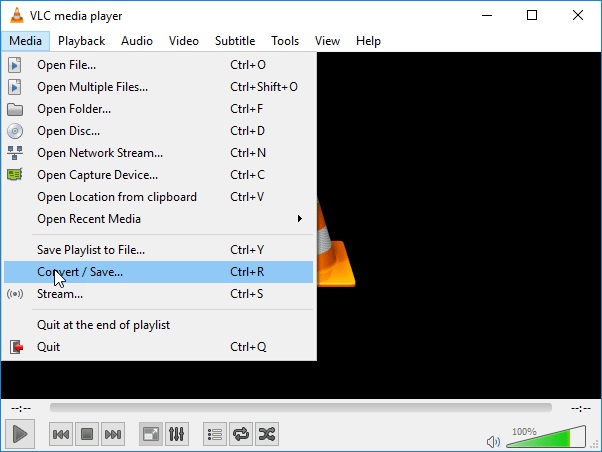
Step 2. After the Open Media window pops up, select the + Add… option to import the MKV file. Then tap on the Convert/Save button at the bottom.
Step 3. Open the dropdown list next to Profile and select MP3 as the output format. Then specify the destination file folder for this MP3 file.
Step 4. Tap on the Start button to start the conversion.
Convert MKV to MP3 Online – OnlineConvertFree
OnlineConvertFree is an online converter that enables you to convert multiple MKV videos to MP3 at the same time free and fast. It also supports converting images, audio files, documents, etc. However, the maximum size of a video file you can convert with this platform is limited to just 500MB.
Step 1. Click CHOOSE FILE to upload your MKV file to the service. Or you can simply drag and drop it onto the program.
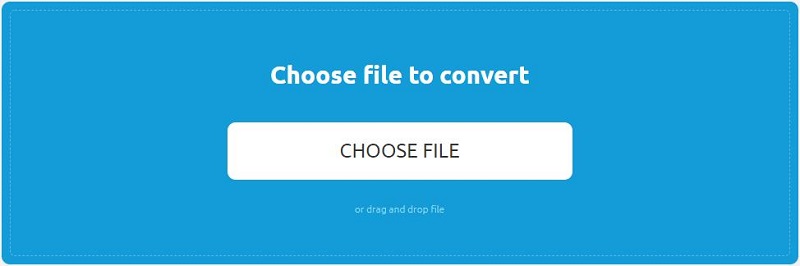
Step 2. Tap on the blue CONVERT button. If you add two or more MKV files, just click CONVERT ALL.
Step 3. Wait till your MKV file be converted and then click Download.
Bottom Line
Have you mastered the methods of converting MKV to MP3 after reading the post? If you have any questions or suggestions about it, please let us know via [email protected] or share them in the comments section below.



User Comments :