Can’t play M4R files on Android devices? How to convert M4R to MP3? How do I convert M4R to MP3 without third-party apps? In this post, you will find 6 effective solutions to convert M4R to MP3 on your computer and online.
What is M4R? M4R is an iPhone ringtone file format created with Apple iTunes. Designed for Apple devices, the M4R format is not supported by Android devices. It can only be opened with iTunes, VLC media player, and other third-party apps. If you want to make M4R compatible with your device, you can convert M4R to the most commonly-used audio format – MP3. How to convert M4R to MP3? Try the following solutions! (MiniTool Video Converter, the best free audio converter, can convert M4R to any popular format.)
Convert M4R to MP3 with iTunes
iTunes is a multimedia player developed by Apple Inc. It offers various digital content like music, podcasts, audiobooks, and movies. Users can play, download and purchase files from iTunes Store.
iTunes can also be used as an audio converter to convert between MP3, M4A, AAC, AIFF, WAV. This audio converter is available for both Windows and macOS.
How to convert M4R to MP3 with iTunes? Here’s how:
Step 1. Change the file extension from .m4r to .m4a
When you drag M4R files into iTunes, you may find that the M4R file won’t add to iTunes. In this case, you need to rename its file extension to .m4a.
To change the file extension, locate the M4R file and click on View in the top menu bar. Then check the File name extensions box in the Show/hide tab. Right-click on the M4R file and choose Rename to change its file extension.
Step 2. Adjust the import settings
Open iTunes and navigate to Edit > Preferences… Then tap on Import Settings… and select MP3 Encoder from the Import Using drop-down list. Click OK to save the change and close the General Preferences window.
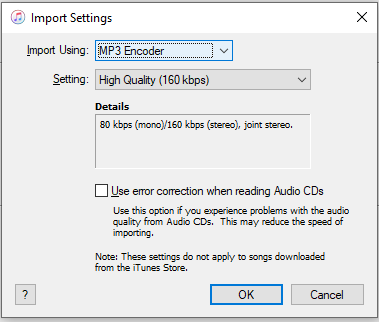
Step 3. Import file
Click on File in the top-left corner of the window. From the drop-down menu, select Add File to Library and import the audio file you want to convert.
Step 4. Convert audio to MP3
In the left panel, select Songs and choose the imported audio file. Click File and go to Convert > Create MP3 Version to start the conversion. Later, the converted file will appear below the original audio file. Right-click on the MP3 file and select Show in Windows Explorer to check the file.
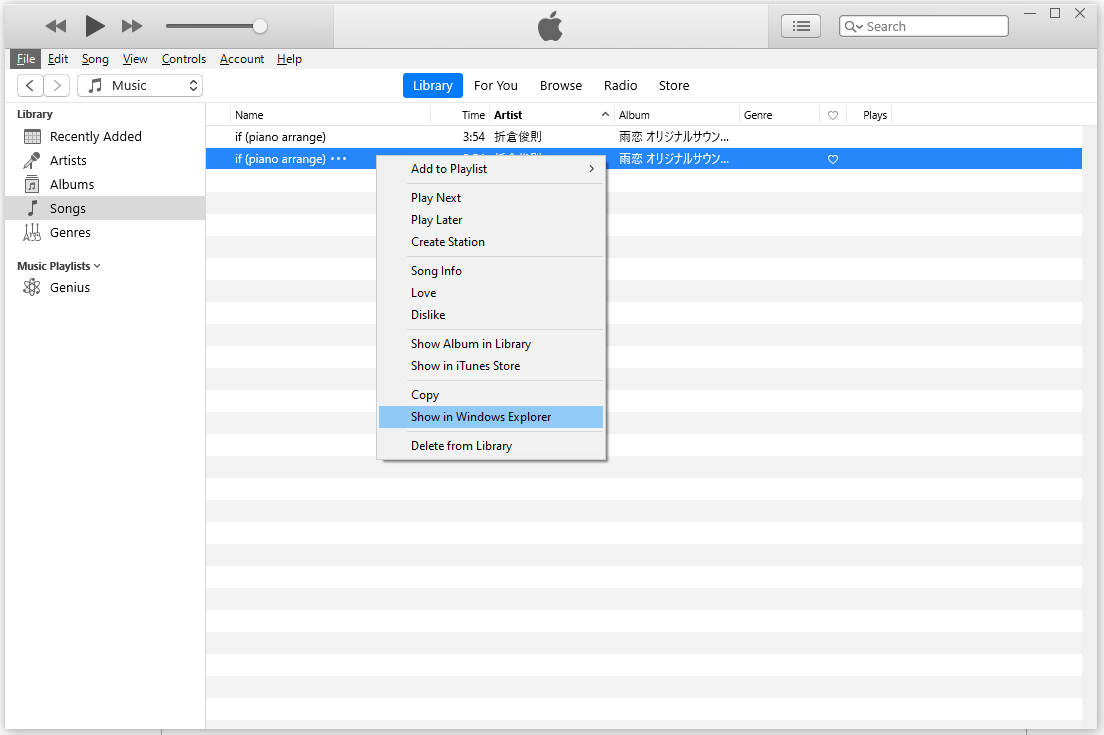
Wondering how to convert MP3 to M4R? See this post: How to Convert MP3 to M4R Quickly.
Convert M4R to MP3 with MiniTool Video Converter
Converting M4R to MP3 with iTunes is too complicated. Want to do M4R to MP3 conversion quickly? Try MiniTool Video Converter! It’s a full-featured video converter. You can convert video & audio files to the most common formats (including MP4, MOV, MKV, MP3, WAV, M4A, and AAC) and batch convert video & audio files at once. It allows you to create a custom format and adjust the output format settings such as changing quality, resolution, frame rate, bitrate, channel, sample rate, and encoder.
Different from other M4R to MP3 converters, this software gives you options to record live streaming videos and download videos from YouTube. It’s free and works on Windows.
Main Features
- A wide range of video & audio formats support
- Support for batch conversion
- Support for screen recording and video downloading
- Extract audio from video
- Convert audio to video
- Fast conversion speed
Here’s the step-by-step guide.
Step 1. Launch MiniTool Video Converter
Download MiniTool Video Converter, follow the on-screen instruction to complete the installation, and launch the software.
MiniTool Video ConverterClick to Download100%Clean & Safe
Step 2. Add M4R file
Click Add Files to import the M4R file you want to convert or drag and drop the M4R file into the program.

Step 3. Choose the output format
After adding the M4R file, click the diagonal icon in the Target box. Then the output format window appears. On the output format window, switch to the Audio tab, make sure that MP3 is chosen by default, and select the desired audio quality.
Step 4. Convert M4R to MP3
Before converting M4R to MP3, you can go to the Output box and choose a new save folder. Then click the Convert button to start the conversion.
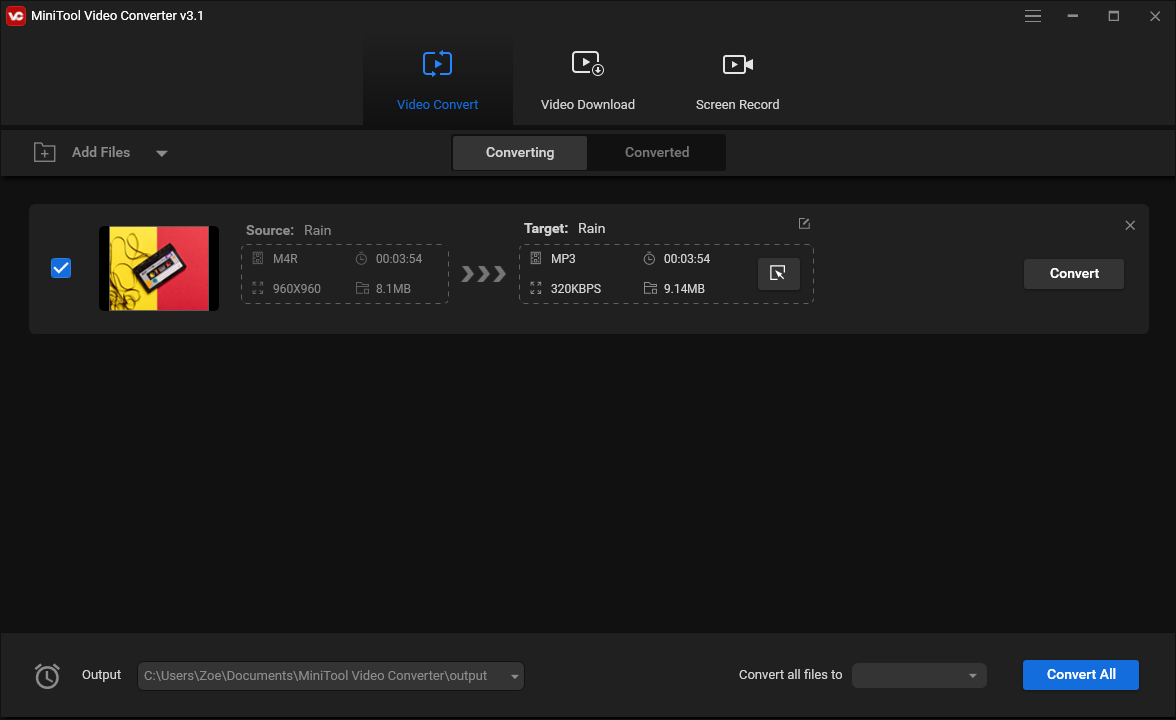
Step 5. Check the converted file
When the converting process is over, click on Converted and you will see the converted file. Click Show in folder to check the file.
Convert M4R to MP3 with Format Factory
Format Factory is a powerful video converter for Windows. It’s free and multifunctional, supporting all popular video, audio, and image formats. You can convert M4R to MP3, MP3 to M4R, WAV to M4R, WAV to MP3, MP3 to OGG, and many more.
Besides, this M4R to MP3 converter can merge videos, clip videos, crop videos, repair corrupt video files, reduce video file size, convert PDF files, download online videos, and rip videos from DVD.
Here’s how to convert M4R to MP3.
Step 1. Run Format Factory
Download Format Factory from the official website: http://www.pcfreetime.com/formatfactory/index.php?language=en. Then install the software on your computer and run it.
Step 2. Add M4R file
Click on Audio to show the output formats, find and choose MP3 format. Tap on Add File to add your M4R file to Format Factory.
Step 3. Change the output settings (optional)
Click on Output settings and you can change the audio quality, sample rate, bitrate, control the volume, and apple fade-in and fade-out effects. Click OK to apply the changes.
If you want to clip the audio file, choose the audio and you will see the Clip button is clickable. Click it to trim your audio file.
Step 4. Export to MP3 format
Click OK and press on Start to convert M4R to MP3. After finishing the conversion, right-click on the file and select Open Output Folder to find the converted audio file.
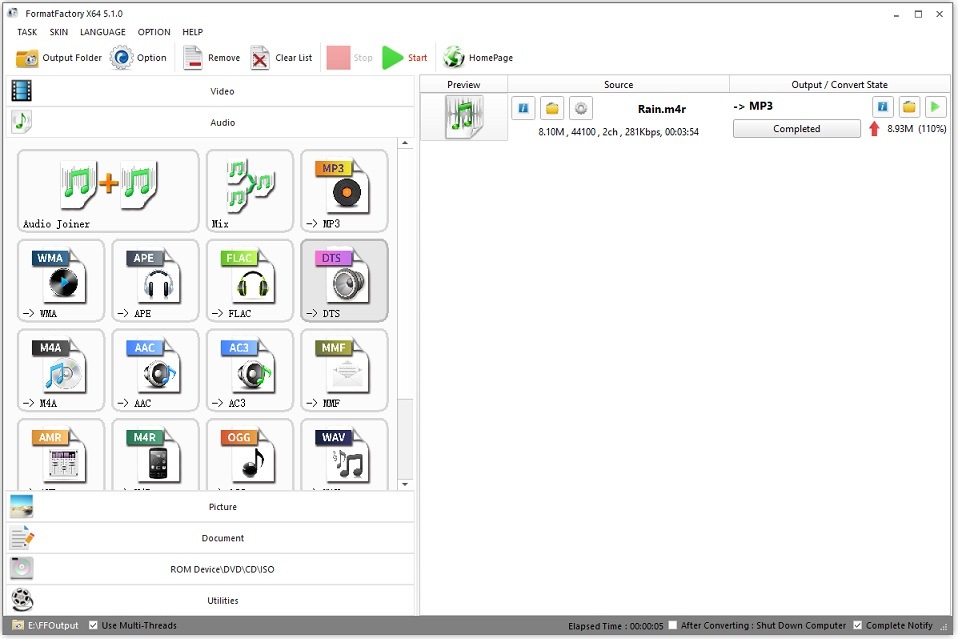
Convert M4R to MP3 with Online Audio Converter
This is a free online audio converter that converts audio files to MP3, WAV, iPhone ringtone, M4A, FLAC, OGG, MP2, and AMR. Online Audio Converter can convert M4R to MP3, convert multiple audio files simultaneously, and extract audio from a video file.
When converting M4R to MP3, you are able to edit the audio track’s name, artist, album, year, genre and post your comments. Apart from that, you can configure the quality, bitrate, sample rate, channels, apply reverse, fade-in, and fade-out effects.
Here’s how:
Step 1. Open your web browser and enter “online audio converter” in the search bar. Then hit the Enter key.
Step 2. Find and access the Online Audio Converter website.
Step 3. Click Open files, select the M4R audio file you’d like to convert, and click Open.
Step 4. Next, you need to select an output format. Since MP3 is chosen by default, you can adjust the output quality and click on Advanced settings to modify the output settings.
Step 5. If you want to edit the metadata tags of the track, click on Edit track info.
Step 6. Click the Convert button to start the M4R to MP3 conversion. Once done, download the converted MP3 file from this website.
Convert M4R to MP3 with MP3Cutter
MP3Cutter has a set of tools that can cut or trim audio files, convert audio files to most popular formats, and combine audio files. As an audio converter, MP3Cutter supports importing almost all video & audio formats and lets you handle hundreds of conversions. This free web-based tool is free and secure, which will delete the uploaded files after 24 hours. MP3Cutter gives you some advanced options that allow you to edit the track’s info and change the output settings.
Take the following steps to convert M4R to MP3 online.
Step 1. Open the MP3Cutter website: https://www.mp3cutter.com.
Step 2. Tap on Audio Converter.
Step 3. Click Choose File to load the M4R audio file or drag and drop the file to this audio converter. If you want to convert the online M4R file to MP3, click on URL to enter the audio link.
Step 4. Choose MP3 format and adjust the advanced settings.
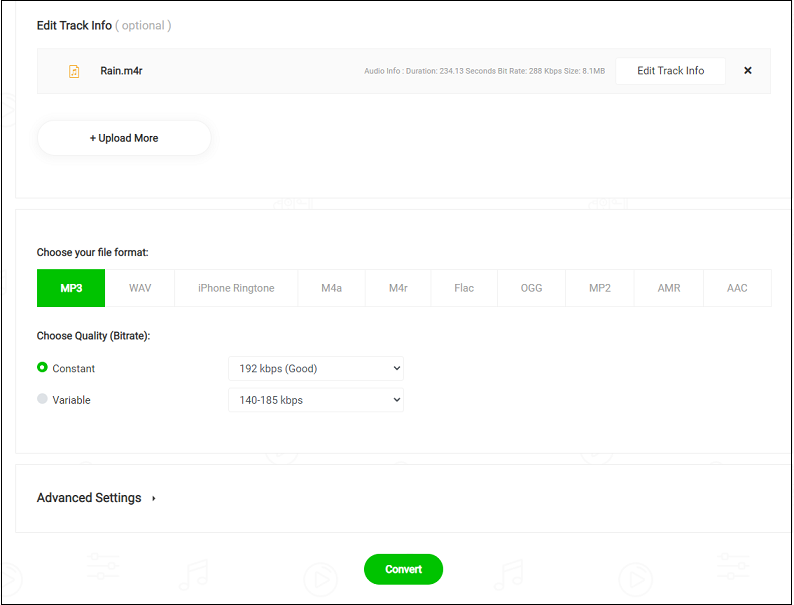
Step 5. In the end, click the Convert button and download the MP3 file after finishing the process.
Need to record audio from web videos? Read this post: How to Record Desktop Audio in 2021? 6 Effective Ways
Convert M4R to MP3 with Zamzar
Supporting over 1100 formats, Zamzar has the ability to handle various kinds of file conversions including audio conversions, video conversions, image conversions, and document conversions. It has a simple and clean interface. Conversions can be done in serval steps. But the maximum file size you can upload is 50MB. If you want to extract audio from a large video file, you need to pay $9 per month.
Moreover, Zamzar added a new feature that lets you compress audio files, videos, images, and documents online.
Here’s how to convert M4R to MP3 online quickly.
Step 1. Go to the Zamzar website.
Step 2. Upload your M4R file by clicking Add Files… or enter the URL of the file.
Step 3. Expand the Convert To list and select MP3 under the Audio Formats.
Step 4. Tap on Convert Now. It will take a few seconds to perform the conversion. Once the conversion is done, you can save the converted file to your device.
There are many free online M4R to MP3 converters on the web, you can also use the following online converters to convert M4R to MP3.
- Anyconv
- Freeconvert
- Convertio
- Convertfiles
- Online Convert Free
- Online Converter
- Video Converter
- Online-Convert
Conclusion
This post tells how to convert M4R to MP3 in 6 effective solutions. For those who want to convert multiple files at once safely, I suggest you use MiniTool Video Converter. It’s free and reliable software. If you want to convert audio files without extra software, online audio converters are suitable for you. But note that all online converters have upload size limits.
If you have other free audio converters to recommend or have suggestions about MiniTool Video Converter, please contact us via [email protected] or leave a reply.


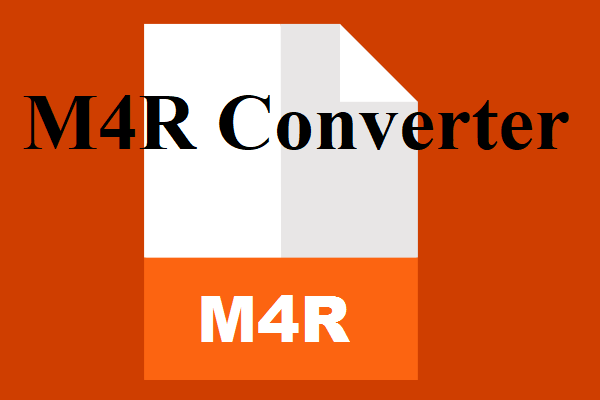
![Top 12 MP3 Audio Converters [Completely Free]](https://images.minitool.com/videoconvert.minitool.com/images/uploads/2020/08/mp3-audio-converter-thumbnail.png)
User Comments :