For some reason, you need to record internal audio on your Android phone. So how to record internal audio on Android? Is there any free screen recorder without limitations? Try the top 3 screen recorders in this post! If you want to rip audio from video, give MiniTool Video Converter a try!
Recording internal audio on Android without rooting is difficult in the past. But now you can record live streaming video or gameplay video with internal audio on Android 10 without difficulties, because Android devices like Samsung, Huawei, and Xiaomi have a built-in screen recorder. If your Android device doesn’t have a native screen recorder, don’t worry, this post also offers you the 2 best third-party screen recorders.
Now, let’s see how to record internal audio on Android using the top 3 screen recorders.
#1. Native Screen Recorder
Android devices like Samsung, Huawei, and Xiaomi come with a native screen recorder. This screen recorder lets you record video with internal audio or external audio. It’s very simple to use but it can only save recordings in MP4 format.
Here’s how to screen record with audio using a built-in video recorder (Huawei).
Step 1. Find the video you want to record internal audio with.
Step 2. Swipe down the status bar and you will see all shortcuts display here.
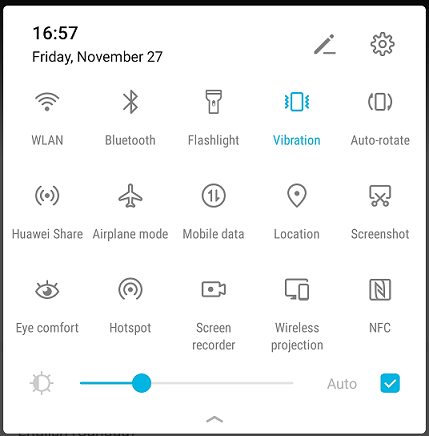
Step 3. Tap on Screen Recorder to start recording your screen. To record video with internal audio, please make sure the microphone is disabled. If the microphone is enabled, then your voice will be recorded.
Step 4. Finally, click on the timer to end the recording. Then you can find the recording in the Gallery.
See also: Best 10 Free Video Capture Software for Windows 10/8/7
#2. AZ Screen Recorder
AZ Screen Recorder is a powerful screen capture app that offers a simple way to record game videos, live streaming, video calls, video tutorials with internal audio.
Here’s a step-by-step guide on how to record internal audio on Android.
Step 1. Launch AZ Screen Recorder after installing it on your phone.
Step 2. Then go to Settings to enable Record audio and choose the Internal Audio option from the Audio source section.
Step 3. After adjusting the settings, start recording your screen.
Step 4. Then open the video you want to record.
Step 5. To stop the recording, tap on the pause icon and save the recording file.
Related article: 4 Best Streaming Audio Recorders in 2020
#3. Screen Recorder
Here’s another screen recorder app for Android – Screen Recorder. This recorder app can capture internal sound from games and record sound from a microphone.
Take the following steps to learn how to record internal audio on Android.
Step 1. Download and install Screen Recorder.
Step 2. Open the app and click on Settings from the sidebar menu.
Step 3. Choose Internal sound from the Audio source drop-down list. Then you can change the output video recording quality, audio bitrate, and other options.
Step 4. Open the sidebar menu and go to Videos. Then allow this app to display over other apps.
Step 5. Lastly, tap the camera icon and choose Start recording to capture your screen with internal audio. When you need to stop the recording, pull down the status bar and click on Stop.
Conclusion
That’s all about how to record internal audio on Android. If you want to extract MP3 from MP4 on Windows, don’t forget to try the best free video converter – MiniTool Video Converter.


User Comments :