H264 is a video compression format with high quality, but this format is not compatible with most video players. To make H264 compatible with your device, you can use H264 converters to convert H264 to MP4.
Now, let’s see how to convert H264 to MP4 with the 4 best free H264 converters (To convert MP4 to other video formats, try MiniTool Video Converter).
4 Best Free H264 Converters
- Handbrake
- Online-Convert
- 123 Apps
- Zamzar
Handbrake
Handbrake is a free H264 file converter that runs Linux, macOS and Windows. It supports a variety of input formats and can convert any popular video to MP4, M4V, MKV, and WebM. Besides, this H264 converter is capable of adding SRT subtitle files to videos.
Here’s how to convert H264 to MP4.
Step 1. Open the Handbrake website and download the Handbrake app. Then complete the installation on the computer.
Step 2. Launch Handbrake and click on File to import the H264 video file.
Step 3. From the Save As box, click on Browse to change the destination folder and then change the file extension .m4v as .mp4.
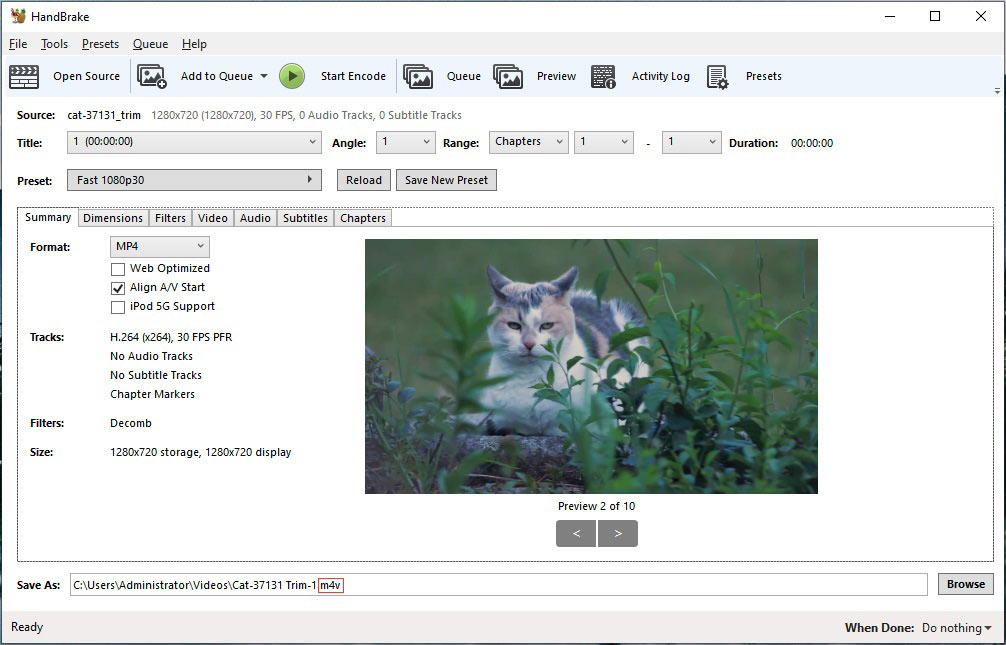
Step 4. Press on Start Encoder to convert H264 to MP4.
Online-Convert
This is a file converter that lets you convert videos, audio files, e-books, documents, presentations, drawings, images, etc. As a video converter, it supports all almost video formats such as MP4, H264, VOB, AVI, and more. Online-Convert allows you to upload a video up to 100 MB in size.
Here’s a guide on how to convert H264 to MP4.
Step 1. Visit the Online-Convert website.
Step 2. Go to the Video converter section, click the arrow icon to select Convert to MP4 from the drop-down list.
Step 3. Tap on Choose Files to load the H264 video you want to convert.
Step 4. Click the Start conversion to convert H264 to MP4. After converting the video, the converted file will be downloaded automatically.
123 Apps
123 Apps is a powerful tool that can convert and edit H264 videos. This H264 file converter lets you upload H264 videos from computers, Google Drive, Dropbox and URL, and offers you different resolutions for output videos.
Below are the steps to convert H264 to MP4.
Step 1. After accessing the 123 Apps website, navigate to Converters > Video Converter.
Step 2. Click on Open file. From the File Explorer window, browse and find the H264 video. Then upload it.
Step 3. Make sure that the MP4 is chosen and adjust the output settings.
Step 4. Once done, click the Convert button to start the conversion.
Step 5. Download the converted video after the conversion is finished.
Zamzar
Zamzar also supports H264 format and enables you to convert an H264 video up to 50 MB to MP4, MP3, GIF and so on.
Here’s how to convert H264 to MP4 online.
Step 1. On the Zamzar website, click on Add Files… to upload the H264 video file.
Step 2. Expand the Convert To list and choose the MP4 format.
Step 3. Then hit the Convert Now button to start converting the H264 file to MP4.
Step 4. In the end, save the converted video from the website.
Conclusion
This post gives you a list of the 4 best free H264 converters that help you convert H264 to MP4. Choose a suitable H264 converter and have a try!


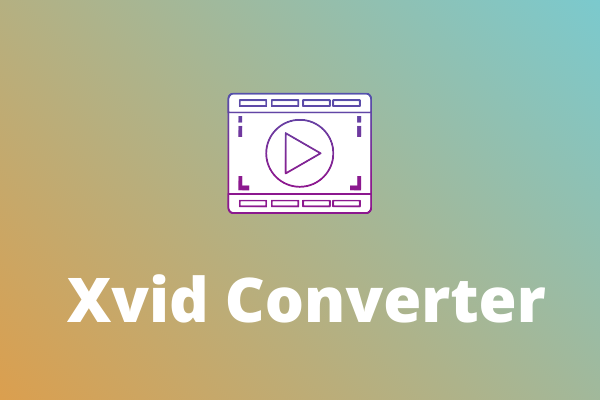
User Comments :