Are you looking for a free AVI video converter? In this post, I’m going to introduce the 3 best free AVI video converters that allow you to convert any video to AVI and vice versa. Besides, I’ll offer you a step-by-step guide on how to use these AVI video converters.
AVI is a file format that contains both audio and video data. If you have some AVI files to convert or want to convert video to AVI, then you need an AVI video converter. This post gives you the 3 best free AVI video converters. Let’s have a look!
#1. MiniTool Video Converter
MiniTool Video Converter by MiniTool is the first AVI video converter that I’d like to recommend to you. It’s a free video converter that supports more than 30 formats, including MP4, AVI, MKV, M4V, VOB, WebM, 3GP, DIVX, and MP3. You can use this free AVI video converter to batch convert AVI videos, extract MP3 from AVI, etc. This tool offers high conversion speed and high-quality output and lets you convert a video from 1080p to 4K.
Here’s how to convert AVI to other format and vice versa.
Step 1. Click on Free Download to download MiniTool Video Converter. Then install it on the computer.
MiniTool Video ConverterClick to Download100%Clean & Safe
Step 2. Launch MiniTool Video Converter and click Add Files to import the AVI file.
Step 3. Tap on this unfold icon to access the output format window and go to the Video tab. Here you can choose the wanted output video format and video resolution.
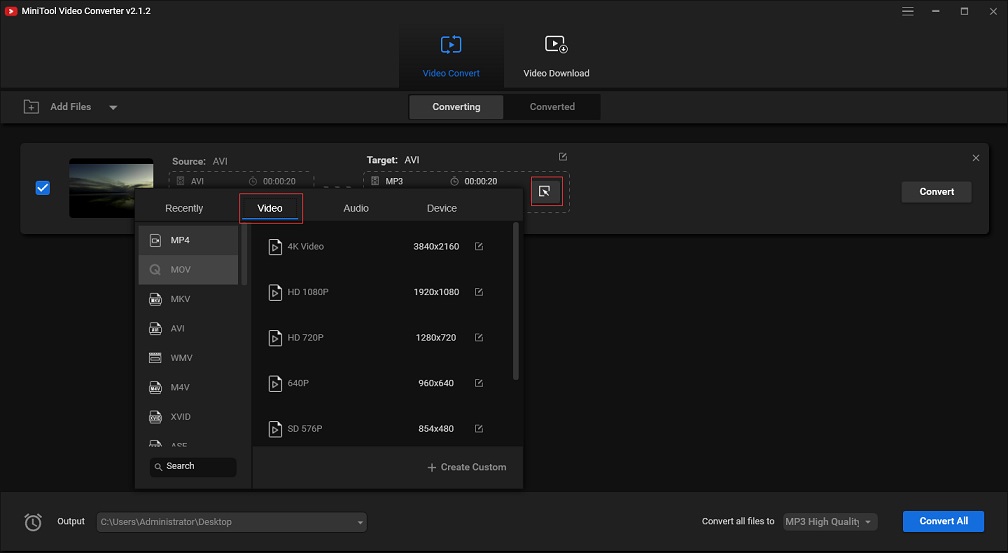
Step 4. Then, press the Convert button to start the conversion.
Step 5. When the conversion is finished, go to Converted and click Show in folder to locate the converted file.
See also: Solved – How to Convert and Download Anything to MP4 Free
#2. QuickTime
QuickTime is a media player for Mac, but it also can be used as an AVI video converter to change video format. The supported formats are AVI, MOV, MP4, GIF, AAC, MP3, AIFF, etc. QuickTime is bundled with macOS, so it’s very convenient for you to handle video conversion on Mac.
Here’s how:
Step 1. Open the QuickTime app and go to File > Open File to load the video file.
Step 2. Next, navigate to File > Export to select the desired output format from the Export As drop-down list.
Step 3. Click the Save button to export the video in the format you want.
#3. Online UniConverter
If you wish to get all the video conversions done online, you should try Online UniConverter. It’s a free AVI video converter. With it, you can convert AVI videos at a 30X faster speed. Additionally, this online video converter allows you to save the converted file to Dropbox or Google Drive directly.
Here’s a quick guide.
Step 1. Open Online UniConverter in your web browser.
Step 2. Click on Choose Files to upload the video file that you want to convert.
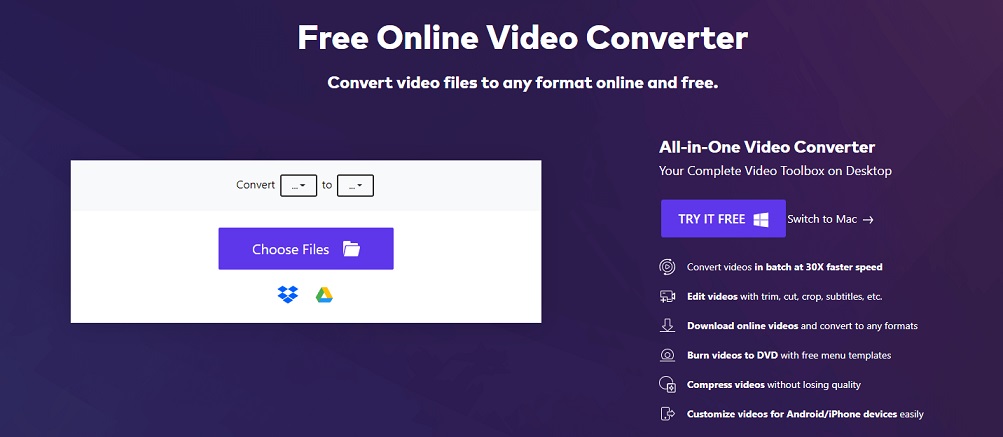
Step 3. Choose the wanted format from the output format list and hit the CONVERT button.
Step 4. After converting the video, you can download the result from this website.
Conclusion
Here are the 3 best free AVI video converters in this post. Which one do you prefer?
If you have other AVI video converters to recommend, leave a comment below!


User Comments :