Although both FLV and MP4 are the file formats used to store and stream videos, they are different. The differences will be introduced in the following part. First, let’s see the overviews of FLV and MP4.
What Is FLV
What is an FLV file? FLV is the abbreviation of Flash video. It is a container audiovisual format developed by Adobe Systems in 2002. It comes with a .flv file extension and is used to play digital video content such as movies and TV shows online using Adobe Flash Player 6 or higher
Flash video has always been the standard video format, which is used by many other websites including YouTube, Hulu, and so on. Sometimes, FLV content may be embedded in SWF files.
To learn detailed information about the FLV file, you can refer to this post – Introduction to FLV: What Is It and How to Open & Convert It.
What Is MP4
What is MP4? MP4 is a video format developed by the Motion Picture Experts Group that uses separate compression for audio and video tracks. The MP4 file format is a container, which contains digitally encoded audio and video files. Video uses MP4 video encoding for compression, while audio uses AAC compression for compression.
MP4 can save different data such as text, video, and audio. You can easily play MP4 files with any media player on Mac, PC, and other mobile devices.
For the details about MP4, this post – What Is MP4 and What Are the Differences Between It and MP3 is what you need.
FLV VS MP4
After getting basic information about FLV and MP4, then, let’s see the details about FLV vs MP4.
FLV VS MP4: Quality
The first aspect of FLV vs MP4 is quality. MP4 is better than FLV in this aspect since MP4 can use the H. 264 video compression codec, which allows for good compression while retaining the high quality of the source video. However, FLV doesn’t support H. 264 encoding.
Related article: Top 7 Video Editing Software – Improve Video Quality Easily
FLV VS MP4: Compatibility
When talking about FLV vs MP4, compatibility should be compared. MP4 has better compatibility than FLV. MP4 can be played smoothly on almost all platforms since most platforms have dedicated MP4 decoding hardware. It supports Windows, Mac, Android, and other iOS devices.
As for the FLV file, it is compatible with most web browsers, but not compatible with mobile browsers-obviously. With smartphones and many other mobile devices dominating Internet connections, this restriction is getting worse.
FLV VS MP4: History
This part is about the MP4 VS FLV: history.
In 2002, Flash Player directly supported small Web format files. But in 2003, Adobe made some advanced changes – FLV format also supports almost all audio, video, and some text files. In 2007, Adobe created some new file formats to include different files.
In 1999, MPEG-4 was released and this format was revised in 2001. In 2003, this file format was further modified, and then the final form of the MP4 format came into existence.
FLV VS MP4: Pros and Cons
FLV
Pros
- Small file size.
- Widely used for streaming videos.
- A multitude of uses as movies, online presentations, banner ads, internet animations.
Cons
Cost longer time to open a web page with FLV file.
MP4
Pros
- Compatible with all devices include Windows, Mac, and mobile phones.
- No plug-ins and codecs are required to run it.
- Most video and audio files downloaded from the Internet are wrapped in the MP4 format.
Cons
If partially files are compressed by MP4, it takes up more space than a fully compressed file.
FLV VS MP4: Other Aspects
MP4 supports menus just like DVD, but FLV does not support them. MP4 also supports subtitles, while FLV does not. FLV files are usually encoded as video and cannot be changed. In short, MP4 is better than FLV.
Which One to Choose
Now, you have known the differences between FLV and MP4 and you may wonder which one to choose.
If you want to share videos and upload them online, FLV is a great choice. But you need to notice that you need a Flash browser plugin to play it. If you want to play the file on portable devices such as smartphones and media players, then, MP4 is suitable for you.
Choosing FLV or MP4 is based on your demands.
How to Convert FLV to MP4
The quality, convenience, and versatility of MP4 video files are their powerful advantages, thus, you may want to convert FLV to MP4. Or you want to convert MP4 to FLV since you want to share it online. This part introduces how to convert FLV to MP4 or MP4 to FLV.
1. MiniTool Video Converter
If you want to convert FLV to MP4 offline, MiniTool Video Converter is your best choice. It supports you to perform video/audio conversion tasks and download videos, audio tracks, etc. from YouTube.
MiniTool Video ConverterClick to Download100%Clean & Safe
Then how to convert FLV to MP4 using MiniTool Video Converter? Follow the guide below.
Step 1: Download and launch the MiniTool Video Converter at first.
Step 2: In the Video Convert page, click Add Files to choose the FLV file as the source file or you can drag the FLV file to the main interface.
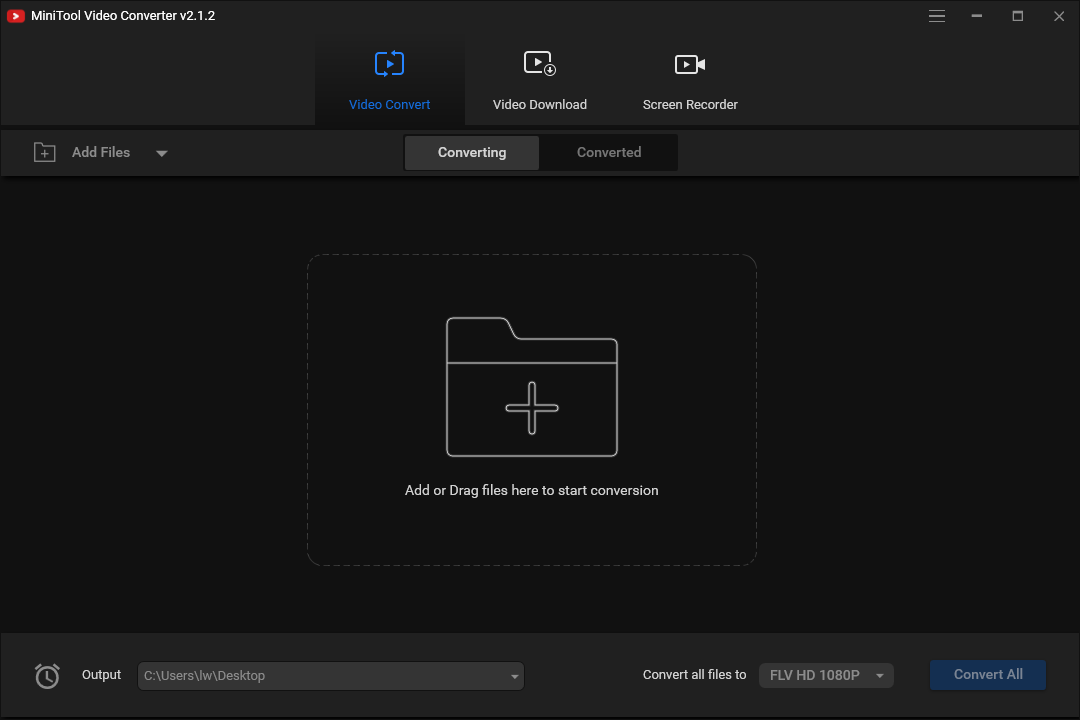
Step 3: Choose MP4 as the output format from the drop-down menu next to Convert all files to.
Step 4: Click the Convert button to begin the conversion. If you have several files that you want to convert, click Convert All.
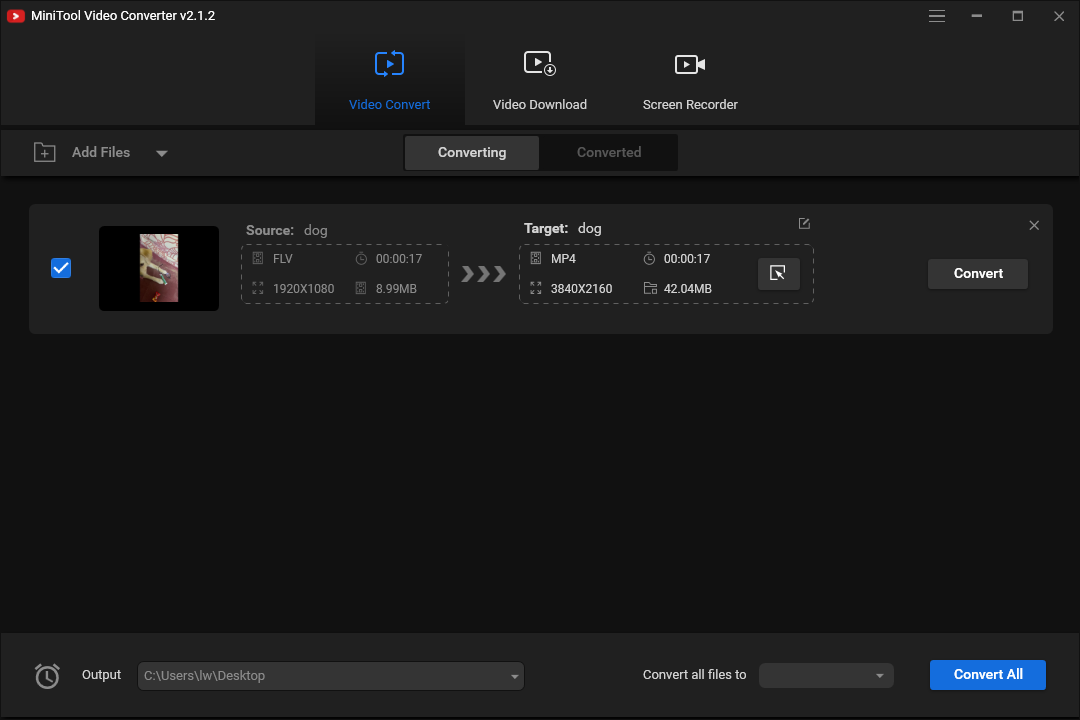
Step 5: After converting FLV to MP4 successfully, go to the Converted tab and then find the converted FLV file by clicking Show in folder.
Main Features
- It supports more than 1000 output formats.
- It enables you to perform batch video conversion at once.
- It is FREE and there are no ads.
- It is only suitable for the Windows platform.
2. Freemake Video Converter
You can also choose Freemake Video Converter to convert FLV to MP4. Also, it only supports the Windows platform. You can download and alter streaming clips from Vimeo, Vevo, Dailymotion, and so on. This tool also supports converting MP4 to FLV.
Now follow the guide to convert MP4 to FLV.
Step 1: Download and launch the Freemake Video Converter.
Step 2: Click +Video to add the FLV file and then click the to MP4 button at the bottom.
Step 3: Choose a location that you want to save your new MP4 videos and then click Convert.
Main Features
- It allows you to convert video files of any size or format.
- It allows you to convert movies with subtitles.
- It supports multiple languages.
3. VLC Media Player
If you want to convert FLV to MP4 or MP4 to FLV on Mac, the VLC media player can help you do that. It is a free and open-source cross-platform multimedia player and framework. It can be used to play most multimedia files such as DVDs, audio CDs, VCDs, and various streaming media protocols.
Now, let’s see how to change FLV to MP4 with the VLC media player.
Step 1: Download VLC Media Player and install it on your computer.
Step 2: Then launch it to get its main interface and navigate to Media > Convert / Save….
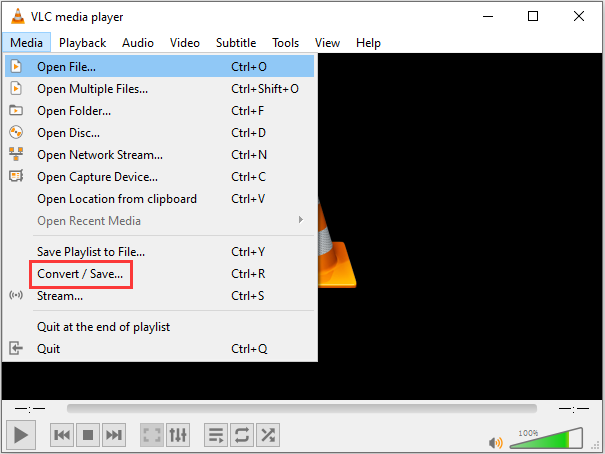
Step 3: Click the Add… button to import the FLV file and click Convert / Save.
Step 4: Click the MP4 profile. Then, click Browse to select a destination folder and click the Start button.
Now, you can go to the destination folder to find your MP4 file.
Main Features
- It can be used on all platforms – Windows, Linux, Mac OS X, Unix, iOS, Android.
- It’s free and there are no ads.
4. Online-Converter
If you want to convert FLV to MP4 or MP4 to FLV online, there are two tools for you. The first online converter for you is Online-Converter. It is a web-based online converter, which can extract audio from the video file and convert media files to other formats.
Here’s how to use the online converter to convert FLV to MP4.
Step 1: Go to Online Convert and get its homepage. Find the Video Converter part and select the Convert to MP4 option from the list.
Step 2: Click Choose Files to select the FLV file. Then, click Start conversion.
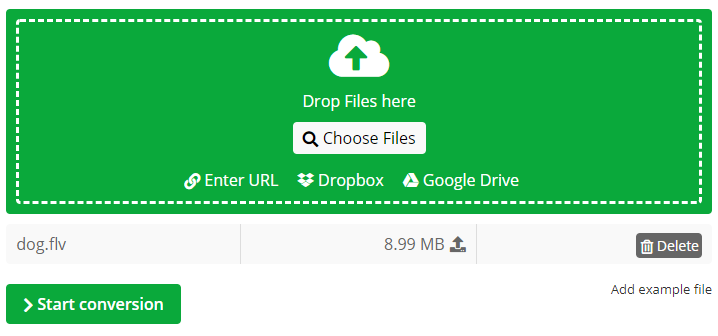
Step 3: After that, it will automatically download the converted MP4 file on your device.
Main Features
- It supports to import files in different ways.
- There are no sign-up requirements.
5. Zamzar
You can also use another online converter – Zamzar to convert FLV to MP4. It can work with any operating system.
Here is how to use Zamzar to do the conversion.
Step 1: Go to Zamzar and choose Add File… to add the FLV file.
Step 2: Click Convert To to select the MP4 format and click the Convert Now option.
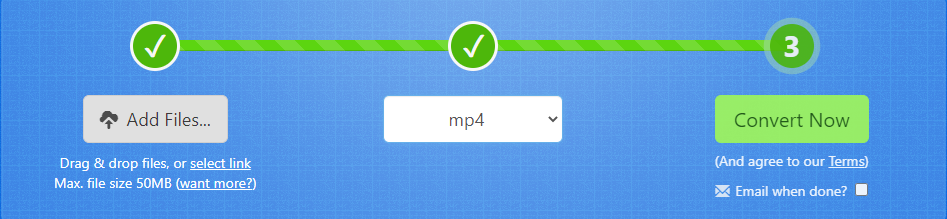
Step 3: Then, it will start the converting process. You just need to wait for it. After that, you can click the Download button to save the MP4 file on your device.
Main Features
- It supports more than 1200 file formats.
- The uploaded file can be as large as 150 MB.
Both online and offline converters are free. FLV to MP4 or MP4 to FLV offline converters can provide more features for you, while online converters do not need to be downloaded. You can choose one of them based on your needs.
Related article:
How to Convert FLV to MP4 Quickly – 2 Effective Methods
How to Convert MP4 to FLV? Try These MP4 to FLV Converters
Bottom Line
After reading this article, do you know the respective definitions of FLV and MP4, their differences, and how to achieve the conversion between the two? If you have any questions or suggestions about it, please let us know via [email protected] or share them in the comments section below.


User Comments :