What Are FLAC and ALAC?
Both FLAC and ALAC are lossless audio coding formats. FLAC, also known as Free Lossless Audio Codec, is an audio format developed by Xiph.Org Foundation. Audio in FLAC is compressed without any quality loss. ALAC stands for Apple Lossless Audio Codec with the filename extension .m4a, which is an open-source and royalty-free audio coding format developed by Apple.
FLAC VS ALAC, which is better? As for the quality, they are lossless and lose no quality. So there is no difference between the two formats. As for the compatibility, FLAC has better compatibility than ALAC. FLAC can’t be played in iTunes but supports most players, while ALAC is only compatible with Apple devices.
So, how to convert FLAC to ALAC? Try the following ways!
Convert FLAC to ALAC with MediaHuman Audio Converter
MediaHuman Audio Converter has a simple and intuitive interface, which can help you convert FLAC to ALAC, MP3, OGG, AIFF, AAC, WAV, etc. Besides, it’s capable of extracting audio track from a video. This free FLAC to ALAC converter is available for Windows and Mac.
Here’s how to convert FLAC to ALAC.
Step 1. Run MediaHuman Audio Converter after installing it on the computer.
Step 2. Click the Add button in the upper-left corner to import the FLAC file.
Step 3. Then you’ll be asked to split the audio track. Click on No, if you don’t want to split the file.
Step 4. In the toolbar, drop down the output format list and select ALAC as the output format.
Step 5. Then select the desired audio quality or choose Custom to configure output quality settings. Close the dialog.
Step 6. Click the Convert button next to the output format box. Then the FLAC to ALAC conversion starts.
Related article: 5 Best Free AMR to MP3 Converters for You
Convert FLAC to ALAC with FreeConvert
FreeConvert is an online file converter that can convert audio files, videos, images, documents and so on. Supporting many audio formats, this tool lets you convert audio files to ALAC, FLAC, M4A, AMR, AIFF, WAV, MP3, WMA, OGG, and AAC. With it, you can convert FLAC to ALAC and ALAC to FLAC.
Below are the steps on how to convert FLAC to ALAC.
Step 1. Go to the FreeConvert website.
Step 2. Click on ALAC in the Music Converters section.
Step 3. Click the Choose Files button to upload the FLAC file from your computer.
Step 4. After uploading the audio file, press on Convert To ALAC to start converting FLAC to ALAC.

Step 5. Download the ALAC file after the conversion is done.
Convert FLAC to ALAC with Online Converter
Online Converter is another FLAC to ALAC converter to help you complete the FLAC to ALAC conversion. In addition to converting FLAC to ALAC, Online Converter also can be used to convert videos and images.
Follow these steps to learn how to convert FLAC to ALAC.
Step 1. Open the Online Converter website.
Step 2. Go to Audio Converter > ALAC.
Step 3. Upload the FLAC file and click the Convert button.
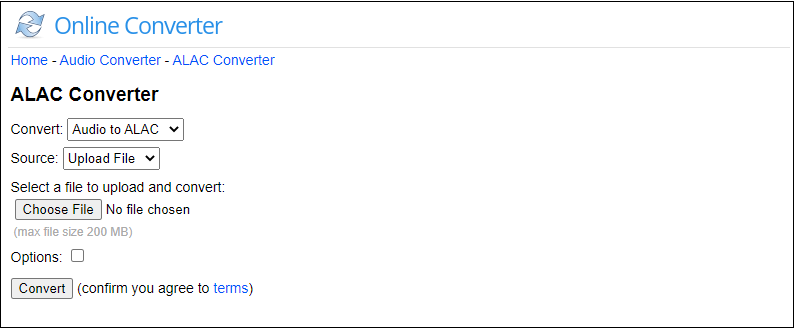
Step 4. After finishing the converting process, save the converted file.
Conclusion
Converting FLAC to ALAC is an easy task as long as you use an excellent FLAC to ALAC converter. Now, try any of these ways to convert your FLAC files to ALAC for free!


User Comments :