Do you know the differences between F4V and ASF formats? Do you know how to make a profit from them? This post will analyze F4V vs ASF in terms of compatibility, compression efficiency, and more. It also offers instructions on how to convert between F4V and ASF with the free file converter: MiniTool Video Converter.
What Is the F4V Format?
F4V (Flash MP4 Video File) is based on the ISO base media file format, which is the same standard used for MP4 files. It is supported by the Adobe Flash Player and is primarily used for delivering high-definition video over the Internet. F4V optimizes on FLV’s shortcomings, shares many similarities with MP4 in container structure and function, and is widely used by digital content creators.
What Is the ASF Format?
ASF (Advanced System Format) is a Microsoft-proprietary container format designed for streaming media. It was later expanded to store multimedia (audio, video, images, and footage), but primarily uses Microsoft’s codecs: WMA (audio) and WMV (video). Although ASF is theoretically compatible with other encodings, it does not support non-Microsoft formats well.
F4V vs ASF: Understanding Their Differences
What are the differences between F4V and ASF? Next, I will compare their compatibility, compression efficiency, and codecs.
1. Compatibility
The F4V format is better than ASF in terms of compatibility. F4V supports playing high-quality videos on various platforms. It delivers smooth, high-resolution videos embedded in websites. The ASF format can be played on multiple media players, including HTTP servers and local storage devices, such as hard drives. It also supports some system-specific players, such as Penta Loop Player for iOS and LCP Player for Linux.
2. Codecs
F4V’s codec is advanced than ASF’s. F4V adopts H.264 encoder for video and AAC and MP3 encoders for audio. Advanced codecs can increase F4V’s video resolution, bit rate, and frame rate to a certain extent, improving the video’s quality. Generally, ASF is preferred for encoding with WMA and WMV, because using other codecs may damage the video format.
3. Compression Efficiency
F4V’s compression efficiency is superior to ASF’s. Advanced codecs have greatly improved the F4V format’s compression efficiency while maintaining high video quality. Although ASF can also achieve high compression efficiency, it also sacrifices video quality. Therefore, F4V’s compression efficiency is better than ASF’s.
Overall, I recommend using F4V. It excels in compatibility, compression efficiency, and codecs. Therefore, it is an ideal choice for online media.
Top 2 Tools to Convert Between F4V and ASF
Want to convert between F4V and ASF? Below are the 2 best converters for you.
#1. MiniTool Video Converter
MiniTool Video Converter provides several main features, including audio and video conversion, video download, video compression, and screen recording. It is free and user-friendly without ads, bundles, or watermarks. It converts formats compatible with trending social platforms and mobile devices. In addition, MiniTool Video Converter supports converting between F4V and ASF.
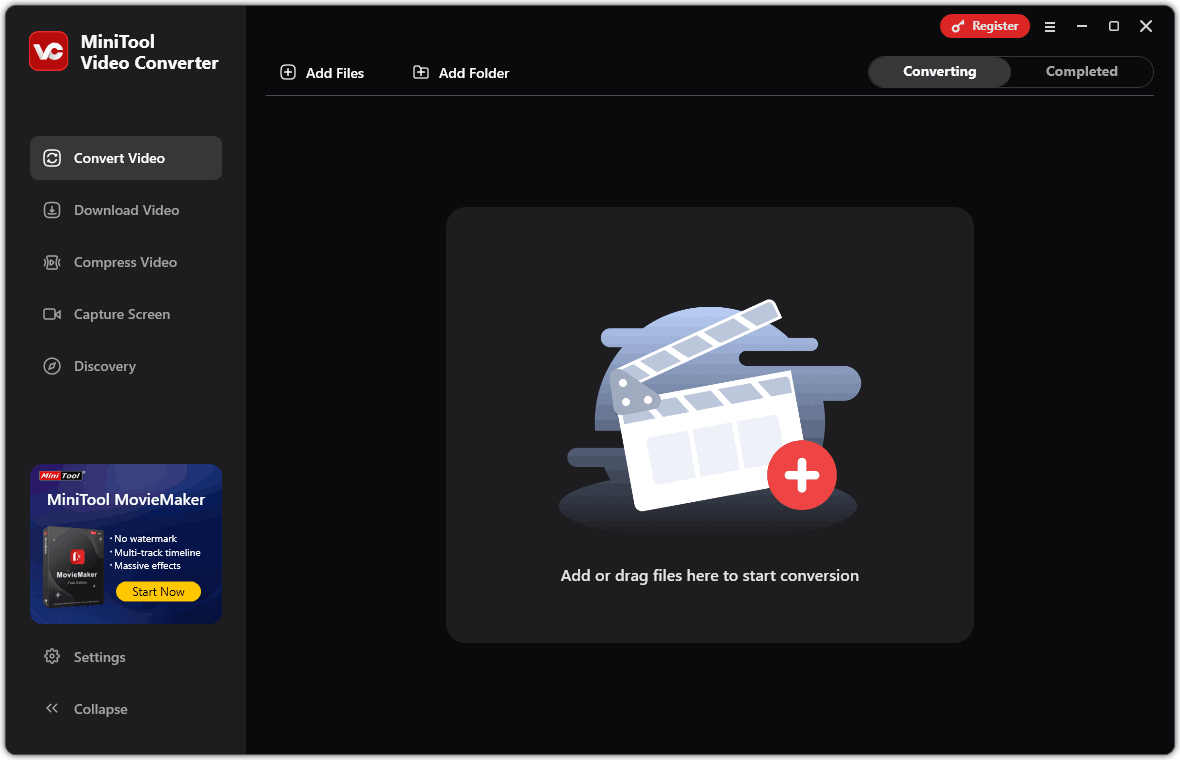
#2. Convertio
Convertio is an easy-to-use online file converter. It supports 300+ formats and more than 25,600 different conversions. It allows you to convert files in the cloud to save computer capacity. Convertio also offers customizable settings, such as quality, aspect ratio, codec, and more. Moreover, it is compatible with all devices and does not require installation.
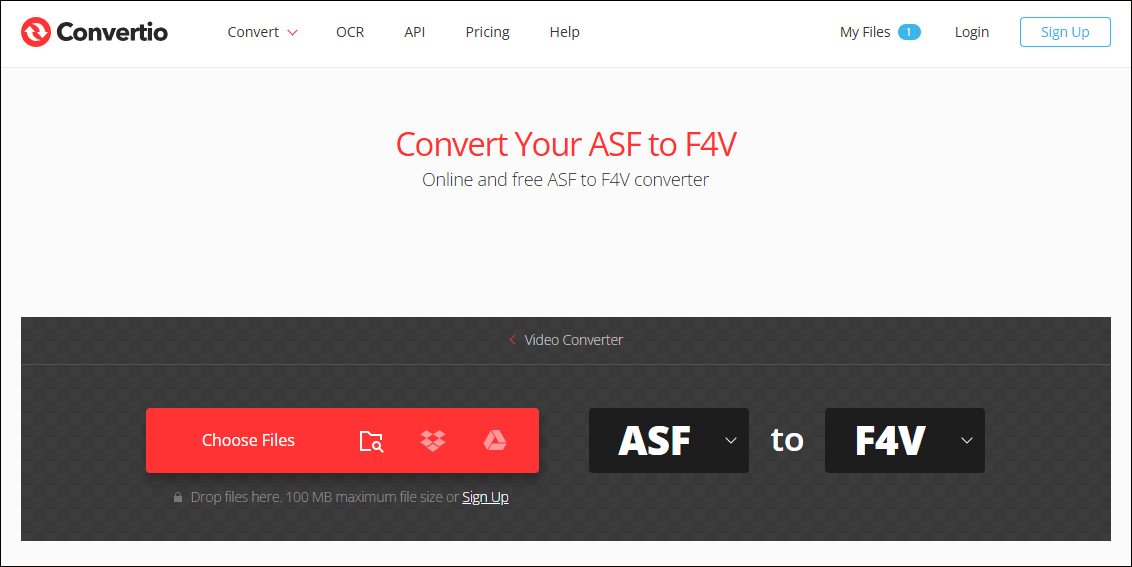
How to Convert Between F4V and ASF
Want to convert between F4V and ASF? I strongly suggest you use the free video converter: MiniTool Video Converter. It supports converting more than 1,000 formats and customizing the converted video’s parameters. Below are the detailed steps to convert between them.
Step 1. Download and Install MiniTool Video Converter
Click the download button below to download and install MiniTool Video Converter. Then launch this software.
MiniTool Video ConverterClick to Download100%Clean & Safe
Step 2. Import ASF Video File
After launching it, the Convert Video interface will be displayed by default. On the right page, click on the Add Files option to import an ASF video file, or drag the file into the Add or drag files here to start conversion area.
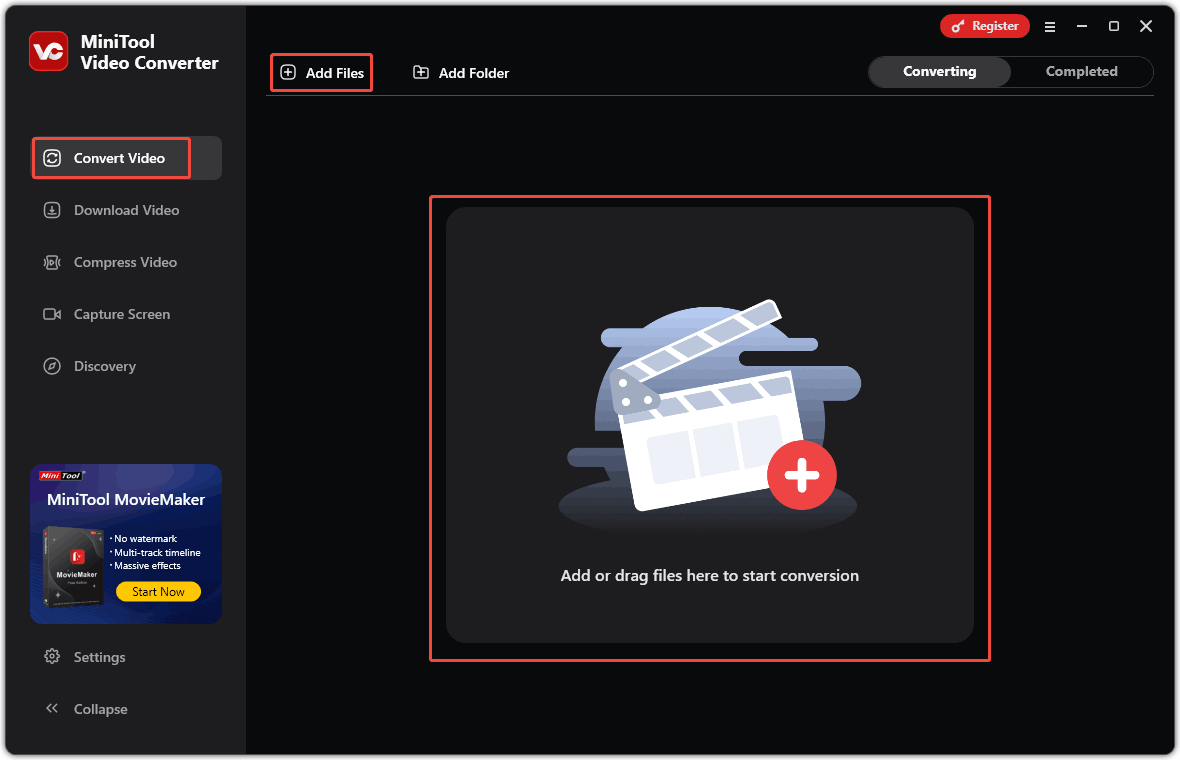
Step 3. Adjust Output Settings
The conversion task will appear in the main interface. Then, follow the steps below to set the output settings:
- Click on the gear icon to open the settings window.
- Click the Video tab in the pop-up window.
- Choose the F4V format in the right column.
- Select a converted file resolution.
- (Optional) Click the edit icon to customize the parameters of the video file.
- (Optional) Click the + Create Custom to generate your new format parameters.
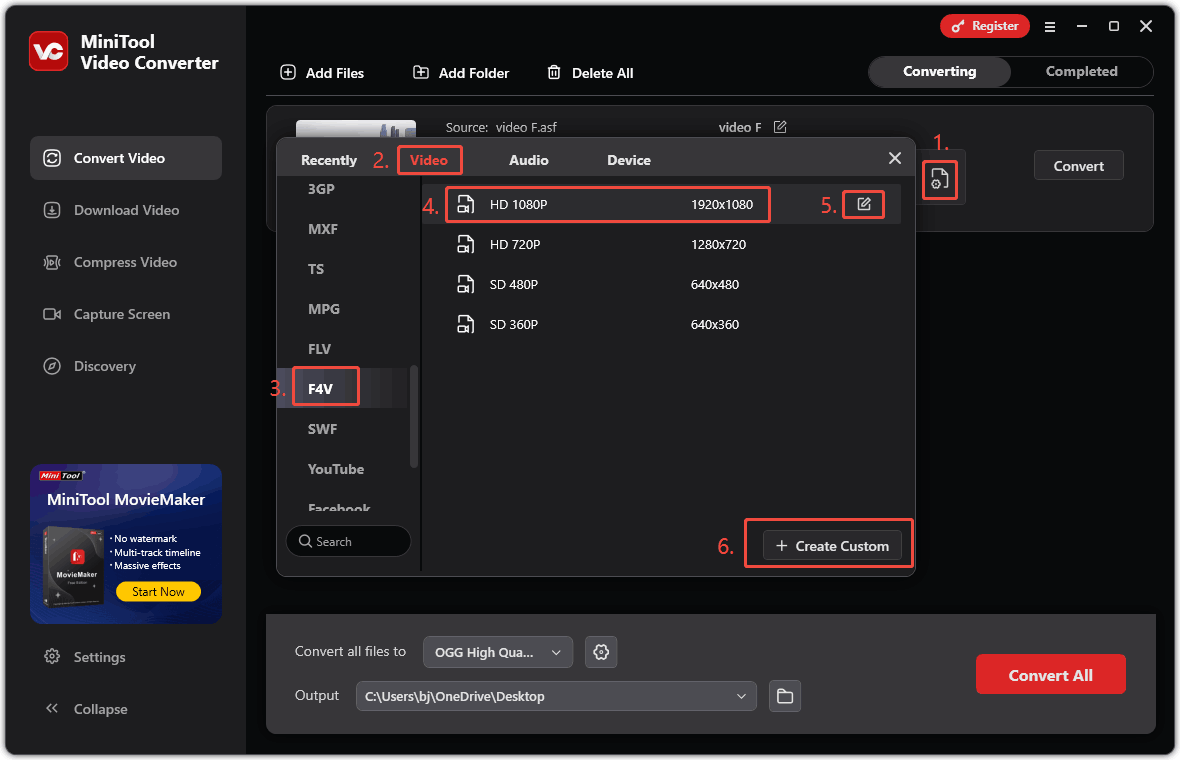
Step 4. Set Storage Location and Start Conversion
Next, you can expand the Output option at the bottom of the main panel to choose a storage location. Then, click the Convert button to begin conversion.
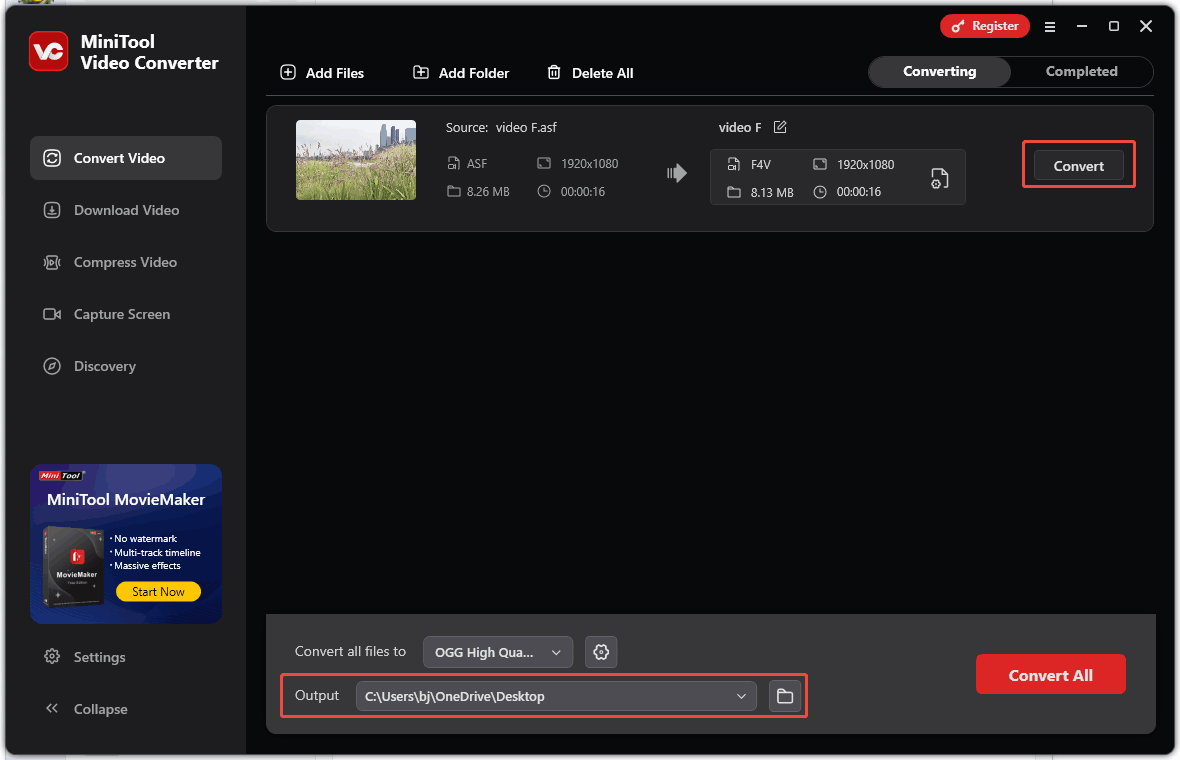
Step 5. View and Locate
When the conversion finishes, the converted conversion task will appear in the Completed tab. You can click the play icon to view the converted video or click the folder icon to check its save location on your computer.
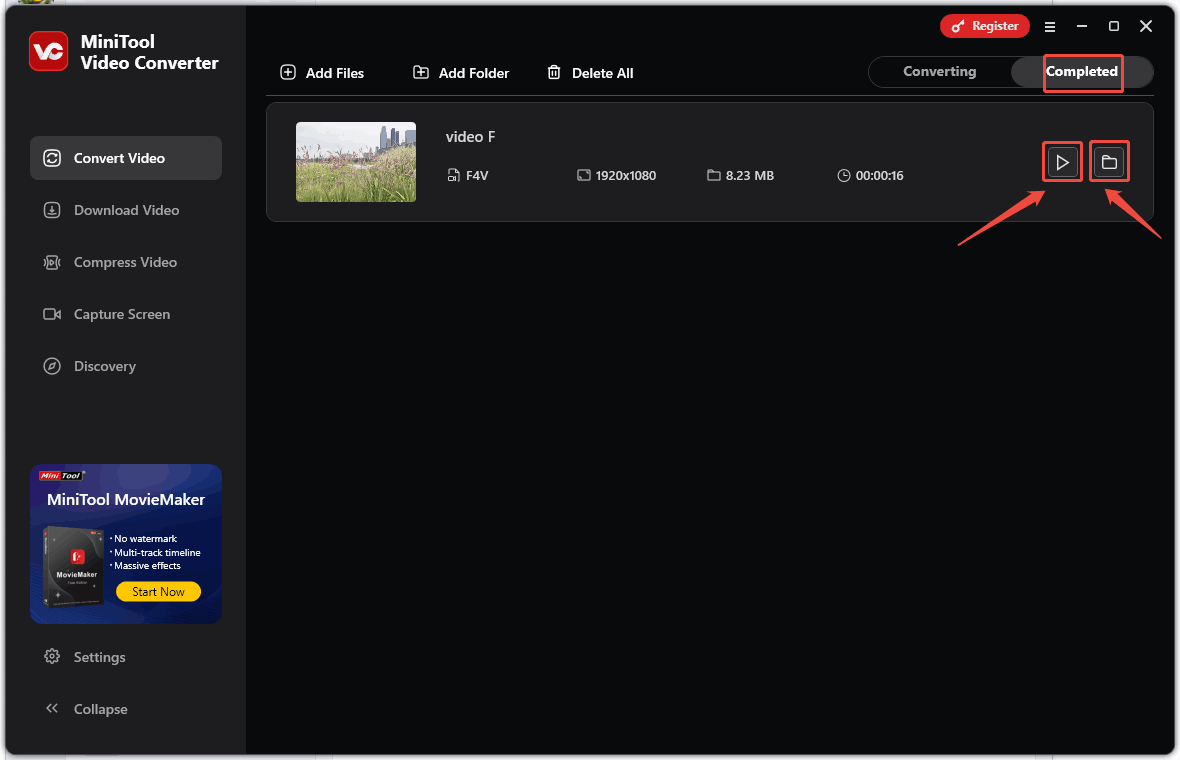
What’s more, you can also follow the above guidance to convert F4V to ASF.
Conclusion
F4V vs ASF, what are the differences between them? How to convert between F4V and ASF?
In conclusion, F4V outperforms ASF. F4V offers greater compatibility, using advanced H.264, AAC, and MP3 codecs. It delivers better compression without compromising video quality. In contrast, ASF is bundled with Windows and uses Microsoft’s WMA and WMV codecs, resulting in lower compression and limited compatibility.
MiniTool Video Converter is an awesome video and audio converter. You can easily convert between F4V and ASF! If you have any questions about MiniTool Video Converter, please feel free to contact us at [email protected].


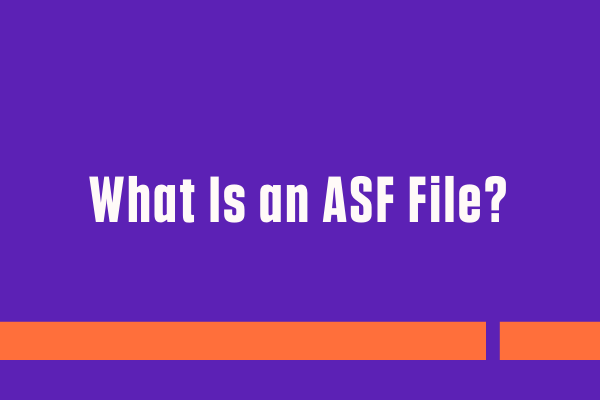
User Comments :