What is AVI? What is WEBM? AVI, short for Audio Video Interleave, is a container format. It’s widely used to store high-quality movies. WEBM is an audiovisual media file format designed for sharing videos on the web. WEBM often has a smaller file size than AVI. Need to convert AVI to WEBM for saving disk space? Try the following methods to convert AVI to WEBM for free!
7 Best Free AVI to WEBM Converters
- MiniTool Video Converter
- MiniTool MovieMaker
- Aiseesoft Free Video Converter
- HandBrake
- VLC Media Player
- CloudConvert
- Zamzar
Part 1. Convert AVI to WEBM on Windows
This part is going to show you how to convert AVI to WEBM on Windows with 3 free video converters.
MiniTool Video Converter
MiniTool Video Converter is a reliable video converter that can convert AVI to WEBM for free with 1080p, 720p, or 480p video quality. And you can import multiple AVI files and convert them to WEBM format at once. Besides converting AVI to WEBM, this video converter also allows you to complete other video conversions like MKV to MP4, WMV to MP4, AVI to MP3, WEBM to AVI, AVI to MP4, FLV to AVI, etc.
More importantly, MiniTool Video Converter has two useful functions: YouTube video downloading and screen recording. It lets you download videos from YouTube and record computer screen without limitations.
Let’s see how to convert AVI to WEBM with MiniTool Video Converter.
Step 1. Download MiniTool Video Converter and follow the guidance to complete the installation. Then launch the program.
MiniTool Video ConverterClick to Download100%Clean & Safe
Step 2. Click Add Files and select the AVI videos that you want to convert to WEBM. Tap on Open to import these AVI videos.
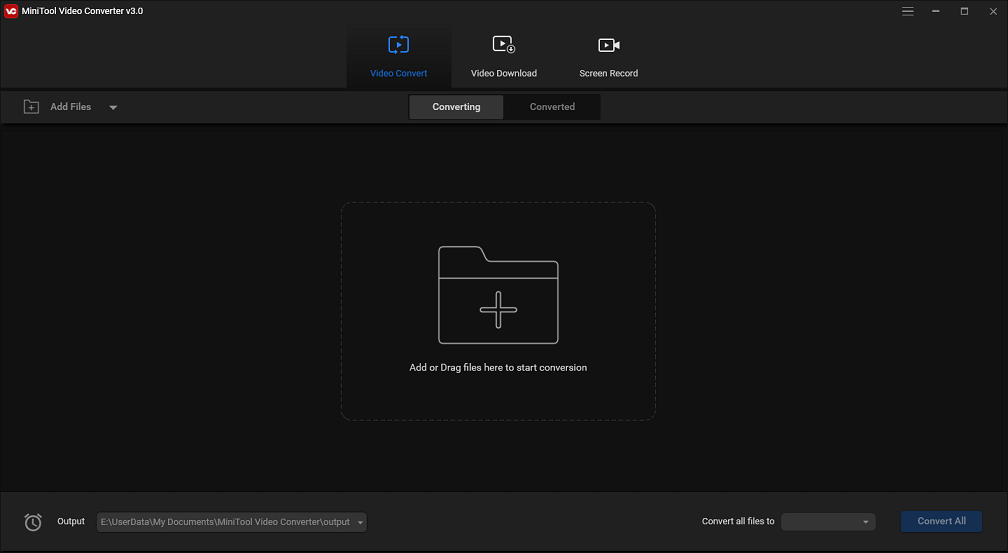
Step 3. Then click the Convert all files to box to lists all the output formats. Click on Video and type “WEBM” in the search box to locate the WEBM option. Then choose WEBM and select a video quality option that you want to save videos in.
Step 4. After choosing the output format, you can change the output name and the destination folder.
Step 5. Then press on Convert to process video files. Once done, go to Converted and you will find the converted videos.
MiniTool MovieMaker
Another method to convert AVI to WEBM is using MiniTool MovieMaker. It’s a standard video editor developed by MiniTool. MiniTool MovieMaker is not a professional video converter, but it can be used to change video format and extract the audio track from a video. This software supports the following formats:
Input formats: Video formats like MP4, MKV, MPG, WMV, RMVB, MPG, FLV, VOB, 3GP, AVI, MOV, image formats like BMP, ICO, JPEG, JPG, PNG, GIF, audio formats like MP3, FLAC, M4R, MP3, WAV, M4A, AMR, APE, AAC.
Output formats: Video formats like MP4, AVI, MOV, WMV, F4V, MKV, TS, 3GP, MPEG2, WEBM, Image format like GIF, audio format like MP3.
As a watermark-free video editor, MiniTool MovieMaker comes with rich editing features like split video, trim video, merge video, rotate video, add text to video, zoom in/out video, apply filters to video, reverse video, and so on. This tool works on Windows 7/8/10.
Here’s how to convert AVI to WEBM with MiniTool MovieMaker.
Step 1. Download and install MiniTool MovieMaker on your computer. After installing it, run the software immediately and close the popup window to access the main interface
MiniTool MovieMakerClick to Download100%Clean & Safe
Step 2. Tap on Import Media Files to import the AVI video that you want to convert. Drag and drop the video to the timeline line or click the + to add the video to the timeline.
Step 3. Next, you can edit the AVI file as required. Want to know how to edit a video? Refer to this post: How to Edit MP4 – All Useful Tips You Need to Know
Step 4. Click on Export and start adjusting the output settings. Select WEBM as the output format, change the file name and choose a new folder.
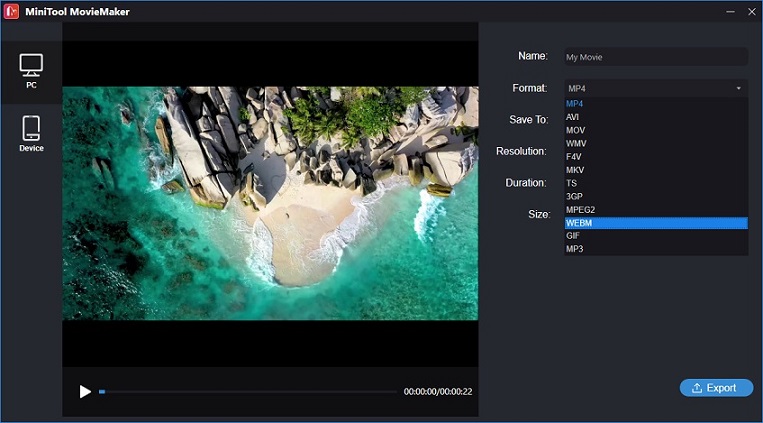
Step 5. In the end, hit the Export button to convert the AVI video into WEBM format.
Aiseesoft Free Video Converter
Aiseesoft Free Video Converter is a free AVI to WEBM converter tool. It supports a wide range of formats and can convert videos for different mobile devices so as to make videos compatible with your devices. With it, you can convert AVI to WEBM with fast speed. However, the free version of Aiseesoft video converter only supports converting videos in up to 720 X 576. If you want to convert videos without losing quality, you’d better purchase the ultimate version.
The Aiseesoft Video Converter Ultimate also allows you to edit videos. Following are the editing features: enhance video quality, brighten video, upscale video resolution, remove background noise from video, etc. It costs $39.2/year, $55.2/year, $119/lifetime/2-5 PCs.
Here’s a step-by-step guide on how to convert AVI to WEBM.
Step 1. After downloading Aiseesoft Free Video Converter from its official website, open the installer and follow the on-screen instructions to finish the installation. Choose Free Video Converter to get the user interface.
Step 2. Click the Add Files button to add the target AVI video file.
Step 3. Expand the output format list and click on General Video. Then scroll down the General Video list and find the WEBM option. Or enter “WEBM” in the search bar to find the WEBM output format.
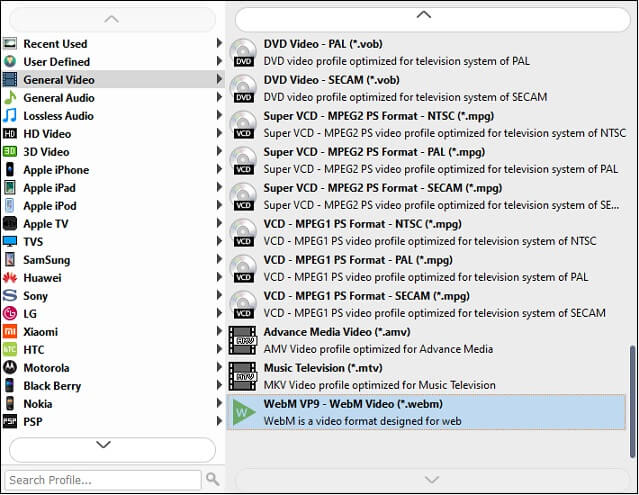
Step 4. Click the Settings icon and change the video resolution to 720 x 576. Click OK to apply the changes.
Step 5. Press on Convert to process the video file.
To convert AVI to WEBM free without quality loss, MiniTool Video Converter is highly recommended.
Part 2. Convert AVI to WEBM on Mac
Wondering how to convert AVI to WEBM on Mac? The two best free video converters (HandBrake and VLC Media Player) come to help.
HandBrake
HandBrake is an excellent video transcoder, with a wide variety of formats support. It can convert videos from supported input formats to MP4, MKV, or WEBM format. Like other video converters, this video conversion tool also offers you some presets to convert videos for your device.
Aside from that, HandBrake allows you to crop and resize video, add subtitle file to video, restore old and low-quality video, apply filters to video, remove soft subtitles from video, and so on. It’s free and open-source, which runs on macOS, Windows, and Linux. Plus, this tool offers a Command Line version, so you can convert videos using Command Line easily.
Follow these steps to convert AVI to WEBM with HandBrake.
Step 1. Open the HandBrake website, click on Other Platforms and choose the macOS version. After the installation, run HandBrake.
Step 2. Once you get the main interface of HandBrake, click Open Source in the toolbar to open the AVI video you’d like to convert. Or drag and drop the video to HandBrake.
Step 3. Under the Summary, choose the WEBM option from the Format list and make some changes to your video if needed.
Step 4. Then, click Browse… to select a new folder to save the converted file and click on Start in the toolbar. HandBrake will start the AVI to WEBM conversion.
VLC Media Player
VLC Media Player can be used as a video converter to handle hundreds of video conversions including AVI to WEBM and WEBM to AVI. It can play almost all video formats. Thus, it’s also capable of importing videos in any video format and convert them to another format. What’s more, this media player is able to convert multiple videos into your desired output format in batch.
VLC Media Player has some awesome functions that other video converters don’t have, such as play videos from video streaming sites, take a screenshot of a video, play videos with subtitles, etc.
Here’s how to use VLC Media Player to convert AVI to WEBM.
Step 1. Launch VLC Media Player after installing it on your computer.
Step 2. Click on File in the menu bar, and select the Convert / Stream… option from the drop-down list.
Step 3. From the Convert/ Stream window, tap on Open media to load the AVI file that you wish to convert to WEBM.
Step 4. Choose the WEBM format as the output format in the Choose Profile tab. Or click Customize to create a custom format.
Step 5. Lastly, press on Save as File and specify the file name and save path for your WEBM file. Click on Save to start converting the AVI video to WEBM.
Part 3. Convert AVI to WEBM Online
If you want to convert AVI to WEBM without extra software, an online AVI to WEBM converter is prefect for you. Here recommend CloudConvert and Zamzar.
CloudConvert
With the simple and clean interface, Cloudconvert is easy to use when you need to do video conversions. It supports more than 200 formats and various kinds of files such as audio, video, document, image, etc.
Here’s a quick guide:
Step 1. First, access the CloudConvert website.
Step 2. Click on Select File to upload the target AVI file.
Step 3. Next, select the WEBM format in the Convert to box.
Step 4. Then click on Convert. After converting the video, download the WEBM file from the website.
Zamzar
Another online AVI to WEBM converter that you should try is Zamzar. Supporting over 1000 formats, Zamzar can help you complete any video conversion with ease. This converter lets you upload videos from computer or URL.
Take the following steps to learn how to convert AVI to WEBM online.
Step 1. Visit the Zamzar website.
Step 2. Tap Add Files to upload the AVI video from your computer.
Step 3. Expand the Convert To list and choose WEBM.
Step 4. Hit the Convert Now button. Then save the converted file after the conversion is done.
Conclusion
You’ve learned the top 7 free methods to convert AVI to WEBM from this post. When you need to transcode plenty of large videos, you’d better use video converting software. If you need to convert small video files, using an online converter is enough!
If there is any question about MiniTool Video Converter, please feel free to contact us via [email protected] or leave a reply!
AVI to WEBM FAQ
- Open the Online Converter website.
- Click on Video Converter > MP4 Converter.
- Upload an AVI file and click the Convert.
- Download the MP4 video from this website.


User Comments :