As a fantastic free file converter, MiniTool Video Converter releases this article to walk you through the Google Messages video size limit. Besides, this post recommends three powerful video compressors for Google Messages, and there are step-by-step compression tutorials.
Google Messages is a feature-rich messaging application that enables you to receive and send various messages, such as texts, videos, images, and more. Meanwhile, it supports group chats and enables you to know whether others have read your message or not. However, the Google Messages video size limit will bring you a headache when sending a large video to your friend.
What Is the Google Messages Video Size Limit
According to the terms of Google Messages, for users who enable RCS (Rich Communication Services), the video size limit is 100MB. Otherwise, the video can only be sent via SMS/MMS. In this background, you can’t send a video that is larger than 3.5MB. Do you want to break that Google Messages video size limit? If so, read on for more.
Way 1. Compress Videos for Google Messages Using MiniTool Video Converter (Offline)
Is there a free method that enables you to break the Google Messages video size limit? Of course, there is! MiniTool Video Converter is an easy-to-use video compressor that doesn’t require any payment. In addition, this file compressor supports batch compression, allowing you to compress up to five videos at the same time. Below are the detailed steps to compress videos for Google Messages.
MiniTool Video ConverterClick to Download100%Clean & Safe
Step 1. Download MiniTool Video Converter by clicking on the download button above. Then, follow the on-screen instructions to install this excellent video compressor on your PC. When the installation completes, launch MiniTool Video Converter.
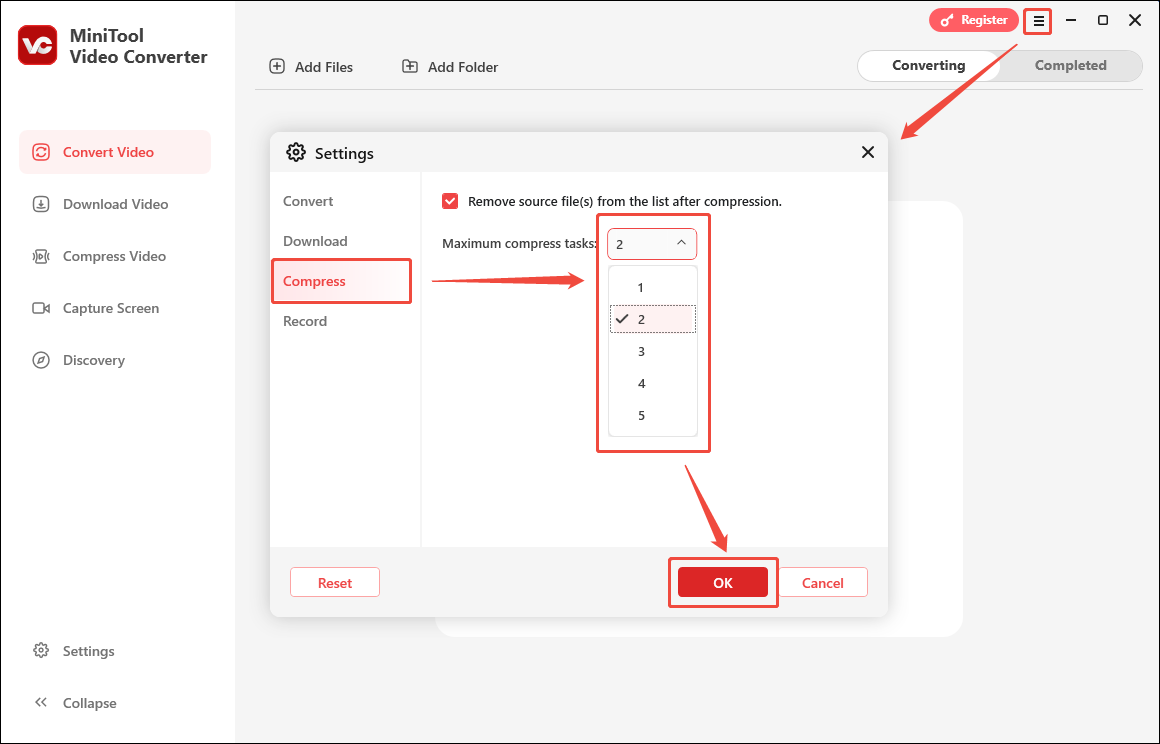
Step 2. Switch to the Compress Video module and click on the upper-left Add Files button to import your video files.
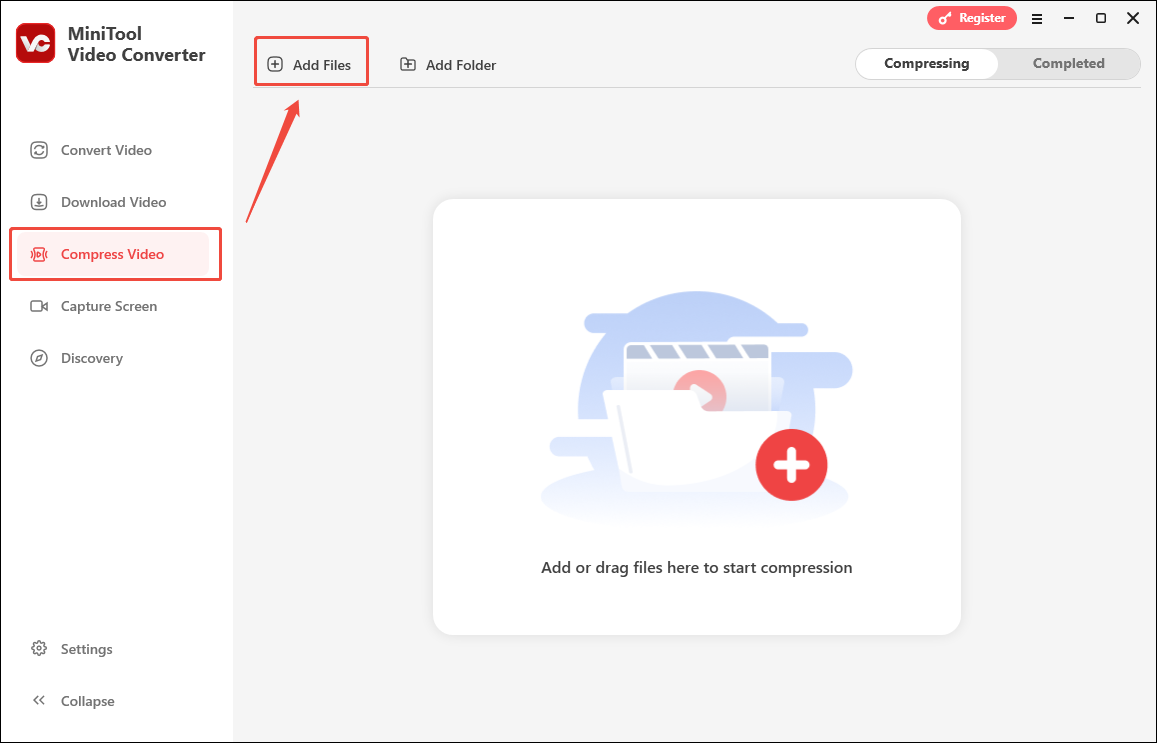
Step 3. Enter the Compression Settings window by clicking on the Settings icon.
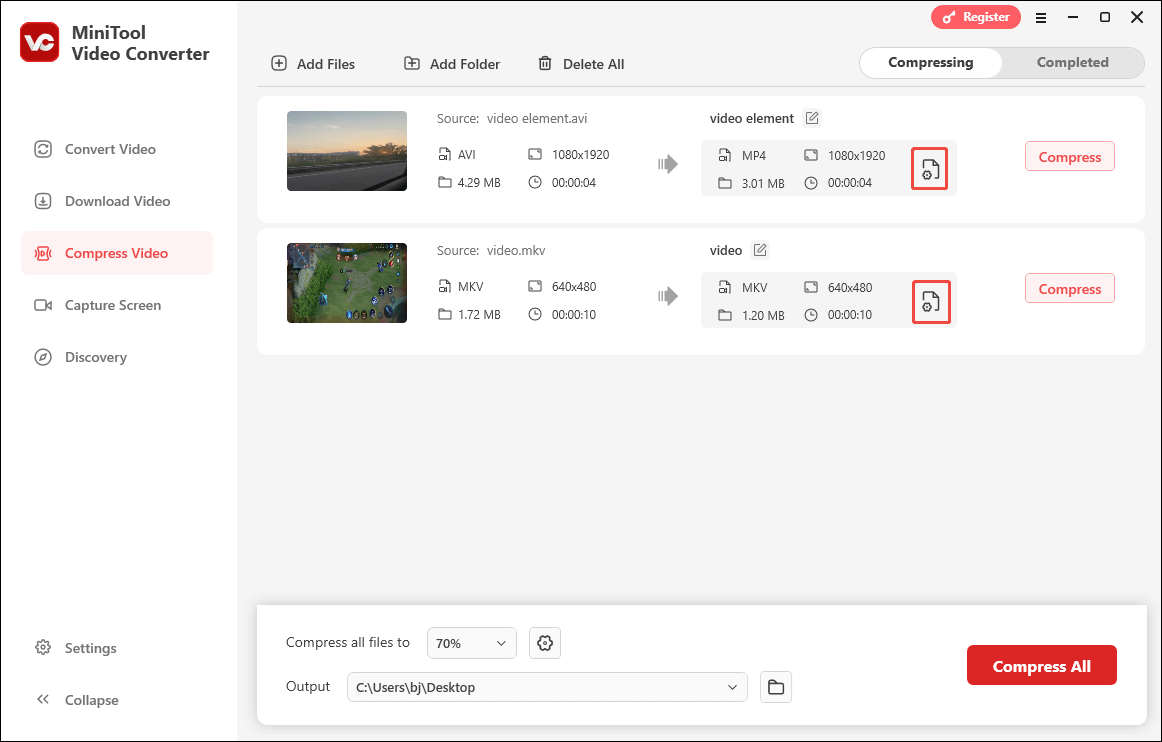
There is a recommended compression percentage in the pop-up window. Move the red dot icon to adjust the compression percentage based on your needs. Expand the Format option and choose an output format (MP4, MKV, and WEBM are available) for your compressed files. Check the compression effect by clicking on the Preview button. Finally, click on OK to confirm the changes.
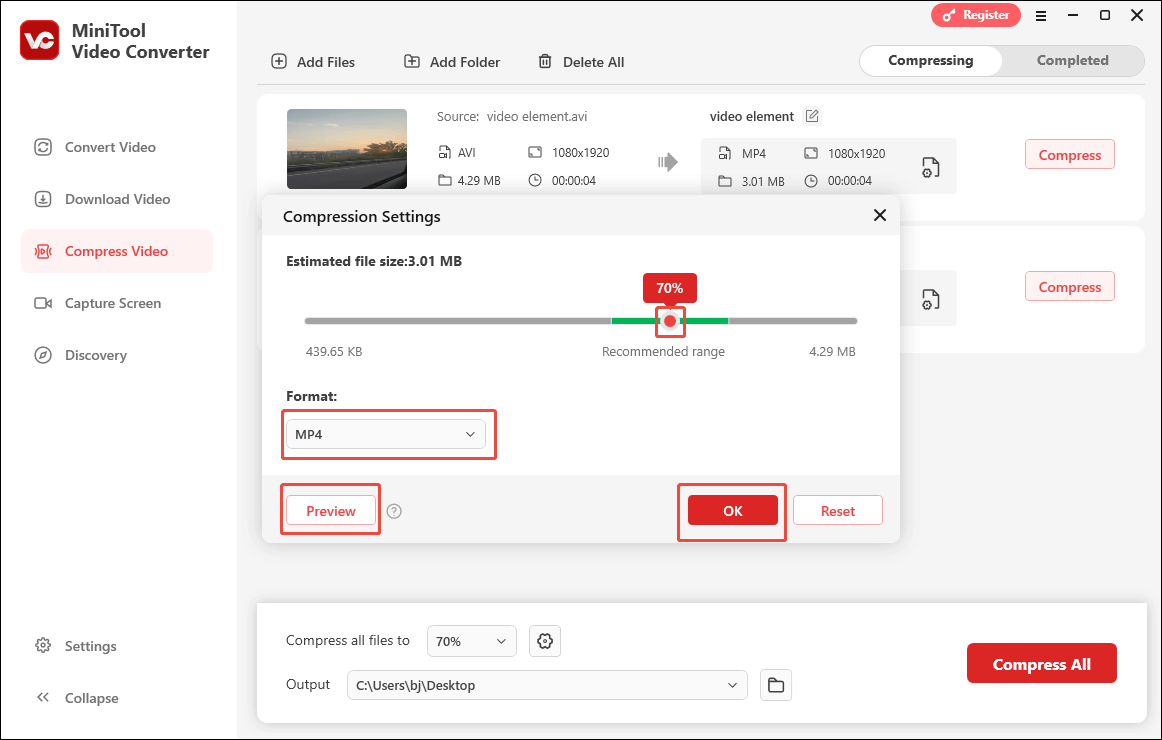
Step 4. Expand the Output option to choose an output location for your compressed videos.
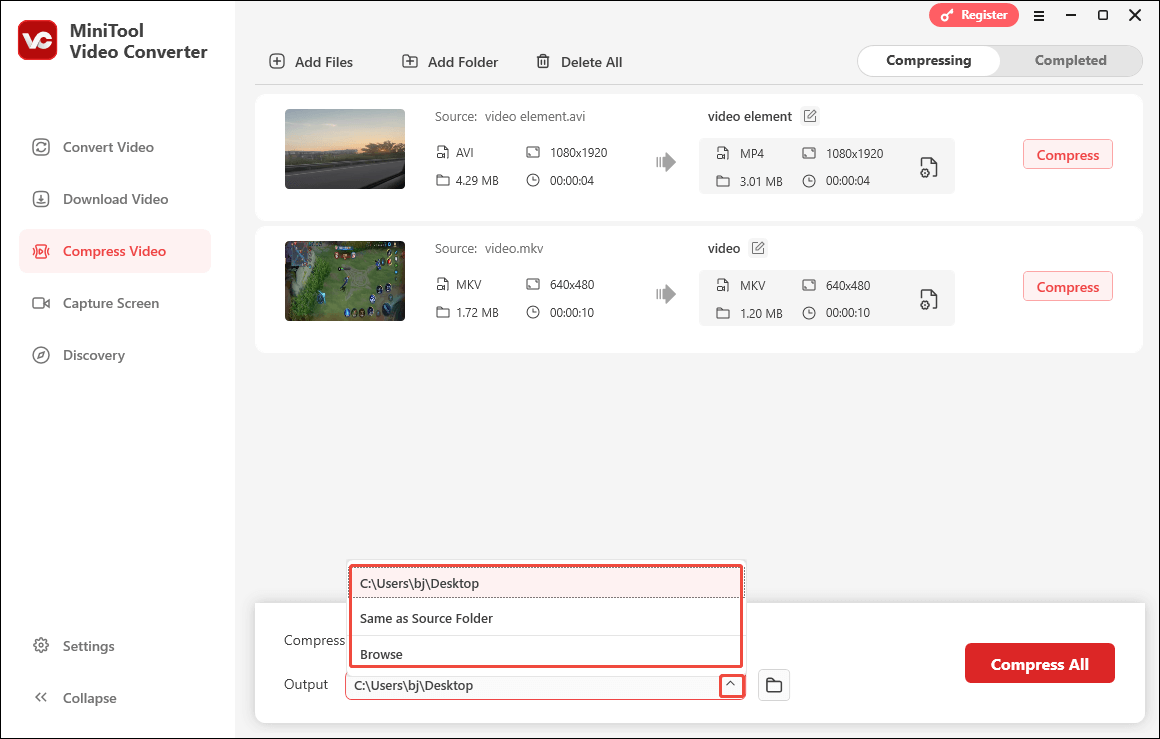
Step 5. Begin the compression process by clicking on the bottom-right Compress All button.
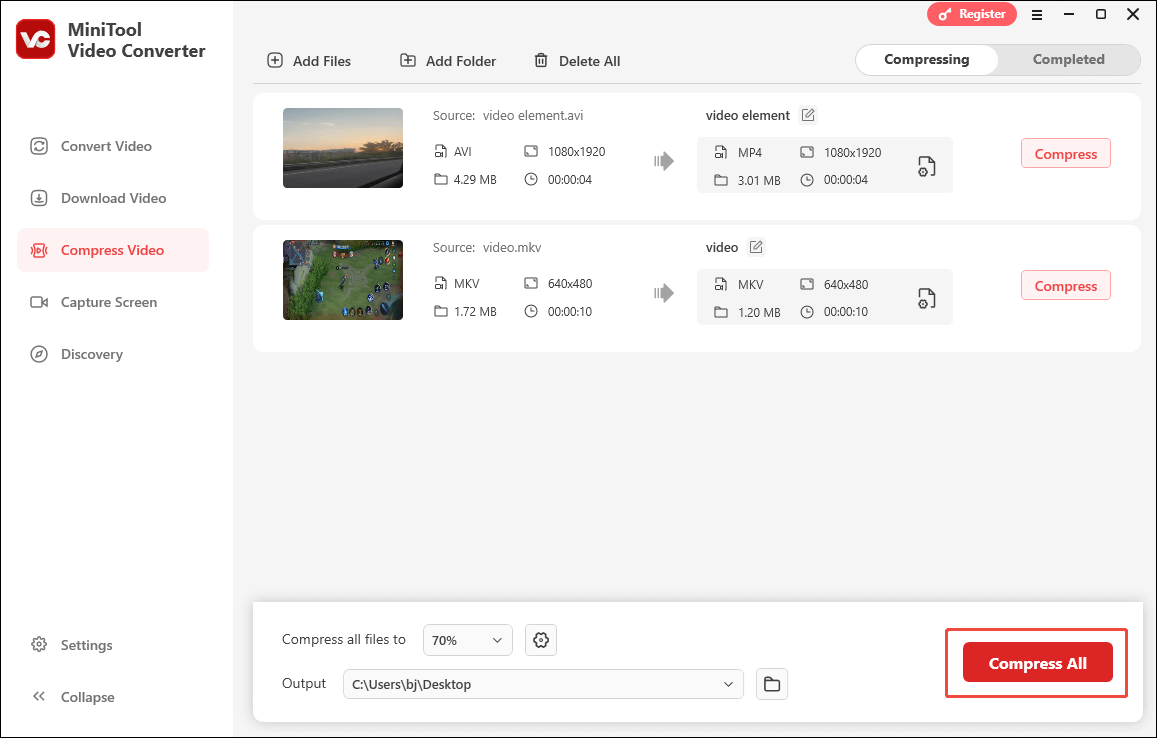
Step 6. When the file compression ends, MiniTool Video Converter will automatically switch to the Completed section. There, click on the Play icon to directly view the compressed videos. If you want to locate the compressed videos, click on the Folder icon.
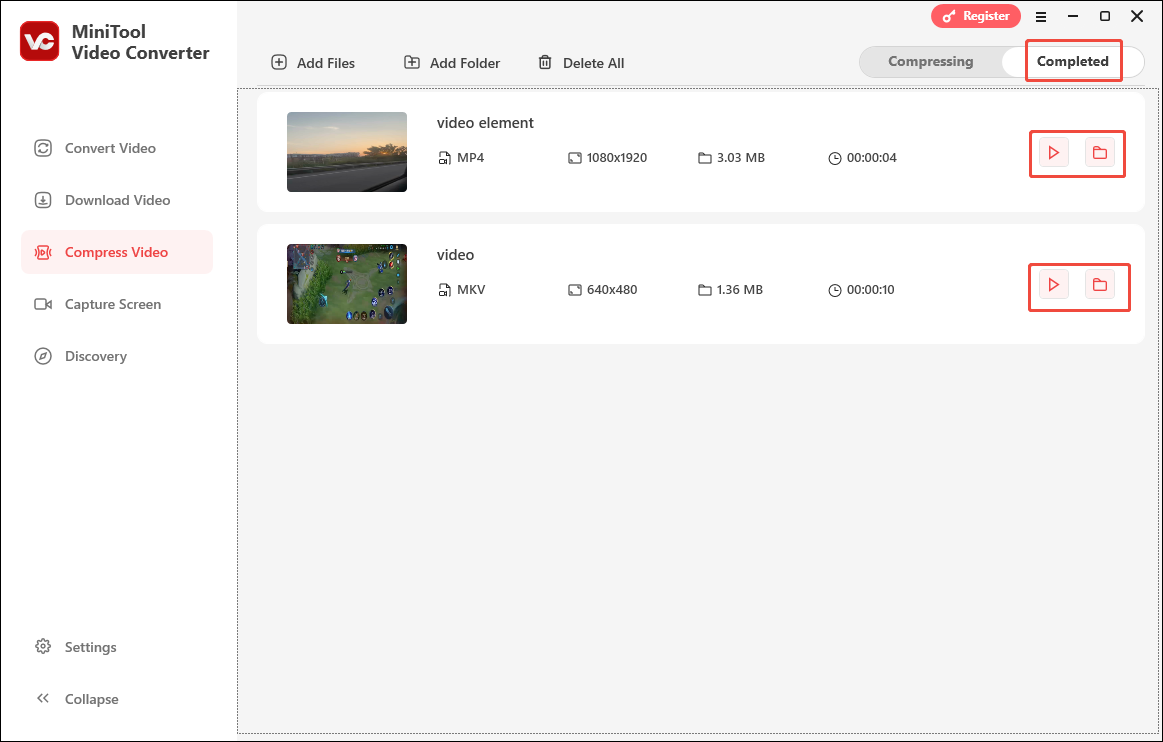
As you can see, MiniTool Video Converter is an outstanding video compressor for Google Messages. With it, you will never be bothered by the RSC video size limit. If you want to convert the compressed videos to more video/audio formats, such as MOV, AVI, WMV, MP3, WAV, AIFF, and more, navigate to MiniTool Video Converter’s Convert Video module.
How to compress Google Messages videos for free? This article can do you a big favor!Click to Tweet
Way 2. Compress Videos for Google Messages Using MiniTool MovieMaker (Offline)
MiniTool MovieMaker is another offline video compressor for Google Messages. With it, you can compress videos by changing parameters, like the video format, resolution, frame rate, and bitrate. MiniTool MovieMaker has a clean interface and is also very easy to use. Below are the detailed instructions on how to compress videos for Google Messages.
Step 1. Click on the download button below to download and install MiniTool MovieMaker on your computer. Then, run this video compressor for Google Messages.
MiniTool MovieMakerClick to Download100%Clean & Safe
Step 2. Enter the main interface by clicking on the New Project button.
Step 3. Upload your video by clicking on the Import Media Files region.
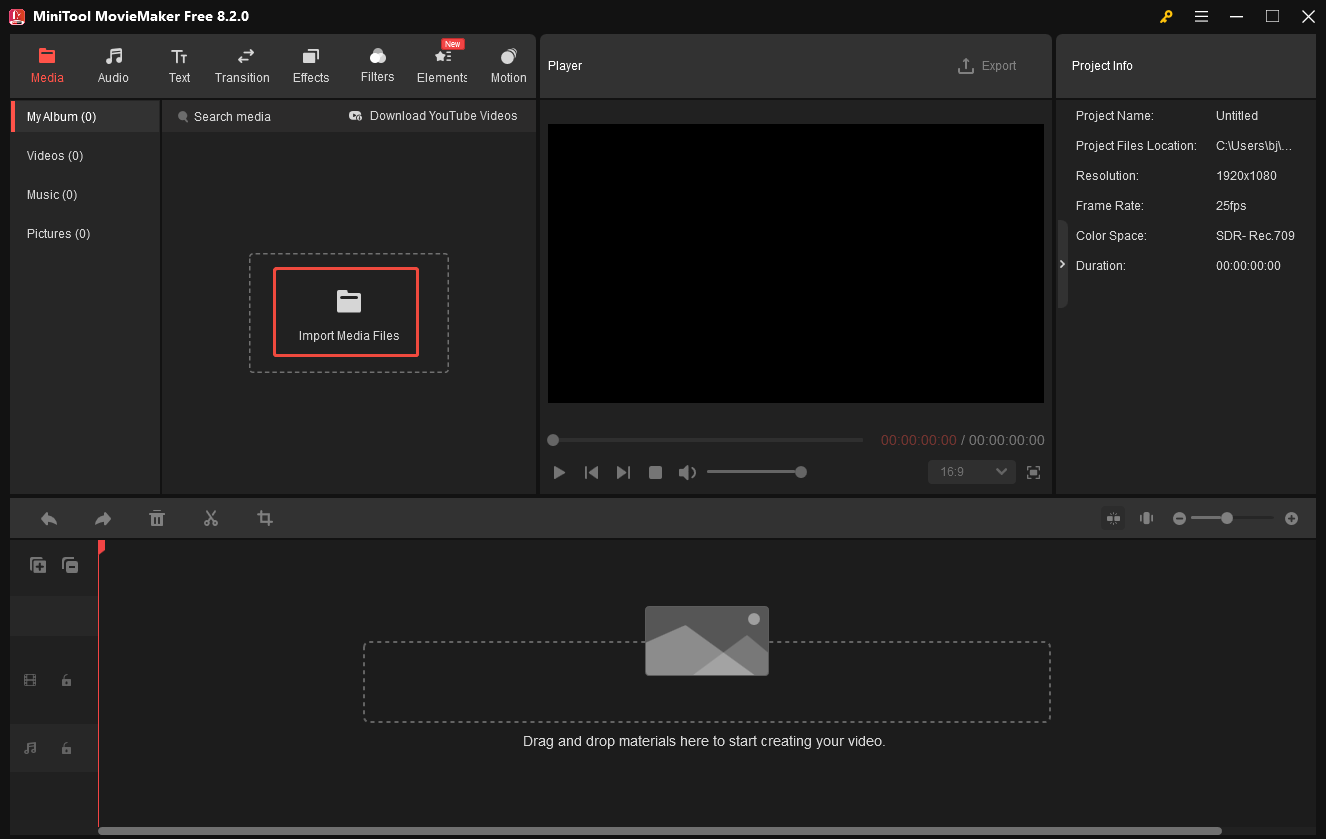
Step 4. Drag and drop the video onto the timeline. Then, click on the Export icon at the upper right of the Player window to enter the Export window.
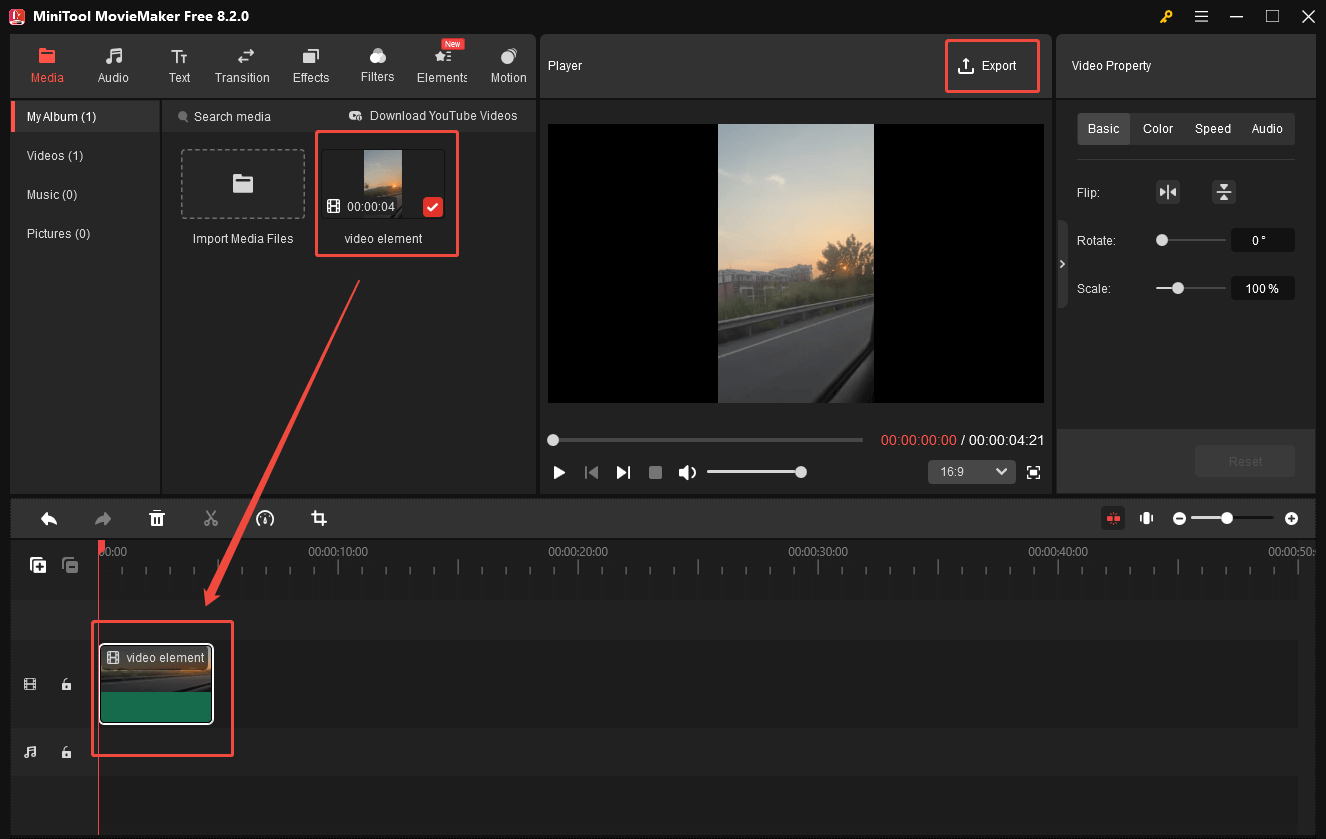
Step 5. In the pop-up window, you are free to rename the compressed file and choose a saving path for it. Also, you can expand the Format option to set an output format. To customize the resolution and frame rate to compress the video size, expand the Resolution and Frame Rate option to make a selection. Here, I choose MP4 HD 720P 24fps since it generates a comparatively smaller file size. Click on the Export button to begin the compression process.
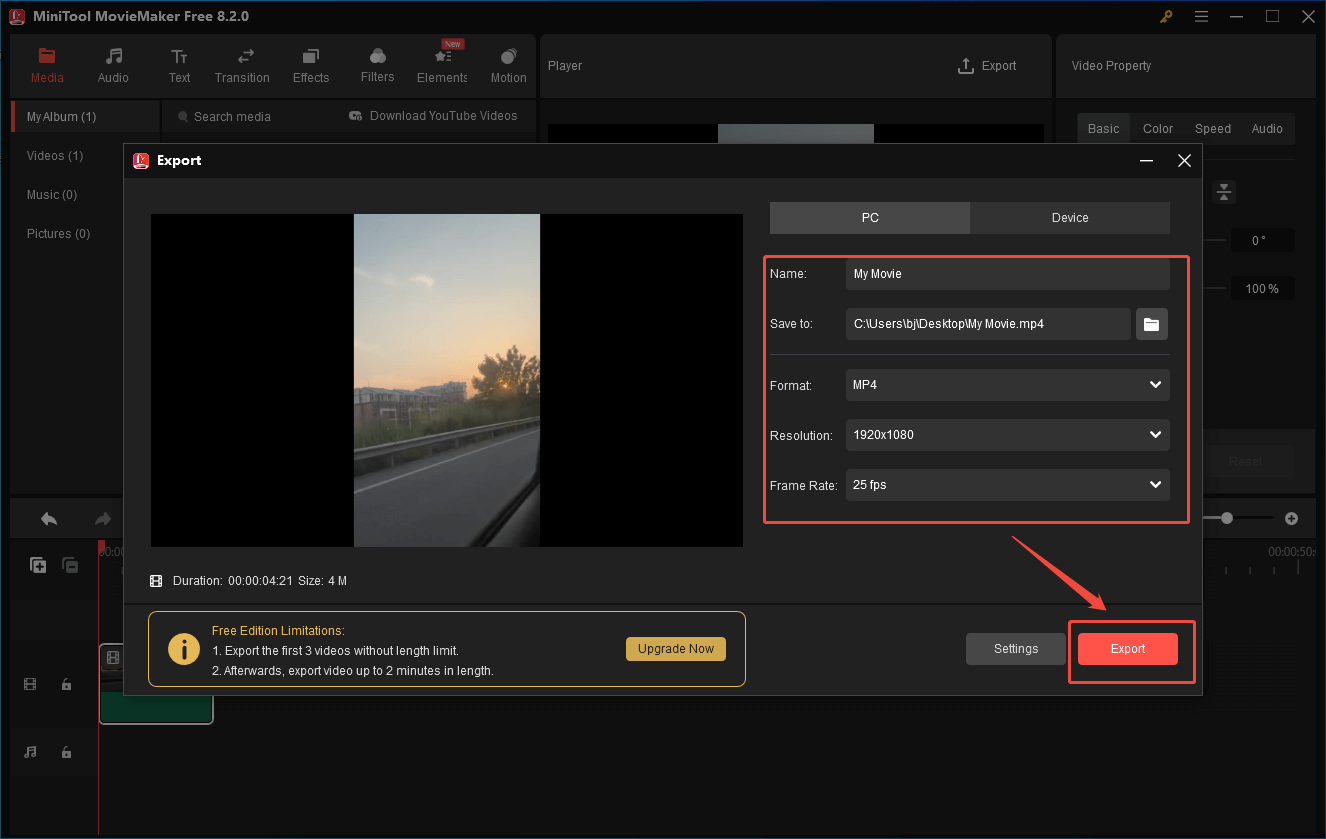
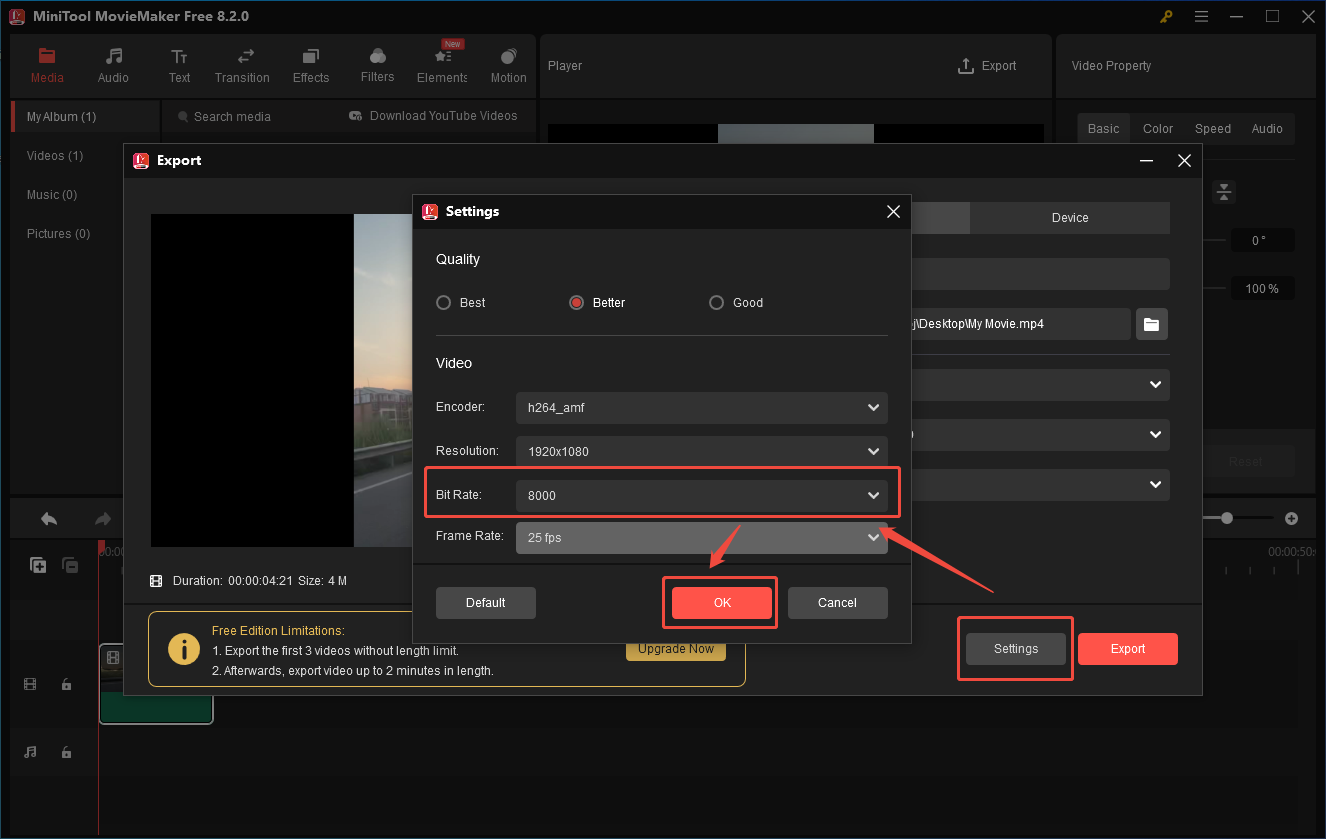
Step 6. When the file compression completes, you will see a pop-up window. There, click on the Find Target button to locate and check the output file.
Undoubtedly, MiniTool MovieMaker is a robust video compressor for Google Messages.
Way 3. Compress Videos for Google Messages Using FreeConvert (Online)
Can you compress videos for Google Messages without downloading and installing any applications or plug-ins? Of course, you can! FreeConverter, which is a feature-rich online video compressor, can meet your satisfaction.
FreeConvert allows you to compress your videos by changing various parameters, including resolution, bitrate, video codec, and more. Moreover, it enables you to preset the size of the output file as you want. In addition, FreeConvert, which has a well-organized interface, is suitable for users with different skill levels.
Below is the detailed guidance on how to break the Google Messages video size limit with FreeConvert.
Step 1. Visit https://www.freeconvert.com/video-compressor.
Step 2. Click on the Choose Files button to upload your video files. By the way, you can upload your video files from multiple sources, including OneDrive, Google Drive, and Dropbox.
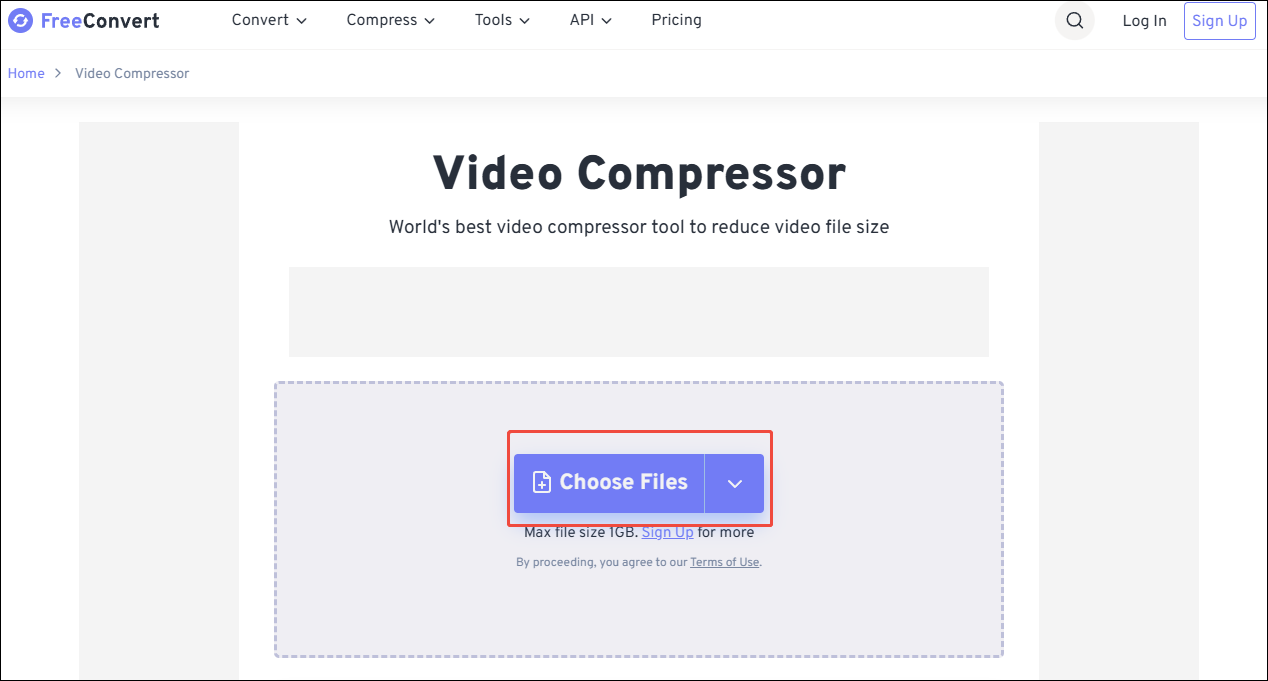
Step 3. Enter the output format window by expanding the Output option. Then, choose the output format you want. Next, click on the Compress Now button to start the compression process.
Step 4. When the file compression completes, download and check the compressed files.
Currently, you have grasped three methods to compress a video for Google Messages.
Conclusion
How to break the Google Messages video size limit easily and quickly? One of the best methods is to compress your videos. To facilitate your compression tasks, tools such as MiniTool Video Converter, MiniTool MovieMaker, and FreeConvert can do you a big favor.
However, if you don’t want to sacrifice the video quality, you can pay for the upgrade to break the video size limit. Also, it is workable for you to upload the video to cloud service providers, such as Google Drive and OneDrive. Then, you can share videos via links.
Finally, if you have any problems when using MiniTool Video Converter or MiniTool MovieMaker, ask for help by sending an email to [email protected]. You can also send me a message on X. I will help you as quickly as possible.


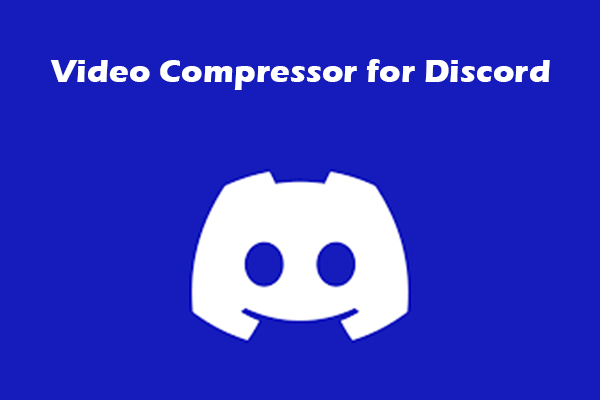
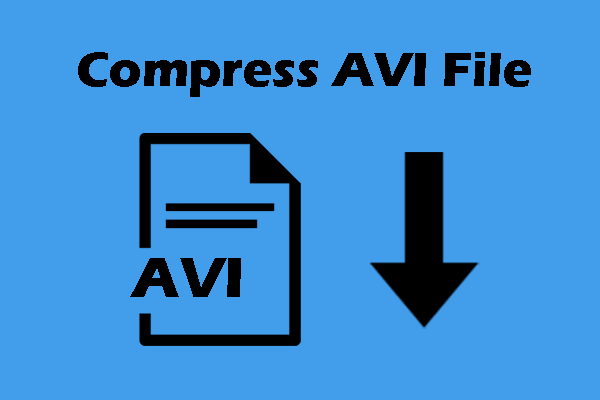
User Comments :