What Is an XMA File
As an audio file format, XMA plays an important role in Windows DirectX components and the Xbox 360 gaming console. Simultaneously, although it shares some similarities with a WMA file, XMA enables you to enjoy higher bitrates and more audio channels. In addition, it is common to see XMA in a wide range of games like Resident Evil 6, Castle Crashers, and more.
There is no doubt that XMA is a very useful audio format. However, its limited compatibility brings you more difficulties in opening your XMA files. To solve that problem, one of the most effortless ways is to convert your XMA files to a more compatible audio format such as MP3. To fathom more about the conversion from XMA to MP3, please read on.
How to Convert XMA to MP3
How to convert XMA to MP3 easily and quickly. An online converter, CoolUtils, is highly recommended. With it, you are capable of transforming XMA into MP3 without downloading any plug-ins or applications. Below are the detailed steps to convert XMA to MP3 with this tool.
Step 1. Move to the XMA to MP3 Converter page of CoolUtils.
Step 2. Upload your XMA file by clicking on the inverted arrow icon. Meanwhile, in the below options menu, you are free to customize the parameters like bitrate, sample rate, and audio channel.
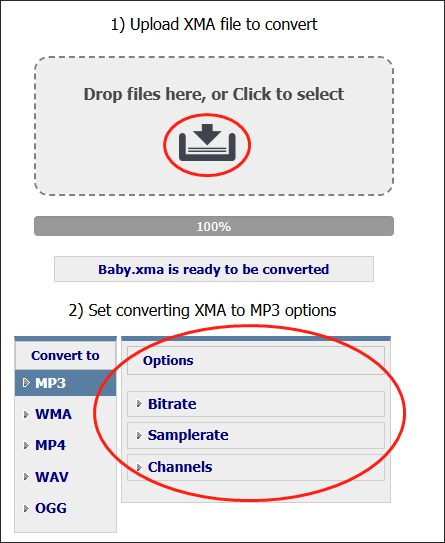
Step 3. Begin the conversion from XMA to MP3 by clicking on the DOWNLOAD CONVERTED FILE button.
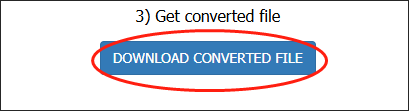
Step 4. Once your conversion task is over, go to the downloading list of your web browser and locate your converted file.
With CoolUtils, you can convert XMA to MP3 effortlessly. However, this online converter barely enables you to convert one file at once, which makes your conversion more inefficient.
MiniTool Video ConverterClick to Download100%Clean & Safe
How to Open XMA Files Without Conversion
If you want to open your XMA files on Widows without conversion, the detailed guide below can do you a big favor.
Step 1. Download and install Bitberry File Opener on your PC.
Step 2. Launch Bitberry File Opener to enter the main interface.
Step 3. Click on the File option in the upper-left option menu and then choose Open to browse and choose the XMA files that you want to open. Also, you can open them by clicking on the Drag and drop or click here area.
With this robust XMA player, it is effortless for you to open your XMA files without conversion.
MiniTool MovieMakerClick to Download100%Clean & Safe
Extended: How to Get Other Formats from MP3 for Free and Without a File Size Limit
After you convert XMA to MP3, there may be some occasions where you need to get other media formats from your MP3 files. Given this, I highly recommend MiniTool Video Converter to satisfy your needs. As a top-grade file converter, MiniTool Video Converter allows you to convert your MP3 files to a multitude of media formats like MP4, AVI, MKV, WAV, AIFF, M4A, OGG, and so on.
Another factor that encourages me to recommend MiniTool Video Converter is no fee for file conversion, which means you can use it to convert files for free regardless of the amount of your files. In addition, MiniTool allows you to convert up to five MP3 files at the same time, making your conversion tasks more time-saving.
More importantly, MiniTool Video Converter is beyond a file converter, which also empowers you to record your screen without watermarks or time limits. Plus, with it, you can download Shorts, videos, playlists, and music from YouTube easily and quickly.
MiniTool Video ConverterClick to Download100%Clean & Safe
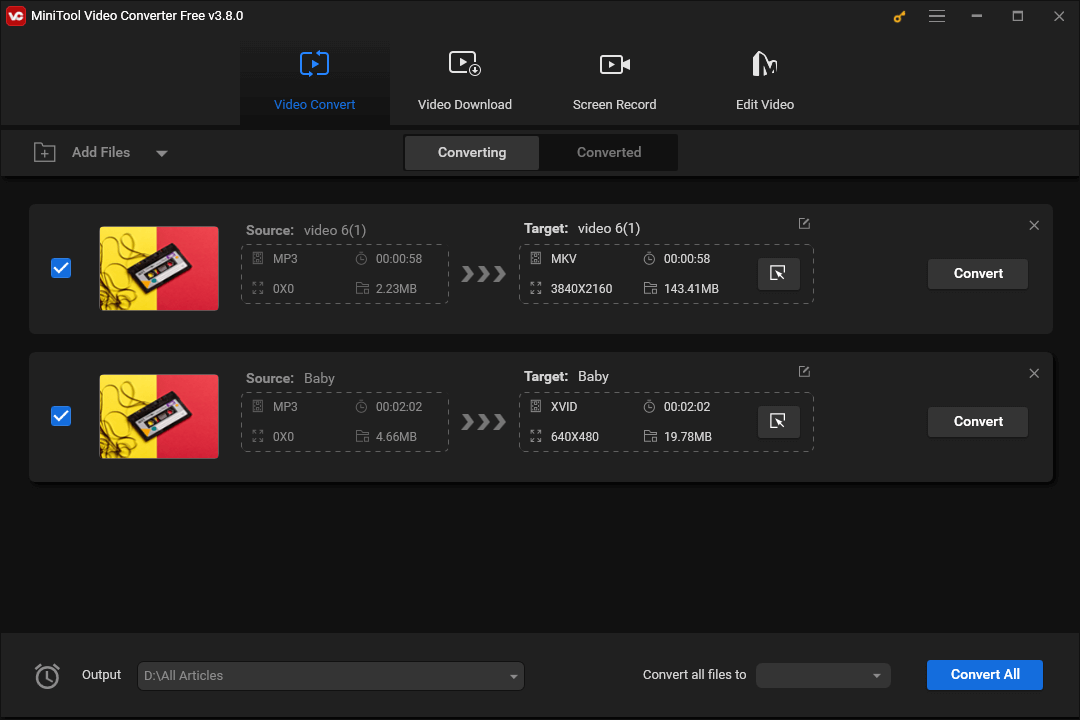
Final Thoughts
This post has walked you through the XMA file format and taught you to convert XMA to MP3. Meanwhile, it gives you a step-by-step tutorial on how to open your XMA file without conversion. If you want to convert your MP3 files to other formats, this article can also suit your needs.


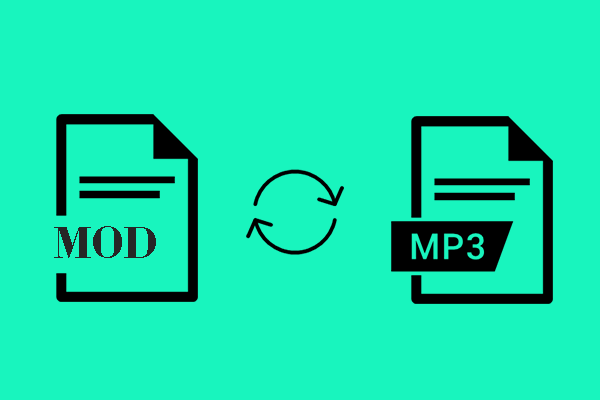
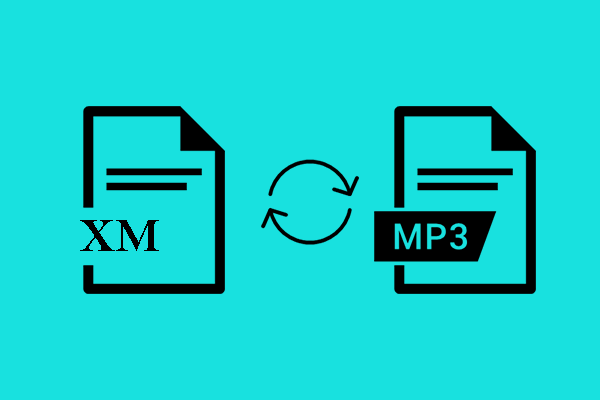
User Comments :