VOB vs AMV, what are the differences between them? How to convert AMV to VOB? This article will show you a comparison of AMV and VOB in purpose, compatibility, and video quality. It also offers the 2 best converters for converting them, including AnyConv and ConvertFiles.
What Is VOB Format?
VOB (Video Object) is a container format used in DVD-Video media. It is created based on the MPEG program stream format. VOB can also be used in video editing, conversion, and metadata storage. In addition, VOB files serve as containers for data such as video, audio, subtitles, DVD menus, and navigation contents.
What Is AMV Format?
AMV (Actions Media Video) is a proprietary video format developed by Microsoft. This format was initially created for portable media players with playback. It’s a modified version of the AVI (Audio Video Interleave) container file format. AMV format can store audio and video files and reduce file sizes to fit portable devices.
VOB vs AMV: What Are Their Differences?
Want to know the differences between VOB and AMV? Next, I will compare VOB and AMV in their purpose, compatibility, and video quality.
Differences Between VOB and AMV
Here are 3 aspects that you can learn the differences between VOB and AMV:
#1. Purpose
VOB and AMV are designed for different purposes. The VOB format is created for DVD-Video multimedia and is used to play video and audio. It also provides data for subtitles, DVD menus, and navigation. The AMV format is designed for video playback on portable devices, such as MP4 players and S1 MP3 players.
#2. Compatibility
VOB and AMV are compatible with different devices. VOB format’s compatibility is limited and is usually compatible with DVD playback. However, it can be played by specific players, converted to other formats, or accessed by specialized software. AMV format can be used on some multimedia, but it also has limited compatibility, which can’t be compatible with modern devices or media players, such as VLC Players.
#3. Video Quality
VOB performs better than AMV in terms of video quality. VOB adopts the MPEG-2 codec to hold the high quality. AMV uses low resolution to keep a small file size, ensuring compatibility with portable devices.
Pros and Cons of VOB and AMV
VOB and AMV both have their pros and cons. You can read the following lists to learn the pros and cons of VOB and AMV.
Pros and Cons of VOB
Pros:
- Adopts encrypted technology.
- Keeps significant amounts of data and content for free storage.
- Provides low compression and high quality.
Cons:
- Retains a large file size and takes up storage space.
- Can’t be compatible with non-DVD players.
- Can’t be copied or edited directly due to its encrypted protection.
Pros and Cons of AMV
Pros:
- Offers a small file size.
- Provides a good playback environment for portable devices.
Cons:
- Copyright issues exist.
- Lower resolution affects the video quality.
- Supports limited compatibility.
Top 2 AMV to VOB Converters
Below are the 2 best converters you should know. I will show you how to convert AMV to VOB with them step by step.
1. AnyConv
AnyConv is an online converter for converting documents, images, videos, audio, and more. It fast, secure, private, and simple tool. AnyConv can work on multiple systems, such as Windows, iOS, and Android. It supports 300 file formats, including VOB and AMV formats.
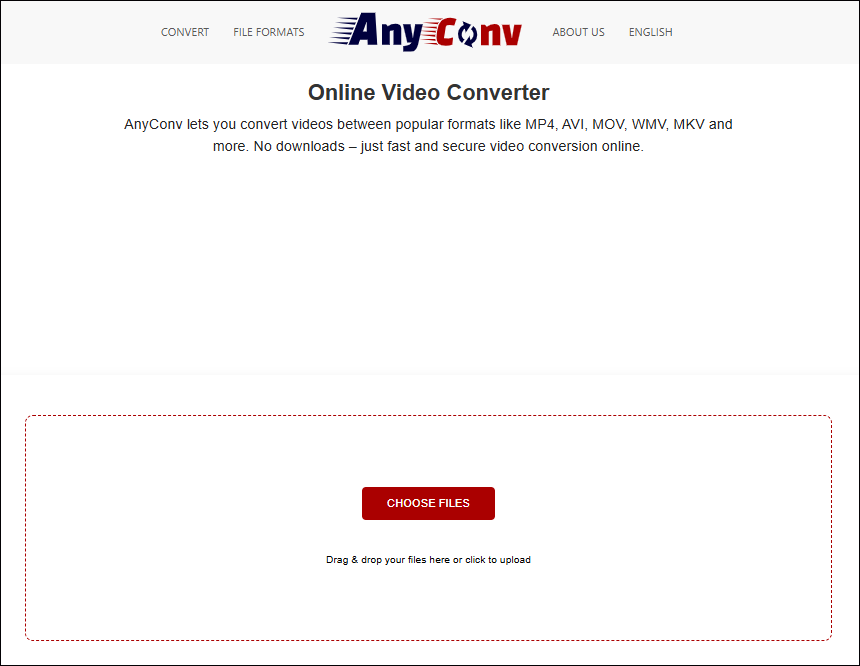
Here’s how to convert AMV to VOB with AnyConv:
Step 1. Click the CHOOSE FILES button to import the AMV file.
Step 2. Expand the format option and choose the VOB format.
Step 3. Click the CONVERT button to start conversion.
Step 4. Click the DOWNLOAD.VOB option to download the converted video.
Step 5. Check the converted video in the Downloads tab on your web browser.
2. ConvertFiles
ConvertFiles is a powerful online converter including 300+ formats. It can convert images, presentations, archives, audio, and video files. ConvertFiles offers a simple interface with which you can easily start your conversion. What’s more, ConvertFiles is free and fast.
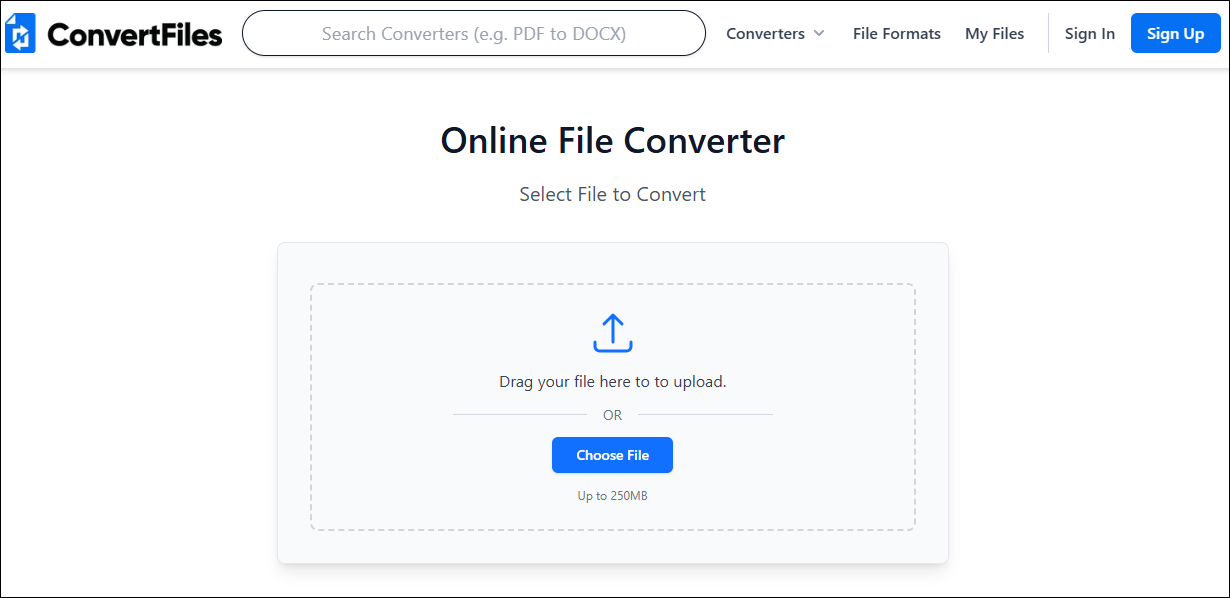
Below are detailed steps to convert AMV to VOB with ConvertFiles:
Step 1. Drag your AMV file into the Drag your file here to upload area.
Step 2. Open the Convert To dropdown menu to choose the VOB format.
Step 3. Click the Convert Now button to convert your file.
Step 4. Click the Download video xxxx. vob option.
Step 5. Check the VOB format video in the Downloads tab on your web browser.
Bonus: How to Convert Other Formats to VOB
If you want to convert other formats to VOB, I strongly recommend MiniTool Video Converter. It is a comprehensive media file processing tool. It supports video and audio conversion, video downloading, video compression, and screen recording. MiniTool Video Converter also provides batch conversion and allows adjusting the converted video’s parameters. In addition, it supports 1,000+ formats for conversion.
Next, I will take the MP4 to VOB conversion as an example to demonstrate how to use MiniTool Video Converter for conversion.
Step 1. Download and Install MiniTool Video Converter
First, click on the download button below to download and install MiniTool Video Converter.
MiniTool Video ConverterClick to Download100%Clean & Safe
Step 2. Import an MP4 file
Launch MiniTool Video Converter and you will see the default Convert Video interface. Next, click on the Add Files option to import your MP4 file. Then, your target conversion task will appear in the main panel.
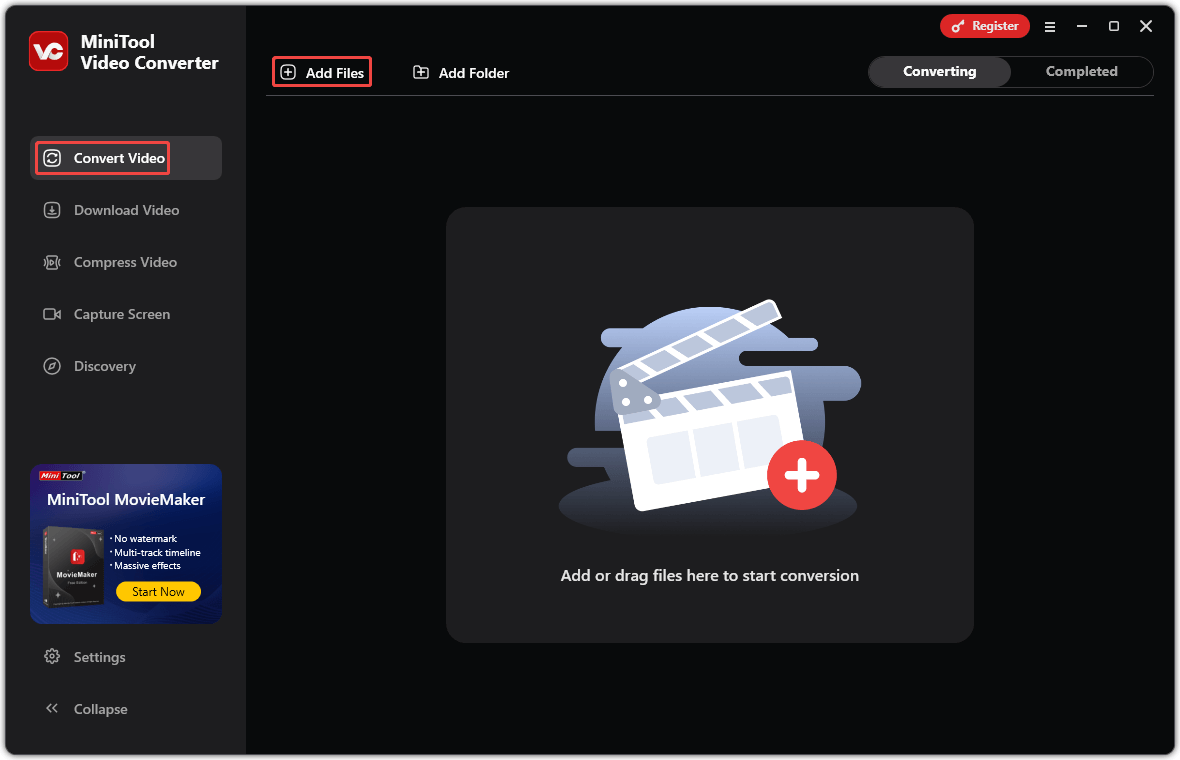
Step 3. Customize the Converted File
Click on the gear icon on the target file and click the Video tab in the pop-up window. Choose the VOB format on the left toolbar and select a resolution for the converted video.
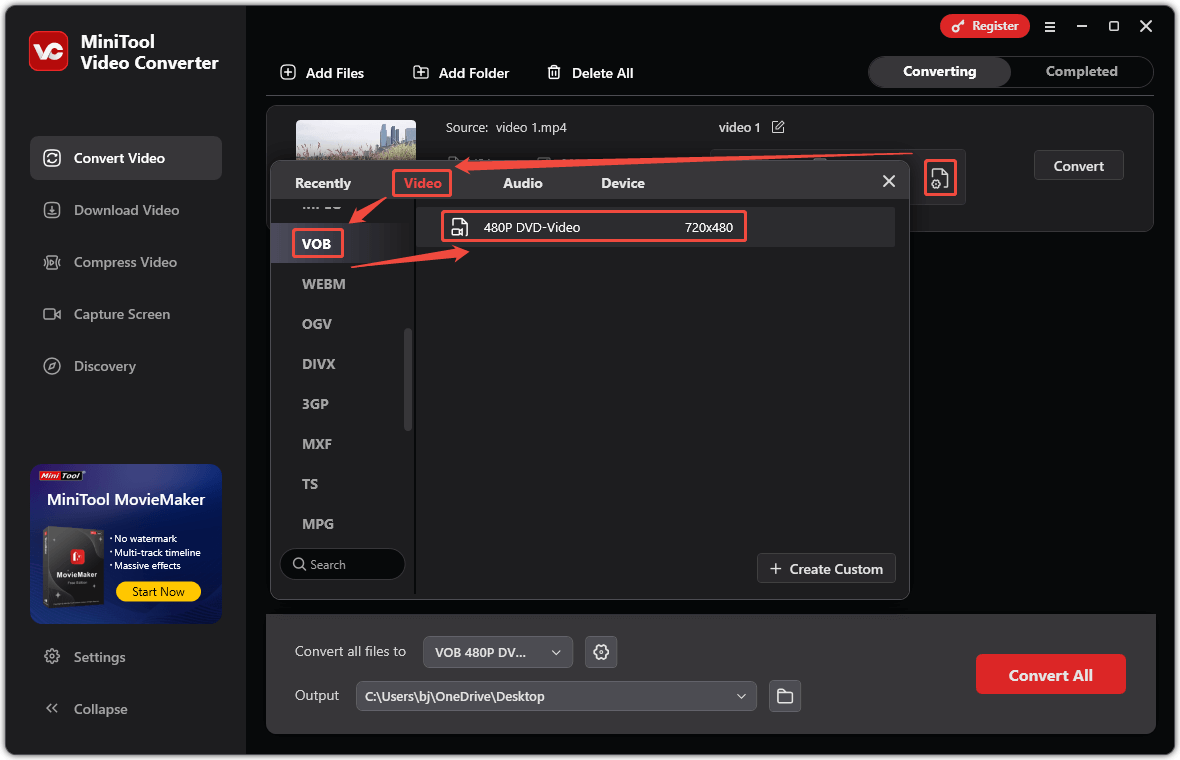
Step 4. Start Conversion
Expand the Output option to set a save location at the bottom of the main interface. Then, click on the Convert option to begin conversion.
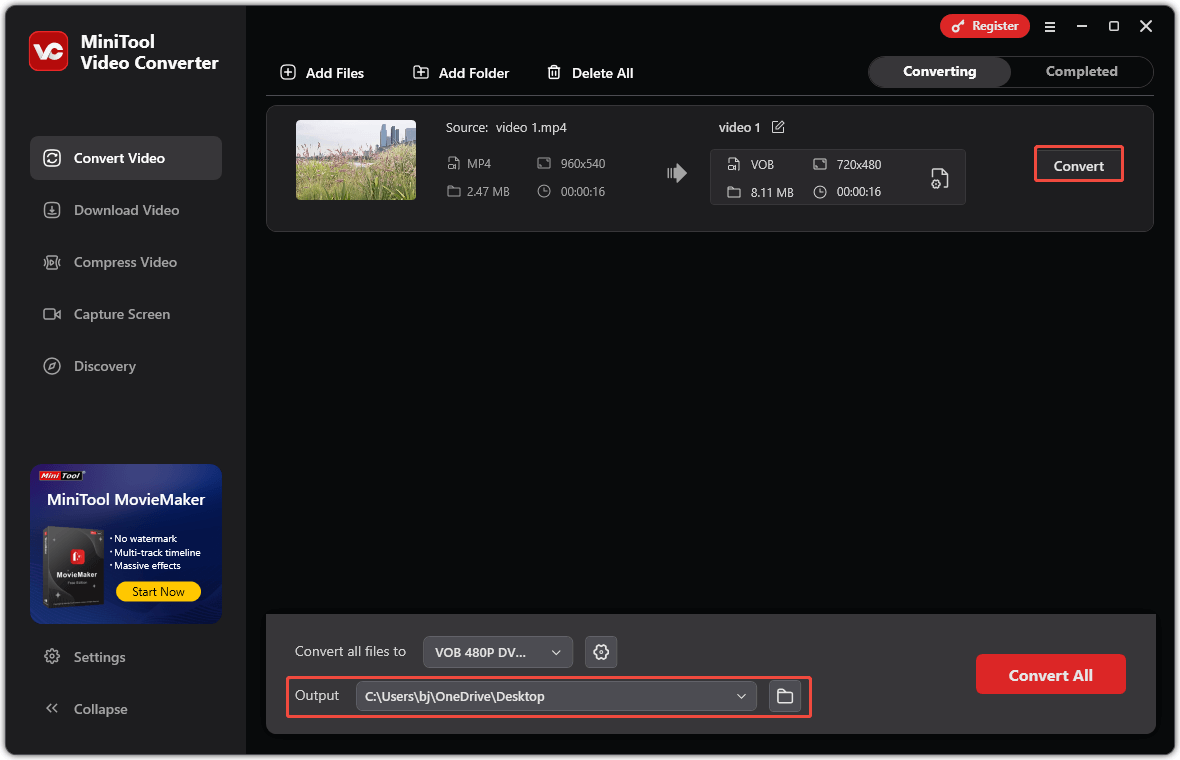
Step 5. Check the Converted File
After finishing the conversion, the converted task will appear in the Completed tab. Then, you can click on the play icon to check the converted file. You can also click on the folder icon to check the storage location.
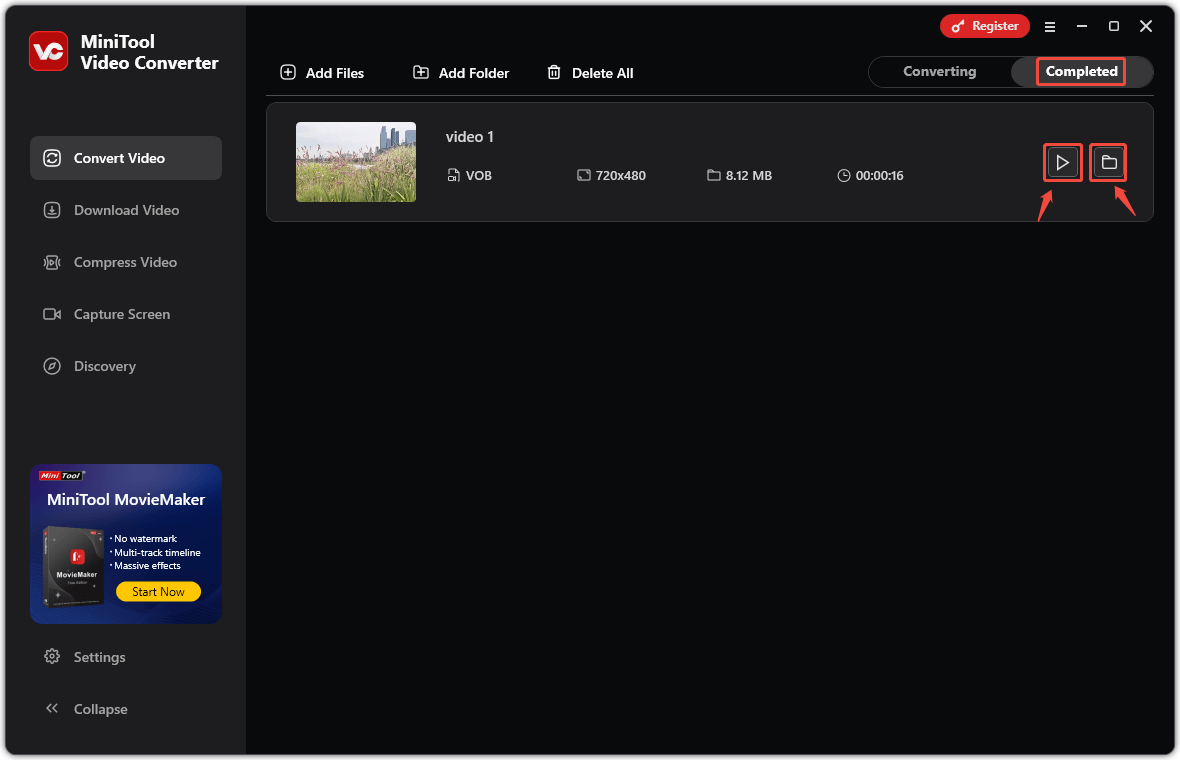
Conclusion
VOB vs AMV, what is the comparison between them? How to convert AMV to VOB? In conclusion, VOB is specifically designed for DVD players, while AMV is typically used in portable devices. Correspondingly, they are compatible with different target devices. In terms of video quality, VOB outperforms AMV.


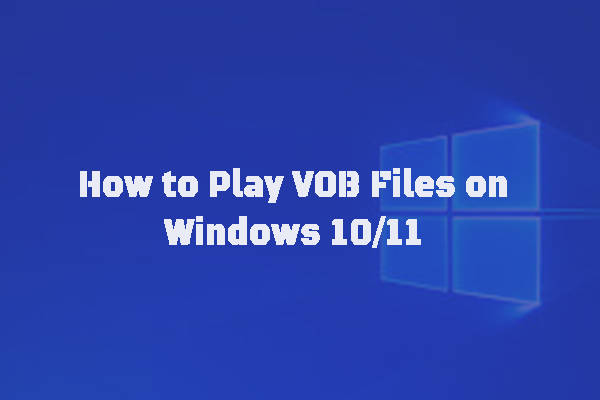
User Comments :