This article from the free file converter focuses on the process of converting VOB files to Xvid format. It will introduce why to make such a conversion and then detail the step-by-step methods to achieve it. By the end, you will have a clear understanding of how to successfully convert VOB to Xvid format.
We often encounter various file formats. VOB (Video Object) is a common format used in DVDs. It can contain video, audio, and subtitle data. However, VOB files can be quite large and may not be as compatible with some devices or software as we’d like.
On the other hand, Xvid is a popular open-source video codec. It offers good video quality while maintaining relatively small file sizes, making it more suitable for a wide range of applications, such as playing on mobile devices or sharing online. That’s why learning how to convert VOB to Xvid can be extremely useful.
Most Recommended VOB to Xvid Tool – MiniTool Video Converter
MiniTool Video Converter supports a wide range of audio and video formats. Besides VOB to Xvid conversion, this tool can convert MP4 to MOV, AVI to MKV, OGG to AVI, etc. Moreover, it is free and doesn’t have time limits.
Step 1. Click the button below to download and install MiniTool Video Converter. Then, open it.
MiniTool Video ConverterClick to Download100%Clean & Safe
Step 2. Click the Add Files button or the Add or drag files here to start conversion area to load the VOB file.
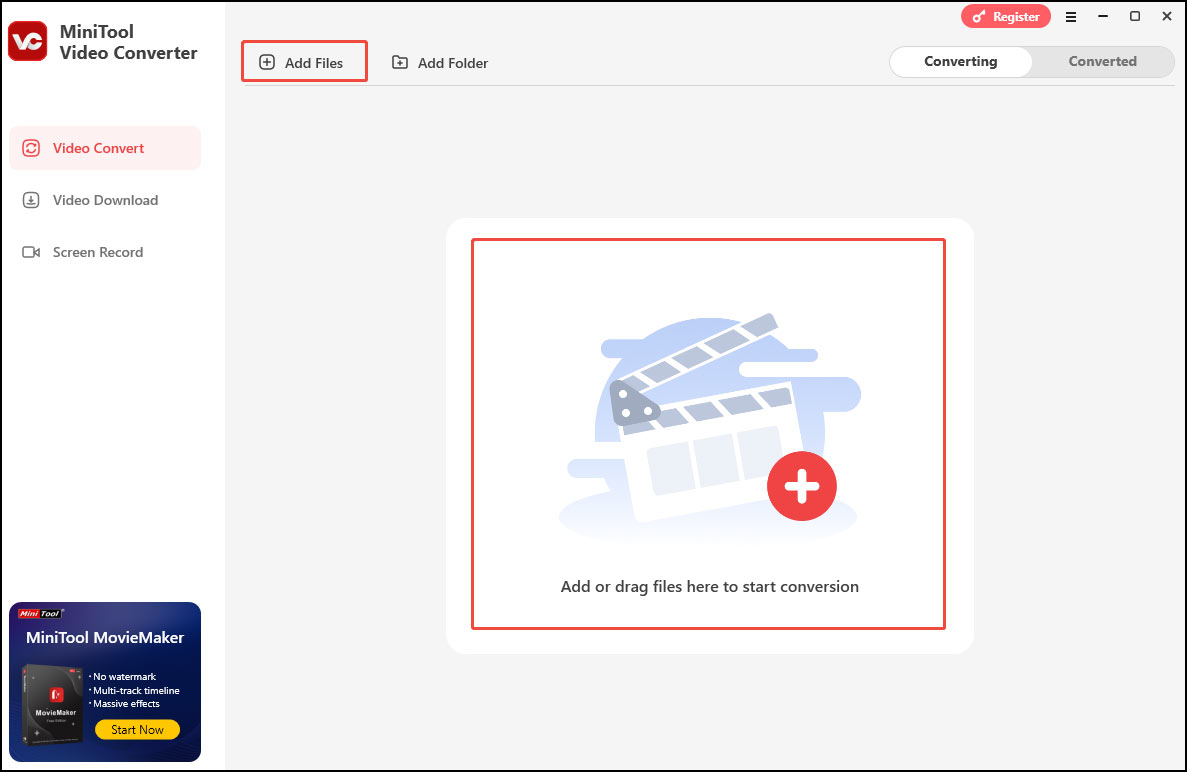
Step 3. Click the Edit icon, choose Xvid under the Video tab as the output format, and pick your desired profile on the right.
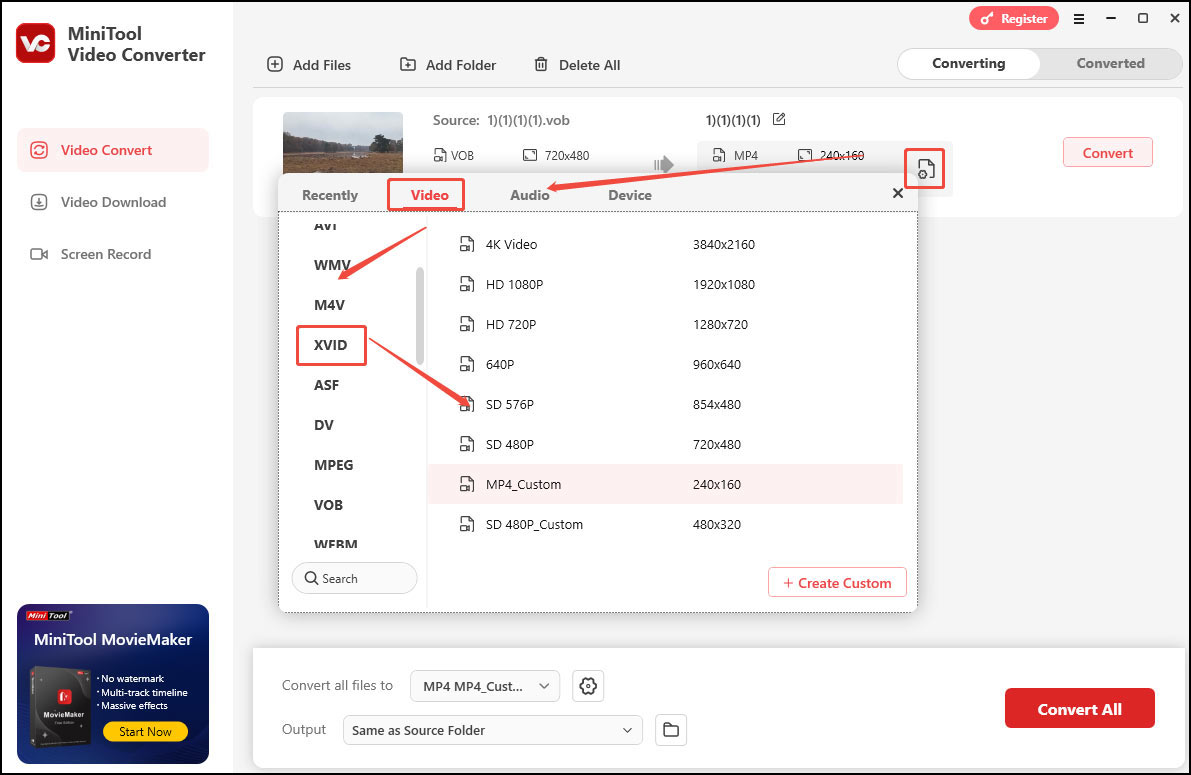
Step 4. Click the Convert button to start the VOB to Xvid conversion.
Step 5. Once done, click Open to check the converted file.
Other Reliable VOB to Xvid Converter
1. TalkHelper Video Converter
TalkHelper Video Converter is a good option that can convert VOB to Xvid with lossless quality. In addition to VOB and Xvid, it can convert MP4, MKV, WebM, AVI, MOV, etc. This tool also supports batch processing of multiple VOB files simultaneously.
Step 1. Download, install, and launch TalkHelper Video Converter on your Windows PC.
Step 2. Import your VOB file into TalkHelper Video Converter by clicking Add Media > Add Files menu.
Step 3. Select Xvid as the output formatunder the Output Format drop-down menu.
Step 4. Click the Start Convert button to convert VOB to Xvid with lossless quality.
2. Wondershare UniConverter
Wondershare UniConverter supports a wide range of video and audio formats. It batch converts video, audio, and image files quickly. As a high-quality converter, it can convert 8K/4K/HDR videos without losing quality.
Step 1. Download, install, and run Wondershare UniConverter.
Step 2. Choose Converter. To import the VOB file, click + Add Files.
Step 3. Click Convert to, go to the Video tab, select Xvid from the list in the left pane, and pick your preferred resolution from the right.
Step 4. Start the process by choosing the Convert All button.
3. NCH Prism Video Converter Software
NCH Prism Video Converter Software can convert VOB, Xvid, AVI, MP4, WMV, MOV, MPEG, FLV, and other video file formats.
Step 1. Download Prism Video Converter Software, follow the installation instructions to install it, and then launch/open the program.
Step 2. Click the green Add File(s) button to add the VOB file.
Step 3. Click the Save to Folder drop-down arrow and select a folder from this list to save the converted file.
Step 4. Click the drop-down arrow next to Output Format and select .xvid.
Step 5. Click Convert to start the conversion process.
4. WonderFox Video Converter
WonderFox Video Converter is also an excellent tool for converting VOB to Xvid. It can also download movies, edit videos, record the screen, etc.
Step 1. Download and install WonderFox Video Converter.
Step 2. Launch it. Click the Add Files button to load the VOB video.
Step 3. Click the output profile image, go to the Video category, and select XVID.
Step 4. Click the three-dot button to specify a destination. At last, click the Run button to begin the conversion process.
Conclusion
Converting VOB to Xvid can be a straightforward process once you have the right tool. By following the steps outlined above, you can transform your VOB file into the Xvid format easily.


User Comments :