Have you ever encountered an issue when sharing a TSV video with others because of incompatibility? Do you know how to fix it? All you need is a video converter, which helps you convert TSV to a format with broad compatibility like MP4. In this post from the free file converter, I will present 4 easy methods to help you convert TSV to MP4.
When talking about TSV, we usually refer to 2 file types. One is the text-based data-interchange file and the other is the video file, which is commonly generated from a personal video recorder (PVR) built into a set-top box. In this article, we focus on the second type.
How to Convert TSV to MP4
It’s a good choice to convert your TSV file to MP4 for smooth use across various devices and platforms. In this part, I have selected 4 easy-to-use TSV to MP4 converters. Keep reading and find out.
Method 1. WonderFox Free HD Video Converter Factory
WonderFox Free HD Video Converter is a completely free and fast converter. It supports many file formats, empowering you to convert your TSV to MP4, MOV to MP4, MP4 to MP3, etc. It can also handle 12K, 8K, 4K, 2K, HD, and SD conversions. In addition to file conversion, this tool can download videos and music, edit videos and audio, record screens, etc.
Let’s see how to convert TSV to MP4 with this tool.
Step 1. Download WonderFox Free HD Video Converter Factory and install it on your computer.
Step 2. Open this tool and click Converter. Click Add Files to import your TSV file.
Step 3. Go to the Output Format section, click the Video tab in the next window, and select MP4 as the output format.
Step 4. Click Run to start the TSV to MP4 video conversion.
Method 2. VLC media player
VLC media player is a free and open-source media player application and streaming media server. It is cross-platform and is available on Windows, Mac, Android, iOS and iPadOS. It can also be a file conversion and supports many file formats.
Follow the steps below to convert TSV to MP4.
Step 1. Download, install, and run VLC media player.
Step 2. Click Media in the upper left corner and choose Convert/Save from the dropdown.
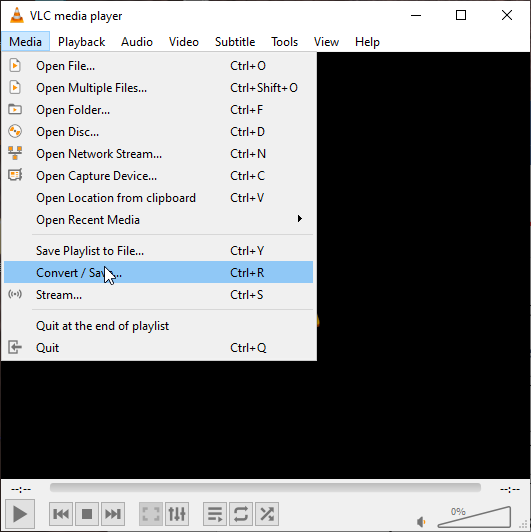
Step 3. Click + Add… to import to open the file window and select the target file. If you don’t see your TSV file in the window, you need to select All Files from the File name drop-down menu.
Step 4. Click Convert/Save.
Step 5. Click Start to convert TSV to MP4.
Method 3. iDealshare VideoGo
iDealshare VideoGo is a powerful TVS Converter. It can convert TVS to MP4, AVI, WMV, MKV, MOV, FLV, MPEG, etc. It’s compatible with Windows and Mac.
To convert TSV to MP4 using iDealshare VideoGo, you can:
Step 1. Download and install iDealshare VideoGo.
Step 2. Run it. Click the Add File button to import your TVS video.
Step 3. Click the box next to Profile from thedrop-down list and select MPEG4 Video(*.mp4).
Step 4. Click the Convert button to start the TVS to MP4 video conversion.
Method 4. HandBrake
HandBrake is a free and open-source video converter. It is powerful and can convert video to multiple formats like MP4, MKV, WebM, etc.
Here are the steps.
Step 1. Download and install Handbrake. Then launch it.
Step 2. Click File to import your TSV file into the program.
Step 3. Select MP4 as the output format from the dropdown of Format and click Presets to select the desired device and resolution.
Step 4. Click Start Encode at the top to start TSV to MP4 conversion.
MiniTool Video ConverterClick to Download100%Clean & Safe
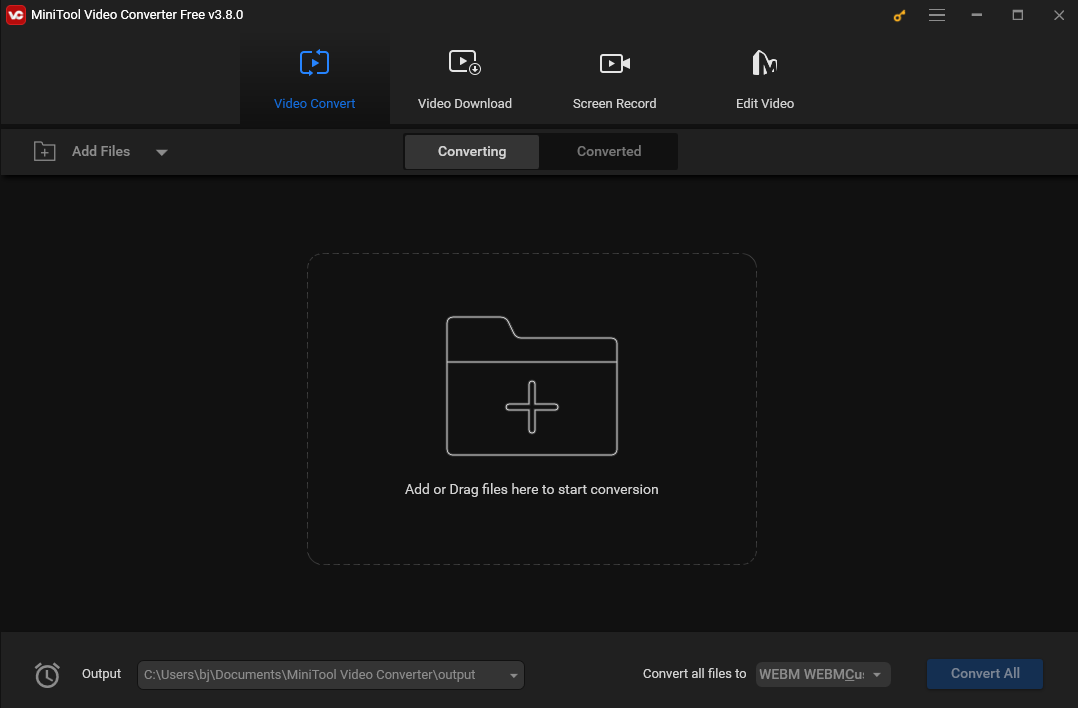
Conclusion
After reading the post, I guess you already know how to convert TSV to MP4. Now pick one tool you like and let the fun begin.


User Comments :