Can you convert SWF to AAC efficiently? How to convert SWF to AAC? How to convert AAC to SWF with no hassle? This free file converter post from MiniTool will provide 2 useful ways to finish the conversion task.
The following content offers 2 easy and practical methods to convert SWF to AAC and vice versa. Read on for more details.
How to Convert SWF to AAC – Using HD Video Converter Factory Pro
HD Video Converter Factory Pro is a professional file converter that can convert SWF to AAC at a fast speed. Besides, it supports various popular formats, like MP4, MOV, MKV, WAV, ALAC, MP3, OPUS, OGG, AAC, etc. With this SWF to AAC converter, you can complete the conversion process efficiently and easily.
Follow the details below to finish the conversion task:
Step 1: Head to HD Video Converter Factory Pro’s official website to download and install it.
Step 2: Launch this program and enter the Converter section. Click the + area to import the SWF file.
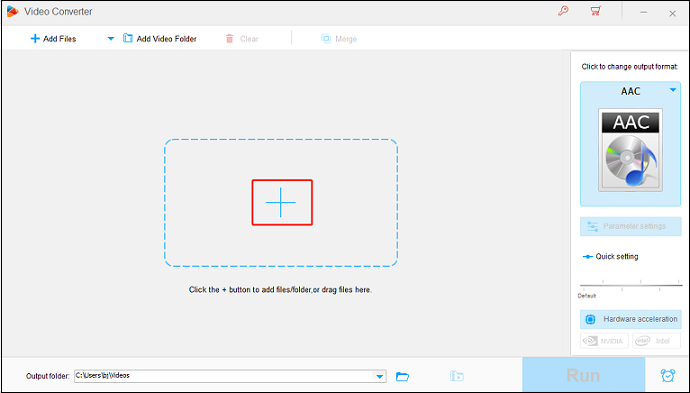
Step 3: Click the image icon on the right side to open the format library. Select the Audio tab and click AAC.
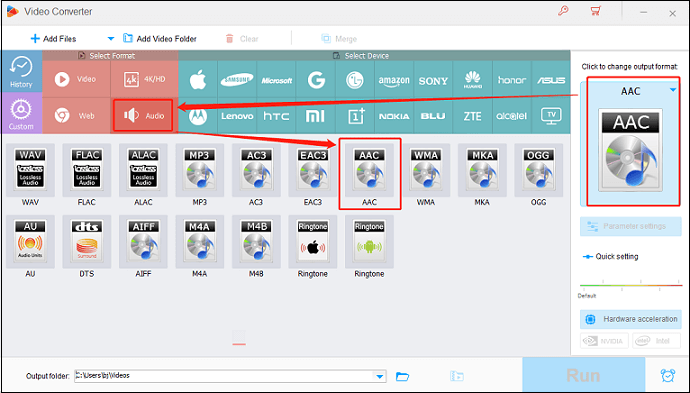
Step 4: Now, click the Run button to start conversion.
By following the step-by-step guide above, you can finish the conversion process quickly!
How to Convert AAC to SWF – with MiniTool Video Converter
Now we know how to convert SWF to AAC from the content above. Can you convert AAC to SWF? How to convert AAC to SWF efficiently? MiniTool Video Converter can do the job.
MiniTool Video Converter is an expert and user-friendly file converter that supports a wide range of format conversions, including AAC to SWF, MOV to MP4, MKV to AVI, OGV to OGG, OGG to MP3, etc. Also, this application comes with various device-supported formats, like Apple, Android, Samsung, etc. It allows you to customize output parameters, such as frame rate, bitrate, encoder, quality, sample rate, and more. Moreover, you can convert multiple files at the same time. Without ads, bundles, or watermarks, MiniTool Video Converter pleases you with fast conversion speed.
Now, you can follow the details below to convert SWF to AAC easily.
Step 1: Download and install MiniTool Video Converter.
Hit the download button below to download and install this free converter.
MiniTool Video ConverterClick to Download100%Clean & Safe
Step 2: Upload the AAC file.
Open MiniTool Video Converter on your Windows PC. Click the Add Files button or the + area to import the AAC file.
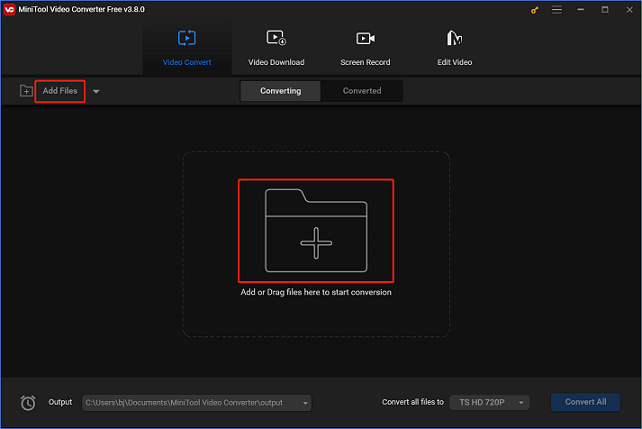
Step 3: Rename the output file and select an output folder.
Click the pen icon next to Target to rename the output file and then select an output folder. Then, click the OK button to save the changes.
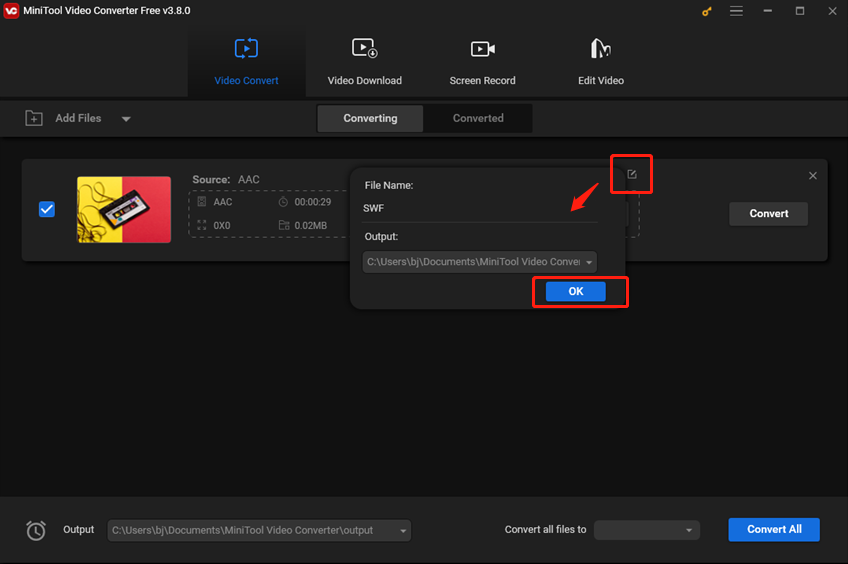
Step 4: Select SWF as the output format.
Click the diagonal arrow button under Target to open the output format library, select the Video tab, click SWF, and then select a preset (here we take HD 1080P as an example). Click the pen icon on the right of the format library to access the Settings window.
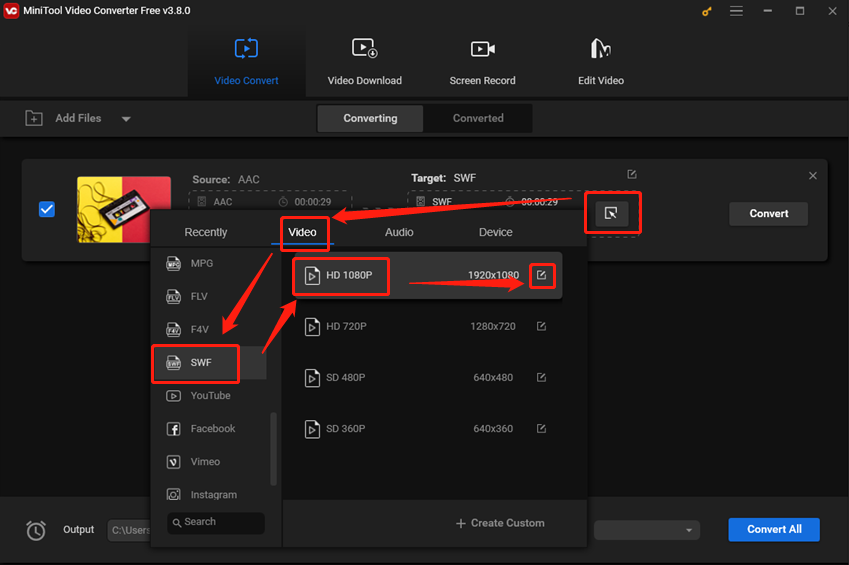
In the Settings window, you can change the parameters, including frame rate, bitrate, etc.
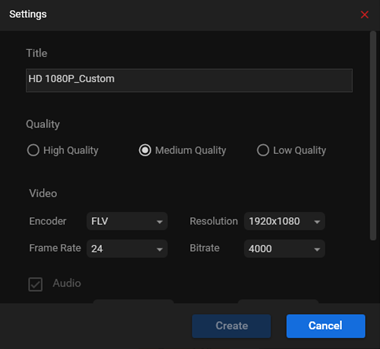
Step 5: Start converting AAC to SWF.
Click the Convert button to start the conversion.
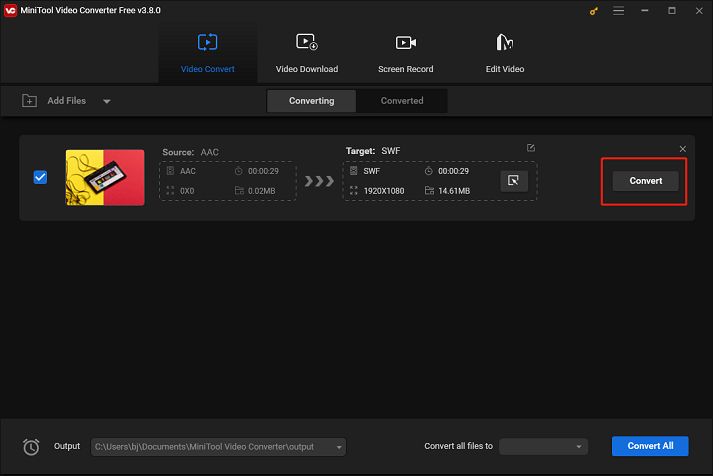
Once the conversion is done, you can check the converted file in the Converted section. Then, click the Show in folder button to locate the file.
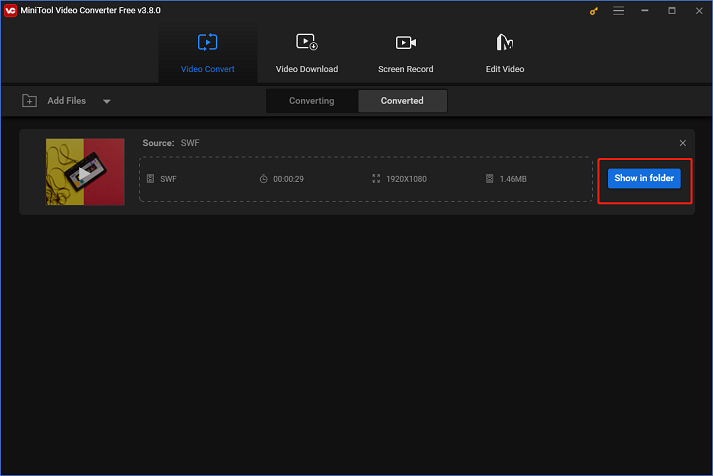
You can easily convert AAC to SWF by following the simple steps listed above!
Conclusion
This post offers 2 effective ways to show you how to convert SWF to AAC and vice versa. With these two robust file converters, the conversion process will be smooth and quick. Hope this post can help you a lot!


![Effective Methods to Convert SWF to WebM and Vice Versa [Windows]](https://images.minitool.com/videoconvert.minitool.com/images/uploads/2024/11/swf-to-webm-thumbnail.png)
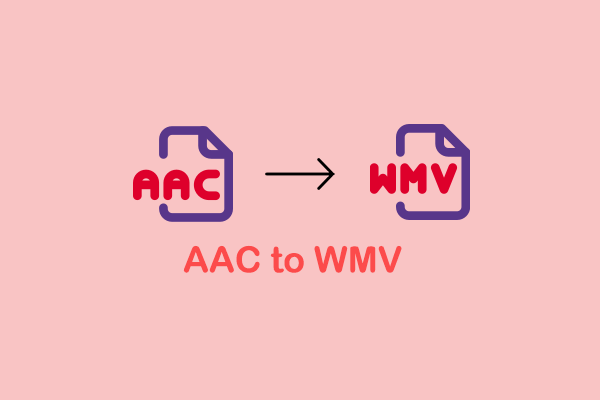
User Comments :