As online educational resources become increasingly popular, there’s a growing number of student video recording apps. What kind of video recording application worth trying? In this article, I’ll show you the 5 best screen recording tools for students, including MiniTool Video Converter.
Why Students Use Recording Apps?
Why should students use screen recording apps? What benefits can these recorders bring to students’ life and study? There are many reasons for using student video recording apps:
- There are a lot of video learning resources on the Internet. Students need to choose some learning resources that are useful to them, so they can capture the desired part by recording the screen.
- For some longer video courses, students can use good video recording tools to extract the required fragments.
- Students can record and save necessary learning resources for future review.
- Some recorders allow you to adjust the frame rate and quality to reduce the recorded video size and make the video playback smoother.
From the form, efficiency, review, and transmission perspectives, students need to use the best student video recorder for their learning lives.
What Are the Traits of a Good Video Recording Tool?
What are the traits that a good video recording app should have? It should be free, without ads or watermarks. In addition, the good video recording app should be easy to use. I think not only the video recording process but also the downloading and installation should be simple. Furthermore, the video should be recorded in a small size with high quality.
What’s more, a good video recording application should offer some customized features, such as presetting the recording duration and adjusting the recording frame rate and quality. Next, I will list the best free video recorders for students.
5 Best Student Video Recording Apps
There are many video recording apps in the market but what kind of apps deserve the best student video recorder? Below, I will introduce the 5 best recording apps for you:
#1. MiniTool Video Converter
MiniTool Video Converter is a free video recorder for students. It is user-friendly and easy to use. In addition, it integrates screen recording, presetting recording duration, and customizing hotkeys. MiniTool Video Converter also supports free selection of system audio and microphone audio. In addition, it is a comprehensive tool for converting audio and video formats. You can also use it to compress your video without losing quality.
#2. Camtasia
Camtasia is a popular screen recording and video editing software for schools and students. It simplifies the process of creating professional videos and makes it easy to get started. It offers a variety of features, including recording your entire screen or a specific area, selecting different microphones and cameras, and recording system audio. Camtasia Screen Recorder can also be used with the Camtasia Video Editor for post-production editing, adding effects, and inserting annotations.
#3. Loom
Loom is an application that allows users to record and capture screens. It also supports editing videos and screenshots using AI. It provides convenient editing tools, allowing you to cut text from transcripts and add elements to videos. Loom focuses on asynchronous communication to help you record and share content. It also includes screen recording, webcam bubbles, unlimited transcriptions, video privacy controls, access to viewer analytics, and team workspaces.
#4. OBS
OBS supports high-performance real-time audio and video capture and mixing. It can create a scene composed of multiple different sources, which include window captures, images, text, browser windows, webcams, capture cards, and more. OBS also allows for an unlimited number of scenes, seamlessly switching between them with customizable transitions. Its intuitive panel allows you to easily adjust every aspect of your live broadcast or recording.
#5. Movavi
Movavi is a multifunctional video editing suite. Movavi Screen Recorder is one of Movavi’s software programs. Its key features include screen recording, webcam integration, audio capture, scheduling, and video editing. The Movavi Screen Recorder makes it easy to record your screen. You can capture either the entire screen or a selected area. You can also add drawings and include system audio or voice during recordings.
How to Record Videos with MiniTool Video Converter
MiniTool Video Converter’s Capture Screen feature fits the traits of a good video recording tool. Next, I will show you how to use MiniTool Video Converter to record a video on your computer.
Step 1. Download and Install MiniTool Video Converter
Click the download button below to quickly download and install MiniTool Video Converter. Then, launch it.
MiniTool Video ConverterClick to Download100%Clean & Safe
Step 2. Open the MiniTool Screen Recorder Window
Click on the Capture Screen tab and click on the Full Screen option to open the MiniTool Screen Recorder window.
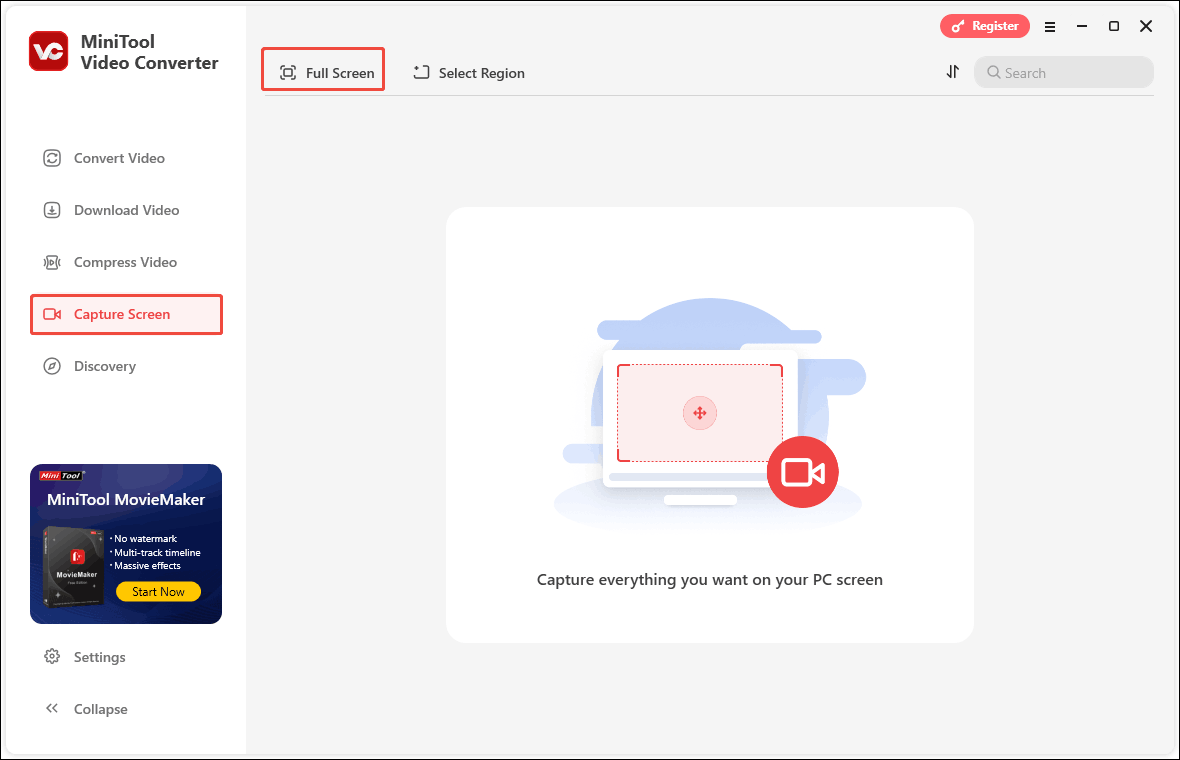
Step 3. Select Your Screen Recording Area
Click the Full Screen option to choose Full Screen or Select Region. Then, click on the System audio and Microphone option to choose whether to record them.
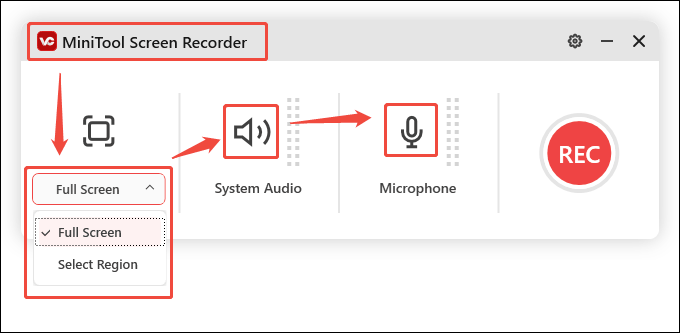
Step 4. Record Your Video
Click on the REC button to start your video recording. You can press the F9 key to stop or resume this recording and press the F6 key to end it.
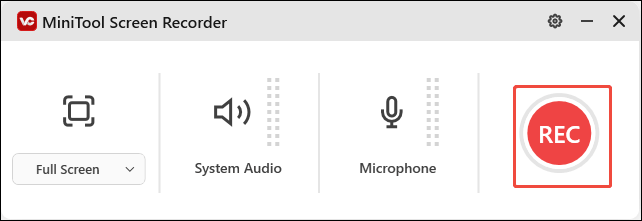
Step 5. View and Locate Your Recorded Video
After the video recording finishing, it will automatically switch to the main panel of Capture Screen. You can click on the play icon or the folder icon to view or locate the recorded video.
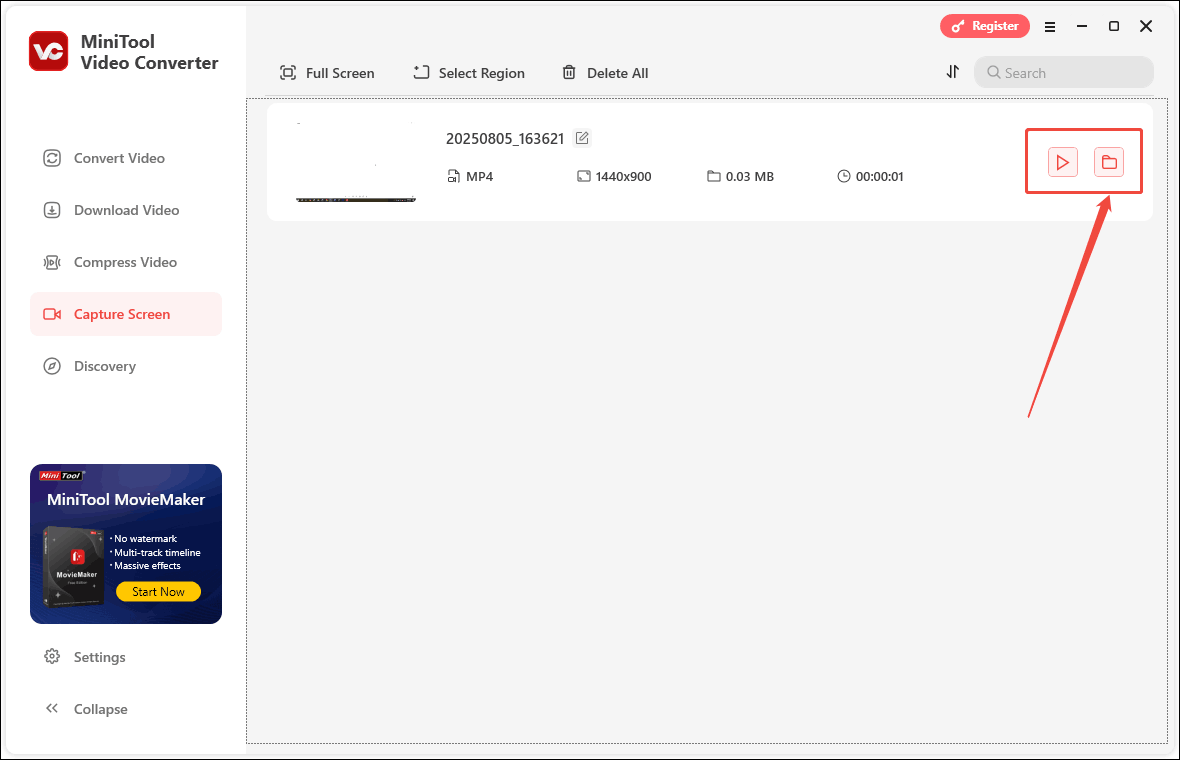
Conclusion
If you want to collect video learning resources for your study, you can create your own video library by recording videos. The article provides you with student video recording apps. You can choose one according to your needs. Hopefully, this article will be helpful to you!


User Comments :