Record Mecha Break on Windows
In this part, I’ll introduce 2 useful methods to record Mecha Break gameplay on Windows.
Method 1: Game Bar
Game Bar is a built-in screen-capturing tool natively supported by Windows computers. It can take a screenshot of your screen as well as record it with system audio and microphone. You can follow the step-by-step guide below to screen record Mecha Break gameplay.
1: Launch the game you want to record.
2: Press Windows + G on your keyboard to access Game Bar.
3: Then, click the camera icon to open the Capture window and click the Start recording button or press Windows + Alt + R to start recording.
4: Click the Stop Recording button to end the recording. After that, you can view the recording in the See my captures section.
That’s it! But if you want to set more advanced settings for your recording, like changing video frame rate, selecting a specific recording area, etc., you need to use a professional game recorder. For example, MiniTool Video Converter.
Method 2: MiniTool Video Converter
MiniTool Video Converter is a free and top-grade desktop screen recording software for Windows users. It has an intuitive user interface, allowing you to access its functions with no effort. In addition, this free game recorder enables you to record any activity on the computer screen, such as gameplay, TV shows, online streaming, video calls, presentations, on-screen tutorials, and so on.
Moreover, you can select the desired recording area based on your needs. Capturing system audio and microphone sound simultaneously or separately is available as well. The recorded video will be saved in MP4 without watermarks.
Here’s a detailed recording guide:
1: Click the download button below to download MiniTool Video Converter and follow the on-screen instructions to install it on your PC.
MiniTool Video ConverterClick to Download100%Clean & Safe
2: Launch MiniTool Video Converter, go to the Capture Screen section, and click the Capture everything you want on your PC screen region to enter the MiniTool Screen Recorder window.
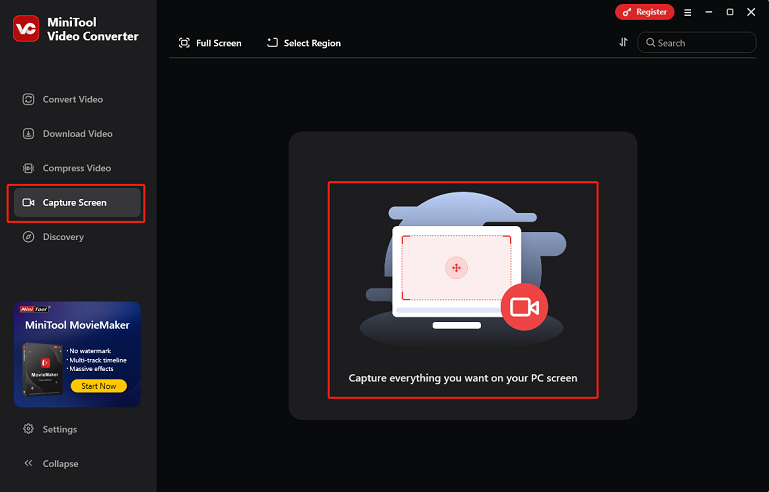
3: Click the arrow icon next to Full Screen to expand the drop-down menu, click the Select Region option, and then specify the region you wish to record. Also, you can record the entire screen by default.
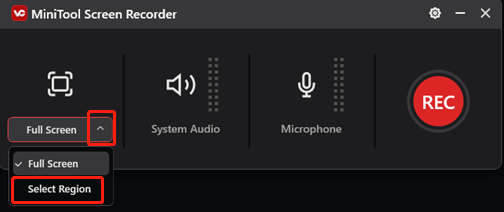
4: System audio and microphone are on by default. You can turn them off based on your needs. Then, click the gear icon at the top right to open the Settings window.
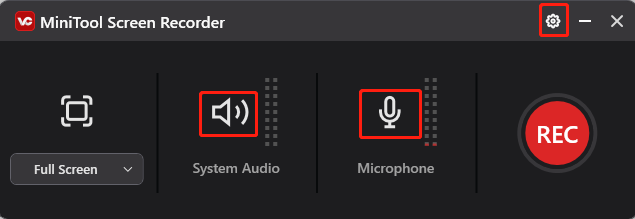
In the Settings window, select an output folder, adjust the frame rate, quality, hotkeys, and other settings. Then, click OK to save the changes you made.
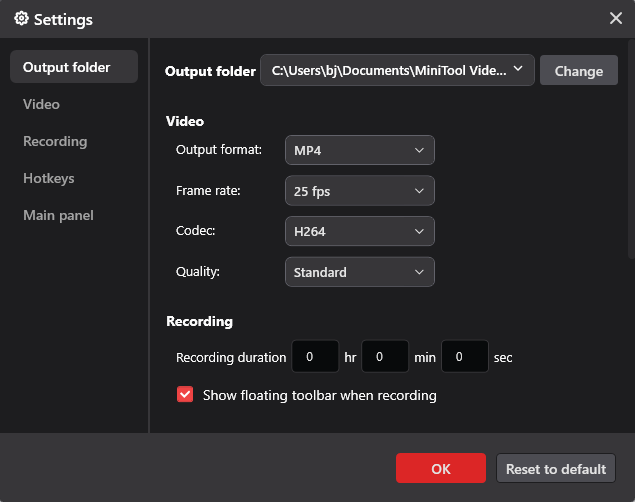
5: Launch Mecha Break. When you want to record the game, click the red REC button or press F6 to start recording. After a three-second countdown, the recording will start.
6: Press F9 to pause or resume the recording. To end the recording, press F6. Then, the recording will be listed in the Screen Record section.
Record Mecha Break on PlayStation 5
How to record Mecha Break gameplay on PlayStation 5? Here’s a complete guide:
1: Launch Mecha Break on PS5 and press the DualSense controller’s Create button.
2: To start the recording, select the Start New Recording option located in the lower middle section of the screen.
3: Then, to stop recording, hit the DualSense’s Create button and select Stop Recording.
4: When the recording is finished, it is available for viewing in the Media Gallery.
Done! By following the easy steps above, you can record Mecha Break easily on PS5.
Record Mecha Break on Xbox Series X/S
Can you record Mecha Break on Xbox? Of course, yes. Just follow the specific guides below:
1: Launch the game and press the Xbox button on your controller to open the Xbox menu.
2: Go to Share & Capture, choose Start recording, and press A. After that, the recording will start.
3: To end the recording, press the Xbox button again, go to Share & Capture, and select Stop recording.
After that,you can go to Recent Captures under the Capture & Share menu to check the recording.
In Summary
This post provides a complete guide on how to record Mecha Break gameplay on Windows/PS5/Xbox X/S. Follow the guides to capture your exciting moments! Hope this article can help you a lot!



![Record Rematch Gameplay on Windows/PS5/Xbox [Complete Tutorials]](https://images.minitool.com/videoconvert.minitool.com/images/uploads/2025/06/record-rematch-gameplay-thumbnail.png)
User Comments :