Helldivers 2 is a third-person shooter video game developed by Arrowhead Game Studios and published by Sony Interactive Entertainment on 8 February 2024. It is compatible with Windows and PlayStation 5. The following content covers an ultimate guide on how to record Helldivers 2 gameplay on Windows/PS5. Read on.
How to Record Helldivers 2 Gameplay on Windows
MiniTool Video Converter is a free and clean game recorder that can record Helldivers 2 gameplay on Windows without any lag. It features multiple advanced options and enables you to record the screen with no time limits. In addition, you can record the full screen or a selected region with system audio and microphone sound simultaneously or separately. Moreover, you can customize frame rate, quality, hotkeys, and other settings.
Just follow the specific guide below to perform Helldivers 2 gameplay recording:
Step 1: Download and install MiniTool Video Converter on your computer for free.
Click the download button below to download and install MiniTool Video Converter on your computer. Then launch it to enter its main interface.
MiniTool Video ConverterClick to Download100%Clean & Safe
Step 2: Open MiniTool Screen Recorder.
Click the Screen Record tab and click the Capture everything you want on your PC screen area to open the MiniTool Screen Recorder window.
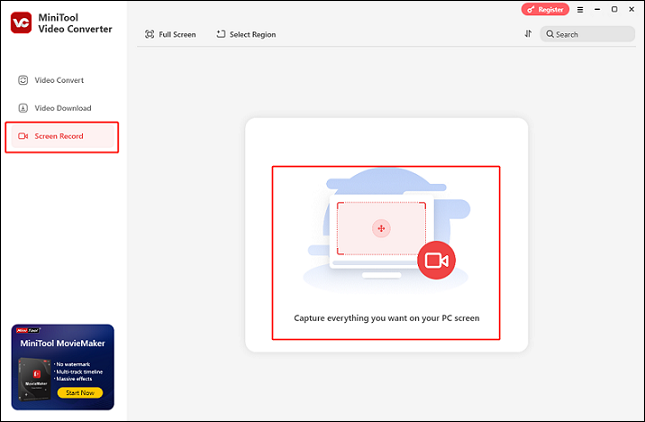
Step 3: Choose the recording area you want.
The default recording mode is to record the full screen. If you prefer to choose a recording region, expand the Full screen option, click the Select Region button, and then drag and move the mouse cursor to specify the area you want to record.
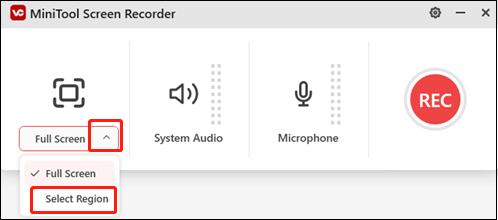
Step 4: Set the audio settings.
Click the System Audio icon and the Microphone icon to turn them on or off as needed. To change the quality, frame rate, hotkeys, and other settings, click the gear icon at the top right to enter the Settings window.
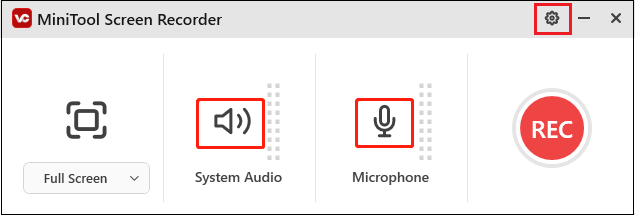
Step 5: Start recording.
Launch the game and make sure it’s ready. When you want to record, click the red REC button or press F6 to start recording. After a three-second delay, the recording will begin.
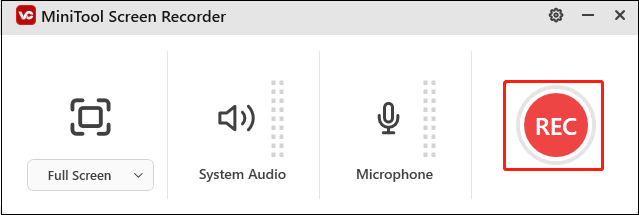
Step 6: Stop the recording.
During the recording process, you can press F9 to pause or resume. To stop the recording, press F6. Then, you can view the recording in the Screen Record section.
You can easily capture Helldivers 2 game moments with MiniTool Video Converter!
How to Record Helldivers 2 on PlayStation 5
How can you record Helldivers 2 gameplay when playing it on PS5? Here’s a detailed guide:
1: Launch the game first. Then, press the Create button on the DualSense controller.
2: Then, select the Start New Recording option in the lower center of the screen to start the recording.
3: Press the DualSense’s Create button once more and select Stop Recording to stop the recording.
4: After recording, you can view the video in the Media Gallery on the console.
Just with those easy steps above, recording Helldivers 2 gameplay on PS5 is a breeze!
Bonus: Edit Your Game Recordings
After recording, maybe you want to upload the recorded videos on social media like YouTube or share them with friends. Do you want to make your game recordings more attractive? MiniTool MovieMaker can help! It is a versatile and powerful video editor without watermark that can edit videos by trimming, cropping, splitting, and adding filters, transitions, music, and more. With no ads and bundles, MiniTool MovieMaker offers a hassle-free editing experience.
Just click the download button and have a try!
MiniTool MovieMakerClick to Download100%Clean & Safe
Conclusion
This post gives a comprehensive guide on how to record Helldivers 2 gameplay on Windows/PS5. MiniTool Video Converter is a top-grade and robust Windows screen recorder that can capture your game moments smoothly. If you want to edit your recordings, MiniTool MovieMaker deserves a try. Hope this article can be helpful.


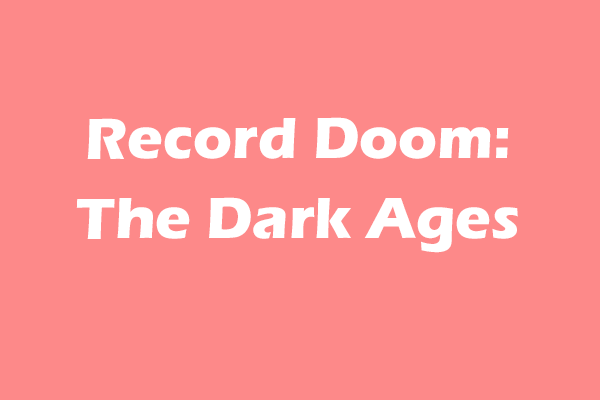
![Record The Elder Scrolls IV: Oblivion Remastered [Pro Guide]](https://images.minitool.com/videoconvert.minitool.com/images/uploads/2025/05/record-the-elder-scrolls-iv-oblivion-remastered-jenny-thumbnail.png)
User Comments :