Published by the best free video converter – MiniTool Video Converter, this article will explain Elden Ring to you and provide you with detailed methods to record Elden Ring.
An Introduction to Elden Ring
Released in 2022, Elden Ring refers to a game with the theme of action role-play. Created by FromSoftware, it is available on a wide range of platforms like Windows, PlayStation 4, PlayStation 5, and more. In recent years, more and more players have become addicted to Elden Ring and have worked hard to achieve their dream of becoming the new Elden Lord.
The Recording of Elden Ring on Windows
In the following paragraphs, a great screen recorder named MiniTool Video Converter will be recommended and there is step-by-step guidance on how to record Elden Ring on Windows.
MiniTool Video Converter
As a powerful screen recording program, MiniTool Video Converter, which enables you to easily accomplish your recording of Elden Ring with several hotkeys, is very easy to use. At the same time, it has a wide range of recording options. For instance, you can choose the frame rate of your recording among 15fps, 20fps, 25fps, 30fps, and 50fps. Moreover, MiniTool Video Converter allows you to enjoy a recording experience without time limits and watermarks.
Detailed Recording Method
Below is step-by-step guidance on how to use MiniTool Video Converter to record Elden Ring.
MiniTool Video ConverterClick to Download100%Clean & Safe
Step 1. Click on the above button to download and install MiniTool Video Converter on your computer.
Step 2. After launching MiniTool Video Converter, move to the Screen Record section and click on the recording icon to enter the MiniTool Screen Recorder panel.
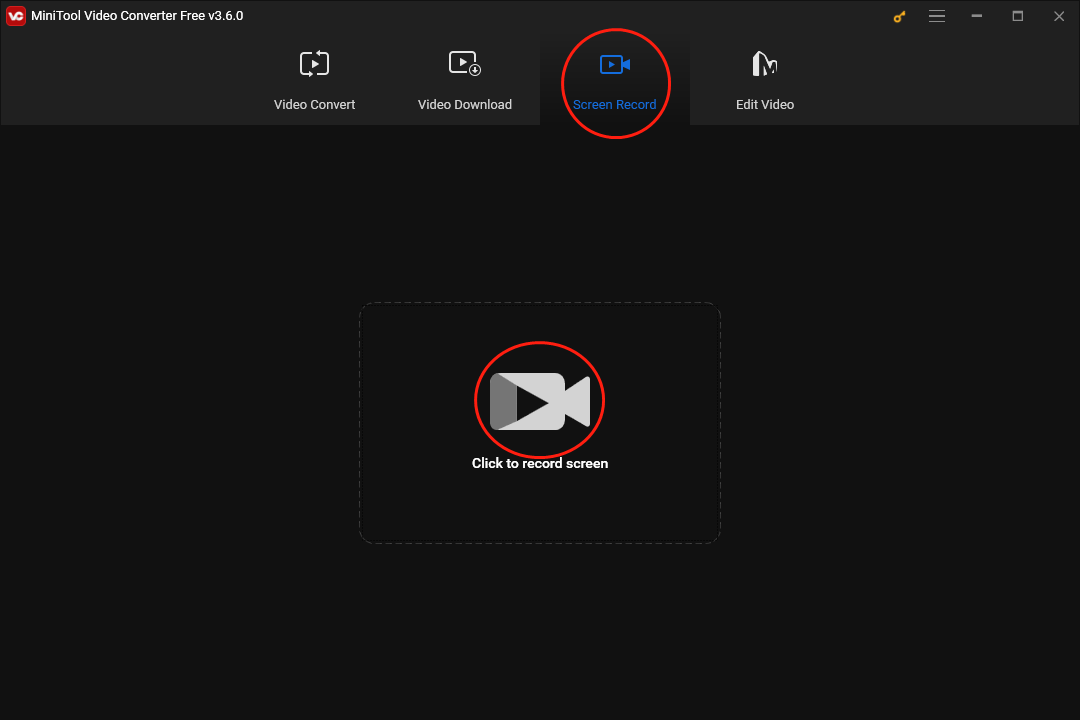
Step 3. Click on the gear icon to enter the interface of screen recording settings.
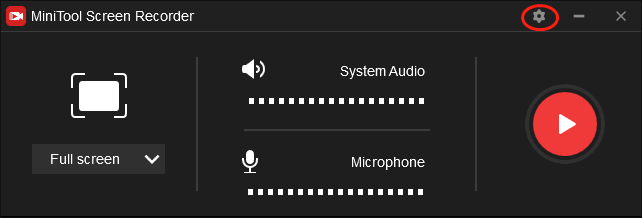
In this interface, you can find a variety of recording options. For example, you can set the quality of your Elden Ring recording as standard quality, high quality, or original quality. Meanwhile, you are capable of changing the location where your recording file will be saved. In addition, you are free to adjust the hotkeys so as to make them match your habits better. To save the changes you have made, click on the OK button.
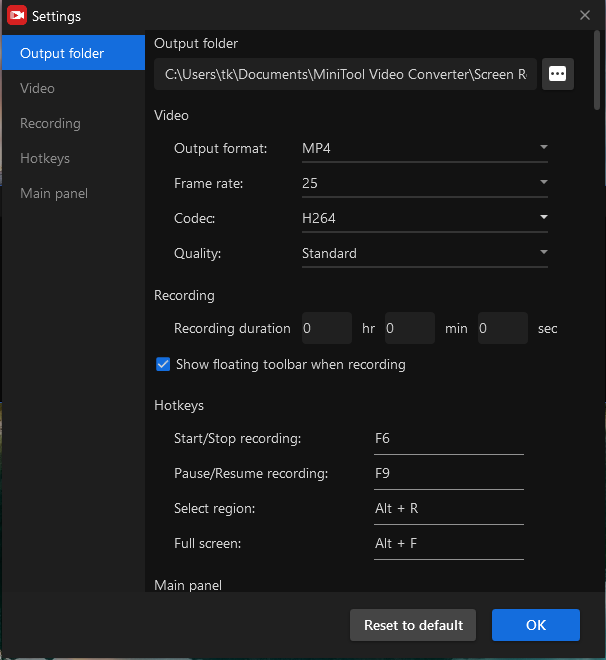
Step 4. Click on the System Audio icon and Microphone icon to turn on/off the audio from the system and microphone.
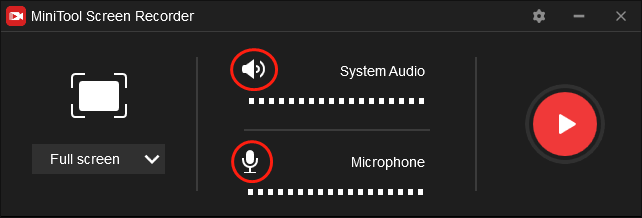
Step 5. Select your recording area by pressing the Alt+R key. On condition that you want to record Elden Ring with a full-screen mode, just skip this step because the full-screen recording mode is set by default.
Step 6. Start your recording by pressing the F6 key and clicking on the Record button. After a 3-second countdown, open Elden Ring.
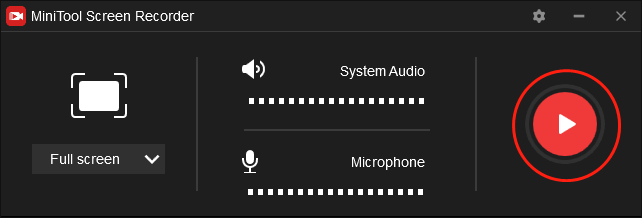
Step 7. Once your recording of Elden Ring is over, press the F6 key to end your recording. Then go to the location that keeps your recording file and check whether your recording file can be played successfully or not.
As you can see, with MiniTool Video Converter, recording Elden Ring will never be difficult for you.
Other Functions of MiniTool Video Converter
In addition, MiniTool Video Converter also functions as a powerful video/audio converter. Specifically, it enables you to transmit your audio/video files from one format to numerous formats like MP3, ASF, MP4, MKV, WEBM, DV, and so on.
MiniTool MovieMakerClick to Download100%Clean & Safe
The Recording of Elden Ring on PS5
With the below steps, you can easily record Elden Ring on PS5.
Step 1. After running your PS5, press the Create button.
Step 2. At the bottom center of your screen, click on the Start New Recording button. Then run Elden Ring.
Step 3. Once your recording of Elden Ring is over, press the Create button again and select Stop Recording to end your recording.
Step 4. Move to the Media Gallery section and view your recording file.
Currently, you have mastered a new way to record Elden Ring.
Bottom Line
Can you record Elden Ring with Ease? Of course, you can! Through reading this article carefully, you are capable of finding detailed methods to record Elden Ring.


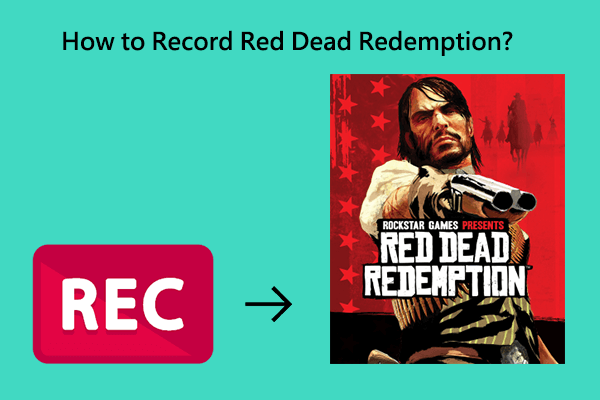
User Comments :